What is Nearbyme.io?
Nearbyme.io is an untrustworthy site that is promoted potentially unwanted applications (PUAs) that falls under the category of Browser hijackers. Browser hijacker is a kind of software that is designed to change the browser settings without the knowledge or permission of the computer user, and it usually redirects the affected system’s browser to some advertisement-related web-pages. A browser hijacker generates multiple pop-up advertisements, changes the default internet browser search engine or homepage, redirects user web searches to its own web-page, initiates numerous pop-ups and installs multiple toolbars on the web browser. If your browser is redirected to Nearbyme.io then follow the steps below or use a malware removal tool to revert changes made to your web-browser.
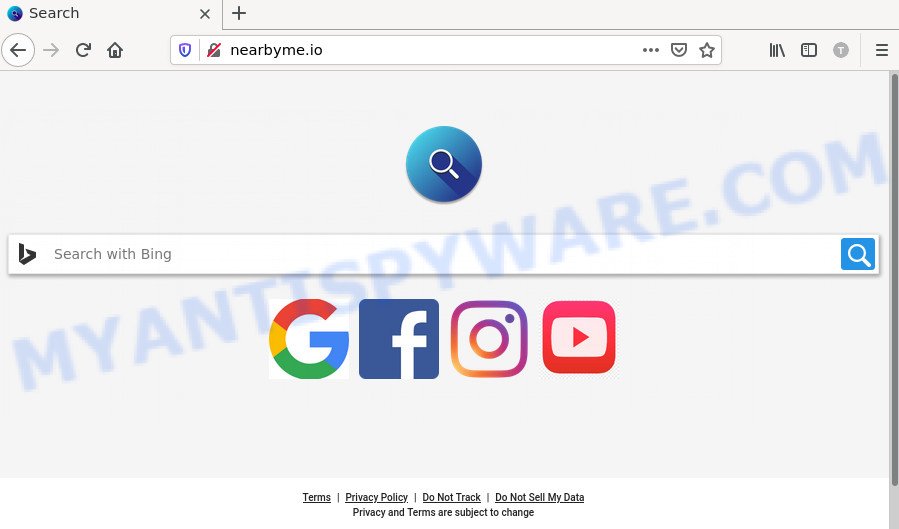
Nearbyme.io on Mac
Most often, hijackers promote fake search engines by setting their address as the default search provider. In this case, the hijacker installs Nearbyme.io as a search provider. This means that users whose web browser is affected with the hijacker are forced to visit Nearbyme.io each time they search in the World Wide Web, open a new window or tab. And since Nearbyme.io is not a real search provider and does not have the ability to find the information users need, this web-page redirects the user’s web browser to the Bing search engine.
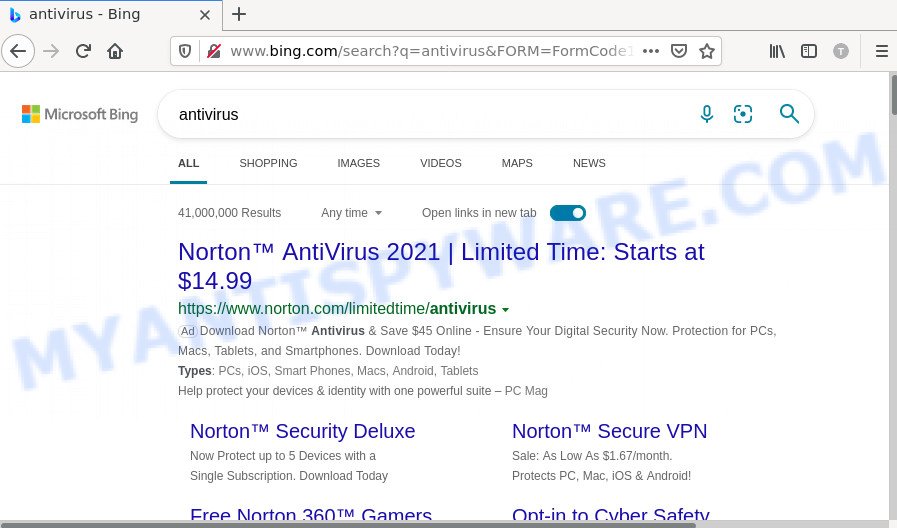
Nearbyme.io on Mac redirects user searches to Bing
As well as unwanted web-browser redirects to Nearbyme.io, the hijacker can collect your Net browsing activity by saving URLs visited, web browser version and type, IP addresses, web-pages visited, cookie information and Internet Service Provider (ISP). Such kind of behavior can lead to serious security problems or privacy information theft. This is another reason why the Nearbyme.io redirect should be removed as soon as possible.
How can a browser hijacker get on your MAC
The majority of PUPs and browser hijackers come as a part of free software or even paid applications which users can easily download online. The setup packages of such apps, in many cases, clearly display that they will install optional applications or change browser settings. The option is given to users to stop the installation of any additional software. So, in order to avoid the install of any browser hijackers: read all disclaimers and install screens very carefully, choose only Custom or Advanced installation type and uncheck all bundled programs in which you are unsure.
Threat Summary
| Name | Nearbyme.io |
| Type | Mac virus, redirect virus, browser hijacker, search engine hijacker, homepage hijacker |
| Affected Browser Settings | search engine, homepage, newtab page URL |
| Distribution | shady pop up advertisements, free software installers, fake software updaters |
| Symptoms | Unwanted advertising links appear on web sites that you are visiting. Every time you perform an Internet search, your web browser is re-directed to another web-site. Unwanted program installed without your say-so. New browser toolbars suddenly installed on your web browser. Your web-browser home page has modified without your permission. |
| Removal | Nearbyme.io removal guide |
How to remove Nearbyme.io from Chrome, Firefox, Safari
Nearbyme is a hijacker that you might have difficulty in uninstalling it from your computer. Happily, you have found the effective removal guide in this blog post. Both the manual removal solution and the automatic removal solution will be provided below and you can just select the one that best for you. If you’ve any questions or need assist then type a comment below. Certain of the steps will require you to reboot your MAC system or exit this web site. So, read this instructions carefully, then bookmark this page or open it on your smartphone for later reference.
To remove Nearbyme.io, use the steps below:
- Remove unwanted profiles on Mac device
- Check the list of installed apps
- Remove Nearbyme related files and folders
- Scan your Mac with MalwareBytes
- Remove Nearbyme.io from Safari, Chrome, Firefox
- How to stop Nearbyme.io redirect
Remove unwanted profiles on Mac device
The browser hijacker can install a configuration profile on the Mac system to block changes made to the browser settings. Therefore, you need to open system preferences, find and delete the profile installed by the hijacker.
Click Apple menu ( ![]() ) > System Preferences.
) > System Preferences.

In System Preferences, select Profiles. if there is no Profiles in the list of preferences, that means there are no profiles installed on the Mac device. If there is Profiles in the list, then click on it, then select a profile related to Nearbyme.io.

To delete a malicious profile, click on the minus button ( – ) located at the bottom-left of the Profiles screen.
Check the list of installed apps
The next step in removing adware, PUPs and browser hijackers by yourself is to go into the Finder, then Applications. Take a look at the list of apps on your Mac device and see if there are any questionable and unknown programs. If you see any, you need to remove it. Of course, before doing so, you can do an Internet search to find details on the application. If it is a PUP, adware and browser hijacker, you will likely find information that says so.
Open Finder and click “Applications” as displayed below.

You will see a list of applications installed on your MAC OS. We recommend to pay maximum attention to the program you installed last. Most likely, it’s the hijacker that responsible for internet browser redirect to the Nearbyme.io web page. If you are in doubt, you can always check the program by doing a search for her name in Google, Yahoo or Bing.

After the application which you need to uninstall is found, simply right click on its name, and choose “Move to Trash”.
Don’t forget, select Finder, then “Empty Trash”.
Remove Nearbyme related files and folders
Now you need to try to find Nearbyme related files and folders, and then delete them manually. You need to look for these files in certain directories. To quickly open them, we recommend using the “Go to Folder…” command.
Some files created by browser hijackers are hidden from the user. To find and delete them, you need to enable “show hidden files”. To do this, use the shortcut CMD + SHIFT + . Press once to show hidden files and again to hide them. There is another way. Click Finder -> Applications -> Utilities -> Terminal. In Terminal, paste the following text: defaults write com.apple.finder AppleShowAllFiles YES

Press Enter. Hold the ‘Option/alt’ key, then right click on the Finder icon in the dock and click Relaunch.

Click on the Finder icon. From the menu bar, select Go and click “Go to Folder…”. As a result, a small window opens that allows you to quickly open a specific directory.

Check for Nearbyme generated files in the /Library/LaunchAgents folder

In the “Go to Folder…” window, type the following text and press Go:
/Library/LaunchAgents

This will open the contents of the “/Library/LaunchAgents” folder. Look carefully at it and pay special attention to recently created files, as well as files that have a suspicious name. Move all suspicious files to the Trash. A few examples of files: com.net-preferences.plist, com.machelper.plist, installapp.plist, search.plist, macsearch.plist, com.google.defaultsearch.plist, and com.Nearbyme.service.plist. Most often, adware software, browser hijackers and potentially unwanted programs create several files with similar names.
Check for Nearbyme generated files in the /Library/Application Support folder

In the “Go to Folder…” window, type the following text and press Go:
/Library/Application Support

This will open the contents of the “Application Support” folder. Look carefully at its contents, pay special attention to recently added/changed folders and files. Check the contents of suspicious folders, if there is a file with a name similar to com.Nearbyme.system, then this folder must be deleted. Move all suspicious folders and files to the Trash.
Check for Nearbyme generated files in the “~/Library/LaunchAgents” folder

In the “Go to Folder…” window, type the following text and press Go:
~/Library/LaunchAgents

Proceed in the same way as with the “/Library/LaunchAgents” and “/Library/Application Support” folders. Look for suspicious and recently added files. Move all suspicious files to the Trash.
Check for Nearbyme generated files in the /Library/LaunchDaemons folder
In the “Go to Folder…” window, type the following text and press Go:
/Library/LaunchDaemons

Carefully browse the entire list of files and pay special attention to recently created files, as well as files that have a suspicious name. Move all suspicious files to the Trash. A few examples of files to be deleted: com.search.system.plist, com.Nearbyme.system.plist, com.machelper.system.plist, com.macsearch.system.plist and com.installapp.system.plist. In most cases, potentially unwanted programs, adware and browser hijackers create several files with similar names.
Scan your Mac with MalwareBytes
Manual Nearbyme.io removal requires some computer skills. Some files and system entries that created by the browser hijacker can be not completely removed. We recommend that run MalwareBytes to scan the Mac device. Moreover, this program will help you to get rid of adware, toolbars, PUPs and browser hijackers that your machine can be affected too.
MalwareBytes can be downloaded from the following link.
21020 downloads
Author: Malwarebytes
Category: Security tools
Update: September 10, 2020
After the downloading process is complete, close all applications and windows on your MAC system. Open a directory in which you saved it. Run the saved file and follow the prompts.
Once installation is done, you will see window as displayed on the screen below.

Now click the “Scan” button . MalwareBytes AntiMalware application will scan through the whole machine for the hijacker which causes the Nearbyme.io web-site to appear. Depending on your machine, the scan can take anywhere from a few minutes to close to an hour. During the scan MalwareBytes Free will look for threats exist on your MAC OS.

When MalwareBytes completes the scan, MalwareBytes will show a list of found items. Review the report and then press “Quarantine” button.

The Malwarebytes will now delete hijacker which causes the Nearbyme.io redirects on Mac.
Remove Nearbyme.io from Safari, Chrome, Firefox
If you have ‘Nearbyme.io ‘ removal problem, then remove unwanted add-ons can help you. In the steps below we will show you the way to remove malicious extensions without reinstall. This will also allow to delete Nearbyme.io redirect from your internet browser.
You can also try to get rid of Nearbyme.io by reset Google Chrome settings. |
If you are still experiencing problems with Nearbyme.io removal, you need to reset Mozilla Firefox browser. |
|
How to stop Nearbyme.io redirect
Using an adblocker program like AdGuard is an effective way to alleviate the risks. Additionally, ad blocking programs will also protect you from malicious ads and web-sites, and, of course, stop redirection chain to Nearbyme.io and similar web-sites.

Please go to the following link to download AdGuard.
3780 downloads
Author: © Adguard
Category: Security tools
Update: January 17, 2018
Once the download is done, run the downloaded file. The “Setup Wizard” window will show up on the computer screen.
Follow the prompts. AdGuard will then be installed. A window will show up asking you to confirm that you want to see a quick tutorial. Click “Skip” button to close the window and use the default settings, or click “Get Started” to see an quick guidance that will allow you get to know AdGuard better.
Each time, when you start your Apple Mac, AdGuard will launch automatically and stop unwanted popups, block Nearbyme.io, as well as other malicious or misleading web pages.
To sum up
After completing the steps above, your MAC should be clean from this browser hijacker and other malware. The Mozilla Firefox, Safari and Google Chrome will no longer show the Nearbyme.io web site on startup. Unfortunately, if the steps does not help you, then you have caught a new hijacker, and then the best way – ask for help.
Please create a new question by using the “Ask Question” button in the Questions and Answers. Try to give us some details about your problems, so we can try to help you more accurately. Wait for one of our trained “Security Team” or Site Administrator to provide you with knowledgeable assistance tailored to your problem with the Nearbyme.io redirects.



















