What is TheSearchConverters?
According to security experts, TheSearchConverters is a potentially unwanted program (PUP) which falls under the category of Browser hijackers. Browser hijacker is a type of software that is designed to take over the browser and control user’s surfing preferences. It commonly aims at Chrome browser, but it’s possible that it can hijack other web browser too. The PUPs and browser hijackers can sneak into the personal computer unnoticed due to the fact that it’s actively being promoted in free applications. We suggest that you delete TheSearchConverters as soon as you notice the changes it has made to your internet browser settings.
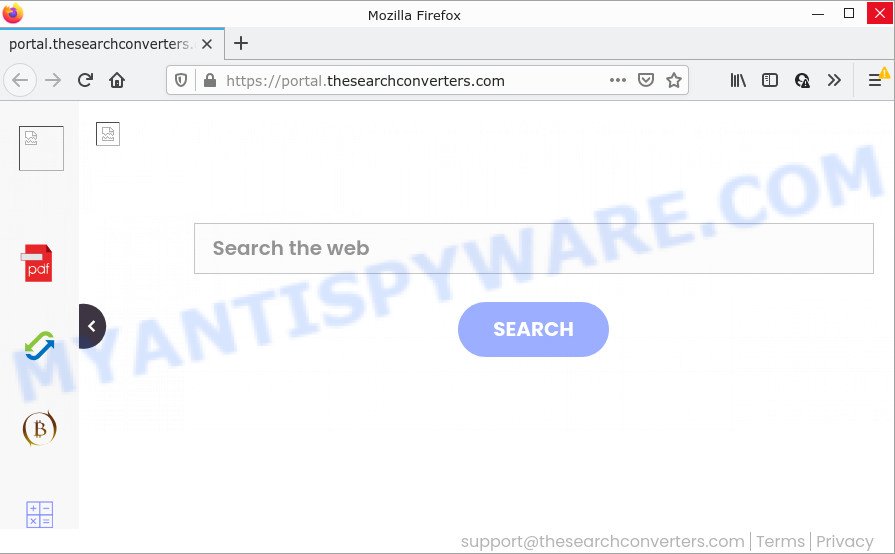
When you are performing searches using the web-browser that has been affected by TheSearchConverters, the search results will be returned from Bing, Yahoo or Google Custom Search. The authors of TheSearchConverters browser hijacker are most likely doing this to generate advertisement money from the ads displayed in the search results.
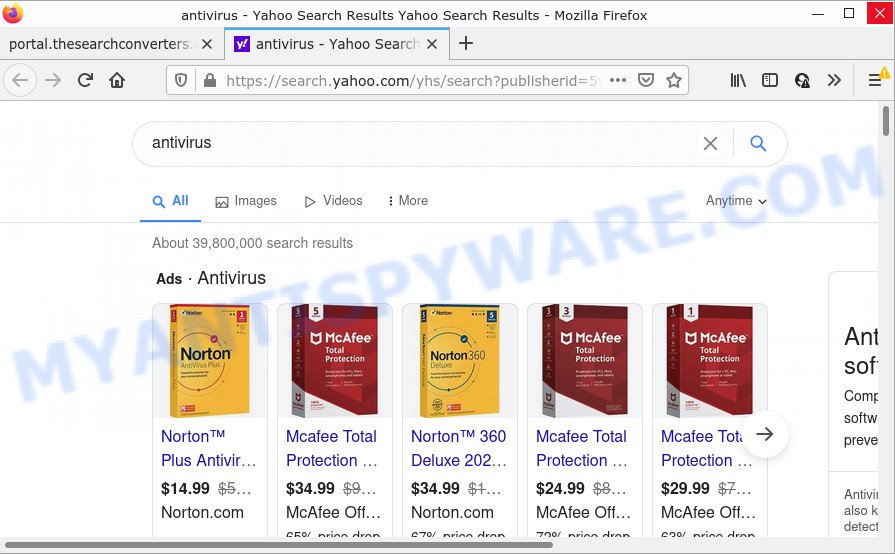
Another reason why you need to delete TheSearchConverters is its online data-tracking activity. It can collect confidential information, including:
- IP addresses;
- URLs visited;
- search queries/terms;
- clicks on links and advertisements;
- web-browser version information.
It is important, do not use TheSearchConverters and don’t click on its ads and links. We strongly suggest you to complete the steps which follow below. We will show you how to get rid of browser hijacker and remove TheSearchConverters redirects from the personal computer forever.
How can a browser hijacker get on your computer
Many of the free applications out there install unwanted internet browser toolbars, adware and PUPs such as TheSearchConverters hijacker along with them without your knowledge. One has to be attentive while installing free applications in order to avoid accidentally installing optional software. It is important that you pay attention to the EULA (End User License Agreements) and select the Custom, Manual or Advanced setup method as it will typically disclose what third-party apps will also be installed.
Threat Summary
| Name | TheSearchConverters |
| Type | startpage hijacker, search engine hijacker, browser hijacker, PUP, redirect virus |
| Associated domains | feed.thesearchconverters.com, get.thesearchconverters.com, install.thesearchconverters.com, portal.thesearchconverters.com |
| Affected Browser Settings | search provider, new tab page URL, start page |
| Distribution | misleading popup ads, fake software updaters, free applications setup files |
| Symptoms | Advertising banners appear in places they shouldn’t be. You keep getting redirected to suspicious webpages. Your PC system starts automatically installing unwanted programs. Unwanted web-browser toolbar(s) Your internet browser settings are being altered without your request. |
| Removal | TheSearchConverters removal guide |
How to remove TheSearchConverters from PC system
We are presenting various ways to remove TheSearchConverters from the Mozilla Firefox, Edge, Google Chrome and Internet Explorer using only internal Windows functions. Most of hijackers and PUPs can be uninstalled through these processes. If these steps does not help to get rid of TheSearchConverters, then it is better to use free malware removal tools linked below.
To remove TheSearchConverters, execute the following steps:
- How to manually remove TheSearchConverters
- Automatic Removal of TheSearchConverters
- How to stop TheSearchConverters redirect
How to manually remove TheSearchConverters
Steps to delete TheSearchConverters browser hijacker without any software are presented below. Be sure to carry out the step-by-step guidance completely to fully get rid of this unwanted TheSearchConverters hijacker.
Remove TheSearchConverters related programs through the Control Panel of your computer
You can manually delete nonaggressive browser hijacker by deleting the program that it came with or removing the hijacker itself using ‘Add/Remove programs’ or ‘Uninstall a program’ option in Windows Control Panel.
Windows 8, 8.1, 10
First, press the Windows button
Windows XP, Vista, 7
First, click “Start” and select “Control Panel”.
It will show the Windows Control Panel as shown in the figure below.

Next, click “Uninstall a program” ![]()
It will show a list of all apps installed on your PC. Scroll through the all list, and delete any questionable and unknown programs. To quickly find the latest installed programs, we recommend sort programs by date in the Control panel.
Remove TheSearchConverters browser hijacker from web-browsers
Remove unwanted extensions is a simple solution to get rid of TheSearchConverters hijacker and restore web-browser’s settings which have been replaced by browser hijacker.
You can also try to remove TheSearchConverters browser hijacker by reset Google Chrome settings. |
If you are still experiencing issues with TheSearchConverters browser hijacker removal, you need to reset Mozilla Firefox browser. |
Another method to remove TheSearchConverters hijacker from Internet Explorer is reset Internet Explorer settings. |
|
Automatic Removal of TheSearchConverters
It is not enough to get rid of TheSearchConverters from your web-browser by completing the manual steps above to solve all problems. Some TheSearchConverters related files may remain on your computer and they will recover the hijacker even after you delete it. For that reason we advise to run free anti-malware utility like Zemana Free, MalwareBytes Anti Malware (MBAM) and HitmanPro. Either of those programs can be used to locate and remove the browser hijacker.
Use Zemana Free to delete TheSearchConverters hijacker
Zemana Free is an amazing tool to get rid of TheSearchConverters browser hijacker from your web-browser. It also removes malicious software and adware from your computer. It improves your system’s performance by removing PUPs.
Download Zemana Free on your MS Windows Desktop from the following link.
165516 downloads
Author: Zemana Ltd
Category: Security tools
Update: July 16, 2019
Once downloading is finished, close all programs and windows on your device. Double-click the set up file called Zemana.AntiMalware.Setup. If the “User Account Control” dialog box pops up as shown on the screen below, click the “Yes” button.

It will open the “Setup wizard” that will help you install Zemana Anti-Malware on your PC. Follow the prompts and do not make any changes to default settings.

Once installation is done successfully, Zemana Anti Malware will automatically start and you can see its main screen as shown on the screen below.

Now press the “Scan” button . Zemana Anti-Malware program will scan through the whole PC for the TheSearchConverters browser hijacker. A scan can take anywhere from 10 to 30 minutes, depending on the number of files on your computer and the speed of your computer.

Once that process is finished, Zemana will open a screen which contains a list of malware that has been detected. In order to delete all items, simply click “Next” button. The Zemana will begin to remove TheSearchConverters hijacker. After the procedure is complete, you may be prompted to restart the device.
Remove TheSearchConverters hijacker and malicious extensions with HitmanPro
Hitman Pro is a free removal utility that can scan your device for a wide range of security threats such as adware, malicious software, potentially unwanted software as well as TheSearchConverters browser hijacker. It will perform a deep scan of your computer including hard drives and Microsoft Windows registry. When a malware is detected, it will help you to get rid of all detected threats from your personal computer by a simple click.

- First, visit the page linked below, then click the ‘Download’ button in order to download the latest version of Hitman Pro.
- After the download is complete, double click the Hitman Pro icon. Once this utility is started, click “Next” button to look for TheSearchConverters hijacker. Depending on your PC system, the scan can take anywhere from a few minutes to close to an hour. While the HitmanPro utility is scanning, you can see number of objects it has identified as being infected by malicious software.
- As the scanning ends, Hitman Pro will display a scan report. When you’re ready, click “Next” button. Now click the “Activate free license” button to start the free 30 days trial to remove all malware found.
Use MalwareBytes Anti Malware (MBAM) to remove TheSearchConverters hijacker
You can remove TheSearchConverters browser hijacker automatically through the use of MalwareBytes AntiMalware (MBAM). We advise this free malware removal tool because it can easily get rid of browser hijacker, adware, PUPs and toolbars with all their components such as files, folders and registry entries.
MalwareBytes Free can be downloaded from the following link. Save it to your Desktop.
327738 downloads
Author: Malwarebytes
Category: Security tools
Update: April 15, 2020
After the download is finished, close all windows on your PC system. Further, run the file named MBSetup. If the “User Account Control” prompt pops up as displayed below, press the “Yes” button.

It will display the Setup wizard that will help you install MalwareBytes Anti-Malware (MBAM) on the device. Follow the prompts and don’t make any changes to default settings.

Once installation is finished successfully, click “Get Started” button. Then MalwareBytes will automatically start and you can see its main window as displayed in the figure below.

Next, press the “Scan” button to start scanning your device for the TheSearchConverters hijacker. This task can take some time, so please be patient. While the utility is checking, you can see count of objects and files has already scanned.

When MalwareBytes has completed scanning your PC, you may check all items detected on your computer. In order to delete all items, simply press “Quarantine” button.

The MalwareBytes Anti-Malware will get rid of TheSearchConverters hijacker and move the selected threats to the Quarantine. After finished, you can be prompted to restart your personal computer. We recommend you look at the following video, which completely explains the procedure of using the MalwareBytes Anti Malware to remove hijackers, adware and other malicious software.
How to stop TheSearchConverters redirect
The AdGuard is a very good adblocker program for the Edge, Internet Explorer, Chrome and Firefox, with active user support. It does a great job by removing certain types of annoying advertisements, popunders, pop-ups, annoying newtabs, and even full page ads and web page overlay layers. Of course, the AdGuard can block the TheSearchConverters automatically or by using a custom filter rule.
First, visit the page linked below, then press the ‘Download’ button in order to download the latest version of AdGuard.
27039 downloads
Version: 6.4
Author: © Adguard
Category: Security tools
Update: November 15, 2018
When the downloading process is finished, double-click the downloaded file to run it. The “Setup Wizard” window will show up on the computer screen as shown in the figure below.

Follow the prompts. AdGuard will then be installed and an icon will be placed on your desktop. A window will show up asking you to confirm that you want to see a quick guide like below.

Click “Skip” button to close the window and use the default settings, or press “Get Started” to see an quick guidance that will assist you get to know AdGuard better.
Each time, when you run your computer, AdGuard will launch automatically and stop unwanted advertisements, block TheSearchConverters, as well as other harmful or misleading web-pages. For an overview of all the features of the program, or to change its settings you can simply double-click on the AdGuard icon, that is located on your desktop.
Finish words
Now your personal computer should be clean of the TheSearchConverters browser hijacker. We suggest that you keep AdGuard (to help you block unwanted pop-up advertisements and intrusive malicious web-pages) and Zemana Free (to periodically scan your computer for new browser hijackers and other malware). Probably you are running an older version of Java or Adobe Flash Player. This can be a security risk, so download and install the latest version right now.
If you are still having problems while trying to get rid of TheSearchConverters from the Firefox, Microsoft Edge, Microsoft Internet Explorer and Chrome, then ask for help here here.



















