What is Getsmartyapp.com?
Getsmartyapp.com is a website designed to promote untrustworthy programs and browser extensions. Installing untrustworthy software can lead to loss of personal data, disclosure of confidential information, and even financial losses. Users usually end up on this site by downloading files from torrent sites, clicking a misleading link, or after being redirected by Adware.
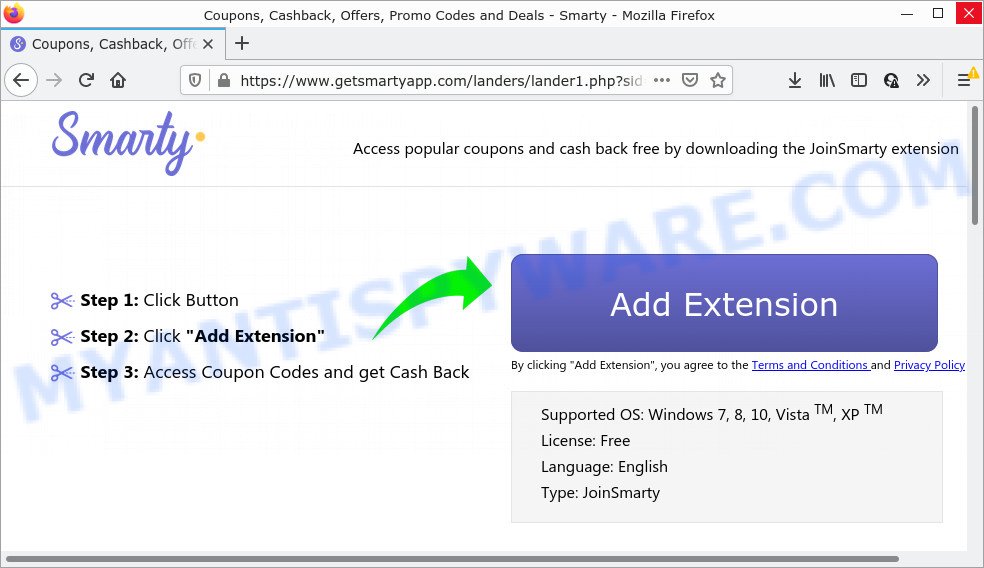
Adware is form of malicious software that can cause issues for your personal computer. It can generate numerous additional pop up, banner, pop-under and in-text link advertisements flooding on your web browser; gather your privacy information such as login details, online searches, etc; run in the background and drag down your personal computer running speed; give more chances for other adware software, potentially unwanted programs even malware to get on computers.
Adware can collect confidential information, including:
- IP addresses;
- URLs visited;
- search queries/terms;
- clicks on links and ads;
- browser version information.
Threat Summary
| Name | Getsmartyapp.com |
| Type | adware, potentially unwanted program (PUP), pop-ups, pop up virus, popup advertisements |
| Symptoms |
|
| Removal | Getsmartyapp.com removal guide |
How does Adware get on your computer
Adware software may be spread through the use of trojan horses and other forms of malicious software, but in many cases, adware spreads as a part of certain free programs. Many makers of freeware include bundled programs in their install package. Sometimes it’s possible to avoid the install of any adware software: carefully read the Terms of Use and the Software license, choose only Manual, Custom or Advanced install mode, disable all checkboxes before clicking Install or Next button while installing new free applications.
How to remove Getsmartyapp.com pop-ups (removal instructions)
There are a few solutions that can be used to delete Getsmartyapp.com popups. But, not all potentially unwanted applications such as this adware can be completely removed utilizing only manual methods. In most cases you’re not able to uninstall any adware software utilizing standard Microsoft Windows options. In order to delete the adware you need complete a few manual steps and use reliable removal utilities. Most cyber security specialists states that Zemana Anti-Malware, MalwareBytes Anti Malware (MBAM) or Hitman Pro utilities are a right choice. These free programs are able to scan for and malicious software from your computer and revert back your browser settings to defaults.
To remove Getsmartyapp.com, execute the steps below:
- Manual Getsmartyapp.com popups removal
- Automatic Removal of Getsmartyapp.com popups
- Stop Getsmartyapp.com pop-ups
Manual Getsmartyapp.com popups removal
In most cases, it is possible to manually remove Getsmartyapp.com popups. This solution does not involve the use of any tricks or removal tools. You just need to restore the normal settings of the personal computer and browser. This can be done by following a few simple steps below. If you want to quickly remove adware software, as well as perform a full scan of your personal computer, we recommend that you run adware removal tools, which are listed below.
Uninstall recently installed adware
In order to remove potentially unwanted apps like this adware, open the Windows Control Panel and click on “Uninstall a program”. Check the list of installed programs. For the ones you do not know, run an Internet search to see if they are adware software, browser hijacker or PUPs. If yes, uninstall them off. Even if they are just a programs which you do not use, then uninstalling them off will increase your computer start up time and speed dramatically.
Windows 8, 8.1, 10
First, click the Windows button
Windows XP, Vista, 7
First, click “Start” and select “Control Panel”.
It will show the Windows Control Panel as shown on the image below.

Next, click “Uninstall a program” ![]()
It will open a list of all apps installed on your PC. Scroll through the all list, and uninstall any suspicious and unknown software. To quickly find the latest installed programs, we recommend sort software by date in the Control panel.
Remove Getsmartyapp.com from Mozilla Firefox by resetting browser settings
If the Firefox internet browser is re-directed to Getsmartyapp.com and you want to restore the Mozilla Firefox settings back to their original settings, then you should follow the steps below. Keep in mind that resetting your internet browser will not remove your history, bookmarks, passwords, and other saved data.
First, run the Firefox. Next, click the button in the form of three horizontal stripes (![]() ). It will open the drop-down menu. Next, click the Help button (
). It will open the drop-down menu. Next, click the Help button (![]() ).
).

In the Help menu press the “Troubleshooting Information”. In the upper-right corner of the “Troubleshooting Information” page press on “Refresh Firefox” button like the one below.

Confirm your action, click the “Refresh Firefox”.
Get rid of Getsmartyapp.com pop-ups from Microsoft Internet Explorer
In order to restore all browser newtab, search provider by default and home page you need to reset the Microsoft Internet Explorer to the state, which was when the Windows was installed on your personal computer.
First, open the Internet Explorer, then press ‘gear’ icon ![]() . It will display the Tools drop-down menu on the right part of the web browser, then click the “Internet Options” like below.
. It will display the Tools drop-down menu on the right part of the web browser, then click the “Internet Options” like below.

In the “Internet Options” screen, select the “Advanced” tab, then click the “Reset” button. The Microsoft Internet Explorer will open the “Reset Internet Explorer settings” dialog box. Further, click the “Delete personal settings” check box to select it. Next, click the “Reset” button similar to the one below.

When the process is complete, press “Close” button. Close the Microsoft Internet Explorer and reboot your computer for the changes to take effect. This step will help you to restore your web browser’s default search engine, startpage and newtab page to default state.
Remove Getsmartyapp.com pop-ups from Google Chrome
The adware can modify your Chrome settings without your knowledge. You may see an unwanted webpage as your search provider or startpage, additional add-ons and toolbars. Reset Google Chrome web browser will allow you to get rid of Getsmartyapp.com pop ups and reset the unwanted changes caused by adware software. However, your saved bookmarks and passwords will not be lost. This will not affect your history, passwords, bookmarks, and other saved data.
Open the Google Chrome menu by clicking on the button in the form of three horizontal dotes (![]() ). It will display the drop-down menu. Select More Tools, then click Extensions.
). It will display the drop-down menu. Select More Tools, then click Extensions.
Carefully browse through the list of installed extensions. If the list has the extension labeled with “Installed by enterprise policy” or “Installed by your administrator”, then complete the following guide: Remove Chrome extensions installed by enterprise policy otherwise, just go to the step below.
Open the Chrome main menu again, click to “Settings” option.

Scroll down to the bottom of the page and click on the “Advanced” link. Now scroll down until the Reset settings section is visible, as on the image below and press the “Reset settings to their original defaults” button.

Confirm your action, click the “Reset” button.
Automatic Removal of Getsmartyapp.com popups
Spyware, adware, PUPs and browser hijackers can be difficult to remove manually. Do not try to get rid of this apps without the aid of malicious software removal utilities. In order to completely remove adware from your computer, run professionally designed tools, like Zemana AntiMalware (ZAM), MalwareBytes Anti-Malware and HitmanPro.
How to remove Getsmartyapp.com pop-up with Zemana Anti-Malware
If you need a free tool that can easily remove Getsmartyapp.com popups, then use Zemana Free. This is a very handy program, which is primarily created to quickly scan for and delete adware software and malware infecting browsers and modifying their settings.
Now you can install and run Zemana Free to remove Getsmartyapp.com popups from your web-browser by following the steps below:
Click the following link to download Zemana AntiMalware (ZAM) setup file called Zemana.AntiMalware.Setup on your PC system. Save it on your Desktop.
165054 downloads
Author: Zemana Ltd
Category: Security tools
Update: July 16, 2019
Start the setup package after it has been downloaded successfully and then follow the prompts to install this tool on your computer.

During installation you can change certain settings, but we advise you don’t make any changes to default settings.
When install is finished, this malware removal utility will automatically start and update itself. You will see its main window like below.

Now click the “Scan” button for scanning your device for the adware responsible for Getsmartyapp.com pop ups. Depending on your computer, the scan can take anywhere from a few minutes to close to an hour. During the scan Zemana will search for threats present on your computer.

Once the scan is complete, a list of all threats found is prepared. When you are ready, press “Next” button.

The Zemana Anti-Malware will remove adware that causes multiple unwanted pop-ups and move the selected items to the program’s quarantine. When finished, you may be prompted to reboot your device to make the change take effect.
Get rid of Getsmartyapp.com pop-up and malicious extensions with Hitman Pro
HitmanPro is a free removal tool. It deletes potentially unwanted programs, adware, browser hijackers and undesired internet browser plugins. It will identify and remove adware responsible for Getsmartyapp.com pop-ups. HitmanPro uses very small PC resources and is a portable program. Moreover, HitmanPro does add another layer of malware protection.
HitmanPro can be downloaded from the following link. Save it on your Microsoft Windows desktop.
Once downloading is done, open the file location and double-click the HitmanPro icon. It will start the HitmanPro tool. If the User Account Control prompt will ask you want to run the program, click Yes button to continue.

Next, press “Next” . HitmanPro program will scan through the whole PC for the adware that causes Getsmartyapp.com pop-up. This procedure may take quite a while, so please be patient.

Once the system scan is complete, you will be shown the list of all detected items on your PC like the one below.

Next, you need to click “Next” button. It will display a dialog box, press the “Activate free license” button. The Hitman Pro will begin to remove adware software that causes pop-ups. Once disinfection is done, the tool may ask you to restart your personal computer.
Delete Getsmartyapp.com pop-ups with MalwareBytes Anti-Malware
If you’re having issues with Getsmartyapp.com popups removal, then check out MalwareBytes Free. This is a tool that can help clean up your device and improve your speeds for free. Find out more below.
Download MalwareBytes AntiMalware from the following link.
327280 downloads
Author: Malwarebytes
Category: Security tools
Update: April 15, 2020
When downloading is done, close all apps and windows on your PC. Double-click the install file called MBSetup. If the “User Account Control” prompt pops up such as the one below, click the “Yes” button.

It will open the Setup wizard that will help you install MalwareBytes Anti Malware on your computer. Follow the prompts and don’t make any changes to default settings.

Once setup is done successfully, press “Get Started” button. MalwareBytes Anti-Malware will automatically start and you can see its main screen as shown in the figure below.

Now click the “Scan” button to perform a system scan for the adware which causes the Getsmartyapp.com pop up. This task can take some time, so please be patient. When a malware, adware or PUPs are found, the number of the security threats will change accordingly.

As the scanning ends, MalwareBytes AntiMalware (MBAM) will display a scan report. Review the results once the tool has finished the system scan. If you think an entry should not be quarantined, then uncheck it. Otherwise, simply click “Quarantine” button. The MalwareBytes Anti Malware will start to delete adware that causes pop-ups. When the cleaning process is done, you may be prompted to restart the personal computer.

We advise you look at the following video, which completely explains the procedure of using the MalwareBytes Free to get rid of adware, hijacker and other malicious software.
Stop Getsmartyapp.com pop-ups
One of the worst things is the fact that you cannot block unwanted web sites like Getsmartyapp.com using only built-in Microsoft Windows capabilities. However, there is an application out that you can use to stop intrusive browser redirects, advertisements and pop ups in any modern web browsers including Edge, Google Chrome, Mozilla Firefox and Internet Explorer. It is named Adguard and it works very well.
- Please go to the following link to download AdGuard. Save it on your Microsoft Windows desktop.
Adguard download
26903 downloads
Version: 6.4
Author: © Adguard
Category: Security tools
Update: November 15, 2018
- When the download is done, run the downloaded file. You will see the “Setup Wizard” program window. Follow the prompts.
- When the install is finished, click “Skip” to close the install program and use the default settings, or click “Get Started” to see an quick tutorial that will assist you get to know AdGuard better.
- In most cases, the default settings are enough and you do not need to change anything. Each time, when you start your PC, AdGuard will run automatically and stop unwanted ads, block Getsmartyapp.com, as well as other malicious or misleading web-sites. For an overview of all the features of the program, or to change its settings you can simply double-click on the icon named AdGuard, which is located on your desktop.
To sum up
After completing the steps shown above, your PC should be free from adware that causes the Getsmartyapp.com pop-ups and other malware. The MS Edge, Chrome, IE and Firefox will no longer redirect you to various unwanted web pages similar to Getsmartyapp.com. Unfortunately, if the instructions does not help you, then you have caught a new adware, and then the best way – ask for help here.




















