What is Security-notification.digital?
There are many scam web-sites on the Internet and Security-notification.digital is one of them. It is a dubious site which uses social engineering to force users into subscribing to browser push notifications. Scammers use push notifications to bypass popup blocker and therefore show lots of unwanted ads. These advertisements are used to promote dubious web-browser extensions, giveaway scams, fake downloads, and adult websites.
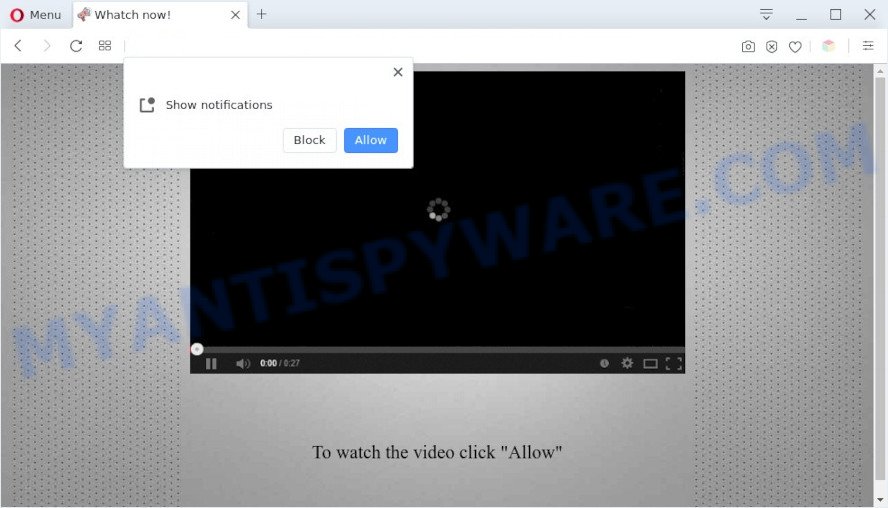
The Security-notification.digital web site shows a show notifications pop-up that attempts to get you to click the ‘Allow’ to subscribe to its notifications. If you click on the ‘Allow’ button, this website starts sending push notifications on your screen. You will see the popup ads even when your browser is closed.

Threat Summary
| Name | Security-notification.digital pop-up |
| Type | spam push notifications, browser notification spam, pop-up virus |
| Distribution | potentially unwanted programs, social engineering attack, malicious popup ads, adware |
| Symptoms |
|
| Removal | Security-notification.digital removal guide |
Where the Security-notification.digital pop-ups comes from
Cyber security specialists have determined that users are redirected to Security-notification.digital by adware or from malicious advertisements. Adware is a type of programs developed to add advertising into your Internet browsing or even desktop experience. Adware can be designed to change your home page, search provider, search results, or even add toolbars to your browser. Adware run in the background when you are online, and adware software can slow down your personal computer and affect its performance.
Adware come as a part of some free software. So always read carefully the installation screens, disclaimers, ‘Terms of Use’ and ‘Software license’ appearing during the install process. Additionally pay attention for additional software which are being installed along with the main program. Ensure that you unchecked all of them! Also, run an adblocker program that will help to stop misleading and illegitimate websites.
Remove Security-notification.digital notifications from web browsers
if you became a victim of fraudsters and clicked on the “Allow” button, then your browser was configured to show annoying advertisements. To remove the advertisements, you need to remove the notification permission that you gave the Security-notification.digital web-page to send notifications.
Google Chrome:
- Just copy and paste the following text into the address bar of Chrome.
- chrome://settings/content/notifications
- Press Enter.
- Remove the Security-notification.digital URL and other questionable URLs by clicking three vertical dots button next to each and selecting ‘Remove’.

Android:
- Open Google Chrome.
- In the top right corner, find and tap the Chrome menu (three dots).
- In the menu tap ‘Settings’, scroll down to ‘Advanced’.
- Tap on ‘Site settings’ and then ‘Notifications’. In the opened window, locate the Security-notification.digital site, other suspicious sites and tap on them one-by-one.
- Tap the ‘Clean & Reset’ button and confirm.

Mozilla Firefox:
- Click the Menu button (three horizontal stripes) on the right upper corner of the screen.
- Go to ‘Options’, and Select ‘Privacy & Security’ on the left side of the window.
- Scroll down to ‘Permissions’ and then to ‘Settings’ next to ‘Notifications’.
- Select the Security-notification.digital domain from the list and change the status to ‘Block’.
- Click ‘Save Changes’ button.

Edge:
- Click the More button (three dots) in the top right corner.
- Scroll down, locate and click ‘Settings’. In the left side select ‘Advanced’.
- Click ‘Manage permissions’ button under ‘Website permissions’.
- Right-click the Security-notification.digital. Click ‘Delete’.

Internet Explorer:
- Click ‘Tools’ button in the top-right corner.
- Select ‘Internet options’.
- Click on the ‘Privacy’ tab and select ‘Settings’ in the pop-up blockers section.
- Select the Security-notification.digital and other suspicious sites under and delete them one by one by clicking the ‘Remove’ button.

Safari:
- Click ‘Safari’ button on the left-upper corner of the window and select ‘Preferences’.
- Open ‘Websites’ tab, then in the left menu click on ‘Notifications’.
- Check for Security-notification.digital domain, other dubious URLs and apply the ‘Deny’ option for each.
How to remove Security-notification.digital advertisements (removal steps)
We recommend opting for automatic Security-notification.digital advertisements removal in order to delete all adware software related entries easily. This solution requires scanning the computer with reputable antimalware, e.g. Zemana Anti-Malware, MalwareBytes Anti Malware or Hitman Pro. However, if you prefer manual removal steps, you can follow the guide below in this post. Read it once, after doing so, please bookmark this page (or open it on your smartphone) as you may need to exit your web browser or restart your computer.
To remove Security-notification.digital pop ups, perform the following steps:
- Remove Security-notification.digital notifications from web browsers
- How to get rid of Security-notification.digital popup advertisements without any software
- Automatic Removal of Security-notification.digital pop up advertisements
- Stop Security-notification.digital pop-up advertisements
How to get rid of Security-notification.digital popup advertisements without any software
Looking for a way to get rid of Security-notification.digital advertisements manually without downloading any software? Then this section of the post is just for you. Below are some simple steps you can take. Performing these steps requires basic knowledge of web browser and Microsoft Windows setup. If you are not sure that you can follow them, it is better to use free utilities listed below that can allow you remove Security-notification.digital ads.
Uninstall unwanted or recently installed apps
You can manually delete most nonaggressive adware by removing the program that it came with or removing the adware itself using ‘Add/Remove programs’ or ‘Uninstall a program’ option in Microsoft Windows Control Panel.
|
|
|
|
Remove Security-notification.digital popup ads from IE
In order to recover all browser new tab page, startpage and search provider you need to reset the Microsoft Internet Explorer to the state, that was when the Windows was installed on your PC system.
First, open the IE, then press ‘gear’ icon ![]() . It will open the Tools drop-down menu on the right part of the web browser, then click the “Internet Options” as displayed in the figure below.
. It will open the Tools drop-down menu on the right part of the web browser, then click the “Internet Options” as displayed in the figure below.

In the “Internet Options” screen, select the “Advanced” tab, then press the “Reset” button. The Internet Explorer will display the “Reset Internet Explorer settings” dialog box. Further, press the “Delete personal settings” check box to select it. Next, click the “Reset” button as shown below.

Once the task is complete, click “Close” button. Close the Microsoft Internet Explorer and reboot your PC for the changes to take effect. This step will help you to restore your internet browser’s newtab page, default search provider and home page to default state.
Get rid of Security-notification.digital ads from Firefox
If the Firefox internet browser program is hijacked, then resetting its settings can help. The Reset feature is available on all modern version of Firefox. A reset can fix many issues by restoring Firefox settings such as newtab, homepage and search engine by default to their default values. Essential information like bookmarks, browsing history, passwords, cookies, auto-fill data and personal dictionaries will not be removed.
First, open the Firefox and click ![]() button. It will display the drop-down menu on the right-part of the web browser. Further, click the Help button (
button. It will display the drop-down menu on the right-part of the web browser. Further, click the Help button (![]() ) as shown below.
) as shown below.

In the Help menu, select the “Troubleshooting Information” option. Another way to open the “Troubleshooting Information” screen – type “about:support” in the browser adress bar and press Enter. It will show the “Troubleshooting Information” page such as the one below. In the upper-right corner of this screen, click the “Refresh Firefox” button.

It will show the confirmation prompt. Further, click the “Refresh Firefox” button. The Mozilla Firefox will start a process to fix your problems that caused by the Security-notification.digital adware. When, it is done, press the “Finish” button.
Remove Security-notification.digital pop ups from Google Chrome
Reset Chrome settings will help you to completely reset your internet browser. The result of activating this function will bring Google Chrome settings back to its original state. This can get rid of Security-notification.digital pop-up ads and disable malicious plugins. However, your saved passwords and bookmarks will not be changed or cleared.
First launch the Google Chrome. Next, press the button in the form of three horizontal dots (![]() ).
).
It will show the Google Chrome menu. Choose More Tools, then press Extensions. Carefully browse through the list of installed extensions. If the list has the add-on signed with “Installed by enterprise policy” or “Installed by your administrator”, then complete the following steps: Remove Chrome extensions installed by enterprise policy.
Open the Google Chrome menu once again. Further, press the option called “Settings”.

The browser will open the settings screen. Another solution to open the Google Chrome’s settings – type chrome://settings in the internet browser adress bar and press Enter
Scroll down to the bottom of the page and click the “Advanced” link. Now scroll down until the “Reset” section is visible, as shown on the image below and click the “Reset settings to their original defaults” button.

The Google Chrome will open the confirmation dialog box as shown on the screen below.

You need to confirm your action, click the “Reset” button. The web-browser will run the procedure of cleaning. When it is complete, the web-browser’s settings including default search provider, new tab and home page back to the values which have been when the Chrome was first installed on your PC system.
Automatic Removal of Security-notification.digital pop up advertisements
If you are not expert at computers, then we suggest to use free removal utilities listed below to remove Security-notification.digital popup advertisements for good. The automatic way is highly recommended. It has less steps and easier to implement than the manual solution. Moreover, it lower risk of system damage. So, the automatic Security-notification.digital removal is a better option.
How to remove Security-notification.digital ads with Zemana Free
You can download and use the Zemana for free. This anti malware tool will scan all the registry items and files in your PC along with the system settings and web-browser addons. If it finds any malware, adware or harmful plugin that is causing tons of unwanted Security-notification.digital ads then the Zemana will get rid of them from your computer completely.
Click the link below to download the latest version of Zemana for Microsoft Windows. Save it on your Desktop.
165086 downloads
Author: Zemana Ltd
Category: Security tools
Update: July 16, 2019
After the download is done, close all software and windows on your personal computer. Double-click the install file named Zemana.AntiMalware.Setup. If the “User Account Control” prompt pops up as displayed in the following example, click the “Yes” button.

It will open the “Setup wizard” that will help you setup Zemana AntiMalware (ZAM) on your personal computer. Follow the prompts and do not make any changes to default settings.

Once installation is finished successfully, Zemana will automatically start and you can see its main screen as shown below.

Now click the “Scan” button to perform a system scan for the adware that causes Security-notification.digital pop-ups. Depending on your PC, the scan can take anywhere from a few minutes to close to an hour. When a threat is detected, the number of the security threats will change accordingly.

Once the checking is done, Zemana Free will show a list of found threats. Review the scan results and then press “Next” button. The Zemana Anti-Malware will start to remove adware that causes Security-notification.digital pop up ads in your web-browser. After finished, you may be prompted to restart the personal computer.
Remove Security-notification.digital ads from browsers with HitmanPro
In order to make sure that no more harmful folders and files linked to adware software are inside your PC, you must use another effective malicious software scanner. We recommend to use Hitman Pro. No installation is necessary with this tool.

- Visit the page linked below to download the latest version of HitmanPro for Windows. Save it on your Desktop.
- After the download is complete, start the Hitman Pro, double-click the HitmanPro.exe file.
- If the “User Account Control” prompts, click Yes to continue.
- In the HitmanPro window, click the “Next” to perform a system scan with this tool for the adware which causes the annoying Security-notification.digital pop up advertisements. A system scan can take anywhere from 5 to 30 minutes, depending on your device. When a threat is detected, the number of the security threats will change accordingly. Wait until the the scanning is done.
- When the scan is done, Hitman Pro will open a scan report. Make sure all threats have ‘checkmark’ and press “Next”. Now, click the “Activate free license” button to begin the free 30 days trial to remove all malware found.
Delete Security-notification.digital pop-up ads with MalwareBytes Anti-Malware (MBAM)
Trying to get rid of Security-notification.digital advertisements can become a battle of wills between the adware software infection and you. MalwareBytes Free can be a powerful ally, uninstalling most of today’s adware, malicious software and PUPs with ease. Here’s how to use MalwareBytes will help you win.

- Please go to the following link to download the latest version of MalwareBytes Free for Windows. Save it on your Windows desktop.
Malwarebytes Anti-malware
327304 downloads
Author: Malwarebytes
Category: Security tools
Update: April 15, 2020
- At the download page, click on the Download button. Your browser will open the “Save as” dialog box. Please save it onto your Windows desktop.
- When the downloading process is complete, please close all software and open windows on your computer. Double-click on the icon that’s called MBSetup.
- This will open the Setup wizard of MalwareBytes Free onto your personal computer. Follow the prompts and don’t make any changes to default settings.
- When the Setup wizard has finished installing, the MalwareBytes AntiMalware will run and display the main window.
- Further, click the “Scan” button for checking your personal computer for the adware responsible for Security-notification.digital ads. Depending on your computer, the scan may take anywhere from a few minutes to close to an hour. While the MalwareBytes tool is checking, you can see how many objects it has identified as being affected by malicious software.
- After the scan is complete, MalwareBytes Anti-Malware will display a screen that contains a list of malware that has been detected.
- Review the scan results and then click the “Quarantine” button. Once the task is done, you may be prompted to reboot the device.
- Close the AntiMalware and continue with the next step.
Video instruction, which reveals in detail the steps above.
Stop Security-notification.digital pop-up advertisements
If you surf the Web, you can’t avoid malvertising. But you can protect your web-browser against it. Download and use an ad-blocking application. AdGuard is an ad-blocking which can filter out tons of of the malvertising, blocking dynamic scripts from loading harmful content.
- Please go to the link below to download the latest version of AdGuard for Microsoft Windows. Save it to your Desktop so that you can access the file easily.
Adguard download
26910 downloads
Version: 6.4
Author: © Adguard
Category: Security tools
Update: November 15, 2018
- After downloading it, run the downloaded file. You will see the “Setup Wizard” program window. Follow the prompts.
- After the install is done, press “Skip” to close the installation program and use the default settings, or click “Get Started” to see an quick tutorial that will allow you get to know AdGuard better.
- In most cases, the default settings are enough and you do not need to change anything. Each time, when you start your computer, AdGuard will launch automatically and stop undesired ads, block Security-notification.digital, as well as other harmful or misleading web pages. For an overview of all the features of the program, or to change its settings you can simply double-click on the icon called AdGuard, which can be found on your desktop.
Finish words
Now your computer should be free of the adware that causes Security-notification.digital advertisements. We suggest that you keep Zemana (to periodically scan your PC for new adwares and other malicious software) and AdGuard (to help you block intrusive pop-up ads and malicious web sites). Moreover, to prevent any adware, please stay clear of unknown and third party apps, make sure that your antivirus program, turn on the option to scan for potentially unwanted software.
If you need more help with Security-notification.digital advertisements related issues, go to here.


















