What is Aurmarkee.space?
Aurmarkee.space is a scam site which uses the browser notification feature to trick users into subscribing to push notifications. Although push notifications cannot harm users directly, scammers use them to display annoying advertisements, promote questionable apps, and encourage users to visit shady web-sites.
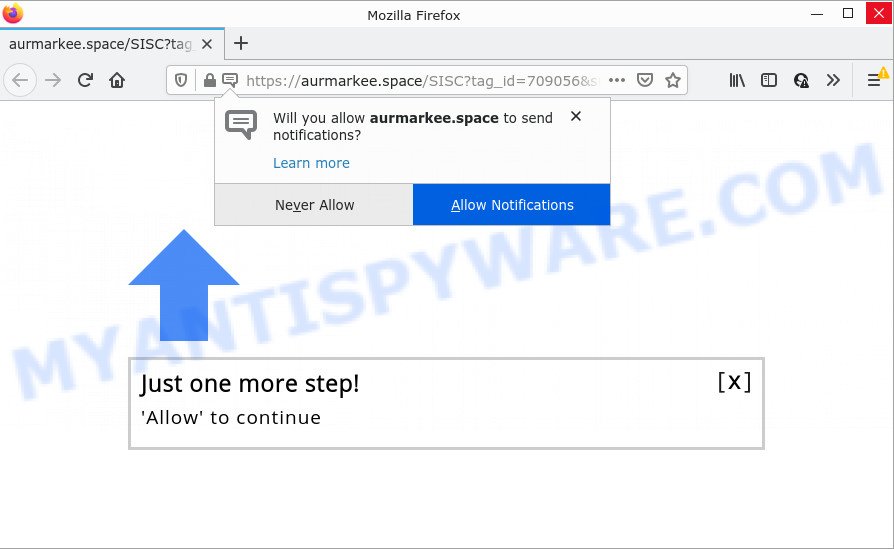
The Aurmarkee.space web-site claims that clicking ‘Allow’ button is necessary to access the content of the website, watch a video, connect to the Internet, download a file, enable Flash Player, and so on. If you click on ALLOW, then your internet browser will be configured to show unwanted advertisements on your desktop, even when you are not using the browser.

Threat Summary
| Name | Aurmarkee.space popup |
| Type | spam push notifications, browser notification spam, pop-up virus |
| Distribution | shady popup advertisements, adware, PUPs, social engineering attack |
| Symptoms |
|
| Removal | Aurmarkee.space removal guide |
Where the Aurmarkee.space pop-ups comes from
These Aurmarkee.space popups are caused by dubious advertisements on the web sites you visit or adware. Adware can make big problem to your PC. Adware also known as ‘adware software’ is harmful program that displays tons of adverts in form of pop-ups, discounting deals, banners or even fake alerts on the browser. Adware software can seriously affect your privacy, your computer’s performance and security.
Most of unwanted ads and pop ups come from browser toolbars and/or extensions, BHOs (browser helper objects) and bundled programs. Most commonly, these items claim itself as applications that improve your experience on the Net by providing a fast and interactive homepage or a search provider that does not track you. Remember, how to avoid the unwanted applications. Be cautious, start only reputable applications which download from reputable sources. NEVER install any unknown and suspicious programs.
Remove Aurmarkee.space notifications from browsers
if you became a victim of fraudsters and clicked on the “Allow” button, then your internet browser was configured to display intrusive advertisements. To remove the ads, you need to remove the notification permission that you gave the Aurmarkee.space web-page to send push notifications.
|
|
|
|
|
|
How to remove Aurmarkee.space advertisements (removal steps)
Adware is a form of malicious software that you might have difficulty in removing it from your PC. Luckily, you have found the effective Aurmarkee.space popup advertisements removal steps in this post. Both the manual removal way and the automatic removal solution will be provided below and you can just select the one that best for you. If you’ve any questions or need assist then type a comment below. Some of the steps will require you to restart your PC or exit this web-page. So, read this guidance carefully, then bookmark this page or open it on your smartphone for later reference.
To remove Aurmarkee.space pop ups, use the steps below:
- Remove Aurmarkee.space notifications from browsers
- How to get rid of Aurmarkee.space ads without any software
- Automatic Removal of Aurmarkee.space ads
- Stop Aurmarkee.space pop-ups
How to get rid of Aurmarkee.space ads without any software
First of all, try to delete Aurmarkee.space pop ups manually; to do this, follow the steps below. Of course, manual removal of adware requires more time and may not be suitable for those who are poorly versed in computer settings. In this case, we suggest that you scroll down to the section that describes how to remove Aurmarkee.space pop up advertisements using free utilities.
Uninstall newly installed adware
We recommend that you begin the PC cleaning procedure by checking the list of installed programs and delete all unknown or questionable software. This is a very important step, as mentioned above, very often the malicious applications such as adware and browser hijackers may be bundled with free programs. Delete the unwanted apps can delete the unwanted ads or internet browser redirect.
Windows 8, 8.1, 10
First, press Windows button

After the ‘Control Panel’ opens, click the ‘Uninstall a program’ link under Programs category as displayed in the following example.

You will see the ‘Uninstall a program’ panel as displayed on the screen below.

Very carefully look around the entire list of programs installed on your PC system. Most probably, one of them is the adware that causes Aurmarkee.space advertisements. If you’ve many applications installed, you can help simplify the search of harmful applications by sort the list by date of installation. Once you have found a dubious, unwanted or unused application, right click to it, after that press ‘Uninstall’.
Windows XP, Vista, 7
First, click ‘Start’ button and select ‘Control Panel’ at right panel as displayed below.

Once the Windows ‘Control Panel’ opens, you need to click ‘Uninstall a program’ under ‘Programs’ as shown in the following example.

You will see a list of apps installed on your computer. We recommend to sort the list by date of installation to quickly find the software that were installed last. Most likely, it’s the adware that causes Aurmarkee.space pop-up ads. If you’re in doubt, you can always check the application by doing a search for her name in Google, Yahoo or Bing. After the program which you need to remove is found, simply click on its name, and then click ‘Uninstall’ as displayed below.

Remove Aurmarkee.space advertisements from Chrome
Resetting Google Chrome to default values is useful in removing the Aurmarkee.space popups from your browser. This solution is always useful to follow if you have difficulty in removing changes caused by adware software.

- First launch the Google Chrome and click Menu button (small button in the form of three dots).
- It will show the Google Chrome main menu. Choose More Tools, then press Extensions.
- You will see the list of installed extensions. If the list has the plugin labeled with “Installed by enterprise policy” or “Installed by your administrator”, then complete the following guidance: Remove Chrome extensions installed by enterprise policy.
- Now open the Chrome menu once again, click the “Settings” menu.
- You will see the Chrome’s settings page. Scroll down and press “Advanced” link.
- Scroll down again and press the “Reset” button.
- The Google Chrome will display the reset profile settings page as shown on the image above.
- Next press the “Reset” button.
- Once this process is complete, your web browser’s start page, search engine by default and newtab will be restored to their original defaults.
- To learn more, read the blog post How to reset Chrome settings to default.
Get rid of Aurmarkee.space from Mozilla Firefox by resetting browser settings
If your Firefox internet browser is re-directed to Aurmarkee.space without your permission or an unknown search engine displays results for your search, then it may be time to perform the internet browser reset. When using the reset feature, your personal information such as passwords, bookmarks, browsing history and web form auto-fill data will be saved.
First, open the Mozilla Firefox. Next, press the button in the form of three horizontal stripes (![]() ). It will display the drop-down menu. Next, press the Help button (
). It will display the drop-down menu. Next, press the Help button (![]() ).
).

In the Help menu click the “Troubleshooting Information”. In the upper-right corner of the “Troubleshooting Information” page press on “Refresh Firefox” button as shown on the screen below.

Confirm your action, click the “Refresh Firefox”.
Remove Aurmarkee.space ads from Microsoft Internet Explorer
In order to restore all internet browser start page, search engine by default and new tab you need to reset the Microsoft Internet Explorer to the state, that was when the Windows was installed on your PC system.
First, open the Internet Explorer, then click ‘gear’ icon ![]() . It will open the Tools drop-down menu on the right part of the web-browser, then click the “Internet Options” as on the image below.
. It will open the Tools drop-down menu on the right part of the web-browser, then click the “Internet Options” as on the image below.

In the “Internet Options” screen, select the “Advanced” tab, then click the “Reset” button. The Microsoft Internet Explorer will show the “Reset Internet Explorer settings” prompt. Further, click the “Delete personal settings” check box to select it. Next, click the “Reset” button as on the image below.

After the task is finished, click “Close” button. Close the Microsoft Internet Explorer and restart your PC system for the changes to take effect. This step will help you to restore your internet browser’s newtab, search engine by default and startpage to default state.
Automatic Removal of Aurmarkee.space ads
Spyware, adware, potentially unwanted applications and hijackers can be difficult to remove manually. Do not try to remove this software without the aid of malicious software removal tools. In order to fully remove adware from your computer, use professionally created utilities, such as Zemana, MalwareBytes Anti-Malware (MBAM) and Hitman Pro.
How to delete Aurmarkee.space popups with Zemana Anti-Malware
If you need a free utility that can easily delete Aurmarkee.space pop up ads, then use Zemana Anti-Malware. This is a very handy program, which is primarily designed to quickly scan for and get rid of adware and malicious software infecting web-browsers and modifying their settings.
Visit the following page to download Zemana Free. Save it on your Desktop.
165094 downloads
Author: Zemana Ltd
Category: Security tools
Update: July 16, 2019
Once the download is done, start it and follow the prompts. Once installed, the Zemana Free will try to update itself and when this task is finished, click the “Scan” button to find adware which causes pop-ups.

While the Zemana Free application is scanning, you may see how many objects it has identified as threat. Next, you need to click “Next” button.

The Zemana will start to get rid of adware software related to the Aurmarkee.space pop-up ads.
Remove Aurmarkee.space popup ads and harmful extensions with Hitman Pro
Hitman Pro will help remove adware related to the Aurmarkee.space pop-ups that slow down your device. The hijackers, adware software and other PUPs slow your browser down and try to trick you into clicking on misleading advertisements and links. HitmanPro removes the adware software and lets you enjoy your PC without Aurmarkee.space popups.
Download HitmanPro by clicking on the link below.
When the downloading process is finished, open the folder in which you saved it and double-click the HitmanPro icon. It will run the Hitman Pro tool. If the User Account Control dialog box will ask you want to run the application, press Yes button to continue.

Next, click “Next” to start scanning your computer for the adware software related to the Aurmarkee.space pop up advertisements. This procedure can take some time, so please be patient. While the tool is scanning, you may see number of objects and files has already scanned.

When that process is done, HitmanPro will show a list of found threats as displayed in the figure below.

When you are ready, press “Next” button. It will show a dialog box, click the “Activate free license” button. The Hitman Pro will get rid of adware software that causes Aurmarkee.space pop up advertisements and move the selected threats to the program’s quarantine. After finished, the tool may ask you to reboot your personal computer.
Remove Aurmarkee.space pop ups with MalwareBytes Free
We suggest using the MalwareBytes. You can download and install MalwareBytes Free to locate adware software and thereby remove Aurmarkee.space pop up ads from your web browsers. When installed and updated, this free malware remover automatically searches for and deletes all threats present on the computer.
Download MalwareBytes AntiMalware (MBAM) by clicking on the following link.
327319 downloads
Author: Malwarebytes
Category: Security tools
Update: April 15, 2020
Once the download is complete, close all software and windows on your device. Open a directory in which you saved it. Double-click on the icon that’s named MBSetup like below.
![]()
When the install starts, you’ll see the Setup wizard which will help you install Malwarebytes on your PC system.

Once setup is complete, you will see window as displayed in the figure below.

Now press the “Scan” button . MalwareBytes Anti-Malware (MBAM) program will scan through the whole PC for the adware that causes multiple annoying pop ups. This procedure can take quite a while, so please be patient. When a threat is found, the count of the security threats will change accordingly.

When the system scan is finished, MalwareBytes AntiMalware will produce a list of unwanted programs and adware. Make sure to check mark the threats that are unsafe and then click “Quarantine” button.

The Malwarebytes will now delete adware software that causes Aurmarkee.space advertisements in your browser and move the selected threats to the program’s quarantine. When the clean-up is done, you may be prompted to reboot your device.

The following video explains steps on how to remove browser hijacker, adware software and other malware with MalwareBytes Free.
Stop Aurmarkee.space pop-ups
We recommend to install an ad blocking program that may block Aurmarkee.space and other unwanted websites. The ad blocking tool like AdGuard is a program that basically removes advertising from the Web and blocks access to malicious web sites. Moreover, security experts says that using ad blocker applications is necessary to stay safe when surfing the Web.
Download AdGuard on your Windows Desktop by clicking on the link below.
26913 downloads
Version: 6.4
Author: © Adguard
Category: Security tools
Update: November 15, 2018
After downloading is finished, run the downloaded file. You will see the “Setup Wizard” screen as displayed on the screen below.

Follow the prompts. After the setup is finished, you will see a window as shown on the screen below.

You can click “Skip” to close the installation program and use the default settings, or click “Get Started” button to see an quick tutorial which will help you get to know AdGuard better.
In most cases, the default settings are enough and you don’t need to change anything. Each time, when you start your computer, AdGuard will launch automatically and stop undesired advertisements, block Aurmarkee.space, as well as other harmful or misleading web-sites. For an overview of all the features of the application, or to change its settings you can simply double-click on the AdGuard icon, which is located on your desktop.
Finish words
Now your PC system should be clean of the adware software responsible for Aurmarkee.space advertisements. We suggest that you keep AdGuard (to help you stop unwanted ads and annoying malicious webpages) and Zemana Free (to periodically scan your computer for new adwares and other malware). Probably you are running an older version of Java or Adobe Flash Player. This can be a security risk, so download and install the latest version right now.
If you are still having problems while trying to delete Aurmarkee.space pop up ads from the Chrome, Internet Explorer, Edge and Firefox, then ask for help here here.



















