What is Downloadsfreefile.com?
Downloadsfreefile.com is a site which tricks unsuspecting victims into downloading malicious programs via the internet browser. By downloading a file from this site, the user runs the risk of infecting the computer with a spyware, adware, or browser hijacker. Downloadsfreefile.com may also redirect users to other untrustworthy sites, as well as scam pages. Of course, this is not the only site that is designed to trick users into installing malicious software, there are a lot of these sites. Typically, these sites are promoted by Adware, rogue ad networks, and deceptive advertising.
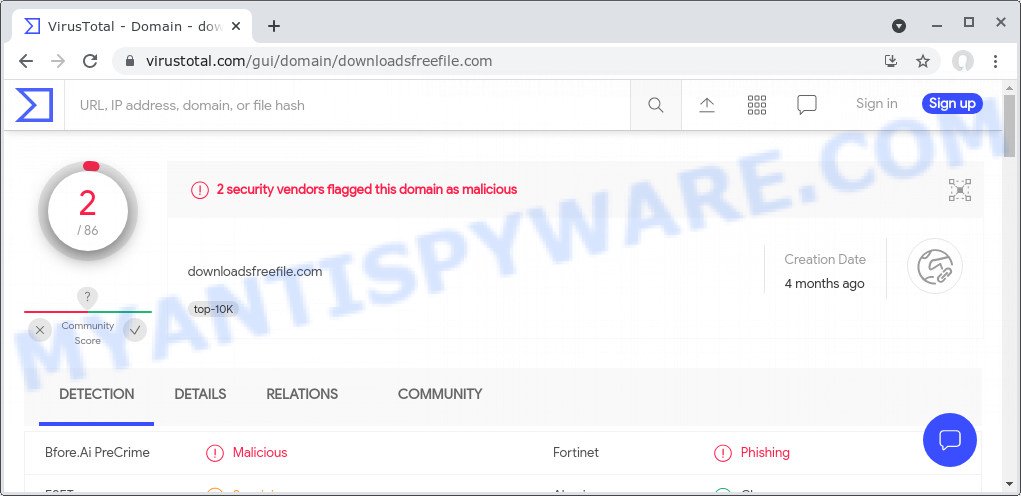
2 security vendors flagged this domain as malicious
As soon as the user visits the Downloadsfreefile.com site, a message is displayed that the file is ready to download, and the user needs to click “Free Download” button to download it to the computer. Security experts advise users not to trust this site, ignore it and try to close it right after it appears on the computer screen. If users accidentally download and install programs advertised by this site, they need to uninstall those programs as soon as possible. Failure to do so could result in personal information theft or financial loss.
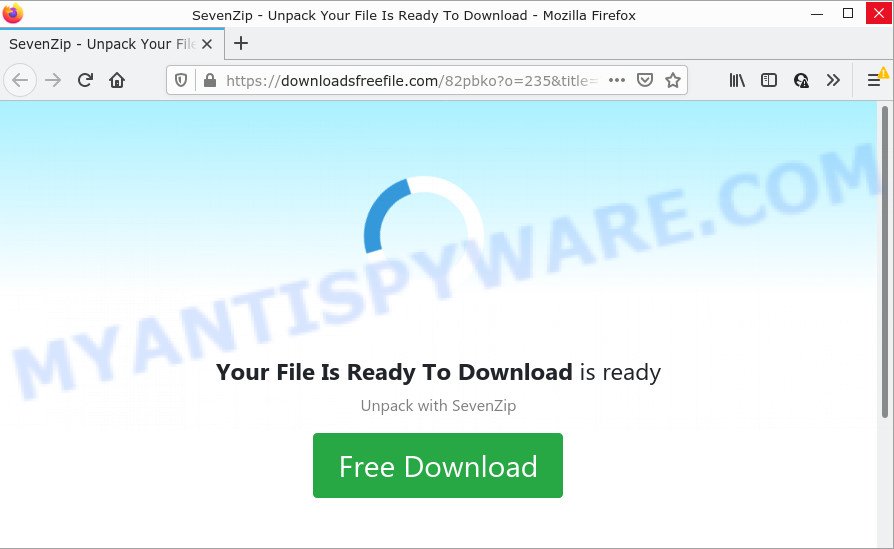
Downloadsfreefile.com pop-ups
As mentioned above, adware can redirect users to the Downloadsfreefile.com site. Adware is a form of software that is created to earn money for its developer by presenting unwanted advertisements to a user while the user is browsing the Internet. Some of these advertisements are scams or fake advertisements created to trick users. Even the harmless advertisements can become really irritating. The worst is, adware has the ability to gather and transmit personal information. Adware can track information about web-sites visited, browser and system information, and IP address.
Threat Summary
| Name | Downloadsfreefile.com |
| Type | adware software, potentially unwanted program (PUP), pop ups, pop up advertisements, pop-up virus |
| Symptoms |
|
| Removal | Downloadsfreefile.com removal guide |
How does Adware get on your computer
Adware may be spread with the help of trojan horses and other forms of malicious software, but most commonly, adware gets on computers along with some free software. Many developers of free applications include additional programs in their installer. Sometimes it is possible to avoid the install of any adware software: carefully read the Terms of Use and the Software license, choose only Manual, Custom or Advanced installation option, reject all checkboxes before clicking Install or Next button while installing new free software.
How to remove Downloadsfreefile.com pop-ups from Chrome, Firefox, IE, Edge
We can help you remove Downloadsfreefile.com pop-ups from your internet browsers, without the need to take your personal computer to a professional. Simply follow the removal steps below if you currently have the adware on your PC and want to delete it. If you’ve any difficulty while trying to remove the adware, feel free to ask for our help in the comment section below. Read this manual carefully, bookmark it or open this page on your smartphone, because you may need to close your browser or reboot your PC.
To remove Downloadsfreefile.com, use the steps below:
- How to remove Downloadsfreefile.com pop up without any software
- Automatic Removal of Downloadsfreefile.com popups
- Stop Downloadsfreefile.com popup
How to remove Downloadsfreefile.com pop up without any software
In this section of the blog post, we have posted the steps that will allow to remove Downloadsfreefile.com pop-ups manually. Although compared to removal tools, this way loses in time, but you don’t need to download anything on the computer. It will be enough for you to follow the detailed tutorial with pictures. We tried to describe each step in detail, but if you realized that you might not be able to figure it out, or simply do not want to change the Windows and web browser settings, then it’s better for you to run utilities from trusted developers, which are listed below.
Remove suspicious software using MS Windows Control Panel
You can manually get rid of most nonaggressive adware by uninstalling the program that it came with or removing the adware itself using ‘Add/Remove programs’ or ‘Uninstall a program’ option in MS Windows Control Panel.
Make sure you have closed all internet browsers and other programs. Press CTRL, ALT, DEL keys together to open the MS Windows Task Manager.

Click on the “Processes” tab, look for something dubious that is the adware software that causes Downloadsfreefile.com pop ups in your web browser then right-click it and select “End Task” or “End Process” option. Most commonly, malicious software masks itself to avoid detection by imitating legitimate MS Windows processes. A process is particularly suspicious: it is taking up a lot of memory (despite the fact that you closed all of your applications), its name is not familiar to you (if you are in doubt, you can always check the program by doing a search for its name in Google, Yahoo or Bing).
Next, uninstall any undesired and suspicious apps from your Control panel.
Windows 10, 8.1, 8
Now, click the Windows button, type “Control panel” in search and press Enter. Select “Programs and Features”, then “Uninstall a program”.

Look around the entire list of applications installed on your computer. Most likely, one of them is the adware that causes Downloadsfreefile.com popups. Select the dubious program or the program that name is not familiar to you and uninstall it.
Windows Vista, 7
From the “Start” menu in MS Windows, choose “Control Panel”. Under the “Programs” icon, choose “Uninstall a program”.

Choose the dubious or any unknown programs, then click “Uninstall/Change” button to remove this undesired program from your device.
Windows XP
Click the “Start” button, select “Control Panel” option. Click on “Add/Remove Programs”.

Select an undesired program, then click “Change/Remove” button. Follow the prompts.
Remove Downloadsfreefile.com pop-ups from Chrome
Resetting Google Chrome to default values is helpful in removing the Downloadsfreefile.com pop ups from your internet browser. This method is always advisable to perform if you have trouble in removing changes caused by adware.
First start the Google Chrome. Next, click the button in the form of three horizontal dots (![]() ).
).
It will display the Chrome menu. Choose More Tools, then click Extensions. Carefully browse through the list of installed add-ons. If the list has the addon signed with “Installed by enterprise policy” or “Installed by your administrator”, then complete the following guidance: Remove Chrome extensions installed by enterprise policy.
Open the Chrome menu once again. Further, click the option named “Settings”.

The browser will open the settings screen. Another method to show the Chrome’s settings – type chrome://settings in the browser adress bar and press Enter
Scroll down to the bottom of the page and click the “Advanced” link. Now scroll down until the “Reset” section is visible, as displayed below and press the “Reset settings to their original defaults” button.

The Chrome will display the confirmation dialog box as displayed below.

You need to confirm your action, click the “Reset” button. The browser will start the task of cleaning. When it is complete, the browser’s settings including newtab, startpage and search provider by default back to the values that have been when the Chrome was first installed on your computer.
Get rid of Downloadsfreefile.com pop-up from Mozilla Firefox
If the Mozilla Firefox internet browser is redirected to Downloadsfreefile.com and you want to recover the Mozilla Firefox settings back to their default values, then you should follow the step-by-step guidance below. However, your saved passwords and bookmarks will not be changed, deleted or cleared.
First, launch the Firefox. Next, press the button in the form of three horizontal stripes (![]() ). It will display the drop-down menu. Next, click the Help button (
). It will display the drop-down menu. Next, click the Help button (![]() ).
).

In the Help menu press the “Troubleshooting Information”. In the upper-right corner of the “Troubleshooting Information” page click on “Refresh Firefox” button as displayed below.

Confirm your action, press the “Refresh Firefox”.
Delete Downloadsfreefile.com popups from Microsoft Internet Explorer
In order to restore all browser homepage, new tab page and search engine by default you need to reset the Microsoft Internet Explorer to the state, that was when the Windows was installed on your computer.
First, open the Microsoft Internet Explorer. Next, click the button in the form of gear (![]() ). It will show the Tools drop-down menu, click the “Internet Options” as shown in the following example.
). It will show the Tools drop-down menu, click the “Internet Options” as shown in the following example.

In the “Internet Options” window click on the Advanced tab, then press the Reset button. The IE will show the “Reset Internet Explorer settings” window as displayed on the screen below. Select the “Delete personal settings” check box, then click “Reset” button.

You will now need to restart your computer for the changes to take effect.
Automatic Removal of Downloadsfreefile.com popups
The adware software can hide its components which are difficult for you to find out and get rid of fully. This may lead to the fact that after some time, the adware that causes Downloadsfreefile.com pop up again infect your device. Moreover, We want to note that it is not always safe to delete adware manually, if you do not have much experience in setting up and configuring the Windows operating system. The best method to scan for and delete adware is to run free malicious software removal apps.
How to get rid of Downloadsfreefile.com pop ups with Zemana
Zemana is a free application for MS Windows operating system to detect and get rid of adware related to the Downloadsfreefile.com popups, and other unwanted programs like potentially unwanted programs, malicious web-browser extensions, browser toolbars.
Click the following link to download Zemana Anti-Malware (ZAM). Save it to your Desktop.
165535 downloads
Author: Zemana Ltd
Category: Security tools
Update: July 16, 2019
Once the download is finished, close all windows on your computer. Further, start the set up file named Zemana.AntiMalware.Setup. If the “User Account Control” dialog box pops up like below, click the “Yes” button.

It will display the “Setup wizard” which will allow you install Zemana Free on the device. Follow the prompts and do not make any changes to default settings.

Once install is done successfully, Zemana will automatically start and you may see its main window like below.

Next, click the “Scan” button for checking your computer for the adware that causes multiple annoying pop ups. While the Zemana Anti Malware utility is checking, you may see how many objects it has identified as being affected by malicious software.

After the scanning is finished, the results are displayed in the scan report. When you’re ready, click “Next” button.

The Zemana AntiMalware will start to remove adware that causes Downloadsfreefile.com pop ups in your web browser. When disinfection is complete, you can be prompted to restart your PC.
Delete Downloadsfreefile.com popup from browsers with Hitman Pro
HitmanPro is a free application that developed to get rid of malware, potentially unwanted programs, browser hijackers and adware from your computer running Windows 10, 8, 7, XP (32-bit and 64-bit). It’ll help to identify and delete adware that causes Downloadsfreefile.com pop ups in your web-browser, including its files, folders and registry keys.

- Hitman Pro can be downloaded from the following link. Save it directly to your Microsoft Windows Desktop.
- After downloading is done, double click the HitmanPro icon. Once this tool is launched, click “Next” button for checking your PC system for the adware related to the Downloadsfreefile.com pop-up. A system scan can take anywhere from 5 to 30 minutes, depending on your PC. While the utility is checking, you can see how many objects and files has already scanned.
- Once Hitman Pro has finished scanning your computer, you will be shown the list of all detected threats on your computer. Review the scan results and then click “Next” button. Now press the “Activate free license” button to begin the free 30 days trial to remove all malicious software found.
Remove Downloadsfreefile.com popups with MalwareBytes Free
We recommend using the MalwareBytes that are completely clean your personal computer of the adware software. The free tool is an advanced malware removal program created by (c) Malwarebytes lab. This application uses the world’s most popular antimalware technology. It’s able to help you remove the Downloadsfreefile.com pop ups from your web browsers, potentially unwanted software, malware, hijackers, toolbars, ransomware and other security threats from your PC system for free.
Installing the MalwareBytes Anti Malware (MBAM) is simple. First you will need to download MalwareBytes on your Microsoft Windows Desktop from the following link.
327760 downloads
Author: Malwarebytes
Category: Security tools
Update: April 15, 2020
When the download is done, close all apps and windows on your computer. Open a directory in which you saved it. Double-click on the icon that’s named MBSetup as displayed on the screen below.
![]()
When the install starts, you will see the Setup wizard that will help you set up Malwarebytes on your computer.

Once installation is finished, you will see window as on the image below.

Now press the “Scan” button to start checking your personal computer for the adware related to the Downloadsfreefile.com popups. This procedure can take some time, so please be patient.

When MalwareBytes Anti-Malware completes the scan, MalwareBytes AntiMalware (MBAM) will display a screen which contains a list of malicious software that has been detected. Once you’ve selected what you want to remove from your computer click “Quarantine” button.

The Malwarebytes will now get rid of adware software that causes Downloadsfreefile.com popups in your browser and move the selected items to the Quarantine. When the cleaning process is finished, you may be prompted to restart your device.

The following video explains guidance on how to remove browser hijacker, adware and other malicious software with MalwareBytes.
Stop Downloadsfreefile.com popup
It is also critical to protect your web browsers from harmful web-sites and ads by using an ad-blocking program like AdGuard. Security experts says that it will greatly reduce the risk of malware, and potentially save lots of money. Additionally, the AdGuard can also protect your privacy by blocking almost all trackers.
- AdGuard can be downloaded from the following link. Save it on your Windows desktop or in any other place.
Adguard download
27047 downloads
Version: 6.4
Author: © Adguard
Category: Security tools
Update: November 15, 2018
- When downloading is done, start the downloaded file. You will see the “Setup Wizard” program window. Follow the prompts.
- When the setup is finished, click “Skip” to close the installation application and use the default settings, or click “Get Started” to see an quick tutorial which will allow you get to know AdGuard better.
- In most cases, the default settings are enough and you don’t need to change anything. Each time, when you start your computer, AdGuard will start automatically and stop unwanted advertisements, block Downloadsfreefile.com, as well as other harmful or misleading web-pages. For an overview of all the features of the program, or to change its settings you can simply double-click on the icon named AdGuard, that is located on your desktop.
To sum up
Now your device should be free of the adware software responsible for Downloadsfreefile.com pop ups. We suggest that you keep Zemana Anti-Malware (ZAM) (to periodically scan your PC for new adwares and other malware) and AdGuard (to help you block unwanted popups and malicious web-pages). Moreover, to prevent any adware software, please stay clear of unknown and third party software, make sure that your antivirus program, turn on the option to detect PUPs.
If you need more help with Downloadsfreefile.com related issues, go to here.



















