What is Centralheat.me?
Centralheat.me is a website that uses social engineering techniques to fool you into allowing push notifications from websites run by scammers. Although push notifications cannot harm you directly, scammers use them to display annoying advertisements, promote fake downloads, and encourage users to visit shady webpages.
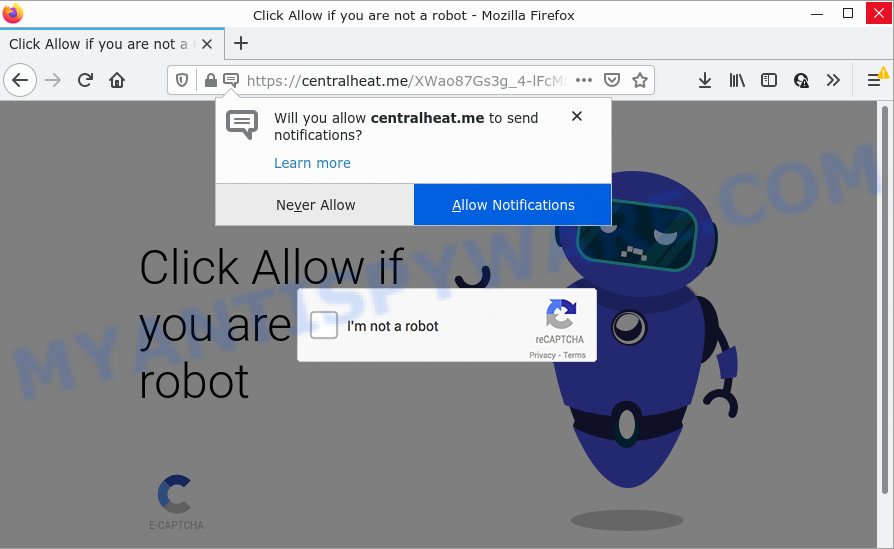
Centralheat.me is a misleading site that asks you to click on the ‘Allow’ button in order to to watch a video, download a file, connect to the Internet, access the content of the website, enable Flash Player, and so on. If you click on ALLOW, this website gets your permission to send notifications in form of pop-up adverts in the right bottom corner of the desktop.

Threat Summary
| Name | Centralheat.me popup |
| Type | spam push notifications, browser notification spam, pop-up virus |
| Distribution | adware software, social engineering attack, misleading pop-up advertisements, PUPs |
| Symptoms |
|
| Removal | Centralheat.me removal guide |
How did you get infected with Centralheat.me popups
Experienced security professionals have determined that users are redirected to Centralheat.me by adware or from suspicious ads. Adware is something which you should be aware of even if you use Google Chrome or other modern internet browser. This is the name given to applications that have been designed to show annoying advertisements and pop-up deals onto your web-browser screen. The reason for adware’s existence is to earn profit for its author.
Adware usually comes on the computer with freeware. Most commonly, it comes without the user’s knowledge. Therefore, many users aren’t even aware that their PC system has been hijacked with PUPs and adware. Please follow the easy rules in order to protect your device from adware and potentially unwanted programs: don’t install any suspicious software, read the user agreement and select only the Custom, Manual or Advanced installation mode, don’t rush to click the Next button. Also, always try to find a review of the program on the Net. Be careful and attentive!
Remove Centralheat.me notifications from web-browsers
If you’re in situation where you don’t want to see push notifications from the Centralheat.me web page. In this case, you can turn off web notifications for your web-browser in Windows/Mac OS/Android. Find your web browser in the list below, follow step-by-step instructions to remove browser permissions to display browser notifications.
|
|
|
|
|
|
How to remove Centralheat.me pop up advertisements from Chrome, Firefox, IE, Edge
There are a simple manual guide below that will help you to delete Centralheat.me advertisements from your MS Windows PC system. The most effective solution to delete this adware is to perform the manual removal tutorial and then run Zemana Free, MalwareBytes Free or Hitman Pro automatic tools (all are free). The manual solution will help to weaken this adware and these malicious software removal utilities will completely delete Centralheat.me pop-ups and restore the Google Chrome, Firefox, MS Edge and Microsoft Internet Explorer settings to default.
To remove Centralheat.me pop ups, use the following steps:
- Remove Centralheat.me notifications from web-browsers
- Manual Centralheat.me advertisements removal
- Automatic Removal of Centralheat.me popups
- Stop Centralheat.me pop-up ads
Manual Centralheat.me advertisements removal
This part of the post is a step-by-step tutorial that will help you to remove Centralheat.me popups manually. You just need to carefully complete each step. In this case, you do not need to download any additional tools.
Deleting the Centralheat.me, check the list of installed apps first
Some applications are free only because their installation package contains an adware. This unwanted apps generates revenue for the makers when it is installed. More often this adware software can be removed by simply uninstalling it from the ‘Uninstall a Program’ that is located in Microsoft Windows control panel.
Windows 8, 8.1, 10
First, click Windows button

Once the ‘Control Panel’ opens, press the ‘Uninstall a program’ link under Programs category like the one below.

You will see the ‘Uninstall a program’ panel as displayed below.

Very carefully look around the entire list of applications installed on your personal computer. Most probably, one of them is the adware which causes the annoying Centralheat.me pop ups. If you’ve many software installed, you can help simplify the search of malicious programs by sort the list by date of installation. Once you’ve found a questionable, unwanted or unused program, right click to it, after that click ‘Uninstall’.
Windows XP, Vista, 7
First, click ‘Start’ button and select ‘Control Panel’ at right panel as shown in the figure below.

When the Windows ‘Control Panel’ opens, you need to press ‘Uninstall a program’ under ‘Programs’ as displayed on the screen below.

You will see a list of software installed on your PC system. We recommend to sort the list by date of installation to quickly find the apps that were installed last. Most probably, it is the adware that causes multiple annoying pop-ups. If you’re in doubt, you can always check the program by doing a search for her name in Google, Yahoo or Bing. When the application which you need to delete is found, simply click on its name, and then click ‘Uninstall’ such as the one below.

Remove Centralheat.me pop-up advertisements from IE
If you find that Microsoft Internet Explorer browser settings like homepage, newtab page and search engine by default had been modified by adware that causes multiple annoying pop ups, then you may revert back your settings, via the reset web-browser procedure.
First, run the Microsoft Internet Explorer, then click ‘gear’ icon ![]() . It will show the Tools drop-down menu on the right part of the web browser, then click the “Internet Options” as shown on the image below.
. It will show the Tools drop-down menu on the right part of the web browser, then click the “Internet Options” as shown on the image below.

In the “Internet Options” screen, select the “Advanced” tab, then click the “Reset” button. The IE will open the “Reset Internet Explorer settings” prompt. Further, press the “Delete personal settings” check box to select it. Next, press the “Reset” button as displayed below.

Once the process is done, press “Close” button. Close the Microsoft Internet Explorer and reboot your device for the changes to take effect. This step will help you to restore your internet browser’s search engine by default, homepage and new tab to default state.
Remove Centralheat.me from Mozilla Firefox by resetting web-browser settings
This step will help you delete Centralheat.me pop-up ads, third-party toolbars, disable malicious plugins and return your default start page, new tab page and search engine settings.
Press the Menu button (looks like three horizontal lines), and click the blue Help icon located at the bottom of the drop down menu as displayed below.

A small menu will appear, press the “Troubleshooting Information”. On this page, click “Refresh Firefox” button as shown on the screen below.

Follow the onscreen procedure to revert back your Mozilla Firefox browser settings to their default state.
Remove Centralheat.me pop-up advertisements from Google Chrome
Reset Google Chrome settings will remove Centralheat.me popups from web-browser and disable harmful plugins. It will also clear cached and temporary data (cookies, site data and content). However, your themes, bookmarks, history, passwords, and web form auto-fill information will not be deleted.

- First launch the Google Chrome and click Menu button (small button in the form of three dots).
- It will display the Google Chrome main menu. Select More Tools, then press Extensions.
- You’ll see the list of installed extensions. If the list has the extension labeled with “Installed by enterprise policy” or “Installed by your administrator”, then complete the following guidance: Remove Chrome extensions installed by enterprise policy.
- Now open the Google Chrome menu once again, press the “Settings” menu.
- You will see the Chrome’s settings page. Scroll down and press “Advanced” link.
- Scroll down again and click the “Reset” button.
- The Chrome will display the reset profile settings page as shown on the screen above.
- Next click the “Reset” button.
- Once this task is complete, your web-browser’s startpage, default search engine and new tab page will be restored to their original defaults.
- To learn more, read the article How to reset Google Chrome settings to default.
Automatic Removal of Centralheat.me popups
If you’re not expert at computer technology, then all your attempts to delete Centralheat.me ads by completing the manual steps above might result in failure. To find and remove all of the adware related files and registry entries that keep this adware on your PC system, use free anti-malware software like Zemana Free, MalwareBytes and Hitman Pro from our list below.
How to remove Centralheat.me popups with Zemana
Zemana is a malicious software scanner that is very effective for detecting and removing adware which causes the annoying Centralheat.me pop ups. The steps below will explain how to download, install, and use Zemana Anti-Malware (ZAM) to scan and remove malware, spyware, adware software, PUPs, browser hijackers from your computer for free.
Download Zemana by clicking on the following link. Save it on your Desktop.
165519 downloads
Author: Zemana Ltd
Category: Security tools
Update: July 16, 2019
When the download is finished, close all apps and windows on your PC. Double-click the install file called Zemana.AntiMalware.Setup. If the “User Account Control” dialog box pops up as displayed on the screen below, click the “Yes” button.

It will open the “Setup wizard” that will help you install Zemana Anti-Malware (ZAM) on your PC. Follow the prompts and do not make any changes to default settings.

Once install is finished successfully, Zemana will automatically start and you can see its main screen like the one below.

Now click the “Scan” button to perform a system scan with this tool for the adware that causes popups. While the Zemana AntiMalware is scanning, you can see number of objects it has identified either as being malware.

When Zemana Anti-Malware (ZAM) completes the scan, you can check all threats detected on your PC. When you’re ready, click “Next” button. The Zemana AntiMalware (ZAM) will get rid of adware that causes Centralheat.me pop up advertisements. When the cleaning process is done, you may be prompted to restart the PC.
Delete Centralheat.me pop-ups and harmful extensions with Hitman Pro
All-in-all, HitmanPro is a fantastic tool to clean your PC system from any undesired software such as adware software which causes pop ups. The Hitman Pro is portable program that meaning, you do not need to install it to run it. Hitman Pro is compatible with all versions of MS Windows OS from MS Windows XP to Windows 10. Both 64-bit and 32-bit systems are supported.
Download Hitman Pro on your device by clicking on the link below.
After downloading is complete, open the file location and double-click the Hitman Pro icon. It will start the HitmanPro utility. If the User Account Control dialog box will ask you want to launch the program, click Yes button to continue.

Next, click “Next” . HitmanPro program will scan through the whole personal computer for the adware software related to the Centralheat.me pop ups. This procedure can take some time, so please be patient.

When the system scan is finished, HitmanPro will display a list of found threats as shown in the figure below.

Make sure all items have ‘checkmark’ and press “Next” button. It will open a dialog box, press the “Activate free license” button. The HitmanPro will delete adware that causes Centralheat.me pop-up advertisements and move the selected threats to the program’s quarantine. When the procedure is complete, the utility may ask you to reboot your personal computer.
How to delete Centralheat.me with MalwareBytes Anti Malware
You can delete Centralheat.me popups automatically with a help of MalwareBytes. We recommend this free malware removal tool because it can easily delete browser hijackers, adware software, potentially unwanted applications and toolbars with all their components such as files, folders and registry entries.
Visit the following page to download MalwareBytes. Save it to your Desktop.
327739 downloads
Author: Malwarebytes
Category: Security tools
Update: April 15, 2020
When the downloading process is complete, close all apps and windows on your personal computer. Open a directory in which you saved it. Double-click on the icon that’s called MBSetup as displayed in the figure below.
![]()
When the setup starts, you’ll see the Setup wizard that will help you set up Malwarebytes on your PC system.

Once installation is finished, you’ll see window such as the one below.

Now press the “Scan” button to look for adware that causes pop ups. A scan can take anywhere from 10 to 30 minutes, depending on the number of files on your computer and the speed of your PC. During the scan MalwareBytes will find threats present on your personal computer.

When MalwareBytes Free completes the scan, you’ll be displayed the list of all detected items on your personal computer. All found threats will be marked. You can delete them all by simply click “Quarantine” button.

The Malwarebytes will now remove adware that causes the unwanted Centralheat.me ads. After finished, you may be prompted to reboot your PC.

The following video explains instructions on how to remove hijacker, adware and other malware with MalwareBytes Anti Malware (MBAM).
Stop Centralheat.me pop-up ads
If you want to remove annoying advertisements, web-browser redirects and pop-ups, then install an adblocker application such as AdGuard. It can stop Centralheat.me, ads, pop ups and block web pages from tracking your online activities when using the Edge, Firefox, Internet Explorer and Chrome. So, if you like surf the Web, but you don’t like intrusive advertisements and want to protect your PC from harmful web pages, then the AdGuard is your best choice.
Visit the page linked below to download AdGuard. Save it on your Desktop.
27040 downloads
Version: 6.4
Author: © Adguard
Category: Security tools
Update: November 15, 2018
After downloading it, launch the downloaded file. You will see the “Setup Wizard” screen as displayed on the screen below.

Follow the prompts. After the installation is done, you will see a window as displayed in the figure below.

You can click “Skip” to close the installation application and use the default settings, or click “Get Started” button to see an quick tutorial that will allow you get to know AdGuard better.
In most cases, the default settings are enough and you don’t need to change anything. Each time, when you run your PC system, AdGuard will start automatically and stop unwanted advertisements, block Centralheat.me, as well as other malicious or misleading web-sites. For an overview of all the features of the application, or to change its settings you can simply double-click on the AdGuard icon, that can be found on your desktop.
Finish words
Once you’ve finished the few simple steps shown above, your computer should be clean from this adware software and other malware. The Firefox, Microsoft Internet Explorer, Google Chrome and Microsoft Edge will no longer open unwanted Centralheat.me web-page when you browse the Internet. Unfortunately, if the guide does not help you, then you have caught a new adware software, and then the best way – ask for help.
Please create a new question by using the “Ask Question” button in the Questions and Answers. Try to give us some details about your problems, so we can try to help you more accurately. Wait for one of our trained “Security Team” or Site Administrator to provide you with knowledgeable assistance tailored to your problem with the unwanted Centralheat.me popup advertisements.




















