What is VideoSearchCloud?
According to experienced security specialists, VideoSearchCloud is a potentially unwanted program (PUP) that belongs to the family of browser hijackers. A common tactic used by the developers behind PUPs is to modify web-browser’s settings such as newtab, homepage and default search engine so that the infected internet browser goes to a web-site under the author’s control. You need to follow the step-by-step tutorial below to remove VideoSearchCloud and protect you from other browser hijackers and potentially unwanted software.
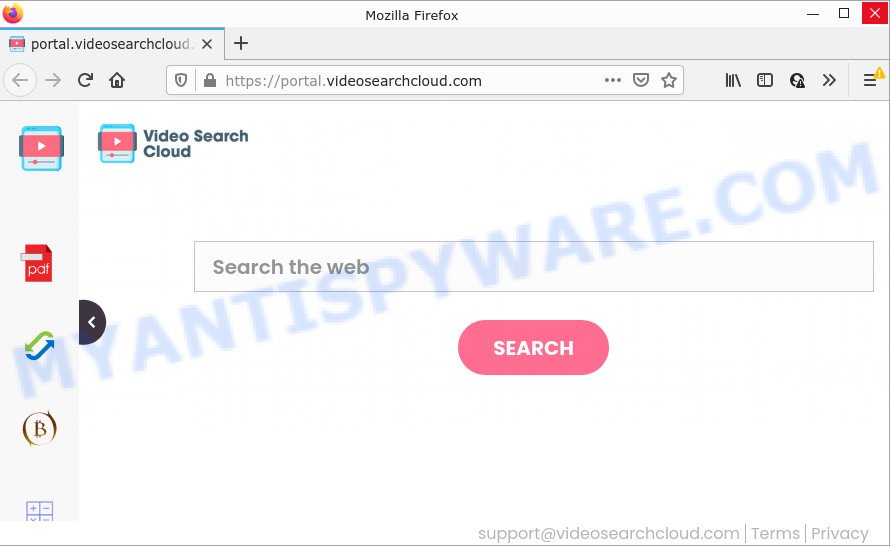
When you perform a search via VideoSearchCloud, in addition to search results from the Yahoo Search site that provide links to web pages, news articles, images or videos you’ll also be shown a large amount of ads. The devs behind VideoSearchCloud doing this to earn advertising profit from these advertisements.
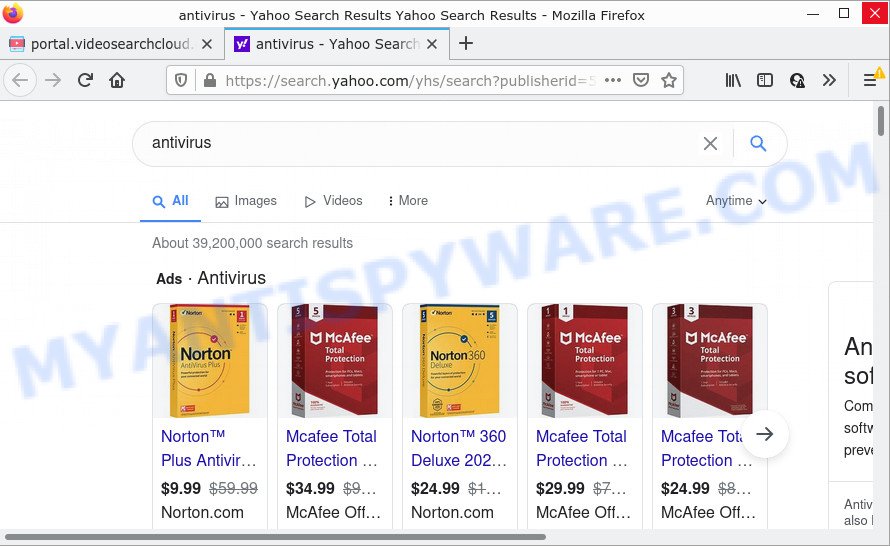
Another reason why you need to delete VideoSearchCloud is its online data-tracking activity. It can collect privacy information, including:
- IP addresses;
- URLs visited;
- search queries/terms;
- clicks on links and ads;
- internet browser version information.
In order to get rid of the browser hijacker from your computer, clean the infected internet browsers and return the Edge, Internet Explorer, Mozilla Firefox and Chrome settings to its default state, please use the VideoSearchCloud removal guidance below.
How can a browser hijacker get on your PC system
The majority of potentially unwanted programs and browser hijackers such as VideoSearchCloud spreads bundled with freeware or even paid applications which Internet users can easily download online. The setup files of such programs, most commonly, clearly show that they will install bundled software. The option is given to users to stop the installation of any additional software. So, in order to avoid the install of any hijackers: read all disclaimers and install screens very carefully, choose only Custom or Advanced setup type and reject all additional apps in which you are unsure.
Threat Summary
| Name | VideoSearchCloud |
| Type | home page hijacker, redirect virus, search engine hijacker, PUP, browser hijacker |
| Associated domains | feed.videosearchcloud.com, portal.videosearchcloud.com, get.videosearchcloud.com, install.videosearchcloud.com |
| Affected Browser Settings | search engine, new tab URL, start page |
| Distribution | fake update tools, freeware install packages, malicious pop-up ads |
| Symptoms | You experience a large number of of unwanted pop up windows. When you go to a website, you are constantly redirected to another web page that you do not intend to visit. Your PC starts automatically installing unwanted software. Unwanted browser toolbar(s) Your web-browser start page or search provider keeps changing or is not set to Google anymor. |
| Removal | VideoSearchCloud removal guide |
How to remove VideoSearchCloud hijacker
Fortunately, it’s not hard to get rid of the browser hijacker. In the following guidance, we will provide two ways to free your PC of this hijacker. One is the manual removal method and the other is automatic removal way. You can select the solution that best fits you. Please follow the removal guidance below to delete VideoSearchCloud right now!
To remove VideoSearchCloud, execute the steps below:
- How to manually remove VideoSearchCloud
- Automatic Removal of VideoSearchCloud
- How to stop VideoSearchCloud redirect
How to manually remove VideoSearchCloud
To remove VideoSearchCloud hijacker, adware software and other unwanted applications you can try to do so manually. Unfortunately some of the browser hijackers won’t show up in your program list, but some browser hijackers may. In this case, you may be able to delete it through the uninstall function of your personal computer. You can do this by completing the steps below.
Delete PUPs through the Windows Control Panel
You can manually remove nonaggressive hijacker by removing the program that it came with or removing the hijacker itself using ‘Add/Remove programs’ or ‘Uninstall a program’ option in Windows Control Panel.
Make sure you have closed all internet browsers and other programs. Next, delete any unwanted and suspicious applications from your Control panel.
Windows 10, 8.1, 8
Now, click the Windows button, type “Control panel” in search and press Enter. Select “Programs and Features”, then “Uninstall a program”.

Look around the entire list of software installed on your computer. Most probably, one of them is the VideoSearchCloud browser hijacker. Choose the suspicious program or the program that name is not familiar to you and delete it.
Windows Vista, 7
From the “Start” menu in Windows, choose “Control Panel”. Under the “Programs” icon, choose “Uninstall a program”.

Select the suspicious or any unknown programs, then click “Uninstall/Change” button to remove this undesired program from your PC.
Windows XP
Click the “Start” button, select “Control Panel” option. Click on “Add/Remove Programs”.

Choose an undesired application, then press “Change/Remove” button. Follow the prompts.
Remove VideoSearchCloud hijacker from Internet Explorer
By resetting Microsoft Internet Explorer web-browser you revert back your web-browser settings to its default state. This is first when troubleshooting problems that might have been caused by browser hijackers like VideoSearchCloud.
First, run the IE. Next, press the button in the form of gear (![]() ). It will open the Tools drop-down menu, click the “Internet Options” as displayed on the image below.
). It will open the Tools drop-down menu, click the “Internet Options” as displayed on the image below.

In the “Internet Options” window click on the Advanced tab, then click the Reset button. The Internet Explorer will show the “Reset Internet Explorer settings” window as shown on the screen below. Select the “Delete personal settings” check box, then click “Reset” button.

You will now need to reboot your computer for the changes to take effect.
Remove VideoSearchCloud from Mozilla Firefox by resetting web-browser settings
If your Mozilla Firefox web-browser startpage has changed to VideoSearchCloud without your permission or an unknown search engine shows results for your search, then it may be time to perform the web browser reset. Essential information such as bookmarks, browsing history, passwords, cookies, auto-fill data and personal dictionaries will not be removed.
First, open the Firefox. Next, click the button in the form of three horizontal stripes (![]() ). It will show the drop-down menu. Next, click the Help button (
). It will show the drop-down menu. Next, click the Help button (![]() ).
).

In the Help menu press the “Troubleshooting Information”. In the upper-right corner of the “Troubleshooting Information” page press on “Refresh Firefox” button as shown below.

Confirm your action, press the “Refresh Firefox”.
Remove VideoSearchCloud from Google Chrome
In this step we are going to show you how to reset Chrome settings. Potentially unwanted programs such as VideoSearchCloud can make changes to your internet browser settings including startpage, newtab and default search engine, add toolbars and undesired extensions. By resetting Google Chrome settings you will delete VideoSearchCloud and reset unwanted changes caused by the hijacker. When using the reset feature, your personal information like passwords, bookmarks, browsing history and web form auto-fill data will be saved.
First start the Google Chrome. Next, click the button in the form of three horizontal dots (![]() ).
).
It will open the Chrome menu. Choose More Tools, then click Extensions. Carefully browse through the list of installed add-ons. If the list has the extension signed with “Installed by enterprise policy” or “Installed by your administrator”, then complete the following steps: Remove Google Chrome extensions installed by enterprise policy.
Open the Google Chrome menu once again. Further, click the option called “Settings”.

The internet browser will display the settings screen. Another solution to show the Google Chrome’s settings – type chrome://settings in the browser adress bar and press Enter
Scroll down to the bottom of the page and click the “Advanced” link. Now scroll down until the “Reset” section is visible, as shown in the figure below and click the “Reset settings to their original defaults” button.

The Chrome will open the confirmation dialog box as shown in the following example.

You need to confirm your action, press the “Reset” button. The web browser will run the process of cleaning. Once it’s done, the browser’s settings including startpage, default search provider and newtab page back to the values which have been when the Chrome was first installed on your personal computer.
Automatic Removal of VideoSearchCloud
Many antivirus companies have created programs that help detect and remove browser hijacker, and thereby restore all your typical internet browsers settings. Below is a a few of the free applications you may want to run. Your computer can have a huge number of PUPs, adware and hijackers installed at the same time, so we advise, if any unwanted or harmful program returns after rebooting the computer, then boot your personal computer into Safe Mode and use the antimalware tool once again.
Use Zemana to get rid of VideoSearchCloud hijacker
You can download and use the Zemana Free for free. This anti-malware tool will scan all the registry keys and files in your personal computer along with the system settings and web-browser add-ons. If it finds any malicious software, adware software or harmful extension that is responsible for redirecting your searches to VideoSearchCloud then the Zemana Free will delete them from your personal computer completely.
Download Zemana by clicking on the link below. Save it on your Windows desktop or in any other place.
165090 downloads
Author: Zemana Ltd
Category: Security tools
Update: July 16, 2019
After the download is finished, close all programs and windows on your PC. Open a directory in which you saved it. Double-click on the icon that’s named Zemana.AntiMalware.Setup as shown on the image below.
![]()
When the installation starts, you will see the “Setup wizard” that will allow you install Zemana Anti-Malware (ZAM) on your computer.

Once setup is done, you will see window like below.

Now click the “Scan” button to start scanning your computer for the VideoSearchCloud hijacker. Depending on your computer, the scan can take anywhere from a few minutes to close to an hour.

As the scanning ends, a list of all threats detected is created. When you are ready, click “Next” button.

The Zemana Free will start to get rid of VideoSearchCloud browser hijacker.
Run Hitman Pro to remove VideoSearchCloud browser hijacker
HitmanPro is a portable program that requires no hard install to identify and remove VideoSearchCloud browser hijacker. The program itself is small in size (only a few Mb). HitmanPro does not need any drivers and special dlls. It’s probably easier to use than any alternative malware removal utilities you have ever tried. HitmanPro works on 64 and 32-bit versions of Windows 10, 8, 7 and XP. It proves that removal tool can be just as effective as the widely known antivirus programs.
Visit the following page to download HitmanPro. Save it to your Desktop so that you can access the file easily.
Download and run HitmanPro on your computer. Once started, click “Next” button to begin checking your personal computer for the VideoSearchCloud browser hijacker. This process can take some time, so please be patient. While the HitmanPro utility is checking, you can see how many objects it has identified as being infected by malicious software..

When the scan is finished, HitmanPro will show you the results.

Review the scan results and then press Next button.
It will display a dialog box, press the “Activate free license” button to start the free 30 days trial to get rid of all malicious software found.
How to delete VideoSearchCloud with MalwareBytes
Remove VideoSearchCloud hijacker manually is difficult and often the browser hijacker is not completely removed. Therefore, we advise you to use the MalwareBytes Anti Malware (MBAM) which are completely clean your personal computer. Moreover, this free application will help you to delete malware, potentially unwanted programs, toolbars and adware that your computer can be infected too.

- Please go to the following link to download the latest version of MalwareBytes for MS Windows. Save it on your MS Windows desktop.
Malwarebytes Anti-malware
327309 downloads
Author: Malwarebytes
Category: Security tools
Update: April 15, 2020
- After the download is complete, close all software and windows on your PC system. Open a file location. Double-click on the icon that’s named MBsetup.
- Select “Personal computer” option and press Install button. Follow the prompts.
- Once setup is done, click the “Scan” button for scanning your PC for the VideoSearchCloud hijacker. A system scan may take anywhere from 5 to 30 minutes, depending on your personal computer. During the scan MalwareBytes Free will locate threats exist on your PC.
- When MalwareBytes Free has finished scanning your computer, MalwareBytes will open a list of detected items. When you’re ready, click “Quarantine”. When the task is done, you can be prompted to restart your computer.
The following video offers a steps on how to get rid of browser hijackers, adware software and other malware with MalwareBytes Anti Malware.
How to stop VideoSearchCloud redirect
Use ad blocking program such as AdGuard in order to block advertisements, malvertisements, pop-ups and online trackers, avoid having to install malicious and adware browser plug-ins and add-ons that affect your PC system performance and impact your computer security. Surf the World Wide Web anonymously and stay safe online!
Visit the page linked below to download the latest version of AdGuard for MS Windows. Save it on your Desktop.
26910 downloads
Version: 6.4
Author: © Adguard
Category: Security tools
Update: November 15, 2018
After downloading it, start the downloaded file. You will see the “Setup Wizard” screen as displayed on the image below.

Follow the prompts. After the install is complete, you will see a window like below.

You can click “Skip” to close the setup program and use the default settings, or click “Get Started” button to see an quick tutorial that will assist you get to know AdGuard better.
In most cases, the default settings are enough and you don’t need to change anything. Each time, when you run your PC, AdGuard will run automatically and stop undesired advertisements, block VideoSearchCloud redirects, as well as other malicious or misleading web sites. For an overview of all the features of the application, or to change its settings you can simply double-click on the AdGuard icon, that is located on your desktop.
Finish words
After completing the step-by-step instructions above, your PC system should be free from the VideoSearchCloud browser hijacker and other unwanted software. The Microsoft Edge, Firefox, Internet Explorer and Chrome will no longer show the VideoSearchCloud web page on startup. Unfortunately, if the step-by-step guidance does not help you, then you have caught a new hijacker, and then the best way – ask for help here.




















