What is Xploringac.online?
There are many scam websites on the Internet and Xploringac.online is one of them. It is a deceptive web page that lures you and other unsuspecting users into allowing push notifications from malicious (ad) push servers. Push notifications are originally designed to alert users of newly published news. Cybercriminals abuse ‘browser notification feature’ to avoid anti-virus and adblocker apps by showing intrusive ads. These advertisements are displayed in the lower right corner of the screen urges users to play online games, visit suspicious web-pages, install internet browser add-ons & so on.
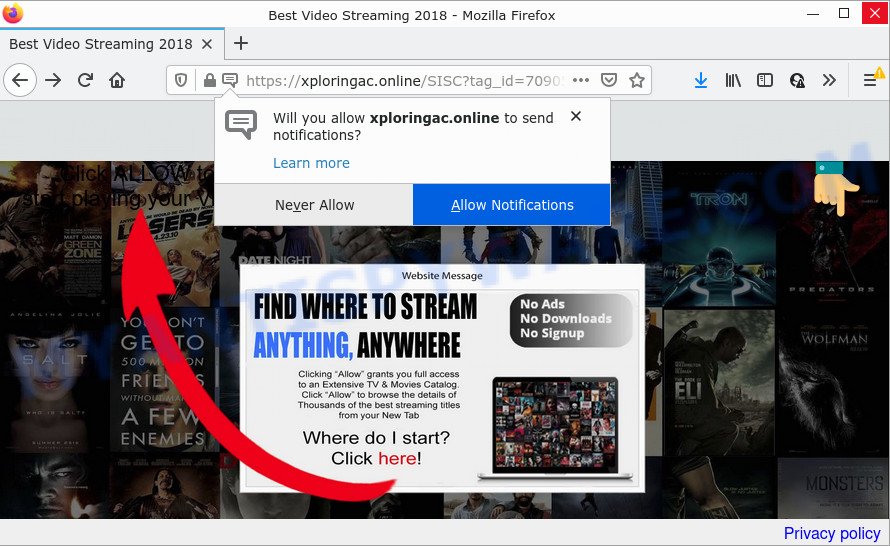
The Xploringac.online web-site displays a confirmation request that attempts to get you to click the ‘Allow’ button to subscribe to its notifications. Once you click on the ‘Allow’ button, then your internet browser will be configured to display intrusive advertisements on your desktop, even when you are not using the web-browser.

Threat Summary
| Name | Xploringac.online pop-up |
| Type | browser notification spam, spam push notifications, pop-up virus |
| Distribution | social engineering attack, adware, misleading pop-up ads, PUPs |
| Symptoms |
|
| Removal | Xploringac.online removal guide |
Where the Xploringac.online pop-ups comes from
Experienced security professionals have determined that users are redirected to Xploringac.online by adware software or from shady ads. Adware is form of software created to insert adverts into your Internet surfing or even desktop experience. Adware software can be developed to modify your home page, search provider, search results, or even add toolbars to your web-browser. Adware run in the background when you are online, and adware software can slow down your device and affect its performance.
Adware gets onto computers by being attached to certain free software. So always read carefully the installation screens, disclaimers, ‘Terms of Use’ and ‘Software license’ appearing during the install procedure. Additionally pay attention for additional applications which are being installed along with the main program. Ensure that you unchecked all of them! Also, use an ad-blocker application that will help to block suspicious and illegitimate web-sites.
Remove Xploringac.online notifications from web browsers
If you are in situation where you don’t want to see browser notifications from the Xploringac.online web-site. In this case, you can turn off web notifications for your web-browser in MS Windows/Mac OS/Android. Find your browser in the list below, follow few simple steps to get rid of web browser permissions to display notifications.
|
|
|
|
|
|
How to remove Xploringac.online pop ups (removal tutorial)
To get rid of Xploringac.online advertisements from your computer, you must delete all suspicious software and every file that could be related to the adware. Besides, to restore your web browser default search provider, startpage and newtab page, you should reset the affected browsers. As soon as you are complete with Xploringac.online pop up advertisements removal procedure, we suggest you scan your PC with malware removal tools listed below. It will complete the removal procedure on your computer.
To remove Xploringac.online pop ups, perform the following steps:
- Remove Xploringac.online notifications from web browsers
- How to manually remove Xploringac.online
- Automatic Removal of Xploringac.online advertisements
- Stop Xploringac.online popups
How to manually remove Xploringac.online
Looking for a solution to delete Xploringac.online popups manually without installing any utilities? Then this section of the article is just for you. Below are some simple steps you can take. Performing these steps requires basic knowledge of internet browser and MS Windows setup. If you doubt that you can follow them, it is better to use free programs listed below that can help you get rid of Xploringac.online advertisements.
Remove dubious apps using Microsoft Windows Control Panel
First method for manual adware removal is to go into the MS Windows “Control Panel”, then “Uninstall a program” console. Take a look at the list of applications on your computer and see if there are any questionable and unknown applications. If you see any, you need to remove them. Of course, before doing so, you can do an Internet search to find details on the application. If it is a potentially unwanted program, adware or malicious software, you will likely find information that says so.
Windows 8, 8.1, 10
First, click Windows button

When the ‘Control Panel’ opens, click the ‘Uninstall a program’ link under Programs category similar to the one below.

You will see the ‘Uninstall a program’ panel like below.

Very carefully look around the entire list of programs installed on your PC system. Most probably, one of them is the adware software related to the Xploringac.online ads. If you’ve many applications installed, you can help simplify the search of harmful programs by sort the list by date of installation. Once you have found a questionable, unwanted or unused program, right click to it, after that click ‘Uninstall’.
Windows XP, Vista, 7
First, press ‘Start’ button and select ‘Control Panel’ at right panel such as the one below.

Once the Windows ‘Control Panel’ opens, you need to click ‘Uninstall a program’ under ‘Programs’ as shown on the image below.

You will see a list of applications installed on your computer. We recommend to sort the list by date of installation to quickly find the programs that were installed last. Most probably, it’s the adware related to the Xploringac.online popup ads. If you are in doubt, you can always check the application by doing a search for her name in Google, Yahoo or Bing. Once the program which you need to remove is found, simply press on its name, and then click ‘Uninstall’ as shown below.

Remove Xploringac.online pop up ads from Google Chrome
If you are getting Xploringac.online pop-up ads, then you can try to delete it by resetting Google Chrome to its original settings. It will also clear cookies, content and site data, temporary and cached data. However, your saved bookmarks and passwords will not be lost. This will not affect your history, passwords, bookmarks, and other saved data.
First run the Chrome. Next, click the button in the form of three horizontal dots (![]() ).
).
It will show the Google Chrome menu. Select More Tools, then click Extensions. Carefully browse through the list of installed extensions. If the list has the addon signed with “Installed by enterprise policy” or “Installed by your administrator”, then complete the following steps: Remove Google Chrome extensions installed by enterprise policy.
Open the Chrome menu once again. Further, press the option called “Settings”.

The browser will open the settings screen. Another solution to show the Chrome’s settings – type chrome://settings in the web browser adress bar and press Enter
Scroll down to the bottom of the page and click the “Advanced” link. Now scroll down until the “Reset” section is visible, similar to the one below and click the “Reset settings to their original defaults” button.

The Google Chrome will open the confirmation dialog box as displayed below.

You need to confirm your action, click the “Reset” button. The web-browser will run the procedure of cleaning. After it is finished, the web browser’s settings including newtab, default search engine and startpage back to the values that have been when the Chrome was first installed on your device.
Remove Xploringac.online advertisements from IE
By resetting Internet Explorer web browser you restore your web-browser settings to its default state. This is first when troubleshooting problems that might have been caused by adware that causes pop-ups.
First, open the Internet Explorer, click ![]() ) button. Next, press “Internet Options” as shown in the following example.
) button. Next, press “Internet Options” as shown in the following example.

In the “Internet Options” screen select the Advanced tab. Next, press Reset button. The IE will display the Reset Internet Explorer settings prompt. Select the “Delete personal settings” check box and click Reset button.

You will now need to restart your PC for the changes to take effect. It will remove adware which causes popups, disable malicious and ad-supported web browser’s extensions and restore the IE’s settings such as search engine, home page and newtab to default state.
Remove Xploringac.online from Mozilla Firefox by resetting browser settings
If the Mozilla Firefox web browser program is hijacked, then resetting its settings can help. The Reset feature is available on all modern version of Mozilla Firefox. A reset can fix many issues by restoring Mozilla Firefox settings like start page, new tab page and search provider to their default state. However, your saved passwords and bookmarks will not be changed, deleted or cleared.
First, launch the Firefox. Next, press the button in the form of three horizontal stripes (![]() ). It will display the drop-down menu. Next, click the Help button (
). It will display the drop-down menu. Next, click the Help button (![]() ).
).

In the Help menu press the “Troubleshooting Information”. In the upper-right corner of the “Troubleshooting Information” page click on “Refresh Firefox” button like below.

Confirm your action, click the “Refresh Firefox”.
Automatic Removal of Xploringac.online advertisements
If you’re an unskilled computer user, then all your attempts to delete Xploringac.online ads by completing the manual steps above might result in failure. To find and remove all of the adware related files and registry entries that keep this adware software on your computer, use free anti-malware software such as Zemana Free, MalwareBytes Free and Hitman Pro from our list below.
How to remove Xploringac.online advertisements with Zemana
Download Zemana Anti-Malware to get rid of Xploringac.online pop-up ads automatically from all of your web-browsers. This is a freeware specially created for malicious software removal. This tool can delete adware, browser hijacker from Chrome, Microsoft Internet Explorer, Firefox and MS Edge and Windows registry automatically.
Visit the following page to download the latest version of Zemana AntiMalware (ZAM) for Windows. Save it to your Desktop.
165535 downloads
Author: Zemana Ltd
Category: Security tools
Update: July 16, 2019
Once the downloading process is complete, close all programs and windows on your computer. Double-click the install file named Zemana.AntiMalware.Setup. If the “User Account Control” prompt pops up as displayed below, click the “Yes” button.

It will open the “Setup wizard” that will help you install Zemana AntiMalware (ZAM) on your personal computer. Follow the prompts and don’t make any changes to default settings.

Once installation is complete successfully, Zemana Anti Malware will automatically start and you can see its main screen as displayed below.

Now press the “Scan” button to perform a system scan for the adware that causes Xploringac.online pop ups. A scan can take anywhere from 10 to 30 minutes, depending on the number of files on your personal computer and the speed of your computer. While the Zemana Free is scanning, you can see number of objects it has identified either as being malicious software.

When Zemana AntiMalware (ZAM) is complete scanning your computer, the results are displayed in the scan report. Review the results once the tool has finished the system scan. If you think an entry should not be quarantined, then uncheck it. Otherwise, simply press “Next” button. The Zemana Anti Malware will get rid of adware software related to the Xploringac.online pop-ups and move the selected threats to the program’s quarantine. After the task is finished, you may be prompted to reboot the PC system.
Remove Xploringac.online pop ups and malicious extensions with Hitman Pro
All-in-all, HitmanPro is a fantastic tool to clean your PC system from any unwanted programs like adware that causes multiple unwanted pop-ups. The Hitman Pro is portable program that meaning, you don’t need to install it to use it. HitmanPro is compatible with all versions of Windows operating system from Windows XP to Windows 10. Both 64-bit and 32-bit systems are supported.

- First, visit the page linked below, then press the ‘Download’ button in order to download the latest version of HitmanPro.
- Once downloading is finished, double click the Hitman Pro icon. Once this utility is started, click “Next” button for checking your personal computer for the adware related to the Xploringac.online pop-ups. A scan can take anywhere from 10 to 30 minutes, depending on the count of files on your personal computer and the speed of your PC system. When a malicious software, adware or PUPs are detected, the number of the security threats will change accordingly.
- After Hitman Pro has finished scanning, Hitman Pro will open a screen that contains a list of malicious software that has been detected. When you are ready, press “Next” button. Now press the “Activate free license” button to start the free 30 days trial to delete all malicious software found.
How to remove Xploringac.online with MalwareBytes Free
Manual Xploringac.online pop ups removal requires some computer skills. Some files and registry entries that created by the adware can be not fully removed. We advise that use the MalwareBytes Anti Malware that are fully clean your computer of adware software. Moreover, the free application will help you to get rid of malware, PUPs, browser hijackers and toolbars that your personal computer may be infected too.

First, click the link below, then press the ‘Download’ button in order to download the latest version of MalwareBytes Free.
327760 downloads
Author: Malwarebytes
Category: Security tools
Update: April 15, 2020
When the download is complete, run it and follow the prompts. Once installed, the MalwareBytes will try to update itself and when this process is complete, click the “Scan” button to search for adware software responsible for Xploringac.online advertisements. Depending on your computer, the scan can take anywhere from a few minutes to close to an hour. While the MalwareBytes Anti-Malware is checking, you may see count of objects it has identified either as being malicious software. Make sure all threats have ‘checkmark’ and press “Quarantine” button.
The MalwareBytes AntiMalware (MBAM) is a free program that you can use to remove all detected folders, files, services, registry entries and so on. To learn more about this malware removal utility, we advise you to read and follow the step-by-step tutorial or the video guide below.
Stop Xploringac.online popups
By installing an adblocker application like AdGuard, you are able to stop Xploringac.online, autoplaying video ads and remove a large count of distracting and unwanted ads on web sites.
First, please go to the following link, then click the ‘Download’ button in order to download the latest version of AdGuard.
27047 downloads
Version: 6.4
Author: © Adguard
Category: Security tools
Update: November 15, 2018
After downloading it, double-click the downloaded file to launch it. The “Setup Wizard” window will show up on the computer screen as displayed on the screen below.

Follow the prompts. AdGuard will then be installed and an icon will be placed on your desktop. A window will show up asking you to confirm that you want to see a quick tutorial like below.

Click “Skip” button to close the window and use the default settings, or click “Get Started” to see an quick instructions which will assist you get to know AdGuard better.
Each time, when you start your computer, AdGuard will start automatically and stop unwanted ads, block Xploringac.online, as well as other harmful or misleading webpages. For an overview of all the features of the application, or to change its settings you can simply double-click on the AdGuard icon, that can be found on your desktop.
Finish words
Now your computer should be free of the adware which causes the intrusive Xploringac.online advertisements. We suggest that you keep Zemana (to periodically scan your computer for new adware softwares and other malware) and AdGuard (to help you block unwanted pop up ads and harmful web-sites). Moreover, to prevent any adware, please stay clear of unknown and third party software, make sure that your antivirus application, turn on the option to find potentially unwanted apps.
If you need more help with Xploringac.online pop-ups related issues, go to here.



















