What is FileConverterFree?
The experienced security specialists have determined that FileConverterFree is a PUP (potentially unwanted program) from the category of Browser hijackers. Browser hijackers are a part of software that is created to take over the internet browser and control user’s surfing preferences. It commonly aims at Chrome web-browser, but it’s possible that it can hijack other web-browser too. PUPs and browser hijackers can sneak into the computer unnoticed due to the fact that it’s actively being promoted in free software. We suggest that you uninstall FileConverterFree as soon as you notice the changes it has made to your search provider by default, newtab and startpage.
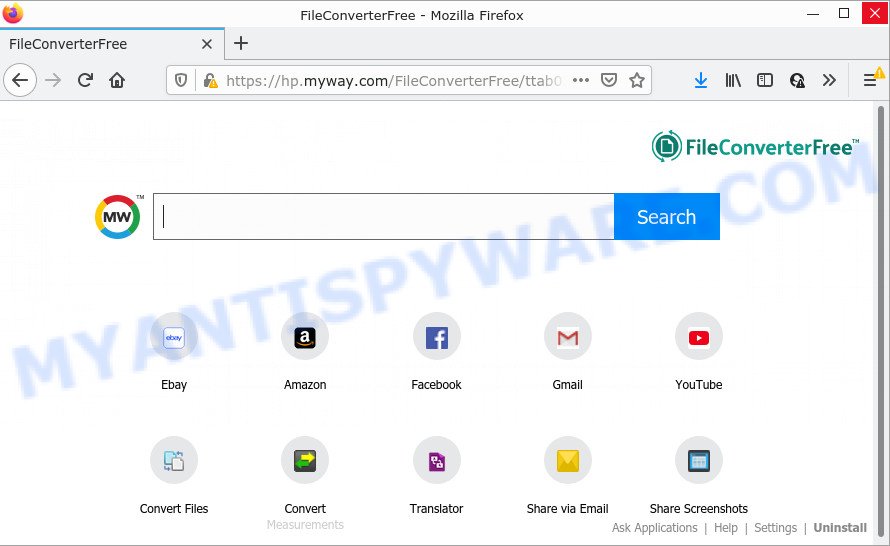
FileConverterFree will alter your browser’s search engine so that all searches are sent via search.myway.com that displays the search results for your query. The devs behind it are using The MyWay search engine as they can make money from the ads that are displayed in the search results.
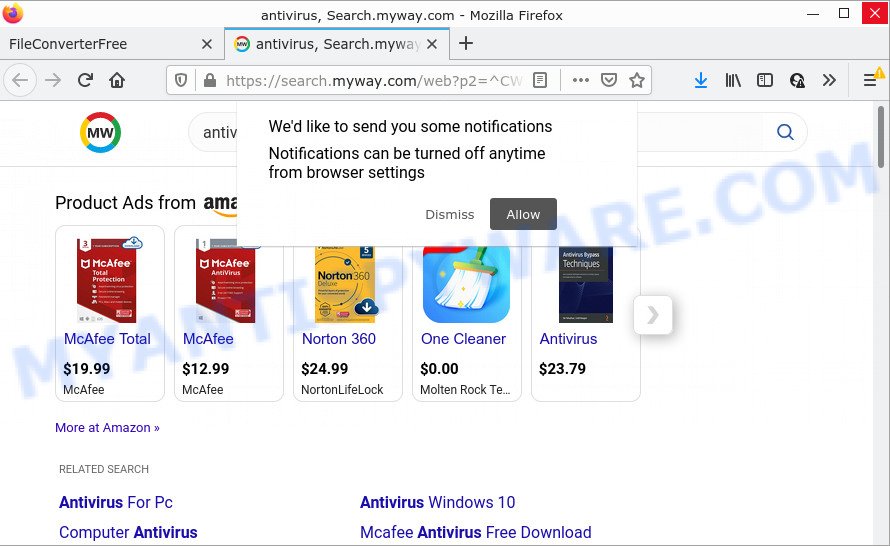
Another reason why you need to delete FileConverterFree is its online data-tracking activity. It can gather user info, including:
- IP addresses;
- URLs visited;
- search queries/terms;
- clicks on links and advertisements;
- web-browser version information.
How can a browser hijacker get on your computer
PUPs and browser hijackers can get added to your web-browser or device when you visit a website and click an Install button, or when you download and run a suspicious program, or when you install free application that includes a potentially unwanted program. Be very attentive when installing any freeware and make sure you deselect any options for optional programs that you do not want.
Threat Summary
| Name | FileConverterFree, “File Converter Free” |
| Type | search engine hijacker, PUP, redirect virus, browser hijacker, home page hijacker |
| Affected Browser Settings | search engine, home page, new tab page URL |
| Distribution | fake update tools, shady pop up advertisements, free applications installers |
| Symptoms | Ads appear in places they shouldn’t be. You keep getting redirected to questionable websites. Unwanted program installed without your say-so. New web browser extensions suddenly added on your web browser. Your browser start page has modified and you are unable to modify it back. |
| Removal | FileConverterFree removal guide |
How to remove FileConverterFree from Windows 10 (8, 7, XP)
If you have unwanted home page or search provider, constant pop-ups or ads, slow computer, crashing computer problems, you are in need of hijacker removal assistance. The guidance below will guide you forward to get FileConverterFree hijacker removed and will assist you get your computer operating at peak capacity again.
To remove FileConverterFree, use the steps below:
- How to manually remove FileConverterFree
- Automatic Removal of FileConverterFree
- How to stop FileConverterFree redirect
How to manually remove FileConverterFree
Steps to delete FileConverterFree without any removal tools are presented below. Be sure to carry out the step-by-step steps completely to fully get rid of this unwanted software.
Uninstall FileConverterFree related programs through the Control Panel of your computer
The best way to start the device cleanup is to delete unknown and dubious applications. Using the Microsoft Windows Control Panel you can do this quickly and easily. This step, in spite of its simplicity, should not be ignored, because the removing of unneeded programs can clean up the Google Chrome, Edge, Internet Explorer and Mozilla Firefox from pop up advertisements hijackers and so on.
Windows 10, 8.1, 8
Click the MS Windows logo, and then click Search ![]() . Type ‘Control panel’and press Enter as displayed on the image below.
. Type ‘Control panel’and press Enter as displayed on the image below.

After the ‘Control Panel’ opens, click the ‘Uninstall a program’ link under Programs category as displayed in the figure below.

Windows 7, Vista, XP
Open Start menu and choose the ‘Control Panel’ at right like the one below.

Then go to ‘Add/Remove Programs’ or ‘Uninstall a program’ (Windows 7 or Vista) as displayed on the screen below.

Carefully browse through the list of installed apps and remove all dubious and unknown software. We advise to click ‘Installed programs’ and even sorts all installed applications by date. Once you have found anything questionable that may be the FileConverterFree hijacker or other potentially unwanted program, then select this program and click ‘Uninstall’ in the upper part of the window. If the suspicious program blocked from removal, then run Revo Uninstaller Freeware to completely remove it from your device.
Remove FileConverterFree browser hijacker from Firefox
This step will allow you delete FileConverterFree, third-party toolbars, disable harmful plugins and revert back your default homepage, newtab and search provider settings.
First, run the Firefox and press ![]() button. It will display the drop-down menu on the right-part of the web browser. Further, click the Help button (
button. It will display the drop-down menu on the right-part of the web browser. Further, click the Help button (![]() ) as shown below.
) as shown below.

In the Help menu, select the “Troubleshooting Information” option. Another way to open the “Troubleshooting Information” screen – type “about:support” in the web browser adress bar and press Enter. It will open the “Troubleshooting Information” page as displayed in the following example. In the upper-right corner of this screen, press the “Refresh Firefox” button.

It will show the confirmation dialog box. Further, click the “Refresh Firefox” button. The Mozilla Firefox will begin a procedure to fix your problems that caused by the browser hijacker. Once, it is finished, press the “Finish” button.
Remove FileConverterFree browser hijacker from Microsoft Internet Explorer
In order to recover all web browser search provider by default, home page and newtab you need to reset the Microsoft Internet Explorer to the state, which was when the Microsoft Windows was installed on your computer.
First, launch the Internet Explorer, then click ‘gear’ icon ![]() . It will display the Tools drop-down menu on the right part of the browser, then click the “Internet Options” as shown in the figure below.
. It will display the Tools drop-down menu on the right part of the browser, then click the “Internet Options” as shown in the figure below.

In the “Internet Options” screen, select the “Advanced” tab, then click the “Reset” button. The Internet Explorer will display the “Reset Internet Explorer settings” dialog box. Further, press the “Delete personal settings” check box to select it. Next, click the “Reset” button as displayed below.

When the procedure is finished, click “Close” button. Close the Internet Explorer and reboot your PC system for the changes to take effect. This step will help you to restore your web browser’s search provider by default, home page and new tab page to default state.
Remove FileConverterFree from Chrome
Reset Google Chrome settings will help you to completely reset your web browser. The result of activating this function will bring Google Chrome settings back to its original settings. This can remove FileConverterFree and disable harmful plugins. However, your themes, bookmarks, history, passwords, and web form auto-fill information will not be deleted.
First open the Chrome. Next, click the button in the form of three horizontal dots (![]() ).
).
It will show the Chrome menu. Choose More Tools, then click Extensions. Carefully browse through the list of installed add-ons. If the list has the extension signed with “Installed by enterprise policy” or “Installed by your administrator”, then complete the following steps: Remove Chrome extensions installed by enterprise policy.
Open the Chrome menu once again. Further, press the option called “Settings”.

The web-browser will open the settings screen. Another method to display the Google Chrome’s settings – type chrome://settings in the web browser adress bar and press Enter
Scroll down to the bottom of the page and press the “Advanced” link. Now scroll down until the “Reset” section is visible, like below and press the “Reset settings to their original defaults” button.

The Google Chrome will show the confirmation prompt as on the image below.

You need to confirm your action, click the “Reset” button. The web browser will launch the task of cleaning. When it is finished, the internet browser’s settings including start page, new tab and default search provider back to the values that have been when the Google Chrome was first installed on your computer.
Automatic Removal of FileConverterFree
Many antivirus companies have developed applications that help detect and delete hijacker, and thereby return all your typical web-browsers settings. Below is a a few of the free programs you may want to use. Your PC system may have a huge number of PUPs, adware and hijackers installed at the same time, so we suggest, if any unwanted or harmful program returns after restarting the device, then boot your device into Safe Mode and use the antimalware tool again.
Run Zemana Anti-Malware to remove FileConverterFree browser hijacker
You can download and use the Zemana for free. This anti malware tool will scan all the registry items and files in your PC system along with the system settings and internet browser extensions. If it finds any malicious software, adware software or harmful add-on that is causing redirect to FileConverterFree web-page then the Zemana Free will delete them from your device completely.

- Installing the Zemana is simple. First you will need to download Zemana Anti Malware on your MS Windows Desktop by clicking on the following link.
Zemana AntiMalware
165082 downloads
Author: Zemana Ltd
Category: Security tools
Update: July 16, 2019
- At the download page, click on the Download button. Your browser will show the “Save as” prompt. Please save it onto your Windows desktop.
- When the downloading process is complete, please close all applications and open windows on your PC system. Next, launch a file called Zemana.AntiMalware.Setup.
- This will run the “Setup wizard” of Zemana Free onto your personal computer. Follow the prompts and do not make any changes to default settings.
- When the Setup wizard has finished installing, the Zemana Free will launch and display the main window.
- Further, click the “Scan” button to perform a system scan with this utility for the FileConverterFree browser hijacker. A scan can take anywhere from 10 to 30 minutes, depending on the count of files on your personal computer and the speed of your PC. While the tool is checking, you can see number of objects and files has already scanned.
- Once Zemana completes the scan, the results are displayed in the scan report.
- Review the report and then click the “Next” button. The utility will remove FileConverterFree browser hijacker. After finished, you may be prompted to reboot the personal computer.
- Close the Zemana and continue with the next step.
Delete FileConverterFree hijacker and malicious extensions with HitmanPro
All-in-all, Hitman Pro is a fantastic tool to free your PC from any unwanted apps like FileConverterFree hijacker. The Hitman Pro is portable application that meaning, you do not need to install it to run it. Hitman Pro is compatible with all versions of Windows OS from MS Windows XP to Windows 10. Both 64-bit and 32-bit systems are supported.
Visit the page linked below to download the latest version of HitmanPro for MS Windows. Save it to your Desktop so that you can access the file easily.
Once the downloading process is finished, open the directory in which you saved it and double-click the HitmanPro icon. It will start the HitmanPro tool. If the User Account Control dialog box will ask you want to open the application, press Yes button to continue.

Next, click “Next” to begin checking your PC system for the FileConverterFree hijacker. Depending on your computer, the scan may take anywhere from a few minutes to close to an hour. When a malware, adware or PUPs are found, the number of the security threats will change accordingly.

After the scan is finished, Hitman Pro will display a screen that contains a list of malicious software that has been found as displayed in the figure below.

Review the results once the utility has complete the system scan. If you think an entry should not be quarantined, then uncheck it. Otherwise, simply click “Next” button. It will display a prompt, click the “Activate free license” button. The HitmanPro will delete FileConverterFree browser hijacker. Once finished, the tool may ask you to restart your personal computer.
How to delete FileConverterFree with MalwareBytes AntiMalware (MBAM)
If you’re still having problems with the FileConverterFree browser hijacker — or just wish to check your personal computer occasionally for browser hijacker and other malicious software — download MalwareBytes. It’s free for home use, and scans for and removes various undesired software that attacks your PC or degrades PC performance. MalwareBytes can remove adware software, potentially unwanted apps as well as malicious software, including ransomware and trojans.
Installing the MalwareBytes Anti Malware (MBAM) is simple. First you will need to download MalwareBytes Anti Malware (MBAM) from the following link. Save it to your Desktop so that you can access the file easily.
327301 downloads
Author: Malwarebytes
Category: Security tools
Update: April 15, 2020
When downloading is done, close all windows on your personal computer. Further, launch the file named MBSetup. If the “User Account Control” dialog box pops up like the one below, click the “Yes” button.

It will show the Setup wizard which will allow you setup MalwareBytes on the computer. Follow the prompts and do not make any changes to default settings.

Once installation is done successfully, press “Get Started” button. Then MalwareBytes Anti Malware (MBAM) will automatically start and you can see its main window as displayed in the figure below.

Next, press the “Scan” button to perform a system scan for the FileConverterFree browser hijacker. A scan can take anywhere from 10 to 30 minutes, depending on the number of files on your PC system and the speed of your computer. During the scan MalwareBytes will search for threats present on your device.

After MalwareBytes Anti-Malware has completed scanning, you’ll be displayed the list of all found threats on your PC. Review the scan results and then click “Quarantine” button.

The MalwareBytes Free will delete FileConverterFree browser hijacker. Once the clean-up is finished, you can be prompted to restart your device. We advise you look at the following video, which completely explains the process of using the MalwareBytes Free to remove hijackers, adware and other malware.
How to stop FileConverterFree redirect
If you surf the Internet, you cannot avoid malvertising. But you can protect your web-browser against it. Download and run an ad-blocker program. AdGuard is an adblocker which can filter out lots of of the malvertising, stoping dynamic scripts from loading malicious content.
- Installing the AdGuard is simple. First you will need to download AdGuard on your Windows Desktop by clicking on the link below.
Adguard download
26908 downloads
Version: 6.4
Author: © Adguard
Category: Security tools
Update: November 15, 2018
- After downloading is done, start the downloaded file. You will see the “Setup Wizard” program window. Follow the prompts.
- After the install is finished, press “Skip” to close the installation program and use the default settings, or press “Get Started” to see an quick tutorial that will allow you get to know AdGuard better.
- In most cases, the default settings are enough and you do not need to change anything. Each time, when you start your PC, AdGuard will launch automatically and stop unwanted advertisements, block FileConverterFree redirects, as well as other malicious or misleading web-sites. For an overview of all the features of the program, or to change its settings you can simply double-click on the icon named AdGuard, which can be found on your desktop.
Finish words
After completing the few simple steps outlined above, your PC should be clean from this browser hijacker and other malware. The MS Edge, Mozilla Firefox, IE and Chrome will no longer show the FileConverterFree web site on startup. Unfortunately, if the few simple steps does not help you, then you have caught a new hijacker, and then the best way – ask for help.
Please create a new question by using the “Ask Question” button in the Questions and Answers. Try to give us some details about your problems, so we can try to help you more accurately. Wait for one of our trained “Security Team” or Site Administrator to provide you with knowledgeable assistance tailored to your problem with the FileConverterFree PUP.


















