What is Eveicanma.online?
There are many scam websites on the Internet and Eveicanma.online is one of them. It is a web-site which is used to force users into subscribing to push notifications. The push notifications will essentially be ads for ‘free’ online games, giveaway scams, questionable browser extensions, adult web-pages, and fake downloads.
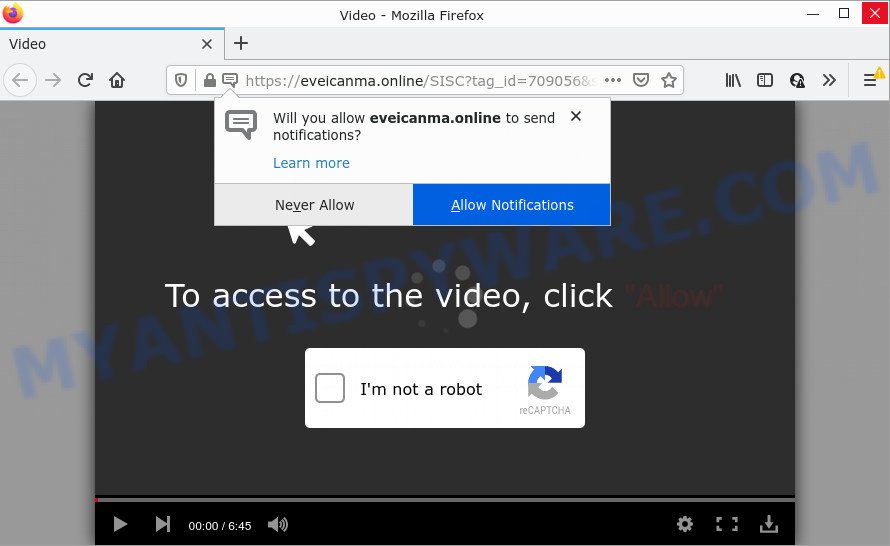
Eveicanma.online is a misleading site that displays a fake message states that clicking ‘Allow’ button will let you connect to the Internet, download a file, enable Flash Player, watch a video, access the content of the web-site, and so on. Once enabled, the Eveicanma.online push notifications will start popping up in the right bottom corner of the screen occasionally and spam the user with annoying ads.

Threat Summary
| Name | Eveicanma.online pop up |
| Type | browser notification spam, spam push notifications, pop-up virus |
| Distribution | dubious pop up ads, PUPs, social engineering attack, adware |
| Symptoms |
|
| Removal | Eveicanma.online removal guide |
How does your personal computer get infected with Eveicanma.online popups
These Eveicanma.online popups are caused by malicious advertisements on the web pages you visit or adware software. Adware is type of software created to inject advertising into your Internet surfing or even desktop experience. Adware can be designed to alter your start page, search provider, search results, or even add toolbars to your web browser. Adware run in the background when you are online, and adware software can slow down your PC system and affect its performance.
Most of unwanted advertisements and pop ups come from internet browser toolbars and/or extensions, BHOs (browser helper objects) and optional software. In many cases, these items claim itself as software that improve your experience on the Internet by providing a fast and interactive start page or a search engine that does not track you. Remember, how to avoid the unwanted apps. Be cautious, launch only reputable applications which download from reputable sources. NEVER install any unknown and questionable software.
Remove Eveicanma.online notifications from browsers
If you are in situation where you don’t want to see notifications from the Eveicanma.online webpage. In this case, you can turn off web notifications for your web browser in Microsoft Windows/Apple Mac/Android. Find your web-browser in the list below, follow few simple steps to delete web-browser permissions to display browser notifications.
|
|
|
|
|
|
How to remove Eveicanma.online pop ups (removal steps)
Not all unwanted software such as adware is easily uninstallable. You might see pop ups, deals, text links, in-text advertisements, banners and other type of ads in the IE, Microsoft Edge, Mozilla Firefox and Google Chrome and might not be able to figure out the application responsible for this activity. The reason for this is that many unwanted programs neither appear in Windows Control Panel. Therefore in order to completely get rid of Eveicanma.online ads, you need to complete the steps below. Read this manual carefully, bookmark it or open this page on your smartphone, because you may need to exit your internet browser or reboot your computer.
To remove Eveicanma.online pop ups, use the following steps:
- Remove Eveicanma.online notifications from browsers
- How to manually remove Eveicanma.online
- Automatic Removal of Eveicanma.online pop ups
- Stop Eveicanma.online pop-up ads
How to manually remove Eveicanma.online
First try to get rid of Eveicanma.online pop ups manually; to do this, follow the steps below. Of course, manual adware removal requires more time and may not be suitable for those who are poorly versed in system settings. In this case, we suggest that you scroll down to the section that describes how to get rid of Eveicanma.online pop-ups using free tools.
Remove recently added adware
One of the first things to attempt for removal of adware is to check your computer installed applications screen and look for undesired and suspicious apps. If there are any apps you do not recognize or are no longer using, you should remove them. If that doesn’t work, then you may need to use adware removal tool such as Zemana Anti-Malware (ZAM).
Windows 10, 8.1, 8
Click the Microsoft Windows logo, and then click Search ![]() . Type ‘Control panel’and press Enter similar to the one below.
. Type ‘Control panel’and press Enter similar to the one below.

After the ‘Control Panel’ opens, press the ‘Uninstall a program’ link under Programs category as shown below.

Windows 7, Vista, XP
Open Start menu and choose the ‘Control Panel’ at right as shown on the screen below.

Then go to ‘Add/Remove Programs’ or ‘Uninstall a program’ (MS Windows 7 or Vista) as on the image below.

Carefully browse through the list of installed apps and remove all dubious and unknown software. We suggest to click ‘Installed programs’ and even sorts all installed software by date. When you’ve found anything suspicious that may be the adware that causes Eveicanma.online pop-ups or other potentially unwanted application (PUA), then choose this program and click ‘Uninstall’ in the upper part of the window. If the dubious application blocked from removal, then use Revo Uninstaller Freeware to completely remove it from your computer.
Remove Eveicanma.online popup advertisements from IE
By resetting IE browser you return your internet browser settings to its default state. This is basic when troubleshooting problems that might have been caused by adware that causes Eveicanma.online pop up advertisements in your web-browser.
First, open the Microsoft Internet Explorer, click ![]() ) button. Next, press “Internet Options” as displayed on the image below.
) button. Next, press “Internet Options” as displayed on the image below.

In the “Internet Options” screen select the Advanced tab. Next, press Reset button. The Internet Explorer will display the Reset Internet Explorer settings prompt. Select the “Delete personal settings” check box and press Reset button.

You will now need to restart your device for the changes to take effect. It will remove adware that causes multiple annoying popups, disable malicious and ad-supported internet browser’s extensions and restore the Internet Explorer’s settings like new tab, start page and default search provider to default state.
Remove Eveicanma.online popups from Firefox
If the Firefox web-browser program is hijacked, then resetting its settings can help. The Reset feature is available on all modern version of Mozilla Firefox. A reset can fix many issues by restoring Mozilla Firefox settings such as newtab, search engine by default and start page to their default state. Essential information such as bookmarks, browsing history, passwords, cookies, auto-fill data and personal dictionaries will not be removed.
First, launch the Mozilla Firefox and click ![]() button. It will show the drop-down menu on the right-part of the browser. Further, press the Help button (
button. It will show the drop-down menu on the right-part of the browser. Further, press the Help button (![]() ) as displayed on the image below.
) as displayed on the image below.

In the Help menu, select the “Troubleshooting Information” option. Another way to open the “Troubleshooting Information” screen – type “about:support” in the web browser adress bar and press Enter. It will show the “Troubleshooting Information” page as shown on the screen below. In the upper-right corner of this screen, press the “Refresh Firefox” button.

It will display the confirmation prompt. Further, click the “Refresh Firefox” button. The Firefox will start a process to fix your problems that caused by the Eveicanma.online adware. When, it’s complete, press the “Finish” button.
Remove Eveicanma.online pop ups from Chrome
Reset Chrome will allow you to remove Eveicanma.online ads from your browser as well as to recover web-browser settings hijacked by adware. All unwanted, malicious and adware extensions will also be removed from the internet browser. However, your saved bookmarks and passwords will not be lost. This will not affect your history, passwords, bookmarks, and other saved data.
First start the Chrome. Next, press the button in the form of three horizontal dots (![]() ).
).
It will show the Chrome menu. Choose More Tools, then click Extensions. Carefully browse through the list of installed add-ons. If the list has the extension signed with “Installed by enterprise policy” or “Installed by your administrator”, then complete the following guide: Remove Chrome extensions installed by enterprise policy.
Open the Google Chrome menu once again. Further, click the option named “Settings”.

The internet browser will open the settings screen. Another way to show the Google Chrome’s settings – type chrome://settings in the web-browser adress bar and press Enter
Scroll down to the bottom of the page and click the “Advanced” link. Now scroll down until the “Reset” section is visible, as shown in the figure below and press the “Reset settings to their original defaults” button.

The Chrome will display the confirmation prompt as shown on the screen below.

You need to confirm your action, press the “Reset” button. The browser will run the procedure of cleaning. When it’s complete, the internet browser’s settings including default search provider, start page and newtab back to the values that have been when the Google Chrome was first installed on your device.
Automatic Removal of Eveicanma.online pop ups
It’s very difficult for classic anti-virus to detect adware and other kinds of PUPs. We recommend you use a free anti-adware like Zemana, MalwareBytes Free and HitmanPro from our list below. These utilities will help you scan and remove trojans, malware, spyware, keyloggers, bothersome and malicious adware from an infected computer.
Remove Eveicanma.online popup ads with Zemana Anti Malware
Zemana Anti-Malware is one of the best in its class, it can look for and remove a ton of of different security threats, including adware software, hijackers, spyware and trojans that masqueraded as legitimate computer programs. Also Zemana Free includes another utility called FRST – is a helpful application for manual removal of files and parts of the Windows registry created by malicious software.
Click the following link to download Zemana Anti Malware (ZAM). Save it on your Desktop.
165070 downloads
Author: Zemana Ltd
Category: Security tools
Update: July 16, 2019
Once the downloading process is finished, close all windows on your computer. Further, run the set up file named Zemana.AntiMalware.Setup. If the “User Account Control” dialog box pops up as displayed on the screen below, press the “Yes” button.

It will show the “Setup wizard” which will help you install Zemana on the computer. Follow the prompts and do not make any changes to default settings.

Once installation is done successfully, Zemana will automatically start and you may see its main window as displayed in the figure below.

Next, click the “Scan” button to perform a system scan with this tool for the adware that causes Eveicanma.online pop-up ads in your web-browser. A scan can take anywhere from 10 to 30 minutes, depending on the number of files on your PC system and the speed of your computer. While the Zemana Free utility is scanning, you can see how many objects it has identified as being infected by malware.

When finished, Zemana will create a list of unwanted applications and adware. Review the report and then press “Next” button.

The Zemana Anti Malware will get rid of adware which causes the intrusive Eveicanma.online popups and move the selected items to the Quarantine. When finished, you may be prompted to reboot your PC system.
Remove Eveicanma.online popup advertisements and harmful extensions with HitmanPro
If the Eveicanma.online pop-up ads problem persists, use the HitmanPro and scan if your device is hijacked by adware. The Hitman Pro is a downloadable security tool that provides on-demand scanning and helps get rid of adware, PUPs, and other malware. It works with your existing antivirus.

- First, click the following link, then click the ‘Download’ button in order to download the latest version of HitmanPro.
- Once downloading is done, start the HitmanPro, double-click the HitmanPro.exe file.
- If the “User Account Control” prompts, click Yes to continue.
- In the HitmanPro window, press the “Next” . Hitman Pro program will scan through the whole PC for the adware that causes the annoying Eveicanma.online pop ups. Depending on your PC system, the scan can take anywhere from a few minutes to close to an hour. While the tool is checking, you may see how many objects and files has already scanned.
- Once the scan get completed, HitmanPro will open a screen which contains a list of malicious software that has been detected. Make sure all items have ‘checkmark’ and press “Next”. Now, click the “Activate free license” button to start the free 30 days trial to remove all malicious software found.
Remove Eveicanma.online ads with MalwareBytes Anti-Malware (MBAM)
If you’re having problems with Eveicanma.online pop ups removal, then check out MalwareBytes Free. This is a utility that can help clean up your device and improve your speeds for free. Find out more below.

Installing the MalwareBytes is simple. First you will need to download MalwareBytes Free on your Windows Desktop from the link below.
327294 downloads
Author: Malwarebytes
Category: Security tools
Update: April 15, 2020
After the downloading process is done, run it and follow the prompts. Once installed, the MalwareBytes will try to update itself and when this task is complete, click the “Scan” button to detect adware that causes Eveicanma.online pop-up ads in your web browser. A system scan can take anywhere from 5 to 30 minutes, depending on your PC. When a threat is found, the count of the security threats will change accordingly. Make sure all threats have ‘checkmark’ and click “Quarantine” button.
The MalwareBytes is a free program that you can use to get rid of all detected folders, files, services, registry entries and so on. To learn more about this malware removal tool, we recommend you to read and follow the steps or the video guide below.
Stop Eveicanma.online pop-up ads
By installing an ad-blocker program such as AdGuard, you are able to stop Eveicanma.online, autoplaying video ads and delete a huge number of distracting and annoying ads on web-pages.
- AdGuard can be downloaded from the following link. Save it on your Windows desktop.
Adguard download
26904 downloads
Version: 6.4
Author: © Adguard
Category: Security tools
Update: November 15, 2018
- After the downloading process is complete, run the downloaded file. You will see the “Setup Wizard” program window. Follow the prompts.
- When the setup is finished, press “Skip” to close the setup application and use the default settings, or click “Get Started” to see an quick tutorial which will assist you get to know AdGuard better.
- In most cases, the default settings are enough and you do not need to change anything. Each time, when you start your computer, AdGuard will start automatically and stop undesired ads, block Eveicanma.online, as well as other harmful or misleading websites. For an overview of all the features of the program, or to change its settings you can simply double-click on the icon called AdGuard, that is located on your desktop.
To sum up
Now your computer should be clean of the adware responsible for Eveicanma.online ads. We suggest that you keep AdGuard (to help you block unwanted ads and annoying harmful websites) and Zemana AntiMalware (to periodically scan your computer for new malware, browser hijackers and adware). Make sure that you have all the Critical Updates recommended for Windows OS. Without regular updates you WILL NOT be protected when new browser hijackers, harmful software and adware are released.
If you are still having problems while trying to get rid of Eveicanma.online ads from your browser, then ask for help here.



















