What is Watch-this-viral.video?
Watch-this-viral.video is a website which uses the browser notification feature to trick users into accepting push notifications via the web browser. Although push notifications cannot harm users directly, scammers use them to display annoying ads, promote fake downloads, and encourage users to visit shady web sites.
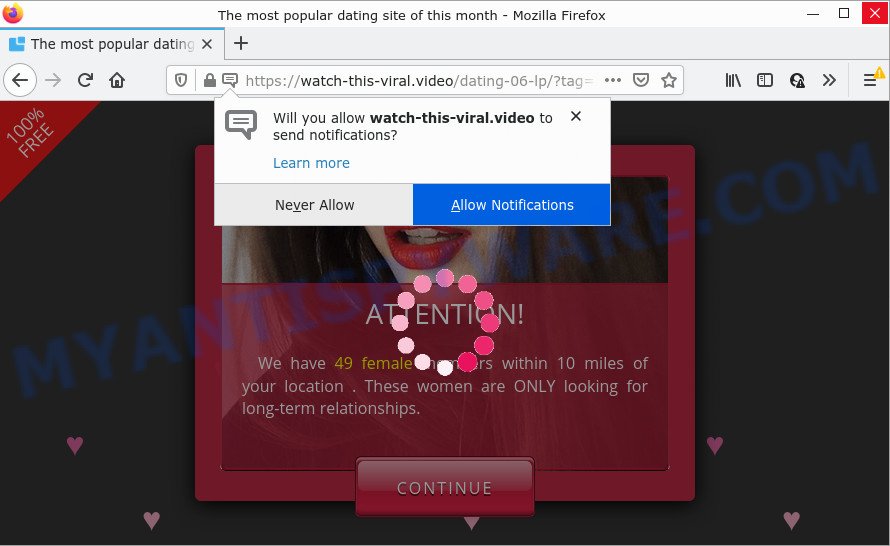
When you visit the Watch-this-viral.video site that wants to send you push notifications, you will be greeted with a fake message which asks whether you want to agree to them or not. Your options will be ‘Block’ and ‘Allow’. Once enabled, the notifications will start popping up in the lower right corner of the desktop periodically and spam you with annoying advertisements.

Threat Summary
| Name | Watch-this-viral.video pop up |
| Type | browser notification spam, spam push notifications, pop-up virus |
| Distribution | adware software, dubious pop-up advertisements, potentially unwanted apps, social engineering attack |
| Symptoms |
|
| Removal | Watch-this-viral.video removal guide |
How did you get infected with Watch-this-viral.video pop ups
Cyber security experts have determined that users are re-directed to Watch-this-viral.video by adware or from suspicious advertisements. Adware is considered by many to be synonymous with ‘malware’. It’s a malicious program which presents unwanted ads to computer users. Some examples include pop up advertisements, various offers and deals or unclosable windows. Adware can be installed onto your personal computer via infected web pages, when you open email attachments, anytime you download and install free applications.
Most often, adware gets onto personal computer by being attached to the installers from file sharing web sites. So, install a freeware is a a good chance that you will find a bundled adware. If you don’t know how to avoid it, then use a simple trick. During the installation, select the Custom or Advanced setup option. Next, click ‘Decline’ button and clear all checkboxes on offers that ask you to install additional applications. Moreover, please carefully read Term of use and User agreement before installing any programs or otherwise you can end up with another unwanted program on your computer like this adware.
Remove Watch-this-viral.video notifications from web-browsers
If you’re getting push notifications from the Watch-this-viral.video or another unwanted web page, you will have previously pressed the ‘Allow’ button. Below we’ll teach you how to turn them off.
Google Chrome:
- Click the Menu button (three dots) on the right upper corner of the screen
- When the drop-down menu appears, click on ‘Settings’. Scroll to the bottom of the page and click on ‘Advanced’.
- Scroll down to the ‘Privacy and security’ section, select ‘Site settings’.
- Go to Notifications settings.
- Click ‘three dots’ button on the right hand side of Watch-this-viral.video URL or other questionable URL and click ‘Remove’.

Android:
- Tap ‘Settings’.
- Tap ‘Notifications’.
- Find and tap the web browser that shows Watch-this-viral.video browser notifications ads.
- Locate Watch-this-viral.video site in the list and disable it.

Mozilla Firefox:
- Click on ‘three bars’ button at the top-right corner of the Firefox window.
- Go to ‘Options’, and Select ‘Privacy & Security’ on the left side of the window.
- Scroll down to the ‘Permissions’ section and click the ‘Settings’ button next to ‘Notifications’.
- Find sites you down’t want to see notifications from (for example, Watch-this-viral.video), click on drop-down menu next to each and select ‘Block’.
- Save changes.

Edge:
- In the top-right corner, click on the three dots to expand the Edge menu.
- Scroll down, locate and click ‘Settings’. In the left side select ‘Advanced’.
- Click ‘Manage permissions’ button, located beneath ‘Website permissions’.
- Click the switch below the Watch-this-viral.video and each dubious site.

Internet Explorer:
- Click ‘Tools’ button in the top right hand corner of the screen.
- Go to ‘Internet Options’ in the menu.
- Click on the ‘Privacy’ tab and select ‘Settings’ in the pop-up blockers section.
- Locate the Watch-this-viral.video domain and click the ‘Remove’ button to remove the URL.

Safari:
- Go to ‘Preferences’ in the Safari menu.
- Select the ‘Websites’ tab and then select ‘Notifications’ section on the left panel.
- Check for Watch-this-viral.video site, other suspicious URLs and apply the ‘Deny’ option for each.
How to remove Watch-this-viral.video ads (removal guidance)
According to computer security researchers, Watch-this-viral.video pop-ups removal can be complete manually and/or automatically. These tools that are listed below will help you remove adware, harmful web browser extensions, malware and PUPs . However, if you are not willing to install other apps to get rid of Watch-this-viral.video pop-up ads, then use instructions listed below to revert back your PC settings to defaults.
To remove Watch-this-viral.video pop ups, perform the following steps:
- Remove Watch-this-viral.video notifications from web-browsers
- How to manually get rid of Watch-this-viral.video
- Automatic Removal of Watch-this-viral.video pop up ads
- Stop Watch-this-viral.video ads
How to manually get rid of Watch-this-viral.video
The step-by-step instructions designed by our team will help you manually get rid of Watch-this-viral.video ads from the device. If you have little experience in using computers, we advise that you use the free tools listed below.
Remove recently added PUPs
First of all, check the list of installed software on your computer and uninstall all unknown and recently installed applications. If you see an unknown program with incorrect spelling or varying capital letters, it have most likely been installed by malicious software and you should clean it off first with malware removal tool such as Zemana.
Make sure you have closed all web browsers and other applications. Next, uninstall any unknown and suspicious apps from your Control panel.
Windows 10, 8.1, 8
Now, click the Windows button, type “Control panel” in search and press Enter. Select “Programs and Features”, then “Uninstall a program”.

Look around the entire list of programs installed on your computer. Most probably, one of them is the adware responsible for Watch-this-viral.video pop-ups. Select the questionable program or the program that name is not familiar to you and delete it.
Windows Vista, 7
From the “Start” menu in Microsoft Windows, select “Control Panel”. Under the “Programs” icon, select “Uninstall a program”.

Choose the questionable or any unknown software, then click “Uninstall/Change” button to uninstall this undesired program from your PC.
Windows XP
Click the “Start” button, select “Control Panel” option. Click on “Add/Remove Programs”.

Choose an unwanted program, then click “Change/Remove” button. Follow the prompts.
Delete Watch-this-viral.video from Firefox by resetting internet browser settings
The Mozilla Firefox reset will delete redirects to intrusive Watch-this-viral.video webpage, modified preferences, extensions and security settings. It will keep your personal information like browsing history, bookmarks, passwords and web form auto-fill data.
Run the Firefox and click the menu button (it looks like three stacked lines) at the top right of the web-browser screen. Next, click the question-mark icon at the bottom of the drop-down menu. It will open the slide-out menu.

Select the “Troubleshooting information”. If you are unable to access the Help menu, then type “about:support” in your address bar and press Enter. It bring up the “Troubleshooting Information” page like below.

Click the “Refresh Firefox” button at the top right of the Troubleshooting Information page. Select “Refresh Firefox” in the confirmation prompt. The Firefox will begin a task to fix your problems that caused by the Watch-this-viral.video adware. When, it is complete, press the “Finish” button.
Delete Watch-this-viral.video ads from Internet Explorer
If you find that Microsoft Internet Explorer web-browser settings such as search provider by default, start page and new tab page had been modified by adware that causes Watch-this-viral.video pop up ads, then you may revert back your settings, via the reset web-browser procedure.
First, launch the Internet Explorer, click ![]() ) button. Next, press “Internet Options” as shown in the figure below.
) button. Next, press “Internet Options” as shown in the figure below.

In the “Internet Options” screen select the Advanced tab. Next, click Reset button. The Internet Explorer will open the Reset Internet Explorer settings dialog box. Select the “Delete personal settings” check box and press Reset button.

You will now need to restart your device for the changes to take effect. It will remove adware that causes Watch-this-viral.video advertisements in your web browser, disable malicious and ad-supported browser’s extensions and restore the Internet Explorer’s settings such as default search provider, startpage and newtab page to default state.
Remove Watch-this-viral.video ads from Google Chrome
If your Chrome browser is redirected to unwanted Watch-this-viral.video web-page, it may be necessary to completely reset your browser program to its default settings.
First start the Chrome. Next, click the button in the form of three horizontal dots (![]() ).
).
It will display the Chrome menu. Choose More Tools, then click Extensions. Carefully browse through the list of installed extensions. If the list has the add-on signed with “Installed by enterprise policy” or “Installed by your administrator”, then complete the following steps: Remove Chrome extensions installed by enterprise policy.
Open the Google Chrome menu once again. Further, click the option called “Settings”.

The internet browser will show the settings screen. Another method to open the Google Chrome’s settings – type chrome://settings in the web browser adress bar and press Enter
Scroll down to the bottom of the page and click the “Advanced” link. Now scroll down until the “Reset” section is visible, as shown in the figure below and press the “Reset settings to their original defaults” button.

The Chrome will display the confirmation dialog box like below.

You need to confirm your action, press the “Reset” button. The browser will run the process of cleaning. Once it is complete, the web-browser’s settings including new tab page, homepage and default search provider back to the values that have been when the Google Chrome was first installed on your personal computer.
Automatic Removal of Watch-this-viral.video pop up ads
If you’re unsure how to remove Watch-this-viral.video advertisements easily, consider using automatic adware software removal apps that listed below. It will identify the adware which causes the annoying Watch-this-viral.video ads and remove it from your computer for free.
Use Zemana Anti Malware to delete Watch-this-viral.video popups
You can download and use the Zemana for free. This anti-malware utility will scan all the Windows registry keys and files in your personal computer along with the system settings and internet browser extensions. If it finds any malicious software, adware or malicious extension that is responsible for redirects to Watch-this-viral.video then the Zemana Anti-Malware will get rid of them from your computer completely.

- Visit the page linked below to download the latest version of Zemana Free for Windows. Save it on your MS Windows desktop.
Zemana AntiMalware
165054 downloads
Author: Zemana Ltd
Category: Security tools
Update: July 16, 2019
- After the download is finished, close all software and windows on your computer. Open a file location. Double-click on the icon that’s named Zemana.AntiMalware.Setup.
- Further, click Next button and follow the prompts.
- Once installation is done, click the “Scan” button for scanning your device for the adware software that causes Watch-this-viral.video ads. This task can take some time, so please be patient. During the scan Zemana AntiMalware (ZAM) will locate threats present on your computer.
- After the scan is done, Zemana Free will open a screen which contains a list of malware that has been found. Make sure to check mark the threats that are unsafe and then click “Next”. Once the process is finished, you can be prompted to reboot your device.
Use HitmanPro to get rid of Watch-this-viral.video pop ups
HitmanPro is a malicious software removal utility that is designed to find and terminate browser hijackers, potentially unwanted applications, adware software and suspicious processes from the infected PC system. It’s a portable application which can be run instantly from Flash Drive. Hitman Pro have an advanced device monitoring utility which uses a white-list database to stop suspicious tasks and applications.

- Installing the HitmanPro is simple. First you’ll need to download Hitman Pro by clicking on the following link.
- After the downloading process is done, double click the Hitman Pro icon. Once this tool is opened, click “Next” button for scanning your device for the adware software related to the Watch-this-viral.video popup ads. This process can take quite a while, so please be patient. During the scan HitmanPro will search for threats exist on your personal computer.
- After HitmanPro has completed scanning, HitmanPro will show a list of found threats. Review the results once the tool has complete the system scan. If you think an entry should not be quarantined, then uncheck it. Otherwise, simply press “Next” button. Now click the “Activate free license” button to begin the free 30 days trial to delete all malicious software found.
Remove Watch-this-viral.video advertisements with MalwareBytes Anti Malware
We suggest using the MalwareBytes Anti Malware (MBAM). You can download and install MalwareBytes Anti Malware to search for adware and thereby remove Watch-this-viral.video popups from your internet browsers. When installed and updated, this free malicious software remover automatically detects and removes all threats present on the device.
Please go to the link below to download MalwareBytes. Save it on your MS Windows desktop or in any other place.
327280 downloads
Author: Malwarebytes
Category: Security tools
Update: April 15, 2020
Once the download is complete, close all programs and windows on your computer. Double-click the install file called MBSetup. If the “User Account Control” prompt pops up as shown on the image below, click the “Yes” button.

It will open the Setup wizard which will help you install MalwareBytes Anti-Malware (MBAM) on your PC system. Follow the prompts and do not make any changes to default settings.

Once installation is complete successfully, click “Get Started” button. MalwareBytes Anti-Malware (MBAM) will automatically start and you can see its main screen as shown below.

Now press the “Scan” button . MalwareBytes AntiMalware (MBAM) program will scan through the whole computer for the adware software that causes popups. This process can take some time, so please be patient. When a threat is detected, the count of the security threats will change accordingly.

After finished, you will be shown the list of all found threats on your personal computer. Review the results once the tool has complete the system scan. If you think an entry should not be quarantined, then uncheck it. Otherwise, simply click “Quarantine” button. The MalwareBytes Anti-Malware (MBAM) will begin to delete adware that causes popups. Once that process is finished, you may be prompted to reboot the computer.

We recommend you look at the following video, which completely explains the process of using the MalwareBytes to remove adware, hijacker and other malicious software.
Stop Watch-this-viral.video ads
If you surf the Web, you can’t avoid malicious advertising. But you can protect your web browser against it. Download and run an ad-blocker program. AdGuard is an ad blocker which can filter out tons of of the malvertising, blocking dynamic scripts from loading malicious content.
- AdGuard can be downloaded from the following link. Save it on your MS Windows desktop.
Adguard download
26903 downloads
Version: 6.4
Author: © Adguard
Category: Security tools
Update: November 15, 2018
- After downloading it, start the downloaded file. You will see the “Setup Wizard” program window. Follow the prompts.
- Once the setup is done, click “Skip” to close the installation application and use the default settings, or click “Get Started” to see an quick tutorial that will allow you get to know AdGuard better.
- In most cases, the default settings are enough and you don’t need to change anything. Each time, when you launch your computer, AdGuard will run automatically and stop unwanted advertisements, block Watch-this-viral.video, as well as other harmful or misleading web-sites. For an overview of all the features of the program, or to change its settings you can simply double-click on the icon called AdGuard, that may be found on your desktop.
Finish words
Once you’ve finished the few simple steps outlined above, your personal computer should be clean from this adware and other malicious software. The Mozilla Firefox, Internet Explorer, Chrome and Microsoft Edge will no longer display annoying Watch-this-viral.video web site when you browse the World Wide Web. Unfortunately, if the step-by-step guidance does not help you, then you have caught a new adware, and then the best way – ask for help.
Please create a new question by using the “Ask Question” button in the Questions and Answers. Try to give us some details about your problems, so we can try to help you more accurately. Wait for one of our trained “Security Team” or Site Administrator to provide you with knowledgeable assistance tailored to your problem with the intrusive Watch-this-viral.video pop up advertisements.




















