What is Psirsoor.com?
Psirsoor.com is a site which uses the browser notification feature to mislead you into subscribing to browser push notifications. Scammers use push notifications to bypass pop up blocker and therefore show a huge number of unwanted ads. These ads are used to promote dubious web-browser extensions, free gifts scams, fake software, and adult webpages.
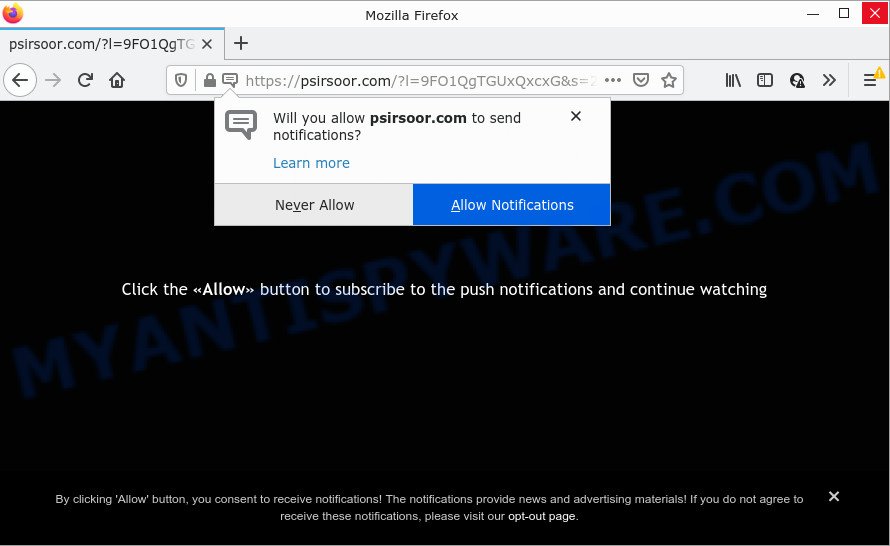
The Psirsoor.com web-site asks you to click on the ‘Allow’ to watch a video, connect to the Internet, access the content of the web-site, enable Flash Player, download a file, and so on. Once enabled, the Psirsoor.com notifications will start popping up in the right bottom corner of the desktop occasionally and spam the user with unwanted adverts.

Threat Summary
| Name | Psirsoor.com popup |
| Type | browser notification spam, spam push notifications, pop-up virus |
| Distribution | malicious pop-up advertisements, potentially unwanted applications, social engineering attack, adware |
| Symptoms |
|
| Removal | Psirsoor.com removal guide |
How does your PC system get infected with Psirsoor.com popups
These Psirsoor.com pop-ups are caused by shady advertisements on the web-pages you visit or adware. Adware is a part of malicious software. It can show unwanted advertisements, modify computer settings, download and install malicious browser extensions. All the time, while adware is running, your internet browser will be fill with intrusive ads. Most probably, adware software has been installed on your computer without your’s knowledge and you don’t even know how and where adware has got into your personal computer
Adware mostly comes on computers with free applications. In many cases, it comes without the user’s knowledge. Therefore, many users aren’t even aware that their computer has been affected with potentially unwanted applications and adware. Please follow the easy rules in order to protect your computer from adware and PUPs: do not install any suspicious apps, read the user agreement and select only the Custom, Manual or Advanced installation type, don’t rush to press the Next button. Also, always try to find a review of the program on the World Wide Web. Be careful and attentive!
Remove Psirsoor.com notifications from browsers
Your web-browser likely now allows the Psirsoor.com web site to send you push notifications, but you do not want the annoying ads from this web site and we understand that. We’ve put together this guide on how you can get rid of Psirsoor.com popups from Mozilla Firefox, Internet Explorer, Android, Safari, Google Chrome and Edge.
|
|
|
|
|
|
How to remove Psirsoor.com ads (removal guide)
There are a simple manual guidance below that will help you to delete Psirsoor.com pop-ups from your Microsoft Windows PC. The most effective method to remove this adware is to follow the manual removal steps and then run Zemana Anti Malware, MalwareBytes AntiMalware or Hitman Pro automatic tools (all are free). The manual solution will help to weaken this adware software and these malware removal tools will completely remove Psirsoor.com popups and restore the Internet Explorer, MS Edge, Chrome and Mozilla Firefox settings to default.
To remove Psirsoor.com pop ups, complete the steps below:
- Remove Psirsoor.com notifications from browsers
- How to manually delete Psirsoor.com
- Automatic Removal of Psirsoor.com pop up advertisements
- Stop Psirsoor.com popups
How to manually delete Psirsoor.com
This part of the blog post is a step-by-step tutorial that will help you to remove Psirsoor.com popup ads manually. You just need to follow every step. In this case, you do not need to download any additional programs.
Uninstall recently installed PUPs
We suggest that you begin the computer cleaning procedure by checking the list of installed apps and remove all unknown or suspicious applications. This is a very important step, as mentioned above, very often the harmful programs such as adware and hijackers may be bundled with free software. Uninstall the unwanted applications can delete the intrusive ads or internet browser redirect.
Windows 10, 8.1, 8
Click the Microsoft Windows logo, and then click Search ![]() . Type ‘Control panel’and press Enter as shown on the screen below.
. Type ‘Control panel’and press Enter as shown on the screen below.

When the ‘Control Panel’ opens, click the ‘Uninstall a program’ link under Programs category as shown in the following example.

Windows 7, Vista, XP
Open Start menu and select the ‘Control Panel’ at right as on the image below.

Then go to ‘Add/Remove Programs’ or ‘Uninstall a program’ (Microsoft Windows 7 or Vista) such as the one below.

Carefully browse through the list of installed apps and delete all dubious and unknown apps. We advise to click ‘Installed programs’ and even sorts all installed software by date. When you have found anything dubious that may be the adware software which causes pop ups or other potentially unwanted program (PUP), then select this program and click ‘Uninstall’ in the upper part of the window. If the suspicious program blocked from removal, then use Revo Uninstaller Freeware to completely remove it from your personal computer.
Remove Psirsoor.com advertisements from IE
The Microsoft Internet Explorer reset is great if your web-browser is hijacked or you have unwanted add-ons or toolbars on your internet browser, that installed by an malware.
First, open the Internet Explorer. Next, click the button in the form of gear (![]() ). It will display the Tools drop-down menu, click the “Internet Options” as displayed on the screen below.
). It will display the Tools drop-down menu, click the “Internet Options” as displayed on the screen below.

In the “Internet Options” window click on the Advanced tab, then press the Reset button. The Internet Explorer will open the “Reset Internet Explorer settings” window similar to the one below. Select the “Delete personal settings” check box, then click “Reset” button.

You will now need to restart your computer for the changes to take effect.
Remove Psirsoor.com pop ups from Chrome
Run the Reset browser utility of the Google Chrome to reset all its settings like new tab, home page and search engine to original defaults. This is a very useful utility to use, in the case of web-browser redirects to unwanted ad webpages such as Psirsoor.com.

- First, run the Chrome and press the Menu icon (icon in the form of three dots).
- It will display the Google Chrome main menu. Select More Tools, then click Extensions.
- You’ll see the list of installed addons. If the list has the extension labeled with “Installed by enterprise policy” or “Installed by your administrator”, then complete the following steps: Remove Chrome extensions installed by enterprise policy.
- Now open the Google Chrome menu once again, click the “Settings” menu.
- Next, press “Advanced” link, which located at the bottom of the Settings page.
- On the bottom of the “Advanced settings” page, click the “Reset settings to their original defaults” button.
- The Chrome will open the reset settings dialog box as shown on the image above.
- Confirm the internet browser’s reset by clicking on the “Reset” button.
- To learn more, read the article How to reset Google Chrome settings to default.
Delete Psirsoor.com from Firefox by resetting web-browser settings
If the Mozilla Firefox web browser program is hijacked, then resetting its settings can help. The Reset feature is available on all modern version of Mozilla Firefox. A reset can fix many issues by restoring Firefox settings such as startpage, search engine and newtab to their original settings. It’ll save your personal information like saved passwords, bookmarks, auto-fill data and open tabs.
Click the Menu button (looks like three horizontal lines), and press the blue Help icon located at the bottom of the drop down menu as displayed in the following example.

A small menu will appear, press the “Troubleshooting Information”. On this page, press “Refresh Firefox” button as displayed on the image below.

Follow the onscreen procedure to return your Firefox web-browser settings to their original settings.
Automatic Removal of Psirsoor.com pop up advertisements
Manual removal is not always as effective as you might think. Often, even the most experienced users can not completely remove adware that causes pop ups. So, we advise to scan your PC system for any remaining malicious components with free adware removal programs below.
Get rid of Psirsoor.com pop up advertisements with Zemana AntiMalware (ZAM)
Download Zemana Anti-Malware (ZAM) to get rid of Psirsoor.com popup advertisements automatically from all of your internet browsers. This is a freeware specially designed for malware removal. This tool can remove adware software, hijacker from Firefox, Edge, Internet Explorer and Google Chrome and Microsoft Windows registry automatically.
Please go to the link below to download the latest version of Zemana Free for Microsoft Windows. Save it to your Desktop.
165033 downloads
Author: Zemana Ltd
Category: Security tools
Update: July 16, 2019
After the downloading process is done, launch it and follow the prompts. Once installed, the Zemana Anti Malware will try to update itself and when this procedure is finished, click the “Scan” button to perform a system scan for the adware software that causes Psirsoor.com popup advertisements in your web browser.

Depending on your device, the scan can take anywhere from a few minutes to close to an hour. While the Zemana Anti Malware (ZAM) is checking, you can see count of objects it has identified either as being malware. Review the report and then press “Next” button.

The Zemana Anti-Malware (ZAM) will remove adware responsible for Psirsoor.com ads.
Use HitmanPro to delete Psirsoor.com pop-ups
HitmanPro will help remove adware that causes multiple intrusive popups that slow down your device. The browser hijackers, adware software and other potentially unwanted applications slow your web browser down and try to mislead you into clicking on shady ads and links. Hitman Pro removes the adware and lets you enjoy your computer without Psirsoor.com pop-ups.
Click the link below to download HitmanPro. Save it directly to your MS Windows Desktop.
Once the downloading process is finished, open the file location. You will see an icon like below.

Double click the HitmanPro desktop icon. After the utility is started, you will see a screen as displayed below.

Further, click “Next” button . Hitman Pro application will scan through the whole computer for the adware that causes Psirsoor.com pop ups in your browser. Depending on your personal computer, the scan can take anywhere from a few minutes to close to an hour. Once that process is complete, you’ll be shown the list of all found items on your device as shown in the following example.

Once you have selected what you wish to delete from your device click “Next” button. It will show a dialog box, press the “Activate free license” button.
Use MalwareBytes Anti Malware to delete Psirsoor.com advertisements
If you’re having problems with Psirsoor.com advertisements removal, then check out MalwareBytes Free. This is a tool that can help clean up your computer and improve your speeds for free. Find out more below.
Installing the MalwareBytes Free is simple. First you’ll need to download MalwareBytes Free from the link below. Save it to your Desktop so that you can access the file easily.
327261 downloads
Author: Malwarebytes
Category: Security tools
Update: April 15, 2020
After the downloading process is finished, close all programs and windows on your computer. Double-click the set up file called MBSetup. If the “User Account Control” dialog box pops up as shown on the screen below, click the “Yes” button.

It will open the Setup wizard which will help you set up MalwareBytes on your PC system. Follow the prompts and do not make any changes to default settings.

Once installation is complete successfully, click “Get Started” button. MalwareBytes Anti-Malware will automatically start and you can see its main screen as shown on the image below.

Now press the “Scan” button . MalwareBytes Free program will scan through the whole computer for the adware responsible for Psirsoor.com pop ups. A scan may take anywhere from 10 to 30 minutes, depending on the number of files on your PC system and the speed of your computer.

When that process is finished, MalwareBytes Anti Malware will display a scan report. Review the results once the tool has done the system scan. If you think an entry should not be quarantined, then uncheck it. Otherwise, simply click “Quarantine” button. The MalwareBytes AntiMalware (MBAM) will remove adware software responsible for Psirsoor.com pop-ups. After disinfection is finished, you may be prompted to reboot the personal computer.

We suggest you look at the following video, which completely explains the process of using the MalwareBytes Anti-Malware (MBAM) to remove adware, browser hijacker and other malware.
Stop Psirsoor.com popups
It’s also critical to protect your browsers from malicious webpages and advertisements by using an ad blocker application like AdGuard. Security experts says that it will greatly reduce the risk of malware, and potentially save lots of money. Additionally, the AdGuard can also protect your privacy by blocking almost all trackers.
Download AdGuard from the following link. Save it on your MS Windows desktop.
26897 downloads
Version: 6.4
Author: © Adguard
Category: Security tools
Update: November 15, 2018
After downloading it, start the downloaded file. You will see the “Setup Wizard” screen as on the image below.

Follow the prompts. When the setup is done, you will see a window as displayed in the following example.

You can click “Skip” to close the installation program and use the default settings, or click “Get Started” button to see an quick tutorial that will assist you get to know AdGuard better.
In most cases, the default settings are enough and you do not need to change anything. Each time, when you run your device, AdGuard will launch automatically and stop unwanted ads, block Psirsoor.com, as well as other malicious or misleading web sites. For an overview of all the features of the program, or to change its settings you can simply double-click on the AdGuard icon, which is located on your desktop.
To sum up
Now your computer should be clean of the adware that causes Psirsoor.com advertisements in your web browser. We suggest that you keep AdGuard (to help you block unwanted popup advertisements and annoying malicious websites) and Zemana (to periodically scan your computer for new malware, browser hijackers and adware). Make sure that you have all the Critical Updates recommended for Windows OS. Without regular updates you WILL NOT be protected when new browser hijackers, malicious apps and adware are released.
If you are still having problems while trying to get rid of Psirsoor.com pop-up ads from your web browser, then ask for help here.



















