What is Seumsiden.online?
Seumsiden.online is a web-site which lures users into subscribing to browser notifications. Although browser push notifications cannot harm users directly, scammers use them to display unwanted advertisements, promote fake software, and encourage users to visit shady webpages.
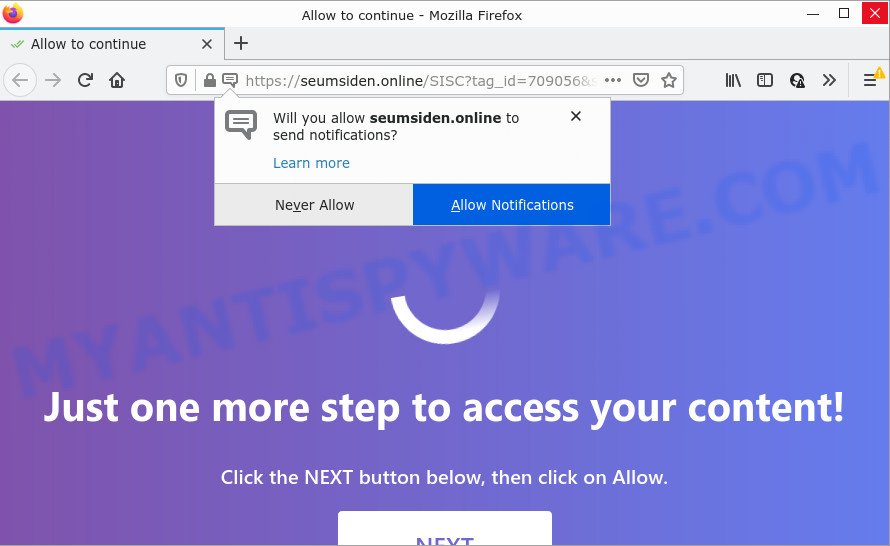
Seumsiden.online is a misleading site that delivers a message stating that you should click ‘Allow’ in order to connect to the Internet, enable Flash Player, watch a video, download a file, access the content of the web-site, and so on. If you click the ‘Allow’ button, then you will start seeing unwanted adverts in form of pop up windows on the desktop.

Threat Summary
| Name | Seumsiden.online popup |
| Type | spam push notifications, browser notification spam, pop-up virus |
| Distribution | social engineering attack, misleading pop up ads, potentially unwanted apps, adware software |
| Symptoms |
|
| Removal | Seumsiden.online removal guide |
How did you get infected with Seumsiden.online popups
Experienced security specialists have determined that users are re-directed to Seumsiden.online by adware or from malicious advertisements. Adware is software responsible for unwanted advertisements. Some adware will bring up advertisements when you is surfing the Net, while other will build up a profile of your browsing habits in order to target adverts.
Adware is bundled within various free programs. This means that you need to be careful when installing anything downloaded from the Net, especially from file sharing websites. Be sure to read the Terms of Use and the Software license, select only the Manual, Advanced or Custom installation method, switch off all third-party web browser extensions and apps are offered to install.
Remove Seumsiden.online notifications from browsers
If you’re getting push notifications from the Seumsiden.online or another intrusive web-site, you will have previously pressed the ‘Allow’ button. Below we’ll teach you how to turn them off.
Google Chrome:
- In the top right corner, click on Google Chrome’s main menu button, represented by three vertical dots.
- When the drop-down menu appears, click on ‘Settings’. Scroll to the bottom of the page and click on ‘Advanced’.
- Scroll down to the ‘Privacy and security’ section, select ‘Site settings’.
- Click on ‘Notifications’.
- Find the Seumsiden.online site and remove it by clicking the three vertical dots on the right to the site and select ‘Remove’.

Android:
- Open Google Chrome.
- In the top right hand corner of the browser window, tap on Chrome’s main menu button, represented by three vertical dots.
- In the menu tap ‘Settings’, scroll down to ‘Advanced’.
- Tap on ‘Site settings’ and then ‘Notifications’. In the opened window, locate the Seumsiden.online site, other questionable sites and tap on them one-by-one.
- Tap the ‘Clean & Reset’ button and confirm.

Mozilla Firefox:
- In the top right corner of the Firefox, click the Menu button, represented by three horizontal stripes.
- In the menu go to ‘Options’, in the menu on the left go to ‘Privacy & Security’.
- Scroll down to ‘Permissions’ section and click ‘Settings…’ button next to ‘Notifications’.
- Find sites you down’t want to see notifications from (for example, Seumsiden.online), click on drop-down menu next to each and select ‘Block’.
- Save changes.

Edge:
- In the top right corner, click the Edge menu button (three dots).
- Scroll down to ‘Settings’. In the menu on the left go to ‘Advanced’.
- In the ‘Website permissions’ section click ‘Manage permissions’.
- Click the switch under the Seumsiden.online site and each dubious site.

Internet Explorer:
- In the right upper corner of the screen, click on the menu button (gear icon).
- Select ‘Internet options’.
- Select the ‘Privacy’ tab and click ‘Settings below ‘Pop-up Blocker’ section.
- Locate the Seumsiden.online and click the ‘Remove’ button to remove the domain.

Safari:
- On the top menu select ‘Safari’, then ‘Preferences’.
- Open ‘Websites’ tab, then in the left menu click on ‘Notifications’.
- Check for Seumsiden.online URL, other dubious URLs and apply the ‘Deny’ option for each.
How to remove Seumsiden.online popups (removal guide)
Fortunately, it is not hard to remove adware that causes Seumsiden.online advertisements. In the following instructions, we will provide two solutions to clean your personal computer of this adware. One is the manual removal method and the other is automatic removal solution. You can select the method that best fits you. Please follow the removal instructions below to remove Seumsiden.online pop up ads right now!
To remove Seumsiden.online pop ups, perform the following steps:
- Remove Seumsiden.online notifications from browsers
- Manual Seumsiden.online popups removal
- Automatic Removal of Seumsiden.online pop-up advertisements
- Stop Seumsiden.online popups
Manual Seumsiden.online popups removal
Most adware can be uninstalled manually, without the use of antivirus or other removal utilities. The manual steps below will show you how to remove Seumsiden.online ads step by step. Although each of the steps is easy and does not require special knowledge, but you are not sure that you can complete them, then use the free utilities, a list of which is given below.
Uninstall PUPs through the Microsoft Windows Control Panel
You can manually remove most nonaggressive adware software by removing the application that it came with or removing the adware itself using ‘Add/Remove programs’ or ‘Uninstall a program’ option in Microsoft Windows Control Panel.
|
|
|
|
Delete Seumsiden.online pop-up ads from Firefox
If the Mozilla Firefox settings such as newtab, startpage and search provider have been replaced by the adware, then resetting it to the default state can help. Your saved bookmarks, form auto-fill information and passwords won’t be cleared or changed.
First, run the Firefox. Next, click the button in the form of three horizontal stripes (![]() ). It will open the drop-down menu. Next, click the Help button (
). It will open the drop-down menu. Next, click the Help button (![]() ).
).

In the Help menu click the “Troubleshooting Information”. In the upper-right corner of the “Troubleshooting Information” page click on “Refresh Firefox” button like below.

Confirm your action, press the “Refresh Firefox”.
Delete Seumsiden.online popup ads from Internet Explorer
If you find that Internet Explorer web-browser settings such as start page, new tab and search provider had been changed by adware related to the Seumsiden.online pop-ups, then you may restore your settings, via the reset web-browser procedure.
First, start the IE. Next, click the button in the form of gear (![]() ). It will open the Tools drop-down menu, press the “Internet Options” as shown in the following example.
). It will open the Tools drop-down menu, press the “Internet Options” as shown in the following example.

In the “Internet Options” window click on the Advanced tab, then click the Reset button. The Internet Explorer will display the “Reset Internet Explorer settings” window as displayed in the figure below. Select the “Delete personal settings” check box, then click “Reset” button.

You will now need to reboot your personal computer for the changes to take effect.
Remove Seumsiden.online advertisements from Chrome
If your Chrome browser is re-directed to unwanted Seumsiden.online page, it may be necessary to completely reset your browser program to its default settings.

- First, run the Google Chrome and click the Menu icon (icon in the form of three dots).
- It will show the Chrome main menu. Choose More Tools, then click Extensions.
- You will see the list of installed add-ons. If the list has the extension labeled with “Installed by enterprise policy” or “Installed by your administrator”, then complete the following instructions: Remove Chrome extensions installed by enterprise policy.
- Now open the Chrome menu once again, press the “Settings” menu.
- Next, click “Advanced” link, which located at the bottom of the Settings page.
- On the bottom of the “Advanced settings” page, click the “Reset settings to their original defaults” button.
- The Chrome will open the reset settings dialog box as on the image above.
- Confirm the web browser’s reset by clicking on the “Reset” button.
- To learn more, read the article How to reset Chrome settings to default.
Automatic Removal of Seumsiden.online pop-up advertisements
Spyware, adware, PUPs and hijackers can be difficult to remove manually. Do not try to remove this programs without the aid of malware removal utilities. In order to completely remove adware software from your computer, run professionally designed utilities, like Zemana, MalwareBytes Anti-Malware (MBAM) and HitmanPro.
Remove Seumsiden.online pop-ups with Zemana
Zemana Free is a free program for Windows operating system to search for and remove adware related to the Seumsiden.online popup advertisements, and other undesired apps such as PUPs, harmful web browser add-ons, browser toolbars.

- Click the following link to download the latest version of Zemana AntiMalware for Microsoft Windows. Save it to your Desktop so that you can access the file easily.
Zemana AntiMalware
165517 downloads
Author: Zemana Ltd
Category: Security tools
Update: July 16, 2019
- After downloading is finished, close all programs and windows on your device. Open a directory in which you saved it. Double-click on the icon that’s named Zemana.AntiMalware.Setup.
- Further, press Next button and follow the prompts.
- Once install is done, press the “Scan” button to perform a system scan for the adware responsible for Seumsiden.online pop ups. A scan can take anywhere from 10 to 30 minutes, depending on the number of files on your computer and the speed of your computer. During the scan Zemana Anti-Malware (ZAM) will locate threats present on your PC system.
- Once Zemana Free completes the scan, Zemana Anti-Malware (ZAM) will open you the results. Next, you need to click “Next”. Once finished, you can be prompted to restart your computer.
Use Hitman Pro to delete Seumsiden.online popup ads
The Hitman Pro tool is free (30 day trial) and easy to use. It may scan and get rid of malicious software, PUPs and adware in Firefox, Internet Explorer, Google Chrome and Microsoft Edge internet browsers and thereby remove all unwanted Seumsiden.online popup advertisements. Hitman Pro is powerful enough to find and get rid of harmful registry entries and files that are hidden on the computer.
Visit the following page to download Hitman Pro. Save it directly to your Windows Desktop.
Download and use Hitman Pro on your computer. Once started, click “Next” button to perform a system scan for the adware that causes multiple annoying popups. While the HitmanPro tool is scanning, you can see number of objects it has identified as being infected by malware..

When the scan get completed, HitmanPro will show you the results.

Next, you need to click Next button.
It will open a dialog box, click the “Activate free license” button to start the free 30 days trial to get rid of all malware found.
Get rid of Seumsiden.online popup advertisements with MalwareBytes Free
We suggest using the MalwareBytes which are fully clean your personal computer of the adware. The free tool is an advanced malicious software removal application created by (c) Malwarebytes lab. This program uses the world’s most popular anti-malware technology. It’s able to help you delete annoying Seumsiden.online advertisements from your web browsers, PUPs, malware, browser hijackers, toolbars, ransomware and other security threats from your PC for free.
Download MalwareBytes Anti-Malware (MBAM) on your MS Windows Desktop from the following link.
327738 downloads
Author: Malwarebytes
Category: Security tools
Update: April 15, 2020
After the downloading process is complete, close all applications and windows on your device. Open a directory in which you saved it. Double-click on the icon that’s called MBSetup such as the one below.
![]()
When the setup begins, you’ll see the Setup wizard that will help you install Malwarebytes on your personal computer.

Once installation is done, you will see window as displayed on the screen below.

Now click the “Scan” button to look for adware which causes pop ups. A scan can take anywhere from 10 to 30 minutes, depending on the count of files on your PC system and the speed of your personal computer. While the MalwareBytes AntiMalware (MBAM) is scanning, you can see how many objects it has identified either as being malicious software.

After the system scan is finished, MalwareBytes Anti Malware (MBAM) will produce a list of unwanted programs and adware software. When you are ready, click “Quarantine” button.

The Malwarebytes will now get rid of adware related to the Seumsiden.online popup advertisements. When the cleaning process is complete, you may be prompted to reboot your personal computer.

The following video explains steps on how to remove hijacker, adware and other malware with MalwareBytes.
Stop Seumsiden.online popups
In order to increase your security and protect your PC against new unwanted advertisements and malicious webpages, you need to run adblocker program that blocks an access to harmful advertisements and web sites. Moreover, the program may block the display of intrusive advertising, which also leads to faster loading of websites and reduce the consumption of web traffic.
Visit the following page to download the latest version of AdGuard for MS Windows. Save it directly to your MS Windows Desktop.
27039 downloads
Version: 6.4
Author: © Adguard
Category: Security tools
Update: November 15, 2018
After downloading is finished, run the downloaded file. You will see the “Setup Wizard” screen like below.

Follow the prompts. After the setup is finished, you will see a window as displayed below.

You can click “Skip” to close the installation application and use the default settings, or press “Get Started” button to see an quick tutorial which will allow you get to know AdGuard better.
In most cases, the default settings are enough and you do not need to change anything. Each time, when you run your computer, AdGuard will start automatically and stop unwanted ads, block Seumsiden.online, as well as other harmful or misleading web-sites. For an overview of all the features of the application, or to change its settings you can simply double-click on the AdGuard icon, that can be found on your desktop.
To sum up
After completing the step-by-step guide above, your computer should be clean from this adware software and other malware. The Microsoft Edge, Mozilla Firefox, Chrome and IE will no longer display unwanted Seumsiden.online webpage when you browse the Net. Unfortunately, if the tutorial does not help you, then you have caught a new adware, and then the best way – ask for help.
Please create a new question by using the “Ask Question” button in the Questions and Answers. Try to give us some details about your problems, so we can try to help you more accurately. Wait for one of our trained “Security Team” or Site Administrator to provide you with knowledgeable assistance tailored to your problem with the intrusive Seumsiden.online advertisements.



















