What is News-puzuxi.cc?
News-puzuxi.cc is a website that is designed to fool you and other unsuspecting victims into allowing push notifications from websites run by scammers. Scammers use push notifications to bypass pop up blocker and therefore display lots of unwanted adverts. These advertisements are used to promote questionable web-browser extensions, prize & lottery scams, adware software bundles, and adult websites.
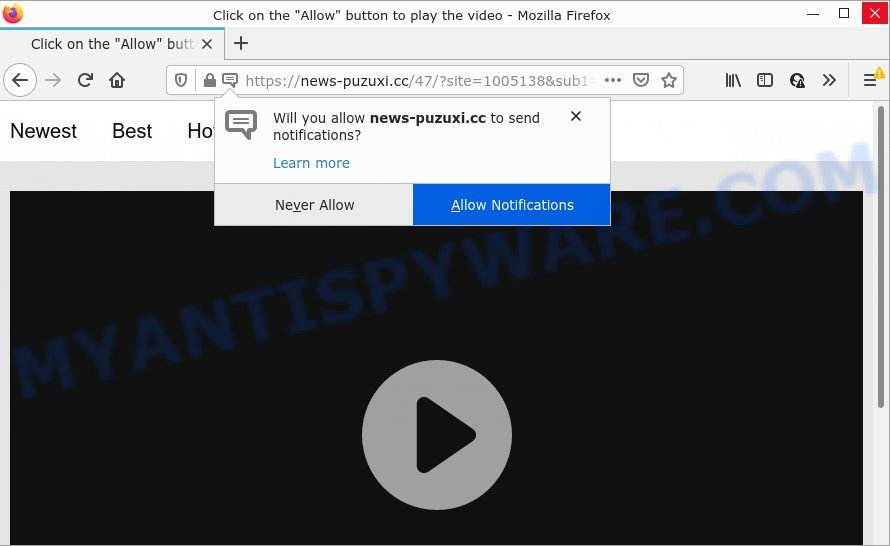
The News-puzuxi.cc site shows fake messages that attempts to get you to press the ‘Allow’ to subscribe to its notifications. Once you click on the ‘Allow’ button, then your internet browser will be configured to show annoying adverts on your desktop, even when you are not using the internet browser.

Threat Summary
| Name | News-puzuxi.cc pop-up |
| Type | browser notification spam, spam push notifications, pop-up virus |
| Distribution | social engineering attack, adware, potentially unwanted software, suspicious pop up advertisements |
| Symptoms |
|
| Removal | News-puzuxi.cc removal guide |
Where the News-puzuxi.cc pop ups comes from
These News-puzuxi.cc pop ups are caused by suspicious advertisements on the web sites you visit or adware software. Adware is a type of malicious software that brings targeted advertisements to your browser. Adware may replace the ads of other companies with its own. Most commonly, adware will track your browsing habits and report this info to its authors.
Usually, adware software gets into your computer as part of a bundle with free software, sharing files and other unsafe apps that you downloaded from the Net. The authors of adware pays software creators for distributing adware within their programs. So, bundled software is often included as part of the setup package. In order to avoid the installation of any adware: select only Manual, Custom or Advanced install method and disable all third-party software in which you are unsure.
Remove News-puzuxi.cc notifications from internet browsers
If you’ve clicked the “Allow” button in the News-puzuxi.cc pop up and gave a notification permission, you should remove this notification permission first from your internet browser settings. To remove the News-puzuxi.cc permission to send browser notifications to your computer, complete the following steps. These steps are for Microsoft Windows, Mac and Android.
|
|
|
|
|
|
How to remove News-puzuxi.cc advertisements (removal guide)
Most commonly adware requires more than a simple uninstall with the help of Microsoft Windows Control panel in order to be fully removed. For that reason, our team created several removal ways that we’ve combined in a detailed instructions. Therefore, if you have the unwanted News-puzuxi.cc ads on your PC and are currently trying to have it removed then feel free to follow the few simple steps below in order to resolve your problem. Read it once, after doing so, please bookmark this page (or open it on your smartphone) as you may need to close your internet browser or restart your personal computer.
To remove News-puzuxi.cc pop ups, execute the steps below:
- Remove News-puzuxi.cc notifications from internet browsers
- Manual News-puzuxi.cc pop ups removal
- Automatic Removal of News-puzuxi.cc pop ups
- Stop News-puzuxi.cc ads
Manual News-puzuxi.cc pop ups removal
In most cases, it is possible to manually remove News-puzuxi.cc popups. This solution does not involve the use of any tricks or removal utilities. You just need to restore the normal settings of the device and internet browser. This can be done by following a few simple steps below. If you want to quickly get rid of News-puzuxi.cc popups, as well as perform a full scan of your PC system, we recommend that you run adware removal tools, which are listed below.
Delete questionable apps using Windows Control Panel
When troubleshooting a PC, one common step is go to Windows Control Panel and uninstall dubious apps. The same approach will be used in the removal of News-puzuxi.cc advertisements. Please use instructions based on your MS Windows version.
Make sure you have closed all internet browsers and other programs. Next, uninstall any unknown and suspicious programs from your Control panel.
Windows 10, 8.1, 8
Now, click the Windows button, type “Control panel” in search and press Enter. Select “Programs and Features”, then “Uninstall a program”.

Look around the entire list of software installed on your computer. Most probably, one of them is the adware software that causes News-puzuxi.cc ads. Choose the suspicious program or the program that name is not familiar to you and uninstall it.
Windows Vista, 7
From the “Start” menu in Microsoft Windows, select “Control Panel”. Under the “Programs” icon, select “Uninstall a program”.

Select the dubious or any unknown programs, then press “Uninstall/Change” button to delete this undesired program from your computer.
Windows XP
Click the “Start” button, select “Control Panel” option. Click on “Add/Remove Programs”.

Select an undesired program, then press “Change/Remove” button. Follow the prompts.
Delete News-puzuxi.cc from Firefox by resetting web-browser settings
The Mozilla Firefox reset will remove redirects to unwanted News-puzuxi.cc web-site, modified preferences, extensions and security settings. Keep in mind that resetting your web-browser will not remove your history, bookmarks, passwords, and other saved data.
First, launch the Mozilla Firefox and click ![]() button. It will display the drop-down menu on the right-part of the browser. Further, click the Help button (
button. It will display the drop-down menu on the right-part of the browser. Further, click the Help button (![]() ) like the one below.
) like the one below.

In the Help menu, select the “Troubleshooting Information” option. Another way to open the “Troubleshooting Information” screen – type “about:support” in the web-browser adress bar and press Enter. It will display the “Troubleshooting Information” page as on the image below. In the upper-right corner of this screen, press the “Refresh Firefox” button.

It will open the confirmation dialog box. Further, click the “Refresh Firefox” button. The Firefox will start a procedure to fix your problems that caused by the News-puzuxi.cc adware. Once, it is done, click the “Finish” button.
Get rid of News-puzuxi.cc popup advertisements from Internet Explorer
In order to recover all internet browser default search engine, home page and new tab page you need to reset the Internet Explorer to the state, that was when the Microsoft Windows was installed on your computer.
First, run the Internet Explorer, press ![]() ) button. Next, click “Internet Options” as displayed on the screen below.
) button. Next, click “Internet Options” as displayed on the screen below.

In the “Internet Options” screen select the Advanced tab. Next, click Reset button. The IE will display the Reset Internet Explorer settings dialog box. Select the “Delete personal settings” check box and click Reset button.

You will now need to reboot your PC system for the changes to take effect. It will remove adware responsible for News-puzuxi.cc pop up ads, disable malicious and ad-supported browser’s extensions and restore the Internet Explorer’s settings like start page, newtab page and search provider by default to default state.
Remove News-puzuxi.cc pop-up ads from Chrome
If adware software, other program or plugins replaced your Chrome settings without your knowledge, then you can remove News-puzuxi.cc advertisements and restore your internet browser settings in Chrome at any time. It’ll keep your personal information like browsing history, bookmarks, passwords and web form auto-fill data.
Open the Google Chrome menu by clicking on the button in the form of three horizontal dotes (![]() ). It will open the drop-down menu. Choose More Tools, then click Extensions.
). It will open the drop-down menu. Choose More Tools, then click Extensions.
Carefully browse through the list of installed add-ons. If the list has the addon labeled with “Installed by enterprise policy” or “Installed by your administrator”, then complete the following instructions: Remove Google Chrome extensions installed by enterprise policy otherwise, just go to the step below.
Open the Google Chrome main menu again, press to “Settings” option.

Scroll down to the bottom of the page and click on the “Advanced” link. Now scroll down until the Reset settings section is visible, as displayed in the figure below and press the “Reset settings to their original defaults” button.

Confirm your action, click the “Reset” button.
Automatic Removal of News-puzuxi.cc pop ups
It’s not enough to get rid of News-puzuxi.cc pop-ups from your internet browser by completing the manual steps above to solve all problems. Some the adware software related files may remain on your computer and they will recover the adware even after you remove it. For that reason we advise to use free anti-malware tool such as Zemana Free, MalwareBytes Anti-Malware and Hitman Pro. Either of those applications should be able to find and remove adware software that causes the annoying News-puzuxi.cc popup advertisements.
Use Zemana Anti-Malware (ZAM) to delete News-puzuxi.cc pop up advertisements
Zemana Free is a complete package of antimalware utilities. Despite so many features, it does not reduce the performance of your device. Zemana AntiMalware is able to remove almost all the types of adware including News-puzuxi.cc advertisements, browser hijackers, PUPs and malicious web browser extensions. Zemana AntiMalware has real-time protection that can defeat most malicious software. You can run Zemana with any other antivirus without any conflicts.
First, visit the page linked below, then click the ‘Download’ button in order to download the latest version of Zemana Anti-Malware (ZAM).
165522 downloads
Author: Zemana Ltd
Category: Security tools
Update: July 16, 2019
After the download is done, close all windows on your PC system. Further, open the setup file called Zemana.AntiMalware.Setup. If the “User Account Control” dialog box pops up as displayed on the screen below, press the “Yes” button.

It will show the “Setup wizard” which will assist you install Zemana on the device. Follow the prompts and do not make any changes to default settings.

Once setup is complete successfully, Zemana will automatically run and you can see its main window as shown in the following example.

Next, press the “Scan” button to begin scanning your PC system for the adware responsible for News-puzuxi.cc advertisements. A system scan may take anywhere from 5 to 30 minutes, depending on your device. While the Zemana Free tool is scanning, you may see how many objects it has identified as being affected by malware.

Once the system scan is complete, Zemana Free will open a scan report. Review the report and then click “Next” button.

The Zemana AntiMalware will start to remove adware related to the News-puzuxi.cc pop-up advertisements. When the clean up is finished, you can be prompted to reboot your personal computer.
Remove News-puzuxi.cc pop up advertisements from internet browsers with Hitman Pro
HitmanPro is a completely free (30 day trial) tool. You do not need expensive solutions to remove adware responsible for News-puzuxi.cc pop-ups and other unsafe applications. HitmanPro will uninstall all the unwanted applications like adware software and hijackers at zero cost.

- HitmanPro can be downloaded from the following link. Save it directly to your MS Windows Desktop.
- When the downloading process is done, start the Hitman Pro, double-click the HitmanPro.exe file.
- If the “User Account Control” prompts, click Yes to continue.
- In the HitmanPro window, click the “Next” to begin checking your PC system for the adware that causes pop-ups. This procedure may take quite a while, so please be patient. During the scan HitmanPro will search for threats present on your device.
- When the checking is finished, you’ll be shown the list of all detected items on your computer. Review the results once the tool has finished the system scan. If you think an entry should not be quarantined, then uncheck it. Otherwise, simply press “Next”. Now, click the “Activate free license” button to start the free 30 days trial to get rid of all malicious software found.
Run MalwareBytes Free to delete News-puzuxi.cc pop ups
If you’re still having issues with the News-puzuxi.cc popups — or just wish to scan your personal computer occasionally for adware and other malware — download MalwareBytes AntiMalware (MBAM). It is free for home use, and scans for and deletes various unwanted apps that attacks your PC or degrades device performance. MalwareBytes Free can delete adware software, PUPs as well as malware, including ransomware and trojans.
Installing the MalwareBytes Anti-Malware is simple. First you’ll need to download MalwareBytes Anti-Malware on your Microsoft Windows Desktop by clicking on the link below.
327741 downloads
Author: Malwarebytes
Category: Security tools
Update: April 15, 2020
After downloading is complete, close all apps and windows on your personal computer. Double-click the install file called MBSetup. If the “User Account Control” dialog box pops up as on the image below, click the “Yes” button.

It will open the Setup wizard which will help you install MalwareBytes Free on your computer. Follow the prompts and do not make any changes to default settings.

Once install is complete successfully, press “Get Started” button. MalwareBytes Anti Malware will automatically start and you can see its main screen as displayed below.

Now click the “Scan” button . MalwareBytes Anti Malware program will scan through the whole PC system for the adware that causes News-puzuxi.cc ads. Depending on your PC, the scan may take anywhere from a few minutes to close to an hour. While the MalwareBytes Anti-Malware (MBAM) tool is checking, you can see count of objects it has identified as being affected by malicious software.

When the system scan is complete, you can check all items detected on your PC system. Next, you need to click “Quarantine” button. The MalwareBytes Anti Malware will get rid of adware that causes multiple unwanted pop-ups and move the selected threats to the Quarantine. When finished, you may be prompted to restart the device.

We advise you look at the following video, which completely explains the process of using the MalwareBytes Anti Malware to remove adware, hijacker and other malicious software.
Stop News-puzuxi.cc ads
We recommend to install an ad blocker program which may stop News-puzuxi.cc and other unwanted web sites. The adblocker utility like AdGuard is a program which basically removes advertising from the Web and blocks access to malicious web sites. Moreover, security experts says that using ad blocking apps is necessary to stay safe when surfing the Internet.
First, click the link below, then click the ‘Download’ button in order to download the latest version of AdGuard.
27041 downloads
Version: 6.4
Author: © Adguard
Category: Security tools
Update: November 15, 2018
After the downloading process is complete, double-click the downloaded file to run it. The “Setup Wizard” window will show up on the computer screen like below.

Follow the prompts. AdGuard will then be installed and an icon will be placed on your desktop. A window will show up asking you to confirm that you want to see a quick tutorial as displayed on the screen below.

Click “Skip” button to close the window and use the default settings, or click “Get Started” to see an quick tutorial which will allow you get to know AdGuard better.
Each time, when you run your computer, AdGuard will launch automatically and stop undesired advertisements, block News-puzuxi.cc, as well as other malicious or misleading web-pages. For an overview of all the features of the application, or to change its settings you can simply double-click on the AdGuard icon, that can be found on your desktop.
To sum up
Now your computer should be free of the adware which causes the unwanted News-puzuxi.cc popup ads. We suggest that you keep AdGuard (to help you block unwanted ads and annoying harmful web pages) and Zemana AntiMalware (to periodically scan your PC system for new adwares and other malicious software). Probably you are running an older version of Java or Adobe Flash Player. This can be a security risk, so download and install the latest version right now.
If you are still having problems while trying to get rid of News-puzuxi.cc pop up ads from the Firefox, Google Chrome, MS Edge and Microsoft Internet Explorer, then ask for help here here.




















