What is Jetsummer.xyz?
Jetsummer.xyz is a web-site that tries to trick you and other unsuspecting users into allowing push notifications from web-sites run by scammers. Scammers use push notifications to bypass popup blocker and therefore display lots of unwanted adverts. These ads are used to promote dubious web browser add-ons, giveaway scams, fake downloads, and adult web pages.
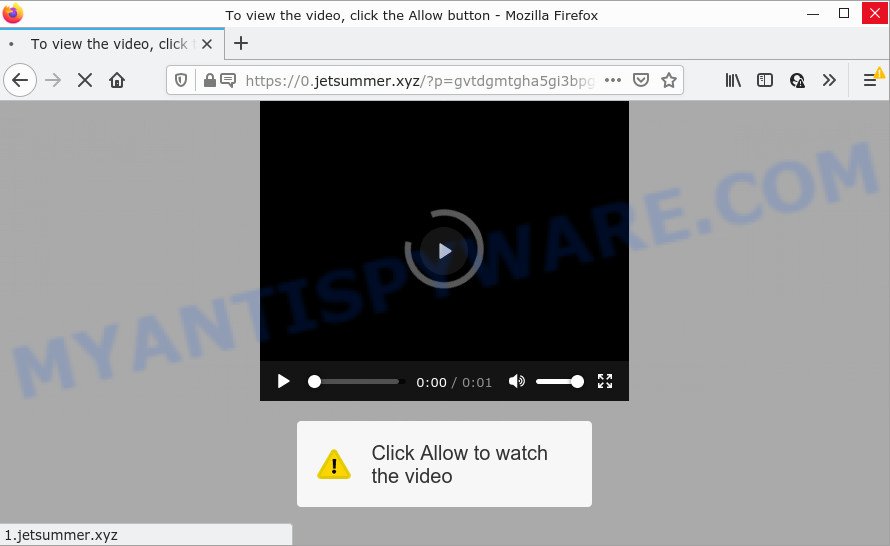
The Jetsummer.xyz site asks you to click on the ‘Allow’ to watch a video, connect to the Internet, access the content of the website, download a file, enable Flash Player, and so on. Once you click on the ‘Allow’ button, this website starts sending browser notifications on the desktop. You will see the pop up advertisements even when you are not using the web browser.

Threat Summary
| Name | Jetsummer.xyz pop up |
| Type | spam push notifications, browser notification spam, pop-up virus |
| Distribution | malicious pop up ads, adware, potentially unwanted software, social engineering attack |
| Symptoms |
|
| Removal | Jetsummer.xyz removal guide |
How does your PC get infected with Jetsummer.xyz pop ups
These Jetsummer.xyz pop-ups are caused by suspicious ads on the web-sites you visit or adware. Adware is type of malware that can cause issues for your PC. It can generate numerous additional popup, banner, pop-under and in-text link ads flooding on your web-browser; gather your confidential information such as login details, online searches, etc; run in the background and drag down your computer running speed; give more chances for other adware, PUPs even malware to get on your computer.
The majority of adware is bundled within freeware or even paid software that Internet users can easily download online. The installers of such software, in many cases, clearly indicate that they will install additional apps. The option is given to users to stop the installation of any third-party apps. So, in order to avoid the installation of any adware: read all disclaimers and install screens very carefully, choose only Custom or Advanced installation method and reject all optional applications in which you are unsure.
Remove Jetsummer.xyz notifications from web-browsers
If you are in situation where you don’t want to see notifications from the Jetsummer.xyz website. In this case, you can turn off web notifications for your web-browser in Microsoft Windows/Mac OS/Android. Find your web browser in the list below, follow few simple steps to delete web-browser permissions to display notifications.
|
|
|
|
|
|
How to remove Jetsummer.xyz advertisements from Chrome, Firefox, IE, Edge
There are a simple manual instructions below which will assist you to remove Jetsummer.xyz ads from your Windows computer. The most effective solution to delete this adware software is to complete the manual removal steps and then run Zemana Free, MalwareBytes Free or Hitman Pro automatic tools (all are free). The manual method will assist to weaken this adware and these malicious software removal utilities will completely delete Jetsummer.xyz pop-ups and return the Microsoft Edge, Firefox, Google Chrome and IE settings to default.
To remove Jetsummer.xyz pop ups, use the following steps:
- Remove Jetsummer.xyz notifications from web-browsers
- How to delete Jetsummer.xyz popup advertisements without any software
- Automatic Removal of Jetsummer.xyz popup advertisements
- Stop Jetsummer.xyz advertisements
How to delete Jetsummer.xyz popup advertisements without any software
The step-by-step guide developed by our team will help you manually remove Jetsummer.xyz advertisements from the web-browser. If you are not good at computers, we recommend that you use the free tools listed below.
Uninstall PUPs using Microsoft Windows Control Panel
Some of potentially unwanted apps, adware and browser hijackers can be deleted using the Add/Remove programs utility which is located in the MS Windows Control Panel. So, if you are using any version of MS Windows and you have noticed an unwanted application, then first try to delete it through Add/Remove programs.
|
|
|
|
Delete Jetsummer.xyz from Firefox by resetting web browser settings
If the Firefox internet browser is re-directed to Jetsummer.xyz and you want to restore the Mozilla Firefox settings back to their original settings, then you should follow the few simple steps below. Your saved bookmarks, form auto-fill information and passwords won’t be cleared or changed.
First, open the Firefox and click ![]() button. It will open the drop-down menu on the right-part of the browser. Further, click the Help button (
button. It will open the drop-down menu on the right-part of the browser. Further, click the Help button (![]() ) as shown on the image below.
) as shown on the image below.

In the Help menu, select the “Troubleshooting Information” option. Another way to open the “Troubleshooting Information” screen – type “about:support” in the browser adress bar and press Enter. It will display the “Troubleshooting Information” page as on the image below. In the upper-right corner of this screen, press the “Refresh Firefox” button.

It will open the confirmation prompt. Further, click the “Refresh Firefox” button. The Firefox will begin a procedure to fix your problems that caused by the Jetsummer.xyz adware. After, it is complete, press the “Finish” button.
Remove Jetsummer.xyz ads from IE
If you find that Internet Explorer browser settings such as default search provider, new tab and home page had been changed by adware responsible for Jetsummer.xyz popups, then you may revert back your settings, via the reset browser procedure.
First, open the Microsoft Internet Explorer, then press ‘gear’ icon ![]() . It will display the Tools drop-down menu on the right part of the browser, then press the “Internet Options” as displayed in the figure below.
. It will display the Tools drop-down menu on the right part of the browser, then press the “Internet Options” as displayed in the figure below.

In the “Internet Options” screen, select the “Advanced” tab, then click the “Reset” button. The IE will display the “Reset Internet Explorer settings” prompt. Further, click the “Delete personal settings” check box to select it. Next, click the “Reset” button as shown on the screen below.

After the process is complete, press “Close” button. Close the Internet Explorer and restart your personal computer for the changes to take effect. This step will help you to restore your web browser’s search engine, newtab page and startpage to default state.
Remove Jetsummer.xyz advertisements from Chrome
Reset Chrome settings to remove Jetsummer.xyz pop ups. If you’re still experiencing issues with Jetsummer.xyz pop up ads removal, you need to reset Chrome browser to its original state. This step needs to be performed only if adware has not been removed by the previous steps.
First start the Google Chrome. Next, press the button in the form of three horizontal dots (![]() ).
).
It will open the Google Chrome menu. Select More Tools, then click Extensions. Carefully browse through the list of installed addons. If the list has the addon signed with “Installed by enterprise policy” or “Installed by your administrator”, then complete the following steps: Remove Google Chrome extensions installed by enterprise policy.
Open the Google Chrome menu once again. Further, click the option named “Settings”.

The web browser will show the settings screen. Another way to show the Chrome’s settings – type chrome://settings in the web browser adress bar and press Enter
Scroll down to the bottom of the page and press the “Advanced” link. Now scroll down until the “Reset” section is visible, like below and click the “Reset settings to their original defaults” button.

The Chrome will show the confirmation dialog box as on the image below.

You need to confirm your action, click the “Reset” button. The web-browser will start the procedure of cleaning. Once it is complete, the web browser’s settings including new tab, search provider by default and startpage back to the values which have been when the Chrome was first installed on your device.
Automatic Removal of Jetsummer.xyz popup advertisements
Computer security researchers have built efficient adware software removal tools to help users in removing unexpected pop-ups and intrusive ads. Below we will share with you the best malicious software removal tools that can search for and get rid of adware that causes Jetsummer.xyz pop ups in your web browser.
How to delete Jetsummer.xyz ads with Zemana
Zemana Anti Malware (ZAM) is a malware removal tool. Currently, there are two versions of the program, one of them is free and second is paid (premium). The principle difference between the free and paid version of the tool is real-time protection module. If you just need to scan your PC system for malicious software and get rid of adware that causes pop ups, then the free version will be enough for you.

- Zemana Anti Malware can be downloaded from the following link. Save it on your Microsoft Windows desktop.
Zemana AntiMalware
165523 downloads
Author: Zemana Ltd
Category: Security tools
Update: July 16, 2019
- When the download is finished, close all software and windows on your computer. Open a folder in which you saved it. Double-click on the icon that’s named Zemana.AntiMalware.Setup.
- Further, click Next button and follow the prompts.
- Once setup is done, click the “Scan” button for scanning your computer for the adware which causes popups. When a threat is found, the number of the security threats will change accordingly.
- After that process is complete, a list of all threats found is produced. You may delete threats (move to Quarantine) by simply click “Next”. When disinfection is done, you may be prompted to restart your computer.
Use Hitman Pro to get rid of Jetsummer.xyz pop up advertisements
Hitman Pro is a completely free (30 day trial) tool. You do not need expensive solutions to remove adware responsible for Jetsummer.xyz pop-up advertisements and other misleading apps. Hitman Pro will remove all the undesired programs such as adware and hijackers at zero cost.
Installing the Hitman Pro is simple. First you’ll need to download Hitman Pro on your PC system from the following link.
Download and use Hitman Pro on your personal computer. Once started, click “Next” button to scan for adware related to the Jetsummer.xyz pop-ups. A system scan can take anywhere from 5 to 30 minutes, depending on your device. While the utility is scanning, you can see number of objects and files has already scanned..

When that process is complete, the results are displayed in the scan report.

All detected threats will be marked. You can remove them all by simply press Next button.
It will display a prompt, click the “Activate free license” button to begin the free 30 days trial to delete all malware found.
Remove Jetsummer.xyz pop-ups with MalwareBytes AntiMalware (MBAM)
Manual Jetsummer.xyz ads removal requires some computer skills. Some files and registry entries that created by the adware software can be not completely removed. We suggest that use the MalwareBytes Anti Malware that are completely clean your computer of adware software. Moreover, the free program will help you to get rid of malicious software, PUPs, browser hijackers and toolbars that your device may be infected too.
Visit the following page to download the latest version of MalwareBytes for Microsoft Windows. Save it on your Microsoft Windows desktop.
327743 downloads
Author: Malwarebytes
Category: Security tools
Update: April 15, 2020
Once downloading is finished, close all windows on your computer. Further, launch the file called MBSetup. If the “User Account Control” dialog box pops up as displayed below, click the “Yes” button.

It will open the Setup wizard which will assist you set up MalwareBytes AntiMalware (MBAM) on the PC system. Follow the prompts and don’t make any changes to default settings.

Once installation is complete successfully, press “Get Started” button. Then MalwareBytes Anti Malware will automatically start and you can see its main window as displayed on the screen below.

Next, click the “Scan” button to perform a system scan with this utility for the adware responsible for Jetsummer.xyz pop ups. A system scan may take anywhere from 5 to 30 minutes, depending on your computer. While the MalwareBytes Anti-Malware (MBAM) tool is checking, you may see how many objects it has identified as being infected by malicious software.

After that process is done, MalwareBytes Anti Malware will open a list of found items. Make sure all items have ‘checkmark’ and click “Quarantine” button.

The MalwareBytes will delete adware that causes Jetsummer.xyz popup ads in your web-browser and move the selected threats to the program’s quarantine. When the process is complete, you can be prompted to reboot your personal computer. We suggest you look at the following video, which completely explains the procedure of using the MalwareBytes Free to remove browser hijackers, adware and other malware.
Stop Jetsummer.xyz advertisements
It is important to use ad blocker programs such as AdGuard to protect your device from harmful web-pages. Most security experts says that it’s okay to stop advertisements. You should do so just to stay safe! And, of course, the AdGuard may to block Jetsummer.xyz and other intrusive web-sites.
- First, click the link below, then click the ‘Download’ button in order to download the latest version of AdGuard.
Adguard download
27041 downloads
Version: 6.4
Author: © Adguard
Category: Security tools
Update: November 15, 2018
- After downloading it, start the downloaded file. You will see the “Setup Wizard” program window. Follow the prompts.
- After the setup is finished, click “Skip” to close the installation program and use the default settings, or press “Get Started” to see an quick tutorial that will assist you get to know AdGuard better.
- In most cases, the default settings are enough and you do not need to change anything. Each time, when you run your computer, AdGuard will start automatically and stop unwanted ads, block Jetsummer.xyz, as well as other harmful or misleading webpages. For an overview of all the features of the program, or to change its settings you can simply double-click on the icon called AdGuard, which can be found on your desktop.
To sum up
After completing the steps shown above, your PC system should be clean from this adware software and other malware. The Edge, Firefox, Microsoft Internet Explorer and Chrome will no longer display annoying Jetsummer.xyz webpage when you browse the Internet. Unfortunately, if the step-by-step guide does not help you, then you have caught a new adware software, and then the best way – ask for help.
Please create a new question by using the “Ask Question” button in the Questions and Answers. Try to give us some details about your problems, so we can try to help you more accurately. Wait for one of our trained “Security Team” or Site Administrator to provide you with knowledgeable assistance tailored to your problem with the intrusive Jetsummer.xyz pop-up ads.




















