What is Log.videocampaign.co?
Log.videocampaign.co is a web-site that always redirects you to various advertising web pages. Some of them can be dubious or misleading web-pages. Computer security specialists have determined that most visitors come to it after a mistyped URL, clicking on a misleading link, or being redirected by adware and PUAs (potentially unwanted apps).
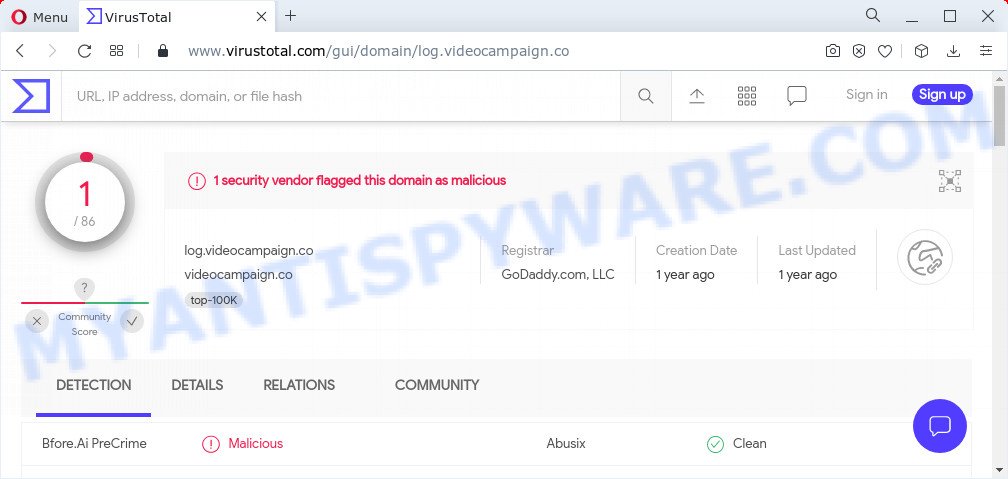
1 security vendor flagged Log.videocampaign.co as malicious
What does Adware mean? Adware is a part of malicious software. It have various methods of earning by displaying the advertisements forcibly to its victims. Adware can open pop-up windows, display intrusive advertisements, alter the victim’s web browser settings, or redirect the victim’s internet browser to unknown web-pages. Aside from causing unwanted ads and browser redirects, it also can slow down the personal computer.
Another reason why you need to remove adware is its online data-tracking activity. Adware has the ability to gather and transmit personal information without your knowledge. Adware be able to track information about web-sites visited, internet browser and system information, and your personal computer IP address.
Threat Summary
| Name | Log.videocampaign.co |
| Type | adware, PUP (potentially unwanted program), pop-up ads, pop ups, pop up virus |
| Symptoms |
|
| Removal | Log.videocampaign.co removal guide |
How does Adware get on your computer
These days some freeware authors bundle PUPs or adware software with a view to making some money. These are not freeware as install an unwanted software on to your Windows computer. So whenever you install a new free software that downloaded from the Net, be very careful during installation. Carefully read the EULA (a text with I ACCEPT/I DECLINE button), select custom or manual installation mode, uncheck all additional programs.
How to remove Log.videocampaign.co pop up redirect (removal tutorial)
In order to remove Log.videocampaign.co ads from the Google Chrome, Microsoft Internet Explorer, Microsoft Edge and Firefox, you need to reset the web-browser settings. Additionally, you should look up for other dubious entries, such as files, programs, web-browser extensions and shortcuts. However, if you want to delete Log.videocampaign.co redirects easily, you should run reputable anti-malware tool and let it do the job for you.
To remove Log.videocampaign.co, follow the steps below:
- How to delete Log.videocampaign.co popup advertisements without any software
- Automatic Removal of Log.videocampaign.co advertisements
- Stop Log.videocampaign.co pop ups
How to delete Log.videocampaign.co popup advertisements without any software
First of all, try to delete Log.videocampaign.co popup advertisements manually; to do this, follow the steps below. Of course, manual removal of adware requires more time and may not be suitable for those who are poorly versed in computer settings. In this case, we suggest that you scroll down to the section that describes how to remove Log.videocampaign.co popup ads using free tools.
Remove PUPs using Microsoft Windows Control Panel
Some PUPs, browser hijacking software and adware software may be uninstalled by uninstalling the free applications they came with. If this way does not succeed, then looking them up in the list of installed apps in Windows Control Panel. Use the “Uninstall” command in order to remove them.
Windows 8, 8.1, 10
First, click Windows button

Once the ‘Control Panel’ opens, click the ‘Uninstall a program’ link under Programs category as displayed below.

You will see the ‘Uninstall a program’ panel as displayed in the following example.

Very carefully look around the entire list of programs installed on your device. Most probably, one of them is the adware that causes the intrusive Log.videocampaign.co popup ads. If you have many applications installed, you can help simplify the search of harmful applications by sort the list by date of installation. Once you have found a suspicious, unwanted or unused program, right click to it, after that press ‘Uninstall’.
Windows XP, Vista, 7
First, click ‘Start’ button and select ‘Control Panel’ at right panel as on the image below.

When the Windows ‘Control Panel’ opens, you need to press ‘Uninstall a program’ under ‘Programs’ as displayed below.

You will see a list of apps installed on your computer. We recommend to sort the list by date of installation to quickly find the applications that were installed last. Most probably, it is the adware related to the Log.videocampaign.co redirect. If you are in doubt, you can always check the program by doing a search for her name in Google, Yahoo or Bing. When the application which you need to delete is found, simply click on its name, and then click ‘Uninstall’ such as the one below.

Remove Log.videocampaign.co from Mozilla Firefox by resetting browser settings
If Mozilla Firefox settings are hijacked by the adware, your internet browser displays annoying pop-up ads, then ‘Reset Firefox’ could solve these problems. It will keep your personal information such as browsing history, bookmarks, passwords and web form auto-fill data.
First, open the Mozilla Firefox. Next, click the button in the form of three horizontal stripes (![]() ). It will display the drop-down menu. Next, click the Help button (
). It will display the drop-down menu. Next, click the Help button (![]() ).
).

In the Help menu click the “Troubleshooting Information”. In the upper-right corner of the “Troubleshooting Information” page click on “Refresh Firefox” button as on the image below.

Confirm your action, click the “Refresh Firefox”.
Delete Log.videocampaign.co advertisements from Microsoft Internet Explorer
If you find that Microsoft Internet Explorer internet browser settings like home page, new tab and search provider by default had been modified by adware responsible for the Log.videocampaign.co pop-up ads, then you may return your settings, via the reset web-browser procedure.
First, start the IE, then click ‘gear’ icon ![]() . It will display the Tools drop-down menu on the right part of the internet browser, then click the “Internet Options” as shown below.
. It will display the Tools drop-down menu on the right part of the internet browser, then click the “Internet Options” as shown below.

In the “Internet Options” screen, select the “Advanced” tab, then click the “Reset” button. The Internet Explorer will show the “Reset Internet Explorer settings” prompt. Further, click the “Delete personal settings” check box to select it. Next, click the “Reset” button as shown in the figure below.

When the task is complete, press “Close” button. Close the Internet Explorer and reboot your personal computer for the changes to take effect. This step will help you to restore your internet browser’s new tab, start page and search provider by default to default state.
Remove Log.videocampaign.co advertisements from Chrome
Use the Reset browser tool of the Chrome to reset all its settings like startpage, search engine by default and new tab to original defaults. This is a very useful tool to use, in the case of web browser redirects to annoying ad web-pages such as Log.videocampaign.co.
First start the Google Chrome. Next, press the button in the form of three horizontal dots (![]() ).
).
It will show the Google Chrome menu. Select More Tools, then click Extensions. Carefully browse through the list of installed extensions. If the list has the plugin signed with “Installed by enterprise policy” or “Installed by your administrator”, then complete the following tutorial: Remove Chrome extensions installed by enterprise policy.
Open the Chrome menu once again. Further, press the option named “Settings”.

The internet browser will show the settings screen. Another way to open the Google Chrome’s settings – type chrome://settings in the internet browser adress bar and press Enter
Scroll down to the bottom of the page and click the “Advanced” link. Now scroll down until the “Reset” section is visible, as displayed on the image below and press the “Reset settings to their original defaults” button.

The Chrome will open the confirmation prompt as shown in the figure below.

You need to confirm your action, click the “Reset” button. The web browser will start the procedure of cleaning. Once it’s complete, the web browser’s settings including home page, search provider by default and newtab page back to the values that have been when the Google Chrome was first installed on your PC system.
Automatic Removal of Log.videocampaign.co advertisements
The manual tutorial above is tedious to follow and can not always help to fully remove the Log.videocampaign.co advertisements. Here I am telling you an automatic method to delete this adware from your device fully. Zemana Anti Malware, MalwareBytes Anti Malware (MBAM) and HitmanPro are anti malware tools that can detect and remove all kinds of malware including adware that causes the Log.videocampaign.co redirect in your web-browser.
Use Zemana Free to remove Log.videocampaign.co pop-up advertisements
Zemana Anti Malware (ZAM) is an amazing tool to remove Log.videocampaign.co pop ups from the Google Chrome, Microsoft Edge, Internet Explorer and Mozilla Firefox. It also deletes malware and adware from your PC. It improves your system’s performance by deleting PUPs.
Now you can install and run Zemana Free to delete Log.videocampaign.co advertisements from your web-browser by following the steps below:
Visit the page linked below to download Zemana install package named Zemana.AntiMalware.Setup on your personal computer. Save it to your Desktop.
165497 downloads
Author: Zemana Ltd
Category: Security tools
Update: July 16, 2019
Launch the install package after it has been downloaded successfully and then follow the prompts to setup this utility on your personal computer.

During installation you can change some settings, but we recommend you don’t make any changes to default settings.
When setup is done, this malware removal tool will automatically run and update itself. You will see its main window as displayed in the figure below.

Now press the “Scan” button . Zemana program will scan through the whole computer for the adware software that causes multiple unwanted pop ups. When a threat is detected, the number of the security threats will change accordingly.

Once the system scan is complete, Zemana Anti-Malware will open a list of all threats found by the scan. Review the report and then press “Next” button.

The Zemana AntiMalware (ZAM) will remove adware related to the Log.videocampaign.co pop-ups and move the selected threats to the program’s quarantine. After the process is complete, you can be prompted to restart your computer to make the change take effect.
Remove Log.videocampaign.co pop up ads and malicious extensions with Hitman Pro
Hitman Pro is a free application which designed to remove malicious software, PUPs, browser hijackers and adware from your personal computer running Windows 10, 8, 7, XP (32-bit and 64-bit). It’ll allow to identify and get rid of adware responsible for the Log.videocampaign.co pop-up advertisements, including its files, folders and registry keys.
HitmanPro can be downloaded from the following link. Save it on your Desktop.
Download and use HitmanPro on your computer. Once started, click “Next” button to begin checking your device for the adware that causes the Log.videocampaign.co redirect in your web browser. A system scan can take anywhere from 5 to 30 minutes, depending on your computer. During the scan Hitman Pro will detect threats present on your PC..

When the scan is done, Hitman Pro will display a list of found threats.

When you are ready, click Next button.
It will open a dialog box, click the “Activate free license” button to start the free 30 days trial to remove all malware found.
Use MalwareBytes Anti-Malware (MBAM) to delete Log.videocampaign.co ads
If you’re having problems with Log.videocampaign.co redirect removal, then check out MalwareBytes Anti-Malware. This is a tool that can help clean up your PC system and improve your speeds for free. Find out more below.

Click the link below to download MalwareBytes Anti-Malware. Save it on your Microsoft Windows desktop.
327716 downloads
Author: Malwarebytes
Category: Security tools
Update: April 15, 2020
When downloading is finished, run it and follow the prompts. Once installed, the MalwareBytes will try to update itself and when this procedure is finished, press the “Scan” button to perform a system scan for the adware that causes the Log.videocampaign.co pop up advertisements in your web browser. This process can take quite a while, so please be patient. Make sure to check mark the threats that are unsafe and then click “Quarantine” button.
The MalwareBytes is a free program that you can use to remove all detected folders, files, services, registry entries and so on. To learn more about this malicious software removal tool, we suggest you to read and follow the steps or the video guide below.
Stop Log.videocampaign.co pop ups
If you want to remove unwanted ads, web browser redirects and pop ups, then install an ad-blocker program like AdGuard. It can stop Log.videocampaign.co, advertisements, pop ups and block websites from tracking your online activities when using the Chrome, Internet Explorer, MS Edge and Firefox. So, if you like surf the World Wide Web, but you do not like unwanted ads and want to protect your PC from harmful web pages, then the AdGuard is your best choice.
Installing the AdGuard is simple. First you will need to download AdGuard from the link below.
27034 downloads
Version: 6.4
Author: © Adguard
Category: Security tools
Update: November 15, 2018
After downloading it, double-click the downloaded file to launch it. The “Setup Wizard” window will show up on the computer screen like below.

Follow the prompts. AdGuard will then be installed and an icon will be placed on your desktop. A window will show up asking you to confirm that you want to see a quick instructions as displayed in the following example.

Press “Skip” button to close the window and use the default settings, or press “Get Started” to see an quick instructions that will assist you get to know AdGuard better.
Each time, when you launch your computer, AdGuard will start automatically and stop unwanted ads, block Log.videocampaign.co, as well as other malicious or misleading web-pages. For an overview of all the features of the application, or to change its settings you can simply double-click on the AdGuard icon, which is located on your desktop.
To sum up
After completing the few simple steps shown above, your personal computer should be free from adware that causes the Log.videocampaign.co advertisements in your internet browser and other malicious software. The Edge, Microsoft Internet Explorer, Chrome and Firefox will no longer redirect you to various annoying web-pages such as Log.videocampaign.co. Unfortunately, if the few simple steps does not help you, then you have caught a new adware, and then the best way – ask for help here.


















