What is Galaxyact.ru?
Galaxyact.ru is a web-site which is used to mislead you and other unsuspecting victims into subscribing to browser notifications. Scammers use browser push notifications to bypass protection against pop-ups in the web-browser and therefore display lots of unwanted adverts. These ads are used to promote questionable internet browser extensions, giveaway scams, fake downloads, and adult web sites.
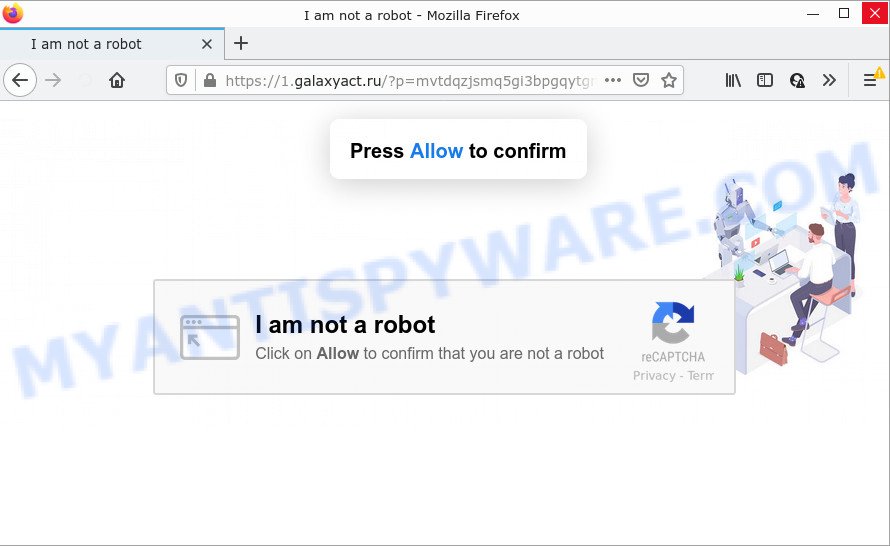
The Galaxyact.ru web site asks you to click on the ‘Allow’ button to confirm that you are not a robot (download a file, watch a video, enable Flash Player, access the content of the web site, connect to the Internet, and so on). Once you click on the ‘Allow’ button, this website starts sending notifications on the desktop. You will see the pop up adverts even when your browser is closed.

Threat Summary
| Name | Galaxyact.ru pop up |
| Type | spam push notifications, browser notification spam, pop-up virus |
| Distribution | adware, misleading pop-up advertisements, social engineering attack, potentially unwanted apps |
| Symptoms |
|
| Removal | Galaxyact.ru removal guide |
How did you get infected with Galaxyact.ru popups
IT security researchers have determined that users are re-directed to Galaxyact.ru by adware or from malicious ads. Adware is not as dangerous as like a computer virus or Ransomware, but its presence can bring constant pop-ups and/or unwanted ads. Actually authors of adware software is associated with some third-party ad networks and by displaying advertising to users they earn profit for yourself. These advertisements not only bother your browsing experience but also redirect you to malicious web sites.
Most of unwanted ads and pop-ups come from web-browser toolbars and/or extensions, BHOs (browser helper objects) and bundled programs. In many cases, these items claim itself as software which improve your experience on the Net by providing a fast and interactive startpage or a search provider that does not track you. Remember, how to avoid the unwanted applications. Be cautious, start only reputable programs which download from reputable sources. NEVER install any unknown and dubious apps.
Remove Galaxyact.ru notifications from web-browsers
if you became a victim of fraudsters and clicked on the “Allow” button, then your browser was configured to display intrusive ads. To remove the ads, you need to remove the notification permission that you gave the Galaxyact.ru website to send browser notifications.
Google Chrome:
- Click on ‘three dots menu’ button at the top-right corner.
- Select ‘Settings’, scroll down to the bottom and click ‘Advanced’.
- Scroll down to the ‘Privacy and security’ section, select ‘Site settings’.
- Click on ‘Notifications’.
- Click ‘three dots’ button on the right hand side of Galaxyact.ru URL or other rogue notifications and click ‘Remove’.

Android:
- Open Google Chrome.
- In the top right hand corner, find and tap the Google Chrome menu (three dots).
- In the menu tap ‘Settings’, scroll down to ‘Advanced’.
- In the ‘Site Settings’, tap on ‘Notifications’, find the Galaxyact.ru URL and tap on it.
- Tap the ‘Clean & Reset’ button and confirm.

Mozilla Firefox:
- Click on ‘three bars’ button at the top right hand corner of the Firefox window.
- Choose ‘Options’ and click on ‘Privacy & Security’ on the left hand side.
- Scroll down to ‘Permissions’ section and click ‘Settings…’ button next to ‘Notifications’.
- Select the Galaxyact.ru domain from the list and change the status to ‘Block’.
- Click ‘Save Changes’ button.

Edge:
- In the top-right corner, click on the three dots to expand the Edge menu.
- Scroll down to ‘Settings’. In the menu on the left go to ‘Advanced’.
- In the ‘Website permissions’ section click ‘Manage permissions’.
- Click the switch under the Galaxyact.ru URL and each dubious domain.

Internet Explorer:
- In the top right corner of the browser, click on the gear icon (menu button).
- When the drop-down menu appears, click on ‘Internet Options’.
- Select the ‘Privacy’ tab and click ‘Settings under ‘Pop-up Blocker’ section.
- Locate the Galaxyact.ru domain and click the ‘Remove’ button to delete the site.

Safari:
- Click ‘Safari’ button on the top left corner of the screen and select ‘Preferences’.
- Select the ‘Websites’ tab and then select ‘Notifications’ section on the left panel.
- Find the Galaxyact.ru and select it, click the ‘Deny’ button.
How to remove Galaxyact.ru pop ups (removal steps)
Most commonly adware requires more than a simple uninstall with the help of MS Windows Control panel in order to be fully uninstalled. For that reason, our team created several removal solutions which we’ve combined in a detailed guide. Therefore, if you’ve the annoying Galaxyact.ru pop-up ads on your computer and are currently trying to have it uninstalled then feel free to follow the few simple steps below in order to resolve your problem. Some of the steps below will require you to exit this web-page. So, please read the few simple steps carefully, after that bookmark it or open it on your smartphone for later reference.
To remove Galaxyact.ru pop ups, complete the steps below:
- Remove Galaxyact.ru notifications from web-browsers
- How to manually remove Galaxyact.ru
- Automatic Removal of Galaxyact.ru advertisements
- Stop Galaxyact.ru pop ups
How to manually remove Galaxyact.ru
In most cases, it is possible to manually remove Galaxyact.ru popup advertisements. This solution does not involve the use of any tricks or removal utilities. You just need to restore the normal settings of the computer and browser. This can be done by following a few simple steps below. If you want to quickly delete Galaxyact.ru pop-up ads, as well as perform a full scan of your personal computer, we recommend that you run adware software removal utilities, which are listed below.
Delete PUPs through the MS Windows Control Panel
The process of adware removal is generally the same across all versions of Windows OS from 10 to XP. To start with, it’s necessary to check the list of installed software on your computer and uninstall all unused, unknown and dubious programs.
Press Windows button ![]() , then click Search
, then click Search ![]() . Type “Control panel”and press Enter. If you using Windows XP or Windows 7, then press “Start” and select “Control Panel”. It will show the Windows Control Panel as shown on the screen below.
. Type “Control panel”and press Enter. If you using Windows XP or Windows 7, then press “Start” and select “Control Panel”. It will show the Windows Control Panel as shown on the screen below.

Further, click “Uninstall a program” ![]()
It will display a list of all software installed on your PC. Scroll through the all list, and uninstall any suspicious and unknown applications.
Remove Galaxyact.ru pop-ups from Google Chrome
Reset Google Chrome settings to delete Galaxyact.ru popups. If you’re still experiencing problems with Galaxyact.ru ads removal, you need to reset Google Chrome browser to its original settings. This step needs to be performed only if adware software has not been removed by the previous steps.

- First, launch the Google Chrome and press the Menu icon (icon in the form of three dots).
- It will open the Google Chrome main menu. Choose More Tools, then click Extensions.
- You will see the list of installed addons. If the list has the plugin labeled with “Installed by enterprise policy” or “Installed by your administrator”, then complete the following tutorial: Remove Chrome extensions installed by enterprise policy.
- Now open the Chrome menu once again, press the “Settings” menu.
- Next, click “Advanced” link, that located at the bottom of the Settings page.
- On the bottom of the “Advanced settings” page, click the “Reset settings to their original defaults” button.
- The Chrome will open the reset settings prompt as on the image above.
- Confirm the browser’s reset by clicking on the “Reset” button.
- To learn more, read the article How to reset Chrome settings to default.
Remove Galaxyact.ru ads from IE
By resetting Microsoft Internet Explorer browser you restore your internet browser settings to its default state. This is basic when troubleshooting problems that might have been caused by adware which causes pop ups.
First, start the Internet Explorer, then click ‘gear’ icon ![]() . It will open the Tools drop-down menu on the right part of the internet browser, then press the “Internet Options” as shown below.
. It will open the Tools drop-down menu on the right part of the internet browser, then press the “Internet Options” as shown below.

In the “Internet Options” screen, select the “Advanced” tab, then click the “Reset” button. The Microsoft Internet Explorer will show the “Reset Internet Explorer settings” dialog box. Further, press the “Delete personal settings” check box to select it. Next, click the “Reset” button as displayed on the screen below.

When the process is done, click “Close” button. Close the Microsoft Internet Explorer and restart your computer for the changes to take effect. This step will help you to restore your web browser’s newtab, home page and default search engine to default state.
Remove Galaxyact.ru from Firefox by resetting browser settings
This step will help you remove Galaxyact.ru advertisements, third-party toolbars, disable malicious extensions and revert back your default start page, new tab page and search engine settings.
First, run the Mozilla Firefox and press ![]() button. It will show the drop-down menu on the right-part of the internet browser. Further, press the Help button (
button. It will show the drop-down menu on the right-part of the internet browser. Further, press the Help button (![]() ) like below.
) like below.

In the Help menu, select the “Troubleshooting Information” option. Another way to open the “Troubleshooting Information” screen – type “about:support” in the web-browser adress bar and press Enter. It will show the “Troubleshooting Information” page as displayed on the screen below. In the upper-right corner of this screen, press the “Refresh Firefox” button.

It will show the confirmation prompt. Further, press the “Refresh Firefox” button. The Firefox will start a process to fix your problems that caused by the Galaxyact.ru adware software. When, it is complete, press the “Finish” button.
Automatic Removal of Galaxyact.ru advertisements
The manual guidance above is tedious to follow and can not always help to completely get rid of the Galaxyact.ru pop up ads. Here I am telling you an automatic way to get rid of this adware from your computer fully. Zemana Anti Malware, MalwareBytes Anti-Malware (MBAM) and HitmanPro are anti malware utilities that can search for and remove all kinds of malware including adware software that causes Galaxyact.ru pop-up ads.
Remove Galaxyact.ru ads with Zemana
If you need a free tool that can easily remove Galaxyact.ru ads, then use Zemana Anti-Malware (ZAM). This is a very handy program, which is primarily designed to quickly locate and remove adware software and malware hijacking web-browsers and changing their settings.
First, visit the page linked below, then click the ‘Download’ button in order to download the latest version of Zemana AntiMalware (ZAM).
165511 downloads
Author: Zemana Ltd
Category: Security tools
Update: July 16, 2019
When the download is complete, close all windows on your computer. Further, run the install file called Zemana.AntiMalware.Setup. If the “User Account Control” dialog box pops up as on the image below, click the “Yes” button.

It will show the “Setup wizard” that will allow you install Zemana Anti-Malware on the personal computer. Follow the prompts and do not make any changes to default settings.

Once installation is done successfully, Zemana AntiMalware (ZAM) will automatically run and you can see its main window similar to the one below.

Next, press the “Scan” button . Zemana Anti Malware (ZAM) application will scan through the whole personal computer for the adware software that causes the unwanted Galaxyact.ru advertisements. While the Zemana Anti Malware tool is scanning, you can see number of objects it has identified as being affected by malware.

After finished, Zemana Anti Malware will display a screen that contains a list of malicious software that has been detected. Make sure all items have ‘checkmark’ and press “Next” button.

The Zemana Free will remove adware software that causes Galaxyact.ru pop up advertisements. When the procedure is complete, you can be prompted to restart your PC system.
Use HitmanPro to remove Galaxyact.ru pop ups
Hitman Pro is a portable program that requires no hard install to look for and remove adware responsible for Galaxyact.ru ads. The program itself is small in size (only a few Mb). Hitman Pro does not need any drivers and special dlls. It is probably easier to use than any alternative malicious software removal tools you have ever tried. Hitman Pro works on 64 and 32-bit versions of Microsoft Windows 10, 8, 7 and XP. It proves that removal tool can be just as effective as the widely known antivirus applications.
Visit the page linked below to download the latest version of Hitman Pro for MS Windows. Save it on your Microsoft Windows desktop.
When downloading is finished, open the file location and double-click the HitmanPro icon. It will start the Hitman Pro utility. If the User Account Control prompt will ask you want to launch the application, click Yes button to continue.

Next, press “Next” to perform a system scan with this utility for the adware software that causes the intrusive Galaxyact.ru pop up advertisements. While the HitmanPro tool is scanning, you can see count of objects it has identified as being infected by malicious software.

After the checking is complete, HitmanPro will display a screen that contains a list of malware that has been detected like below.

All detected threats will be marked. You can delete them all by simply click “Next” button. It will open a dialog box, click the “Activate free license” button. The HitmanPro will remove adware that causes Galaxyact.ru pop ups. Once that process is complete, the utility may ask you to restart your device.
Get rid of Galaxyact.ru ads with MalwareBytes
We suggest using the MalwareBytes Free. You can download and install MalwareBytes Free to find adware software and thereby remove Galaxyact.ru popups from your web-browsers. When installed and updated, this free malicious software remover automatically searches for and removes all threats exist on the computer.

- Visit the page linked below to download the latest version of MalwareBytes Anti-Malware (MBAM) for Microsoft Windows. Save it on your MS Windows desktop or in any other place.
Malwarebytes Anti-malware
327732 downloads
Author: Malwarebytes
Category: Security tools
Update: April 15, 2020
- At the download page, click on the Download button. Your web-browser will show the “Save as” prompt. Please save it onto your Windows desktop.
- When the downloading process is complete, please close all apps and open windows on your computer. Double-click on the icon that’s named MBSetup.
- This will run the Setup wizard of MalwareBytes onto your personal computer. Follow the prompts and do not make any changes to default settings.
- When the Setup wizard has finished installing, the MalwareBytes will open and show the main window.
- Further, click the “Scan” button to perform a system scan for the adware that causes multiple intrusive popups. A system scan may take anywhere from 5 to 30 minutes, depending on your computer. While the utility is checking, you may see number of objects and files has already scanned.
- Once MalwareBytes AntiMalware (MBAM) completes the scan, you will be displayed the list of all detected items on your computer.
- All found threats will be marked. You can delete them all by simply click the “Quarantine” button. Once the task is done, you may be prompted to reboot the personal computer.
- Close the AntiMalware and continue with the next step.
Video instruction, which reveals in detail the steps above.
Stop Galaxyact.ru pop ups
To put it simply, you need to use an adblocker utility (AdGuard, for example). It will block and protect you from all intrusive web sites like Galaxyact.ru, advertisements and pop ups. To be able to do that, the ad-blocking program uses a list of filters. Each filter is a rule that describes a malicious web page, an advertising content, a banner and others. The ad blocking program automatically uses these filters, depending on the web-pages you’re visiting.
Click the link below to download AdGuard. Save it to your Desktop so that you can access the file easily.
27037 downloads
Version: 6.4
Author: © Adguard
Category: Security tools
Update: November 15, 2018
After downloading it, launch the downloaded file. You will see the “Setup Wizard” screen as shown on the screen below.

Follow the prompts. Once the installation is done, you will see a window as displayed below.

You can click “Skip” to close the installation program and use the default settings, or press “Get Started” button to see an quick tutorial which will allow you get to know AdGuard better.
In most cases, the default settings are enough and you do not need to change anything. Each time, when you run your device, AdGuard will start automatically and stop undesired advertisements, block Galaxyact.ru, as well as other malicious or misleading web sites. For an overview of all the features of the program, or to change its settings you can simply double-click on the AdGuard icon, which is located on your desktop.
Finish words
Now your computer should be free of the adware which causes popups. We suggest that you keep AdGuard (to help you block unwanted advertisements and intrusive harmful webpages) and Zemana (to periodically scan your device for new malware, hijackers and adware). Make sure that you have all the Critical Updates recommended for MS Windows OS. Without regular updates you WILL NOT be protected when new hijackers, harmful programs and adware are released.
If you are still having problems while trying to remove Galaxyact.ru pop-up advertisements from your internet browser, then ask for help here.



















