What is News-feviwo.cc?
News-feviwo.cc pop-ups are a social engineering attack which forces users into allowing push notifications from malicious (ad) push servers. Although push notifications cannot harm users directly, scammers use them to display annoying ads, promote fake downloads, and encourage users to visit unsafe websites.
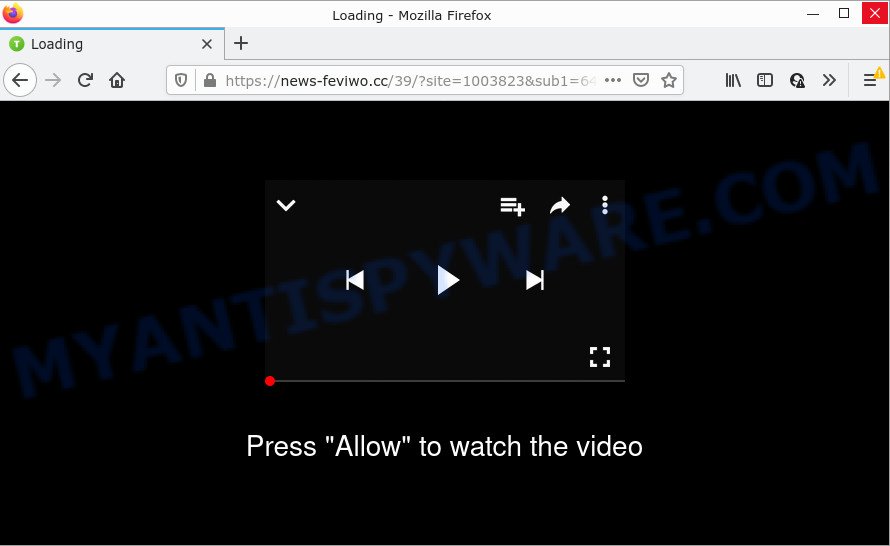
When you visit the News-feviwo.cc web site which wants to send you notifications, you will be greeted with a fake message which asks whether you want to agree to them or not. Your options will be ‘Block’ and ‘Allow’. Once you click on ALLOW, then your browser will be configured to display intrusive advertisements on your desktop, even when you are not using the browser.

Threat Summary
| Name | News-feviwo.cc pop up |
| Type | spam push notifications, browser notification spam, pop-up virus |
| Distribution | social engineering attack, potentially unwanted applications, malicious pop up ads, adware |
| Symptoms |
|
| Removal | News-feviwo.cc removal guide |
How did you get infected with News-feviwo.cc pop ups
Some research has shown that users can be redirected to News-feviwo.cc from dubious ads or by PUPs and adware. Adware software is something that you should be aware of even if you run Google Chrome or other modern internet browser. This is the name given to software that have been created to display annoying ads and pop up deals onto your browser screen. The reason for adware’s existence is to generate profit for its creator.
In many cases, adware gets on your PC system along with the installers from file sharing websites. So, install a freeware is a a good chance that you will find a bundled adware. If you don’t know how to avoid it, then use a simple trick. During the setup, select the Custom or Advanced installation option. Next, click ‘Decline’ button and clear all checkboxes on offers that ask you to install optional software. Moreover, please carefully read Term of use and User agreement before installing any apps or otherwise you may end up with another unwanted application on your computer like this adware software.
Remove News-feviwo.cc notifications from internet browsers
If you have allowed the News-feviwo.cc site to send browser notifications to your browser, then we’ll need to remove these permissions. Depending on web-browser, you can complete the following steps to remove the News-feviwo.cc permissions to send push notifications.
Google Chrome:
- In the top-right corner of the Chrome window, click on ‘three vertical dots’, and this will open up the main menu on Chrome.
- When the drop-down menu appears, click on ‘Settings’. Scroll to the bottom of the page and click on ‘Advanced’.
- At the ‘Privacy and Security’ section click ‘Site settings’.
- Go to Notifications settings.
- Find the News-feviwo.cc site and remove it by clicking the three vertical dots on the right to the URL and select ‘Remove’.

Android:
- Open Chrome.
- Tap on the Menu button (three dots) on the top-right corner of the browser.
- In the menu tap ‘Settings’, scroll down to ‘Advanced’.
- In the ‘Site Settings’, tap on ‘Notifications’, find the News-feviwo.cc site and tap on it.
- Tap the ‘Clean & Reset’ button and confirm.

Mozilla Firefox:
- In the right upper corner, click the Firefox menu (three horizontal stripes).
- In the drop-down menu select ‘Options’. In the left side select ‘Privacy & Security’.
- Scroll down to ‘Permissions’ and then to ‘Settings’ next to ‘Notifications’.
- Locate sites you down’t want to see notifications from (for example, News-feviwo.cc), click on drop-down menu next to each and select ‘Block’.
- Click ‘Save Changes’ button.

Edge:
- Click the More button (it looks like three dots) in the top right corner of the Edge.
- Scroll down to ‘Settings’. In the menu on the left go to ‘Advanced’.
- Click ‘Manage permissions’ button below ‘Website permissions’.
- Disable the on switch for the News-feviwo.cc site.

Internet Explorer:
- Click the Gear button on the top right hand corner of the Internet Explorer.
- Select ‘Internet options’.
- Select the ‘Privacy’ tab and click ‘Settings under ‘Pop-up Blocker’ section.
- Select the News-feviwo.cc URL and other dubious sites under and remove them one by one by clicking the ‘Remove’ button.

Safari:
- Go to ‘Preferences’ in the Safari menu.
- Select the ‘Websites’ tab and then select ‘Notifications’ section on the left panel.
- Check for News-feviwo.cc, other suspicious URLs and apply the ‘Deny’ option for each.
How to remove News-feviwo.cc ads (removal guidance)
There are a few solutions that can be used to remove News-feviwo.cc popup ads. But, not all potentially unwanted apps like this adware software can be completely uninstalled using only manual ways. In many cases you’re not able to remove any adware using standard MS Windows options. In order to get rid of News-feviwo.cc pop up advertisements you need complete a few manual steps and run reliable removal tools. Most security experts states that Zemana Anti-Malware, MalwareBytes AntiMalware or Hitman Pro tools are a right choice. These free programs are able to scan for and remove News-feviwo.cc popup ads from your computer and revert back your browser settings to defaults.
To remove News-feviwo.cc pop ups, execute the steps below:
- Remove News-feviwo.cc notifications from internet browsers
- How to remove News-feviwo.cc pop-ups without any software
- Automatic Removal of News-feviwo.cc advertisements
- Stop News-feviwo.cc popups
How to remove News-feviwo.cc pop-ups without any software
In most cases, it is possible to manually delete News-feviwo.cc pop up ads. This way does not involve the use of any tricks or removal utilities. You just need to restore the normal settings of the computer and browser. This can be done by following a few simple steps below. If you want to quickly delete News-feviwo.cc popups, as well as perform a full scan of your PC, we recommend that you run adware removal utilities, which are listed below.
Delete unwanted or newly added programs
First, go to Microsoft Windows Control Panel and delete suspicious apps, all applications you do not remember installing. It’s important to pay the most attention to programs you installed just before News-feviwo.cc pop up ads appeared on your web browser. If you don’t know what a program does, look for the answer on the World Wide Web.
|
|
|
|
Remove News-feviwo.cc pop-ups from Mozilla Firefox
Resetting your Firefox is basic troubleshooting step for any issues with your web-browser program, including the redirect to News-feviwo.cc web-site. Your saved bookmarks, form auto-fill information and passwords won’t be cleared or changed.
First, launch the Firefox and click ![]() button. It will open the drop-down menu on the right-part of the browser. Further, click the Help button (
button. It will open the drop-down menu on the right-part of the browser. Further, click the Help button (![]() ) as displayed on the screen below.
) as displayed on the screen below.

In the Help menu, select the “Troubleshooting Information” option. Another way to open the “Troubleshooting Information” screen – type “about:support” in the web-browser adress bar and press Enter. It will display the “Troubleshooting Information” page as displayed in the figure below. In the upper-right corner of this screen, click the “Refresh Firefox” button.

It will open the confirmation dialog box. Further, press the “Refresh Firefox” button. The Firefox will begin a process to fix your problems that caused by the News-feviwo.cc adware. Once, it’s complete, click the “Finish” button.
Remove News-feviwo.cc advertisements from Internet Explorer
By resetting Internet Explorer web-browser you restore your web browser settings to its default state. This is good initial when troubleshooting problems that might have been caused by adware related to the News-feviwo.cc advertisements.
First, start the Microsoft Internet Explorer, click ![]() ) button. Next, click “Internet Options” as on the image below.
) button. Next, click “Internet Options” as on the image below.

In the “Internet Options” screen select the Advanced tab. Next, click Reset button. The Microsoft Internet Explorer will show the Reset Internet Explorer settings dialog box. Select the “Delete personal settings” check box and click Reset button.

You will now need to reboot your PC for the changes to take effect. It will get rid of adware that causes News-feviwo.cc popups in your web-browser, disable malicious and ad-supported web-browser’s extensions and restore the Internet Explorer’s settings such as default search engine, home page and newtab to default state.
Remove News-feviwo.cc pop up ads from Chrome
Like other modern browsers, the Chrome has the ability to reset the settings to their default values and thereby restore the internet browser’s settings such as new tab page, search provider and start page that have been modified by the adware software responsible for News-feviwo.cc popups.

- First launch the Google Chrome and click Menu button (small button in the form of three dots).
- It will show the Google Chrome main menu. Choose More Tools, then click Extensions.
- You will see the list of installed extensions. If the list has the extension labeled with “Installed by enterprise policy” or “Installed by your administrator”, then complete the following guide: Remove Chrome extensions installed by enterprise policy.
- Now open the Google Chrome menu once again, click the “Settings” menu.
- You will see the Google Chrome’s settings page. Scroll down and press “Advanced” link.
- Scroll down again and click the “Reset” button.
- The Google Chrome will open the reset profile settings page as shown on the image above.
- Next press the “Reset” button.
- Once this process is done, your internet browser’s search provider by default, newtab and start page will be restored to their original defaults.
- To learn more, read the article How to reset Chrome settings to default.
Automatic Removal of News-feviwo.cc advertisements
The adware software can hide its components which are difficult for you to find out and remove fully. This can lead to the fact that after some time, the adware that causes multiple unwanted pop-ups once again infect your computer. Moreover, We want to note that it is not always safe to delete adware manually, if you don’t have much experience in setting up and configuring the Windows operating system. The best way to locate and get rid of adware software is to run free malware removal software.
Remove News-feviwo.cc pop-ups with Zemana
Thinking about get rid of News-feviwo.cc pop ups from your web-browser? Then pay attention to Zemana Free. This is a well-known tool, originally created just to detect and remove malware, adware and PUPs. But by now it has seriously changed and can not only rid you of malware, but also protect your PC from malware and adware, as well as find and delete common viruses and trojans.
Now you can install and use Zemana Free to remove News-feviwo.cc popup ads from your browser by following the steps below:
Visit the following page to download Zemana AntiMalware (ZAM) setup package called Zemana.AntiMalware.Setup on your personal computer. Save it to your Desktop.
165094 downloads
Author: Zemana Ltd
Category: Security tools
Update: July 16, 2019
Start the install package after it has been downloaded successfully and then follow the prompts to install this utility on your device.

During setup you can change certain settings, but we recommend you don’t make any changes to default settings.
When installation is finished, this malware removal tool will automatically launch and update itself. You will see its main window as shown on the image below.

Now press the “Scan” button to start checking your computer for the adware software that causes multiple annoying pop ups. While the Zemana Anti Malware (ZAM) utility is scanning, you can see how many objects it has identified as being infected by malware.

When Zemana has completed scanning your device, the results are displayed in the scan report. Review the scan results and then press “Next” button.

The Zemana Free will get rid of adware software related to the News-feviwo.cc popups. After the cleaning procedure is complete, you may be prompted to reboot your personal computer to make the change take effect.
Use HitmanPro to remove News-feviwo.cc pop-ups
In order to make sure that no more harmful folders and files related to adware are inside your PC, you must use another effective malware scanner. We recommend to run Hitman Pro. No installation is necessary with this tool.
Download Hitman Pro from the following link.
Download and run Hitman Pro on your computer. Once started, press “Next” button to scan for adware that causes multiple annoying pop-ups. .

When the system scan is complete, it will show the Scan Results.

Make sure all items have ‘checkmark’ and press Next button.
It will show a dialog box, press the “Activate free license” button to begin the free 30 days trial to remove all malicious software found.
How to get rid of News-feviwo.cc with MalwareBytes
You can remove News-feviwo.cc ads automatically through the use of MalwareBytes AntiMalware. We suggest this free malware removal utility because it can easily get rid of browser hijackers, adware, PUPs and toolbars with all their components such as files, folders and registry entries.
First, visit the page linked below, then click the ‘Download’ button in order to download the latest version of MalwareBytes Anti Malware (MBAM).
327319 downloads
Author: Malwarebytes
Category: Security tools
Update: April 15, 2020
When the download is done, close all apps and windows on your device. Open a directory in which you saved it. Double-click on the icon that’s named MBSetup as displayed in the following example.
![]()
When the install starts, you will see the Setup wizard which will help you install Malwarebytes on your computer.

Once installation is done, you will see window as displayed below.

Now press the “Scan” button to start checking your computer for the adware that causes the unwanted News-feviwo.cc pop up advertisements. This process can take some time, so please be patient. While the MalwareBytes Anti-Malware is checking, you can see count of objects it has identified either as being malicious software.

After MalwareBytes Free completes the scan, you’ll be shown the list of all detected threats on your computer. Review the report and then click “Quarantine” button.

The Malwarebytes will now remove adware that causes multiple annoying popups and move the selected items to the Quarantine. After finished, you may be prompted to reboot your computer.

The following video explains steps on how to remove hijacker, adware software and other malware with MalwareBytes Anti Malware (MBAM).
Stop News-feviwo.cc popups
It is also critical to protect your browsers from malicious web pages and advertisements by using an ad-blocking program such as AdGuard. Security experts says that it will greatly reduce the risk of malware, and potentially save lots of money. Additionally, the AdGuard may also protect your privacy by blocking almost all trackers.
Installing the AdGuard is simple. First you will need to download AdGuard by clicking on the link below. Save it on your Desktop.
26913 downloads
Version: 6.4
Author: © Adguard
Category: Security tools
Update: November 15, 2018
After downloading it, start the downloaded file. You will see the “Setup Wizard” screen as shown on the screen below.

Follow the prompts. Once the installation is complete, you will see a window as displayed in the following example.

You can click “Skip” to close the install program and use the default settings, or click “Get Started” button to see an quick tutorial that will allow you get to know AdGuard better.
In most cases, the default settings are enough and you do not need to change anything. Each time, when you run your PC, AdGuard will start automatically and stop undesired advertisements, block News-feviwo.cc, as well as other malicious or misleading web sites. For an overview of all the features of the program, or to change its settings you can simply double-click on the AdGuard icon, which is located on your desktop.
To sum up
Now your PC should be clean of the adware that causes News-feviwo.cc pop-ups. We suggest that you keep AdGuard (to help you block unwanted pop ups and annoying malicious web sites) and Zemana Anti-Malware (ZAM) (to periodically scan your computer for new malicious software, browser hijackers and adware). Make sure that you have all the Critical Updates recommended for Microsoft Windows operating system. Without regular updates you WILL NOT be protected when new browser hijackers, malicious apps and adware software are released.
If you are still having problems while trying to remove News-feviwo.cc pop ups from your browser, then ask for help here.



















