What is Econtributio.top?
Econtributio.top is a web-ste which is designed to deceive you and other unsuspecting users into subscribing to push notifications. Push notifications are originally designed to alert users of newly published news. Cybercriminals abuse ‘push notifications’ to avoid antivirus and ad blocker programs by displaying unwanted advertisements. These advertisements are displayed in the lower right corner of the screen urges users to play online games, visit suspicious websites, install browser addons & so on.
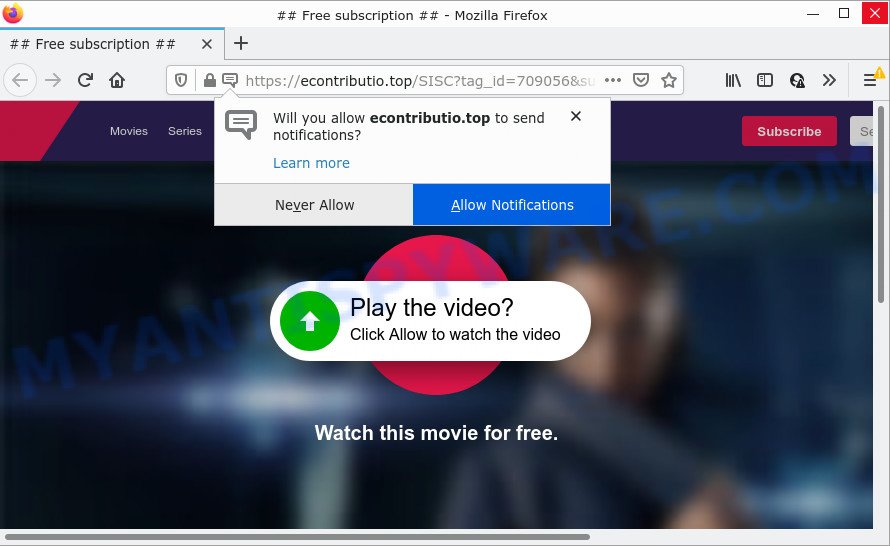
Econtributio.top is a misleading site that displays a fake message states that clicking ‘Allow’ will let you enable Flash Player, download a file, access the content of the web-page, connect to the Internet, watch a video, and so on. Once you click on the ‘Allow’ button, this web-site gets your permission to send notifications in form of pop up advertisements in the right bottom corner of your desktop.

Threat Summary
| Name | Econtributio.top pop-up |
| Type | spam push notifications, browser notification spam, pop-up virus |
| Distribution | social engineering attack, shady pop up advertisements, adware software, PUPs |
| Symptoms |
|
| Removal | Econtributio.top removal guide |
How does your personal computer get infected with Econtributio.top pop-ups
Some research has shown that users can be redirected to Econtributio.top from shady advertisements or by PUPs and adware. Many computer users consider adware, PUPs, keyloggers, trojans as the same thing. They are all forms of malware that each behave differently. The word ‘adware’ is a combination of two words ‘ad’ and ‘software’. Adware presents ads on an infected computer. Not very dangerous for computer users, but very profitable for the the software producers.
Adware mostly comes on the personal computer with free programs. In most cases, it comes without the user’s knowledge. Therefore, many users aren’t even aware that their device has been hijacked by potentially unwanted software and adware. Please follow the easy rules in order to protect your PC system from adware and PUPs: don’t install any suspicious apps, read the user agreement and choose only the Custom, Manual or Advanced setup mode, do not rush to press the Next button. Also, always try to find a review of the program on the Web. Be careful and attentive!
Remove Econtributio.top notifications from web-browsers
If you’ve clicked the “Allow” button in the Econtributio.top popup and gave a notification permission, you should remove this notification permission first from your internet browser settings. To remove the Econtributio.top permission to send push notifications to your PC, use the following steps. These steps are for Windows, Apple Mac and Android.
Google Chrome:
- In the top right corner of the screen, expand the Chrome menu.
- When the drop-down menu appears, click on ‘Settings’. Scroll to the bottom of the page and click on ‘Advanced’.
- When the drop-down menu appears, tap ‘Settings’. Scroll down to ‘Advanced’.
- Click on ‘Notifications’.
- Click ‘three dots’ button on the right hand side of Econtributio.top URL or other questionable URL and click ‘Remove’.

Android:
- Tap ‘Settings’.
- Tap ‘Notifications’.
- Find and tap the web-browser that displays Econtributio.top notifications ads.
- Find Econtributio.top site, other dubious sites and set the toggle button to ‘OFF’ on them one-by-one.

Mozilla Firefox:
- Click on ‘three bars’ button at the top right hand corner of the browser window.
- In the menu go to ‘Options’, in the menu on the left go to ‘Privacy & Security’.
- Scroll down to ‘Permissions’ and then to ‘Settings’ next to ‘Notifications’.
- Find Econtributio.top URL, other questionable URLs, click the drop-down menu and select ‘Block’.
- Click ‘Save Changes’ button.

Edge:
- Click the More button (it looks like three dots) in the top right hand corner of the screen.
- Scroll down to ‘Settings’. In the menu on the left go to ‘Advanced’.
- In the ‘Website permissions’ section click ‘Manage permissions’.
- Disable the on switch for the Econtributio.top domain.

Internet Explorer:
- Click ‘Tools’ button in the top right hand corner of the screen.
- When the drop-down menu appears, click on ‘Internet Options’.
- Click on the ‘Privacy’ tab and select ‘Settings’ in the pop-up blockers section.
- Select the Econtributio.top domain and other dubious URLs below and remove them one by one by clicking the ‘Remove’ button.

Safari:
- Go to ‘Preferences’ in the Safari menu.
- Select the ‘Websites’ tab and then select ‘Notifications’ section on the left panel.
- Locate the Econtributio.top domain and select it, click the ‘Deny’ button.
How to remove Econtributio.top pop-up ads from Chrome, Firefox, IE, Edge
In the instructions below we will have a look at the adware and how to remove Econtributio.top from MS Edge, Mozilla Firefox, Google Chrome and Internet Explorer internet browsers for Microsoft Windows OS, natively or by using a few free removal utilities. Some of the steps below will require you to exit this website. So, please read the steps carefully, after that bookmark it or open it on your smartphone for later reference.
To remove Econtributio.top pop ups, perform the following steps:
- Remove Econtributio.top notifications from web-browsers
- How to manually remove Econtributio.top
- Automatic Removal of Econtributio.top popup advertisements
- Stop Econtributio.top popup ads
How to manually remove Econtributio.top
Looking for a method to remove Econtributio.top popups manually without downloading any software? Then this section of the blog post is just for you. Below are some simple steps you can take. Performing these steps requires basic knowledge of internet browser and Microsoft Windows setup. If you are not sure that you can follow them, it is better to use free programs listed below that can help you remove Econtributio.top pop up advertisements.
Delete suspicious programs using MS Windows Control Panel
One of the first things to attempt for removal of adware is to check your computer installed applications screen and look for unwanted and suspicious programs. If there are any software you do not recognize or are no longer using, you should uninstall them. If that doesn’t work, then you may need to run adware removal utility such as Zemana Anti Malware.
Windows 8, 8.1, 10
First, click the Windows button
Windows XP, Vista, 7
First, click “Start” and select “Control Panel”.
It will display the Windows Control Panel as displayed in the following example.

Next, press “Uninstall a program” ![]()
It will display a list of all programs installed on your computer. Scroll through the all list, and remove any suspicious and unknown software. To quickly find the latest installed software, we recommend sort software by date in the Control panel.
Remove Econtributio.top from Mozilla Firefox by resetting web browser settings
If the Firefox web browser is redirected to Econtributio.top and you want to restore the Firefox settings back to their default state, then you should follow the steps below. However, your themes, bookmarks, history, passwords, and web form auto-fill information will not be deleted.
First, start the Firefox and click ![]() button. It will open the drop-down menu on the right-part of the internet browser. Further, click the Help button (
button. It will open the drop-down menu on the right-part of the internet browser. Further, click the Help button (![]() ) as displayed below.
) as displayed below.

In the Help menu, select the “Troubleshooting Information” option. Another way to open the “Troubleshooting Information” screen – type “about:support” in the web-browser adress bar and press Enter. It will display the “Troubleshooting Information” page as displayed in the following example. In the upper-right corner of this screen, press the “Refresh Firefox” button.

It will show the confirmation dialog box. Further, click the “Refresh Firefox” button. The Firefox will begin a process to fix your problems that caused by the Econtributio.top adware software. Once, it is done, press the “Finish” button.
Remove Econtributio.top pop-ups from Internet Explorer
In order to restore all web browser search engine by default, new tab page and homepage you need to reset the Internet Explorer to the state, that was when the Microsoft Windows was installed on your personal computer.
First, run the IE, then click ‘gear’ icon ![]() . It will open the Tools drop-down menu on the right part of the internet browser, then click the “Internet Options” as shown in the following example.
. It will open the Tools drop-down menu on the right part of the internet browser, then click the “Internet Options” as shown in the following example.

In the “Internet Options” screen, select the “Advanced” tab, then click the “Reset” button. The Internet Explorer will display the “Reset Internet Explorer settings” prompt. Further, press the “Delete personal settings” check box to select it. Next, click the “Reset” button as displayed in the figure below.

After the process is finished, click “Close” button. Close the IE and restart your personal computer for the changes to take effect. This step will help you to restore your web browser’s search provider, startpage and newtab page to default state.
Remove Econtributio.top popups from Chrome
This step will show you how to reset Chrome browser settings to default state. This can get rid of Econtributio.top popups and fix some browsing problems, especially after adware software infection. However, your themes, bookmarks, history, passwords, and web form auto-fill information will not be deleted.
First start the Google Chrome. Next, click the button in the form of three horizontal dots (![]() ).
).
It will display the Chrome menu. Select More Tools, then click Extensions. Carefully browse through the list of installed add-ons. If the list has the extension signed with “Installed by enterprise policy” or “Installed by your administrator”, then complete the following steps: Remove Google Chrome extensions installed by enterprise policy.
Open the Chrome menu once again. Further, press the option called “Settings”.

The web browser will show the settings screen. Another solution to show the Google Chrome’s settings – type chrome://settings in the browser adress bar and press Enter
Scroll down to the bottom of the page and press the “Advanced” link. Now scroll down until the “Reset” section is visible, as displayed below and click the “Reset settings to their original defaults” button.

The Google Chrome will display the confirmation dialog box such as the one below.

You need to confirm your action, click the “Reset” button. The web browser will start the process of cleaning. Once it is finished, the browser’s settings including search provider by default, home page and newtab back to the values which have been when the Chrome was first installed on your PC system.
Automatic Removal of Econtributio.top popup advertisements
If you are unsure how to remove Econtributio.top advertisements easily, consider using automatic adware software removal applications which listed below. It will identify the adware software that causes Econtributio.top pop ups and delete it from your computer for free.
Get rid of Econtributio.top pop-up advertisements with Zemana AntiMalware (ZAM)
You can download and use the Zemana Anti Malware for free. This anti-malware utility will scan all the Windows registry keys and files in your device along with the system settings and internet browser plugins. If it finds any malicious software, adware or harmful extension that is causing redirect in your web-browsers to the Econtributio.top then the Zemana Free will remove them from your PC completely.
First, click the link below, then click the ‘Download’ button in order to download the latest version of Zemana Anti-Malware.
164108 downloads
Author: Zemana Ltd
Category: Security tools
Update: July 16, 2019
Once downloading is done, close all software and windows on your personal computer. Double-click the install file called Zemana.AntiMalware.Setup. If the “User Account Control” dialog box pops up as displayed in the following example, click the “Yes” button.

It will open the “Setup wizard” which will help you install Zemana AntiMalware (ZAM) on your device. Follow the prompts and do not make any changes to default settings.

Once setup is finished successfully, Zemana Free will automatically start and you can see its main screen as on the image below.

Now press the “Scan” button to perform a system scan for the adware which causes pop ups. A system scan can take anywhere from 5 to 30 minutes, depending on your PC. While the utility is checking, you may see count of objects and files has already scanned.

Once the checking is finished, Zemana Free will display a list of found threats. Review the report and then click “Next” button. The Zemana AntiMalware (ZAM) will remove adware software that causes multiple annoying popups and move the selected threats to the program’s quarantine. After disinfection is complete, you may be prompted to restart the personal computer.
Use Hitman Pro to delete Econtributio.top popups
Hitman Pro is a completely free (30 day trial) tool. You do not need expensive ways to remove adware that causes Econtributio.top ads in your web browser and other malicious apps. HitmanPro will delete all the unwanted apps such as adware and hijackers for free.
HitmanPro can be downloaded from the following link. Save it on your Desktop.
Download and use Hitman Pro on your personal computer. Once started, click “Next” button to search for adware that causes Econtributio.top pop up advertisements in your internet browser. This procedure can take some time, so please be patient. While the Hitman Pro program is checking, you can see how many objects it has identified as threat..

As the scanning ends, Hitman Pro will open a list of found items.

Make sure to check mark the items that are unsafe and then click Next button.
It will open a prompt, click the “Activate free license” button to begin the free 30 days trial to remove all malicious software found.
Run MalwareBytes Anti Malware to get rid of Econtributio.top pop-ups
If you’re having issues with Econtributio.top popups removal, then check out MalwareBytes Anti-Malware. This is a utility that can help clean up your personal computer and improve your speeds for free. Find out more below.
Click the following link to download the latest version of MalwareBytes for Microsoft Windows. Save it to your Desktop so that you can access the file easily.
326461 downloads
Author: Malwarebytes
Category: Security tools
Update: April 15, 2020
When the download is done, close all windows on your device. Further, run the file named MBSetup. If the “User Account Control” dialog box pops up such as the one below, click the “Yes” button.

It will display the Setup wizard which will help you install MalwareBytes Anti-Malware on the PC system. Follow the prompts and don’t make any changes to default settings.

Once setup is done successfully, click “Get Started” button. Then MalwareBytes will automatically launch and you can see its main window as shown below.

Next, click the “Scan” button . MalwareBytes Free application will scan through the whole computer for the adware software that causes Econtributio.top advertisements in your browser. Depending on your computer, the scan can take anywhere from a few minutes to close to an hour. While the tool is checking, you can see how many objects and files has already scanned.

Once the scan is done, MalwareBytes will open you the results. Next, you need to press “Quarantine” button.

The MalwareBytes Anti Malware (MBAM) will get rid of adware software which causes the unwanted Econtributio.top advertisements and move the selected threats to the program’s quarantine. Once the task is complete, you can be prompted to restart your personal computer. We recommend you look at the following video, which completely explains the procedure of using the MalwareBytes to get rid of hijackers, adware and other malware.
Stop Econtributio.top popup ads
If you want to get rid of unwanted advertisements, web browser redirects and popups, then install an ad-blocker program like AdGuard. It can stop Econtributio.top, advertisements, pop-ups and stop web-sites from tracking your online activities when using the Firefox, Microsoft Edge, Chrome and Internet Explorer. So, if you like surf the World Wide Web, but you don’t like annoying ads and want to protect your computer from malicious web-sites, then the AdGuard is your best choice.
Download AdGuard from the following link. Save it to your Desktop so that you can access the file easily.
26656 downloads
Version: 6.4
Author: © Adguard
Category: Security tools
Update: November 15, 2018
After downloading it, run the downloaded file. You will see the “Setup Wizard” screen as on the image below.

Follow the prompts. When the installation is finished, you will see a window as shown on the screen below.

You can click “Skip” to close the setup program and use the default settings, or press “Get Started” button to see an quick tutorial that will help you get to know AdGuard better.
In most cases, the default settings are enough and you do not need to change anything. Each time, when you run your device, AdGuard will launch automatically and stop unwanted ads, block Econtributio.top, as well as other malicious or misleading web-pages. For an overview of all the features of the program, or to change its settings you can simply double-click on the AdGuard icon, which can be found on your desktop.
Finish words
After completing the guidance shown above, your computer should be clean from adware software which causes the intrusive Econtributio.top ads and other malicious software. The Google Chrome, Internet Explorer, Edge and Mozilla Firefox will no longer redirect you to various intrusive web-sites similar to Econtributio.top. Unfortunately, if the few simple steps does not help you, then you have caught a new adware, and then the best way – ask for help here.




















