What is GameBox
GameBox is a potentially unwanted program (PUP) that belongs to the Adware category. Adware’s basic purpose is to display unwanted ads. These advertisements are often presented as advertising links, pop ups or push notifications. Clicks on the advertisements produce a monetary payoff for the software makers. In some cases, adware can promote scam pages, p*rn sites and adult products.
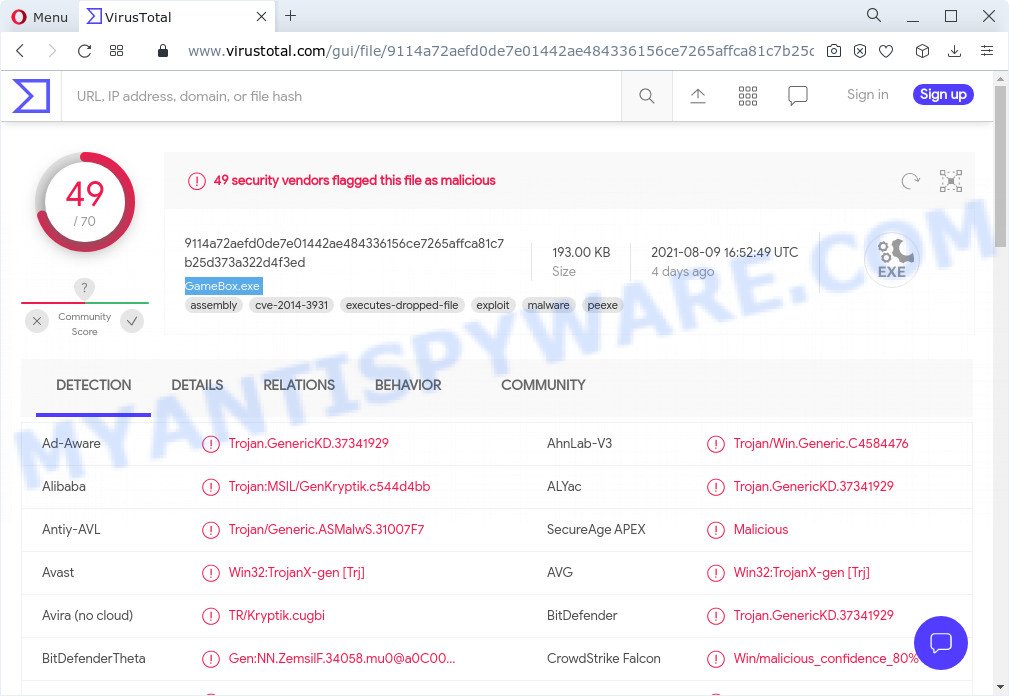
49 security vendors flagged GameBox as malicious
Another reason why you need to remove the GameBox adware is its online data-tracking activity. It can analyze the location and which Internet web sites you visit, and then show ads to the types of content, goods or services featured there. Its authors can collect and sell your browsing information and behavior to third parties.

Unwanted ads
We advise to delete GameBox adware, as soon as you found this problem, as it can redirect your web browser to web-resources that may load other unwanted software on your PC.
How does GameBox get on your PC system
Adware gets onto computers by being attached to various free software. This means that you need to be very careful when installing apps downloaded from the World Wide Web. Be sure to read the Terms of Use and the Software license, select only the Manual, Advanced or Custom installation mode, switch off all unnecessary modules and software are offered to install.
Threat Summary
| Name | GameBox, “GameBox malware” |
| Type | adware software, PUP (potentially unwanted program), popups, popup virus, pop-up ads |
| Symptoms |
|
| Removal | GameBox removal guide |
How to remove GameBox from computer
When GameBox gets installed on your computer without your knowledge, it’s not easy to delete. Most commonly, there is no Uninstall application that simply remove the adware from your computer. So, we recommend using several well-proven free specialized tools like Zemana Free, MalwareBytes AntiMalware (MBAM) or HitmanPro. But the best method to remove GameBox adware will be to perform several manual steps, after that additionally use antimalware tools.
To remove GameBox, use the steps below:
- How to delete GameBox without any software
- Automatic Removal of GameBox adware
- How to stay safe online
How to delete GameBox without any software
First try to delete GameBox adware software manually; to do this, follow the steps below. Of course, manual adware removal requires more time and may not be suitable for those who are poorly versed in computer settings. In this case, we recommend that you scroll down to the section that describes how to get rid of GameBox adware using free utilities.
Remove recently installed PUPs
In order to get rid of PUPs such as this adware, open the Windows Control Panel and click on “Uninstall a program”. Check the list of installed programs. For the ones you do not know, run an Internet search to see if they are adware, hijacker or potentially unwanted apps. If yes, delete them off. Even if they are just a programs which you do not use, then removing them off will increase your PC system start up time and speed dramatically.
Make sure you have closed all internet browsers and other apps. Press CTRL, ALT, DEL keys together to open the MS Windows Task Manager.

Click on the “Processes” tab, look for something dubious that is GameBox then right-click it and select “End Task” or “End Process” option. In most cases, malicious software masks itself to avoid detection by imitating legitimate MS Windows processes. A process is particularly suspicious: it’s taking up a lot of memory (despite the fact that you closed all of your applications), its name is not familiar to you (if you are in doubt, you can always check the program by doing a search for its name in Google, Yahoo or Bing).
Next, delete any undesired and suspicious apps from your Control panel.
Windows 10, 8.1, 8
Now, click the Windows button, type “Control panel” in search and press Enter. Select “Programs and Features”, then “Uninstall a program”.

Look around the entire list of apps installed on your PC system. Most likely, one of them is the GameBox adware. Choose the dubious program or the program that name is not familiar to you and delete it.
Windows Vista, 7
From the “Start” menu in Windows, select “Control Panel”. Under the “Programs” icon, choose “Uninstall a program”.

Select the dubious or any unknown apps, then click “Uninstall/Change” button to remove this unwanted program from your personal computer.
Windows XP
Click the “Start” button, select “Control Panel” option. Click on “Add/Remove Programs”.

Select an unwanted program, then click “Change/Remove” button. Follow the prompts.
Remove GameBox adware from Mozilla Firefox
Resetting your Firefox is good initial troubleshooting step for any issues with your web browser program, including the redirect to GameBox web-site. Keep in mind that resetting your browser will not remove your history, bookmarks, passwords, and other saved data.
First, start the Firefox and press ![]() button. It will display the drop-down menu on the right-part of the internet browser. Further, press the Help button (
button. It will display the drop-down menu on the right-part of the internet browser. Further, press the Help button (![]() ) as shown in the following example.
) as shown in the following example.

In the Help menu, select the “Troubleshooting Information” option. Another way to open the “Troubleshooting Information” screen – type “about:support” in the internet browser adress bar and press Enter. It will open the “Troubleshooting Information” page as displayed in the figure below. In the upper-right corner of this screen, click the “Refresh Firefox” button.

It will open the confirmation prompt. Further, click the “Refresh Firefox” button. The Mozilla Firefox will begin a process to fix your problems that caused by the GameBox adware software. After, it’s complete, click the “Finish” button.
Remove GameBox adware from Chrome
If your Chrome internet browser is redirected to unwanted web pages, it may be necessary to completely reset your internet browser application to its default settings.

- First, run the Chrome and click the Menu icon (icon in the form of three dots).
- It will display the Chrome main menu. Choose More Tools, then click Extensions.
- You will see the list of installed addons. If the list has the extension labeled with “Installed by enterprise policy” or “Installed by your administrator”, then complete the following steps: Remove Chrome extensions installed by enterprise policy.
- Now open the Google Chrome menu once again, click the “Settings” menu.
- Next, click “Advanced” link, that located at the bottom of the Settings page.
- On the bottom of the “Advanced settings” page, click the “Reset settings to their original defaults” button.
- The Chrome will display the reset settings prompt as shown on the screen above.
- Confirm the web browser’s reset by clicking on the “Reset” button.
- To learn more, read the article How to reset Google Chrome settings to default.
Delete GameBox adware from IE
If you find that Internet Explorer settings had been changed by GameBox , then you may revert back your settings, via the reset browser procedure.
First, run the Microsoft Internet Explorer, then click ‘gear’ icon ![]() . It will show the Tools drop-down menu on the right part of the web browser, then click the “Internet Options” as shown on the screen below.
. It will show the Tools drop-down menu on the right part of the web browser, then click the “Internet Options” as shown on the screen below.

In the “Internet Options” screen, select the “Advanced” tab, then click the “Reset” button. The Microsoft Internet Explorer will display the “Reset Internet Explorer settings” prompt. Further, press the “Delete personal settings” check box to select it. Next, click the “Reset” button as displayed below.

After the procedure is complete, click “Close” button. Close the Internet Explorer and restart your personal computer for the changes to take effect. This step will help you to restore your web-browser’s newtab, search engine by default and home page to default state.
Automatic Removal of GameBox adware
Adware and malicious extensions can be deleted from internet browsers and PC by running full system scan with an anti malware tool. For example, you can run a full system scan with Zemana Free, MalwareBytes Free and Hitman Pro. It will help you remove components of adware software from Windows registry and malicious files from system drives.
How to get rid of GameBox adware with Zemana Free
You can download and use the Zemana Anti Malware (ZAM) for free. This anti-malware tool will scan all the Microsoft Windows registry keys and files in your PC along with the system settings and web browser plugins. If it finds any malware, adware or malicious add-ons then the Zemana Anti-Malware will delete them from your PC completely.
Click the link below to download Zemana Free. Save it directly to your MS Windows Desktop.
165525 downloads
Author: Zemana Ltd
Category: Security tools
Update: July 16, 2019
When the download is finished, start it and follow the prompts. Once installed, the Zemana AntiMalware will try to update itself and when this task is finished, click the “Scan” button to perform a system scan with this tool for the GameBox adware.

A scan can take anywhere from 10 to 30 minutes, depending on the number of files on your PC system and the speed of your PC system. While the Zemana Anti Malware (ZAM) application is scanning, you can see how many objects it has identified as threat. You may remove threats (move to Quarantine) by simply press “Next” button.

The Zemana Free will delete GameBox and move the selected items to the Quarantine.
Use HitmanPro to remove GameBox adware
Hitman Pro is a free application that designed to remove malware, potentially unwanted applications, browser hijackers and adware software from your personal computer running Windows 10, 8, 7, XP (32-bit and 64-bit). It’ll help to scan for and delete GameBox adware, including its files, folders and registry keys.
First, visit the page linked below, then press the ‘Download’ button in order to download the latest version of HitmanPro.
After the download is complete, open the file location. You will see an icon like below.

Double click the Hitman Pro desktop icon. When the tool is started, you will see a screen as displayed in the following example.

Further, press “Next” button for checking your computer for the GameBox adware. When HitmanPro has completed scanning your personal computer, Hitman Pro will display you the results as displayed on the screen below.

Review the results once the tool has finished the system scan. If you think an entry should not be quarantined, then uncheck it. Otherwise, simply click “Next” button. It will open a prompt, click the “Activate free license” button.
How to remove GameBox with MalwareBytes
We recommend using the MalwareBytes Anti-Malware which are completely clean your computer of the adware. The free tool is an advanced malware removal program developed by (c) Malwarebytes lab. This program uses the world’s most popular antimalware technology. It is able to help you get rid of intrusive GameBox adware from your web browsers, PUPs, malicious software, hijackers, toolbars, ransomware and other security threats from your PC system for free.
First, visit the page linked below, then click the ‘Download’ button in order to download the latest version of MalwareBytes AntiMalware.
327744 downloads
Author: Malwarebytes
Category: Security tools
Update: April 15, 2020
When downloading is complete, close all apps and windows on your computer. Double-click the install file called MBSetup. If the “User Account Control” prompt pops up as displayed below, click the “Yes” button.

It will open the Setup wizard that will help you install MalwareBytes on your device. Follow the prompts and don’t make any changes to default settings.

Once installation is finished successfully, click “Get Started” button. MalwareBytes Free will automatically start and you can see its main screen as displayed on the screen below.

Now click the “Scan” button to perform a system scan with this tool for the GameBox adware. This procedure can take some time, so please be patient. During the scan MalwareBytes Anti-Malware (MBAM) will look for threats exist on your personal computer.

When the scanning is done, MalwareBytes Anti-Malware (MBAM) will show a list of all threats found by the scan. Review the results once the tool has complete the system scan. If you think an entry should not be quarantined, then uncheck it. Otherwise, simply click “Quarantine” button. The MalwareBytes Anti-Malware will remove GameBox. After that process is finished, you may be prompted to reboot the PC.

We recommend you look at the following video, which completely explains the process of using the MalwareBytes AntiMalware to delete adware, hijacker and other malware.
How to stay safe online
One of the worst things is the fact that you cannot stop all malicious web pages using only built-in MS Windows capabilities. However, there is a application out that you can use to block annoying web browser redirects, ads and pop-ups in any modern internet browsers including Mozilla Firefox, IE, Chrome and Edge. It’s named Adguard and it works very well.
- First, visit the following page, then click the ‘Download’ button in order to download the latest version of AdGuard.
Adguard download
27041 downloads
Version: 6.4
Author: © Adguard
Category: Security tools
Update: November 15, 2018
- Once the download is complete, start the downloaded file. You will see the “Setup Wizard” program window. Follow the prompts.
- Once the setup is finished, press “Skip” to close the installation application and use the default settings, or click “Get Started” to see an quick tutorial that will allow you get to know AdGuard better.
- In most cases, the default settings are enough and you don’t need to change anything. Each time, when you start your device, AdGuard will start automatically and stop undesired advertisements, block malicious and misleading web-pages. For an overview of all the features of the program, or to change its settings you can simply double-click on the icon called AdGuard, which is located on your desktop.
To sum up
Now your device should be clean of the GameBox adware. We suggest that you keep Zemana (to periodically scan your device for new adwares and other malware) and AdGuard (to help you stop intrusive pop up ads and malicious websites). Moreover, to prevent any adware, please stay clear of unknown and third party programs, make sure that your antivirus application, turn on the option to search for potentially unwanted software.
If you need more help with GameBox related issues, go to here.




















