What is Adsoftware.top?
Adsoftware.top is a web-site which uses social engineering methods to deceive users into subscribing to browser notifications. These browser push notifications promote ‘free’ online games, giveaway scams, dubious internet browser extensions, adult web-pages, and fake downloads.
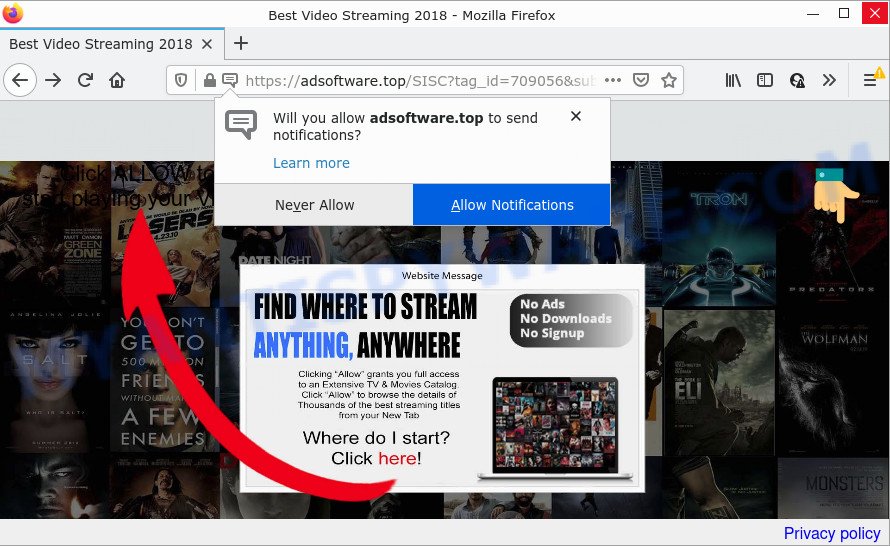
Adsoftware.top is a dubious site that asks you to click on the ‘Allow’ button to access the content of the web-page, enable Flash Player, connect to the Internet, watch a video, download a file, and so on. If you press ALLOW, then your internet browser will be configured to display pop up advertisements in the bottom right corner of the desktop.

Threat Summary
| Name | Adsoftware.top pop-up |
| Type | spam push notifications, browser notification spam, pop-up virus |
| Distribution | adware, misleading pop up advertisements, PUPs, social engineering attack |
| Symptoms |
|
| Removal | Adsoftware.top removal guide |
How does your computer get infected with Adsoftware.top pop-ups
Cyber threat analysts have determined that users are re-directed to Adsoftware.top by adware or from dubious advertisements. Adware can cause many problems like unwanted ads and popups on your web browser, redirect your search requests to advertising web sites, internet browser crashes and slow loading webpages. Adware usually gets installed as a part of some freeware. Do not be surprised, it happens, especially if you are an active Internet user.
Adware come bundled with various freeware. This means that you need to be careful when installing anything downloaded from the Net, especially from file sharing web sites. Be sure to read the Terms of Use and the Software license, select only the Manual, Advanced or Custom install option, switch off all bundled modules and applications are offered to install.
Remove Adsoftware.top notifications from web-browsers
If you have clicked the “Allow” button in the Adsoftware.top popup and gave a notification permission, you should delete this notification permission first from your web-browser settings. To delete the Adsoftware.top permission to send browser notifications to your device, complete the steps below. These steps are for MS Windows, Apple Mac and Android.
Google Chrome:
- Just copy and paste the following text into the address bar of Google Chrome.
- chrome://settings/content/notifications
- Press Enter.
- Delete the Adsoftware.top site and other dubious sites by clicking three vertical dots button next to each and selecting ‘Remove’.

Android:
- Tap ‘Settings’.
- Tap ‘Notifications’.
- Find and tap the browser that shows Adsoftware.top push notifications advertisements.
- Locate Adsoftware.top site, other dubious URLs and set the toggle button to ‘OFF’ on them one-by-one.

Mozilla Firefox:
- In the top right hand corner, click the Menu button, represented by three horizontal stripes.
- In the drop-down menu select ‘Options’. In the left side select ‘Privacy & Security’.
- Scroll down to ‘Permissions’ section and click ‘Settings…’ button next to ‘Notifications’.
- Select the Adsoftware.top domain from the list and change the status to ‘Block’.
- Save changes.

Edge:
- Click the More button (it looks like three dots) in the right upper corner of the screen.
- Click ‘Settings’. Click ‘Advanced’ on the left side of the window.
- Click ‘Manage permissions’ button below ‘Website permissions’.
- Click the switch under the Adsoftware.top and each suspicious URL.

Internet Explorer:
- In the top-right corner of the browser, click on the gear icon (menu button).
- Go to ‘Internet Options’ in the menu.
- Select the ‘Privacy’ tab and click ‘Settings under ‘Pop-up Blocker’ section.
- Select the Adsoftware.top and other questionable URLs below and delete them one by one by clicking the ‘Remove’ button.

Safari:
- Go to ‘Preferences’ in the Safari menu.
- Open ‘Websites’ tab, then in the left menu click on ‘Notifications’.
- Check for Adsoftware.top site, other dubious sites and apply the ‘Deny’ option for each.
How to remove Adsoftware.top advertisements (removal guide)
In the few simple steps below, we will try to cover the Chrome, IE, Microsoft Edge and Mozilla Firefox and provide general help to remove Adsoftware.top pop ups. You may find some minor differences in your MS Windows install. No matter, you should be okay if you follow the steps outlined below: delete all suspicious and unknown applications, reset web-browsers settings, fix web-browsers shortcuts, delete malicious scheduled tasks, run free malicious software removal utilities. Read this manual carefully, bookmark it or open this page on your smartphone, because you may need to exit your web-browser or restart your device.
To remove Adsoftware.top pop ups, use the following steps:
- Remove Adsoftware.top notifications from web-browsers
- How to manually remove Adsoftware.top
- Automatic Removal of Adsoftware.top popups
- Stop Adsoftware.top popups
How to manually remove Adsoftware.top
In this section of the blog post, we have posted the steps that will allow to remove Adsoftware.top pop-up advertisements manually. Although compared to removal tools, this method loses in time, but you don’t need to download anything on your computer. It will be enough for you to follow the detailed guidance with pictures. We tried to describe each step in detail, but if you realized that you might not be able to figure it out, or simply do not want to change the Microsoft Windows and internet browser settings, then it’s better for you to run utilities from trusted developers, which are listed below.
Delete questionable software using MS Windows Control Panel
Check out the MS Windows Control Panel (Programs and Features section) to see all installed software. We recommend to click on the “Date Installed” in order to sort the list of apps by the date you installed them. If you see any unknown and questionable programs, they are the ones you need to uninstall.
|
|
|
|
Get rid of Adsoftware.top from Firefox by resetting web-browser settings
Resetting Mozilla Firefox web-browser will reset all the settings to their default values and will remove Adsoftware.top advertisements, malicious add-ons and extensions. However, your saved bookmarks and passwords will not be lost. This will not affect your history, passwords, bookmarks, and other saved data.
First, open the Firefox and click ![]() button. It will open the drop-down menu on the right-part of the internet browser. Further, click the Help button (
button. It will open the drop-down menu on the right-part of the internet browser. Further, click the Help button (![]() ) as shown on the image below.
) as shown on the image below.

In the Help menu, select the “Troubleshooting Information” option. Another way to open the “Troubleshooting Information” screen – type “about:support” in the internet browser adress bar and press Enter. It will display the “Troubleshooting Information” page like the one below. In the upper-right corner of this screen, click the “Refresh Firefox” button.

It will show the confirmation dialog box. Further, press the “Refresh Firefox” button. The Mozilla Firefox will begin a task to fix your problems that caused by the Adsoftware.top adware. Once, it is done, press the “Finish” button.
Remove Adsoftware.top ads from Google Chrome
In this step we are going to show you how to reset Chrome settings. potentially unwanted software like the adware software can make changes to your web browser settings, add toolbars and unwanted addons. By resetting Chrome settings you will remove Adsoftware.top popup advertisements and reset unwanted changes caused by adware. Your saved bookmarks, form auto-fill information and passwords won’t be cleared or changed.

- First start the Google Chrome and click Menu button (small button in the form of three dots).
- It will show the Google Chrome main menu. Select More Tools, then press Extensions.
- You’ll see the list of installed plugins. If the list has the plugin labeled with “Installed by enterprise policy” or “Installed by your administrator”, then complete the following steps: Remove Chrome extensions installed by enterprise policy.
- Now open the Chrome menu once again, click the “Settings” menu.
- You will see the Chrome’s settings page. Scroll down and press “Advanced” link.
- Scroll down again and click the “Reset” button.
- The Google Chrome will display the reset profile settings page as shown on the image above.
- Next press the “Reset” button.
- Once this task is finished, your browser’s new tab, home page and default search provider will be restored to their original defaults.
- To learn more, read the post How to reset Google Chrome settings to default.
Delete Adsoftware.top pop-ups from IE
If you find that Internet Explorer web-browser settings like new tab, search engine and home page had been modified by adware software that causes Adsoftware.top pop-up ads in your web browser, then you may return your settings, via the reset browser procedure.
First, launch the Microsoft Internet Explorer. Next, click the button in the form of gear (![]() ). It will display the Tools drop-down menu, click the “Internet Options” as shown on the image below.
). It will display the Tools drop-down menu, click the “Internet Options” as shown on the image below.

In the “Internet Options” window click on the Advanced tab, then click the Reset button. The Microsoft Internet Explorer will display the “Reset Internet Explorer settings” window as shown in the figure below. Select the “Delete personal settings” check box, then click “Reset” button.

You will now need to restart your computer for the changes to take effect.
Automatic Removal of Adsoftware.top popups
If the Adsoftware.top pop ups are still there, the situation is more serious. But don’t worry. There are several utilities which are designed to locate and remove adware from your web browser and computer. If you’re looking for a free way to adware removal, then Zemana Free is a good option. Also you can get HitmanPro and MalwareBytes Free. Both programs also available for free unlimited scanning and for removal of detected malware, adware and PUPs.
Run Zemana Free to delete Adsoftware.top advertisements
Download Zemana Free to remove Adsoftware.top popups automatically from all of your web browsers. This is a free software specially designed for malware removal. This tool can get rid of adware, browser hijacker from Microsoft Edge, Mozilla Firefox, Internet Explorer and Google Chrome and Microsoft Windows registry automatically.
Visit the page linked below to download the latest version of Zemana for Windows. Save it on your Desktop.
165053 downloads
Author: Zemana Ltd
Category: Security tools
Update: July 16, 2019
After downloading is finished, close all software and windows on your computer. Open a directory in which you saved it. Double-click on the icon that’s called Zemana.AntiMalware.Setup like the one below.
![]()
When the setup starts, you will see the “Setup wizard” which will allow you install Zemana Anti-Malware (ZAM) on your PC.

Once install is complete, you will see window as shown below.

Now press the “Scan” button . Zemana Anti-Malware program will scan through the whole device for the adware software related to the Adsoftware.top ads. A system scan can take anywhere from 5 to 30 minutes, depending on your computer. While the Zemana program is checking, you can see number of objects it has identified as threat.

When the system scan is finished, Zemana Anti-Malware (ZAM) will show a list of found threats. All detected items will be marked. You can delete them all by simply press “Next” button.

The Zemana Anti Malware (ZAM) will remove adware which causes pop-ups.
Remove Adsoftware.top popup advertisements from web-browsers with HitmanPro
Hitman Pro is a free portable program that scans your PC system for adware related to the Adsoftware.top advertisements, potentially unwanted programs and hijackers and helps remove them easily. Moreover, it’ll also help you delete any harmful internet browser extensions and add-ons.

- Visit the following page to download the latest version of HitmanPro for Windows. Save it on your Microsoft Windows desktop.
- Once the download is finished, start the Hitman Pro, double-click the HitmanPro.exe file.
- If the “User Account Control” prompts, click Yes to continue.
- In the HitmanPro window, click the “Next” . Hitman Pro program will scan through the whole device for the adware that causes Adsoftware.top pop ups. A scan can take anywhere from 10 to 30 minutes, depending on the number of files on your PC and the speed of your computer. While the Hitman Pro utility is scanning, you can see count of objects it has identified as being infected by malware.
- After HitmanPro has completed scanning your PC, a list of all threats detected is created. In order to remove all items, simply click “Next”. Now, click the “Activate free license” button to start the free 30 days trial to get rid of all malware found.
Run MalwareBytes AntiMalware to remove Adsoftware.top pop up advertisements
You can delete Adsoftware.top ads automatically through the use of MalwareBytes Anti-Malware. We recommend this free malicious software removal utility because it can easily delete browser hijackers, adware software, PUPs and toolbars with all their components such as files, folders and registry entries.

Visit the following page to download MalwareBytes AntiMalware (MBAM). Save it on your MS Windows desktop or in any other place.
327278 downloads
Author: Malwarebytes
Category: Security tools
Update: April 15, 2020
Once the download is finished, run it and follow the prompts. Once installed, the MalwareBytes Anti Malware (MBAM) will try to update itself and when this task is complete, click the “Scan” button to detect adware responsible for Adsoftware.top pop ups. While the tool is scanning, you can see how many objects and files has already scanned. In order to remove all items, simply click “Quarantine” button.
The MalwareBytes Free is a free program that you can use to remove all detected folders, files, services, registry entries and so on. To learn more about this malware removal utility, we recommend you to read and follow the step-by-step instructions or the video guide below.
Stop Adsoftware.top popups
To put it simply, you need to use an ad-blocker utility (AdGuard, for example). It’ll stop and protect you from all unwanted web-pages like Adsoftware.top, advertisements and pop-ups. To be able to do that, the ad-blocker application uses a list of filters. Each filter is a rule that describes a malicious webpage, an advertising content, a banner and others. The adblocker program automatically uses these filters, depending on the webpages you’re visiting.
First, click the link below, then click the ‘Download’ button in order to download the latest version of AdGuard.
26903 downloads
Version: 6.4
Author: © Adguard
Category: Security tools
Update: November 15, 2018
After downloading it, double-click the downloaded file to start it. The “Setup Wizard” window will show up on the computer screen as displayed in the figure below.

Follow the prompts. AdGuard will then be installed and an icon will be placed on your desktop. A window will show up asking you to confirm that you want to see a quick instructions like below.

Click “Skip” button to close the window and use the default settings, or click “Get Started” to see an quick guidance that will help you get to know AdGuard better.
Each time, when you run your personal computer, AdGuard will run automatically and stop unwanted advertisements, block Adsoftware.top, as well as other harmful or misleading webpages. For an overview of all the features of the program, or to change its settings you can simply double-click on the AdGuard icon, that can be found on your desktop.
To sum up
After completing the few simple steps above, your device should be clean from this adware and other malicious software. The Chrome, Firefox, Internet Explorer and Edge will no longer display intrusive Adsoftware.top website when you surf the Internet. Unfortunately, if the few simple steps does not help you, then you have caught a new adware software, and then the best way – ask for help.
Please create a new question by using the “Ask Question” button in the Questions and Answers. Try to give us some details about your problems, so we can try to help you more accurately. Wait for one of our trained “Security Team” or Site Administrator to provide you with knowledgeable assistance tailored to your problem with the intrusive Adsoftware.top pop-up ads.




















