What is StreamSearchly?
StreamSearchly is a potentially unwanted program (PUP) belonging to the group of Browser hijackers. Typically, browser hijackers make changes to the default homepage and search engine of user web-browsers, making it difficult to change them back. Browser hijackers may also include unwanted popups and ads to show up in the infected browsers. Browser hijackers are usually installed with freeware or shareware downloaded from third-party websites; they can also be found inside legitimate web sites and apps.
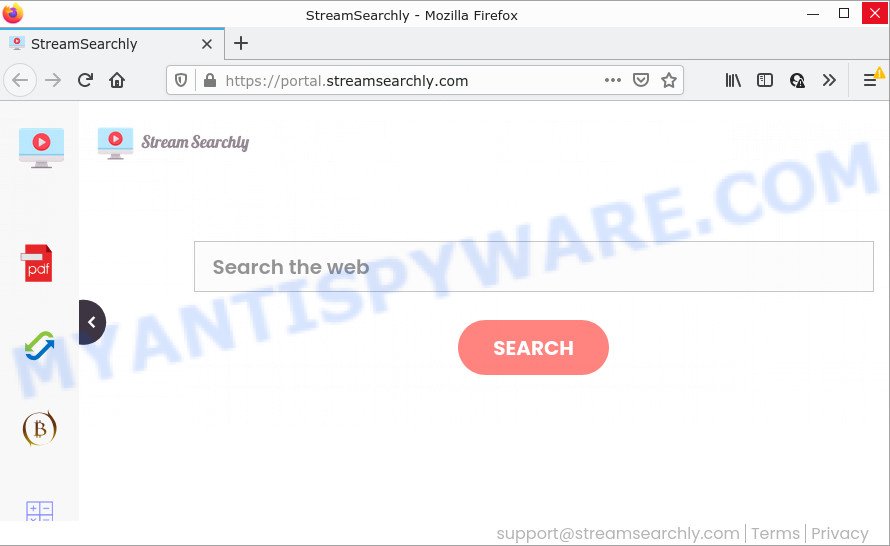
The StreamSearchly browser hijacker will modify your web browser’s search provider so that all searches are sent through feed.streamsearchly.com that redirects to Bing, Yahoo or Google Custom Search engine which shows the search results for your query. The devs behind this hijacker are utilizing legitimate search provider as they may generate money from the advertisements that are displayed in the search results.
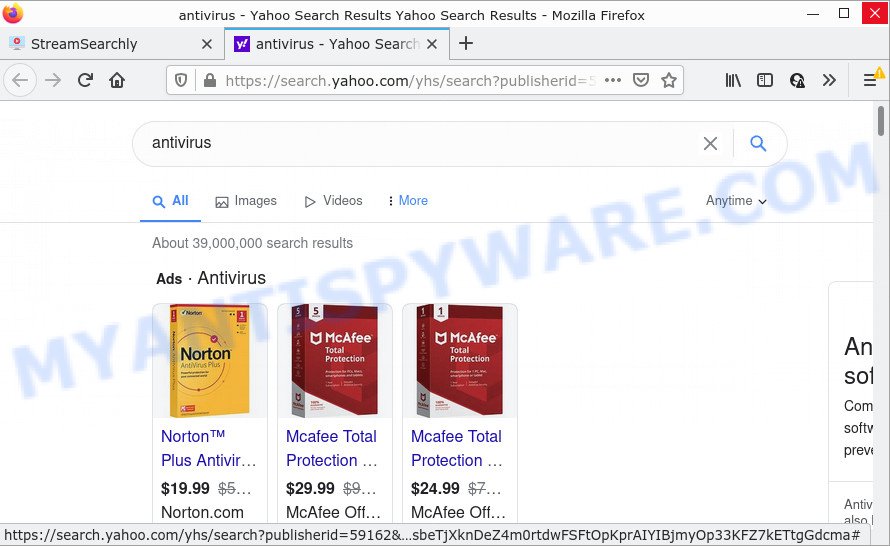
In addition to the above, StreamSearchly has the ability to collect a wide variety of personal data about you that may be later sold to third parties. You do not know if your home address, account names and passwords are safe. And of course you completely don’t know what will happen when you click on any ads on the StreamSearchly website.
Therefore, potentially unwanted programs does not really have beneficial features. So, we suggest you delete StreamSearchly from Edge, Internet Explorer, Chrome and Mozilla Firefox as soon as possible. This will also prevent the browser hijacker from tracking your online activities. A full StreamSearchly removal can be easily carried out using manual or automatic method listed below.
How can a browser hijacker get on your computer
Browser hijackers and potentially unwanted programs actively distributed with free programs, along with the setup file of these programs. Therefore, it is very important, when installing an unknown program even downloaded from well-known website, read the Terms of use and the Software license, as well as to choose the Manual, Advanced or Custom install mode. In this method, you can disable the installation of unneeded modules and applications and protect your PC from such hijackers as StreamSearchly.
Threat Summary
| Name | StreamSearchly |
| Type | search engine hijacker, PUP, homepage hijacker, redirect virus, browser hijacker |
| Associated domains | feed.streamsearchly.com, get.streamsearchly.com, install.streamsearchly.com, portal.streamsearchly.com |
| Affected Browser Settings | search provider, home page, new tab URL |
| Distribution | free programs installers, misleading pop up advertisements, fake updaters |
| Symptoms | Advertising links appear in places they shouldn’t be. Web site links redirect to web-sites different from what you expected. Unwanted program installed without your consent. An unexpected web browser extension appears in your browser. Unexpected changes in your internet browser such as displaying new tabs you didn’t open. |
| Removal | StreamSearchly removal guide |
How to remove StreamSearchly from personal computer
There are exist several free malware removal tools. Also it is possible to remove StreamSearchly hijacker manually. But we recommend to combine these methods below into the one removal algorithm. Follow the steps of the instructions. Some of the steps will require you to restart your PC or exit this web site. So, read this guide carefully, then bookmark this page or open it on your smartphone for later reference.
To remove StreamSearchly, perform the steps below:
- How to manually remove StreamSearchly
- Automatic Removal of StreamSearchly
- How to stop StreamSearchly redirect
How to manually remove StreamSearchly
If you perform exactly the tutorial below you should be able to remove the StreamSearchly browser hijacker from the Firefox, Chrome, IE and Edge browsers.
Remove StreamSearchly related software through the Control Panel of your computer
In order to delete potentially unwanted software like this hijacker, open the Microsoft Windows Control Panel and click on “Uninstall a program”. Check the list of installed programs. For the ones you do not know, run an Internet search to see if they are adware, hijacker or PUPs. If yes, remove them off. Even if they are just a applications which you do not use, then uninstalling them off will increase your device start up time and speed dramatically.
|
|
|
|
Remove StreamSearchly from Chrome
Reset Chrome settings will help you to completely reset your web browser. The result of activating this function will bring Google Chrome settings back to its original state. This can remove StreamSearchly and disable malicious extensions. Your saved bookmarks, form auto-fill information and passwords won’t be cleared or changed.

- First start the Google Chrome and click Menu button (small button in the form of three dots).
- It will display the Google Chrome main menu. Choose More Tools, then press Extensions.
- You will see the list of installed extensions. If the list has the add-on labeled with “Installed by enterprise policy” or “Installed by your administrator”, then complete the following tutorial: Remove Chrome extensions installed by enterprise policy.
- Now open the Chrome menu once again, click the “Settings” menu.
- You will see the Chrome’s settings page. Scroll down and press “Advanced” link.
- Scroll down again and click the “Reset” button.
- The Google Chrome will show the reset profile settings page as shown on the image above.
- Next click the “Reset” button.
- Once this procedure is complete, your web-browser’s search provider, startpage and newtab will be restored to their original defaults.
- To learn more, read the post How to reset Chrome settings to default.
Remove StreamSearchly from Firefox by resetting web-browser settings
If the Mozilla Firefox web browser default search engine, homepage and new tab page are changed to StreamSearchly and you want to restore the settings back to their original settings, then you should follow the few simple steps below. Keep in mind that resetting your internet browser will not remove your history, bookmarks, passwords, and other saved data.
First, run the Firefox. Next, click the button in the form of three horizontal stripes (![]() ). It will display the drop-down menu. Next, click the Help button (
). It will display the drop-down menu. Next, click the Help button (![]() ).
).

In the Help menu click the “Troubleshooting Information”. In the upper-right corner of the “Troubleshooting Information” page click on “Refresh Firefox” button like below.

Confirm your action, press the “Refresh Firefox”.
Get rid of StreamSearchly hijacker from Microsoft Internet Explorer
If you find that Internet Explorer browser settings like new tab, search provider by default and homepage had been hijacked, then you may revert back your settings, via the reset internet browser process.
First, launch the Microsoft Internet Explorer. Next, click the button in the form of gear (![]() ). It will display the Tools drop-down menu, click the “Internet Options” as displayed on the screen below.
). It will display the Tools drop-down menu, click the “Internet Options” as displayed on the screen below.

In the “Internet Options” window click on the Advanced tab, then click the Reset button. The IE will show the “Reset Internet Explorer settings” window as displayed on the screen below. Select the “Delete personal settings” check box, then press “Reset” button.

You will now need to restart your PC system for the changes to take effect.
Automatic Removal of StreamSearchly
Anti-Malware programs differ from each other by many features such as performance, scheduled scans, automatic updates, virus signature database, technical support, compatibility with other antivirus apps and so on. We suggest you run the following free software: Zemana Anti-Malware (ZAM), MalwareBytes AntiMalware (MBAM) and HitmanPro. Each of these applications has all of needed features, but most importantly, they can identify the browser hijacker and get rid of StreamSearchly from the IE, Firefox, Microsoft Edge and Chrome.
Use Zemana Anti Malware (ZAM) to delete StreamSearchly browser hijacker
Zemana is extremely fast and ultra light weight malware removal utility. It will assist you remove StreamSearchly hijacker, adware, potentially unwanted software and other malware. This application gives real-time protection that never slow down your PC. Zemana AntiMalware (ZAM) is developed for experienced and beginner computer users. The interface of this tool is very easy to use, simple and minimalist.
- Zemana Free can be downloaded from the following link. Save it directly to your MS Windows Desktop.
Zemana AntiMalware
165033 downloads
Author: Zemana Ltd
Category: Security tools
Update: July 16, 2019
- Once you have downloaded the installation file, make sure to double click on the Zemana.AntiMalware.Setup. This would start the Zemana Free installation on your computer.
- Select installation language and click ‘OK’ button.
- On the next screen ‘Setup Wizard’ simply click the ‘Next’ button and follow the prompts.

- Finally, once the installation is complete, Zemana Free will launch automatically. Else, if does not then double-click on the Zemana Anti Malware icon on your desktop.
- Now that you have successfully install Zemana AntiMalware (ZAM), let’s see How to use Zemana AntiMalware (ZAM) to remove StreamSearchly browser hijacker from your computer.
- After you have started the Zemana Anti Malware, you will see a window as on the image below, just press ‘Scan’ button to begin checking your computer for the hijacker.

- Now pay attention to the screen while Zemana Free scans your PC system.

- When the scan is complete, Zemana Anti-Malware will open a list of all threats found by the scan. You may delete items (move to Quarantine) by simply click ‘Next’ button.

- Zemana Free may require a restart PC in order to complete the StreamSearchly hijacker removal process.
- If you want to completely delete hijacker from your device, then press ‘Quarantine’ icon, select all malicious software, adware software, potentially unwanted programs and other threats and click Delete.
- Reboot your PC to complete the browser hijacker removal procedure.
Delete StreamSearchly browser hijacker from web-browsers with HitmanPro
The HitmanPro tool is free and easy to use. It may scan and remove StreamSearchly hijacker, malicious software, PUPs and adware software from device (MS Windows 10, 8, 7, XP) and thereby restore web-browsers default settings (search engine by default, homepage and newtab page). Hitman Pro is powerful enough to locate and remove malicious registry entries and files that are hidden on the computer.
Visit the page linked below to download the latest version of Hitman Pro for Microsoft Windows. Save it directly to your Windows Desktop.
When downloading is complete, open the folder in which you saved it. You will see an icon like below.

Double click the Hitman Pro desktop icon. When the tool is started, you will see a screen as shown in the figure below.

Further, click “Next” button for checking your PC system for the StreamSearchly hijacker. Depending on your computer, the scan can take anywhere from a few minutes to close to an hour. As the scanning ends, Hitman Pro will display a scan report as shown below.

Review the results once the utility has finished the system scan. If you think an entry should not be quarantined, then uncheck it. Otherwise, simply click “Next” button. It will display a prompt, press the “Activate free license” button.
How to remove StreamSearchly with MalwareBytes
Manual StreamSearchly browser hijacker removal requires some computer skills. Some files and registry entries that created by the browser hijacker can be not fully removed. We recommend that use the MalwareBytes that are fully clean your device of browser hijacker. Moreover, this free program will allow you to remove malicious software, potentially unwanted software, adware software and toolbars that your PC system can be infected too.
Installing the MalwareBytes is simple. First you will need to download MalwareBytes Free on your Microsoft Windows Desktop by clicking on the link below.
327261 downloads
Author: Malwarebytes
Category: Security tools
Update: April 15, 2020
After the downloading process is complete, close all windows on your PC system. Further, run the file named MBSetup. If the “User Account Control” prompt pops up as shown in the figure below, click the “Yes” button.

It will show the Setup wizard that will help you install MalwareBytes on the PC. Follow the prompts and do not make any changes to default settings.

Once install is complete successfully, click “Get Started” button. Then MalwareBytes Free will automatically start and you can see its main window like the one below.

Next, click the “Scan” button to perform a system scan with this utility for the StreamSearchly hijacker. A system scan can take anywhere from 5 to 30 minutes, depending on your computer. While the MalwareBytes AntiMalware (MBAM) tool is scanning, you can see count of objects it has identified as being infected by malware.

When the scanning is finished, you will be shown the list of all detected threats on your device. Make sure to check mark the items which are unsafe and then click “Quarantine” button.

The MalwareBytes Anti Malware (MBAM) will delete StreamSearchly hijacker. When disinfection is finished, you can be prompted to reboot your computer. We recommend you look at the following video, which completely explains the process of using the MalwareBytes Free to delete browser hijackers, adware and other malware.
How to stop StreamSearchly redirect
Running an ad blocker program such as AdGuard is an effective way to alleviate the risks. Additionally, ad blocker programs will also protect you from malicious advertisements and web-pages, and, of course, stop redirection chain to StreamSearchly and similar webpages.
- Please go to the link below to download the latest version of AdGuard for Microsoft Windows. Save it on your Desktop.
Adguard download
26897 downloads
Version: 6.4
Author: © Adguard
Category: Security tools
Update: November 15, 2018
- Once the download is complete, start the downloaded file. You will see the “Setup Wizard” program window. Follow the prompts.
- After the install is done, click “Skip” to close the installation program and use the default settings, or click “Get Started” to see an quick tutorial which will allow you get to know AdGuard better.
- In most cases, the default settings are enough and you do not need to change anything. Each time, when you launch your PC system, AdGuard will run automatically and stop undesired ads, block StreamSearchly redirects, as well as other malicious or misleading webpages. For an overview of all the features of the program, or to change its settings you can simply double-click on the icon called AdGuard, which can be found on your desktop.
To sum up
Now your personal computer should be clean of the StreamSearchly browser hijacker. We suggest that you keep Zemana Anti-Malware (ZAM) (to periodically scan your PC for new browser hijackers and other malicious software) and AdGuard (to help you stop annoying popup ads and harmful web pages). Moreover, to prevent any hijacker, please stay clear of unknown and third party programs, make sure that your antivirus program, turn on the option to search for PUPs.
If you need more help with StreamSearchly related issues, go to here.























