What is Okaynotification.com?
Okaynotification.com is a web-site which uses social engineering methods to deceive unsuspecting users into subscribing to push notifications. Push notifications are originally developed to alert users of newly published blog posts. Cyber criminals abuse ‘push notifications’ to avoid antivirus software and adblocker programs by displaying intrusive adverts. These ads are displayed in the lower right corner of the screen urges users to play online games, visit suspicious webpages, install web-browser extensions & so on.
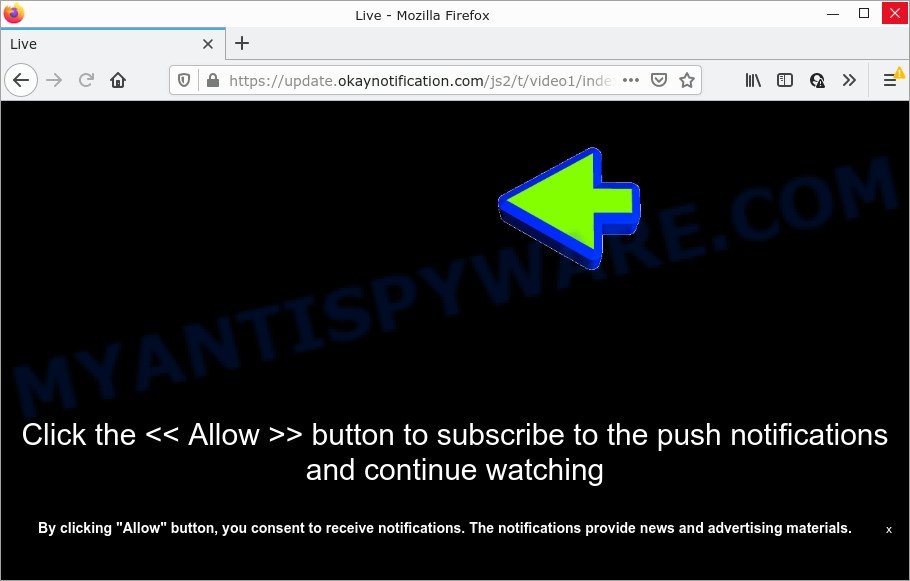
The Okaynotification.com site asks you to click on the ‘Allow’ to enable Flash Player, download a file, access the content of the web-page, watch a video, connect to the Internet, and so on. If you click on ALLOW, then your internet browser will be configured to show annoying adverts on your desktop, even when you are not using the web-browser.

Threat Summary
| Name | Okaynotification.com pop-up |
| Type | browser notification spam, spam push notifications, pop-up virus |
| Sub-domains | moment.okaynotification.com, message.okaynotification.com, click.okaynotification.com, update.okaynotification.com, sms.okaynotification.com, read.okaynotification.com, unread.okaynotification.com, big.okaynotification.com, cannonball.okaynotification.com, first.okaynotification.com |
| Distribution | adware software, potentially unwanted programs, shady pop up advertisements, social engineering attack |
| Symptoms |
|
| Removal | Okaynotification.com removal guide |
How did you get infected with Okaynotification.com popups
Some research has shown that users can be redirected to Okaynotification.com from suspicious ads or by PUPs and adware software. Adware is a term that originates from ‘ad supported’ software. Most commonly, ‘adware’ is considered by many to be synonymous with ‘malicious software’. Its purpose is to earn revenue for its developer by serving unwanted ads to a user while the user is browsing the Net.
The majority of adware is bundled within free software or even paid software that Web users can easily download online. The setup files of such software, most commonly, clearly indicate that they will install third-party programs. The option is given to users to stop the setup of any bundled applications. So, in order to avoid the installation of any adware: read all disclaimers and install screens very carefully, choose only Custom or Advanced installation method and uncheck all third-party applications in which you are unsure.
Remove Okaynotification.com notifications from internet browsers
If you’ve allowed the Okaynotification.com site to send browser notifications to your web browser, then we’ll need to delete these permissions. Depending on web-browser, you can perform the steps below to get rid of the Okaynotification.com permissions to send browser notifications.
|
|
|
|
|
|
How to remove Okaynotification.com pop-ups (removal instructions)
We can help you delete Okaynotification.com pop-ups from your web-browsers, without the need to take your computer to a professional. Simply follow the removal steps below if you currently have the unwanted adware on your PC and want to remove it. If you have any difficulty while trying to remove the adware that causes multiple annoying pop-ups, feel free to ask for our assist in the comment section below. Read it once, after doing so, please bookmark this page (or open it on your smartphone) as you may need to close your browser or reboot your device.
To remove Okaynotification.com pop ups, follow the steps below:
- Remove Okaynotification.com notifications from internet browsers
- Manual Okaynotification.com advertisements removal
- Automatic Removal of Okaynotification.com popups
- Stop Okaynotification.com pop ups
Manual Okaynotification.com advertisements removal
The most common adware can be deleted manually, without the use of anti-virus or other removal utilities. The manual steps below will show you how to delete Okaynotification.com popup ads step by step. Although each of the steps is simple and does not require special knowledge, but you are not sure that you can complete them, then use the free tools, a list of which is given below.
Delete newly installed adware software
First method for manual adware removal is to go into the Windows “Control Panel”, then “Uninstall a program” console. Take a look at the list of applications on your computer and see if there are any suspicious and unknown programs. If you see any, you need to delete them. Of course, before doing so, you can do an Net search to find details on the application. If it is a potentially unwanted program, adware or malware, you will likely find information that says so.
Windows 10, 8.1, 8
Click the Windows logo, and then press Search ![]() . Type ‘Control panel’and press Enter as displayed below.
. Type ‘Control panel’and press Enter as displayed below.

After the ‘Control Panel’ opens, press the ‘Uninstall a program’ link under Programs category as displayed on the screen below.

Windows 7, Vista, XP
Open Start menu and choose the ‘Control Panel’ at right as displayed on the screen below.

Then go to ‘Add/Remove Programs’ or ‘Uninstall a program’ (Windows 7 or Vista) like the one below.

Carefully browse through the list of installed applications and remove all suspicious and unknown apps. We advise to click ‘Installed programs’ and even sorts all installed software by date. When you have found anything dubious that may be the adware software responsible for Okaynotification.com pop ups or other PUP (potentially unwanted program), then select this application and click ‘Uninstall’ in the upper part of the window. If the suspicious program blocked from removal, then use Revo Uninstaller Freeware to completely remove it from your personal computer.
Delete Okaynotification.com pop-up advertisements from IE
If you find that Microsoft Internet Explorer web browser settings like homepage, new tab page and default search provider had been replaced by adware related to the Okaynotification.com pop ups, then you may restore your settings, via the reset web-browser procedure.
First, run the Internet Explorer, click ![]() ) button. Next, press “Internet Options” as shown in the following example.
) button. Next, press “Internet Options” as shown in the following example.

In the “Internet Options” screen select the Advanced tab. Next, click Reset button. The Internet Explorer will display the Reset Internet Explorer settings prompt. Select the “Delete personal settings” check box and click Reset button.

You will now need to reboot your computer for the changes to take effect. It will remove adware software related to the Okaynotification.com pop up advertisements, disable malicious and ad-supported internet browser’s extensions and restore the Internet Explorer’s settings such as new tab, startpage and search engine by default to default state.
Remove Okaynotification.com advertisements from Mozilla Firefox
If your Firefox browser is redirected to Okaynotification.com without your permission or an unknown search provider displays results for your search, then it may be time to perform the internet browser reset. Essential information such as bookmarks, browsing history, passwords, cookies, auto-fill data and personal dictionaries will not be removed.
First, start the Firefox and click ![]() button. It will display the drop-down menu on the right-part of the internet browser. Further, click the Help button (
button. It will display the drop-down menu on the right-part of the internet browser. Further, click the Help button (![]() ) as displayed in the following example.
) as displayed in the following example.

In the Help menu, select the “Troubleshooting Information” option. Another way to open the “Troubleshooting Information” screen – type “about:support” in the web browser adress bar and press Enter. It will show the “Troubleshooting Information” page as displayed in the following example. In the upper-right corner of this screen, press the “Refresh Firefox” button.

It will display the confirmation prompt. Further, press the “Refresh Firefox” button. The Mozilla Firefox will start a procedure to fix your problems that caused by the Okaynotification.com adware. When, it’s complete, press the “Finish” button.
Remove Okaynotification.com advertisements from Google Chrome
Another solution to get rid of Okaynotification.com ads from Chrome is Reset Chrome settings. This will disable harmful plugins and reset Google Chrome settings to default state. Keep in mind that resetting your web-browser will not remove your history, bookmarks, passwords, and other saved data.
First run the Google Chrome. Next, press the button in the form of three horizontal dots (![]() ).
).
It will display the Chrome menu. Choose More Tools, then click Extensions. Carefully browse through the list of installed extensions. If the list has the extension signed with “Installed by enterprise policy” or “Installed by your administrator”, then complete the following instructions: Remove Chrome extensions installed by enterprise policy.
Open the Chrome menu once again. Further, click the option named “Settings”.

The web browser will open the settings screen. Another solution to display the Google Chrome’s settings – type chrome://settings in the web browser adress bar and press Enter
Scroll down to the bottom of the page and click the “Advanced” link. Now scroll down until the “Reset” section is visible, as displayed below and press the “Reset settings to their original defaults” button.

The Chrome will display the confirmation dialog box as shown below.

You need to confirm your action, press the “Reset” button. The browser will start the task of cleaning. After it is done, the internet browser’s settings including newtab, startpage and default search provider back to the values that have been when the Google Chrome was first installed on your PC.
Automatic Removal of Okaynotification.com popups
If you’re not expert at computer technology, then all your attempts to remove Okaynotification.com popups by completing the manual steps above might result in failure. To find and remove all of the adware software related files and registry entries that keep this adware on your device, use free anti malware software like Zemana Free, MalwareBytes AntiMalware and Hitman Pro from our list below.
Run Zemana Anti Malware (ZAM) to remove Okaynotification.com pop-ups
Zemana Anti-Malware (ZAM) is an ultra light weight utility to remove Okaynotification.com ads from the Internet Explorer, Chrome, Edge and Firefox. It also deletes malicious software and adware from your computer. It improves your system’s performance by deleting PUPs.
First, visit the following page, then press the ‘Download’ button in order to download the latest version of Zemana AntiMalware.
165086 downloads
Author: Zemana Ltd
Category: Security tools
Update: July 16, 2019
When the download is done, close all software and windows on your PC system. Open a directory in which you saved it. Double-click on the icon that’s named Zemana.AntiMalware.Setup like below.
![]()
When the install starts, you will see the “Setup wizard” that will help you set up Zemana Anti Malware (ZAM) on your computer.

Once installation is complete, you will see window similar to the one below.

Now press the “Scan” button to start scanning your personal computer for the adware that causes multiple unwanted pop-ups.

Once the scan get completed, Zemana will open you the results. Next, you need to click “Next” button.

The Zemana Free will remove adware responsible for Okaynotification.com pop up ads and move the selected threats to the Quarantine.
Remove Okaynotification.com popup advertisements and malicious extensions with Hitman Pro
In order to make sure that no more malicious folders and files linked to adware software are inside your personal computer, you must run another effective malware scanner. We advise to run HitmanPro. No installation is necessary with this utility.
First, click the link below, then click the ‘Download’ button in order to download the latest version of HitmanPro.
Download and use HitmanPro on your personal computer. Once started, click “Next” button . Hitman Pro program will scan through the whole personal computer for the adware software responsible for Okaynotification.com popup advertisements. A scan can take anywhere from 10 to 30 minutes, depending on the count of files on your computer and the speed of your device. While the Hitman Pro is scanning, you may see how many objects it has identified either as being malicious software..

Once Hitman Pro completes the scan, Hitman Pro will show a screen that contains a list of malware that has been detected.

You may delete threats (move to Quarantine) by simply press Next button.
It will show a dialog box, click the “Activate free license” button to begin the free 30 days trial to remove all malware found.
How to delete Okaynotification.com with MalwareBytes
We advise using the MalwareBytes Free. You can download and install MalwareBytes Anti-Malware to search for adware and thereby delete Okaynotification.com advertisements from your browsers. When installed and updated, this free malicious software remover automatically detects and removes all threats present on the PC system.
Visit the page linked below to download MalwareBytes AntiMalware. Save it on your Windows desktop or in any other place.
327304 downloads
Author: Malwarebytes
Category: Security tools
Update: April 15, 2020
When the download is complete, close all apps and windows on your PC. Open a directory in which you saved it. Double-click on the icon that’s named MBSetup as shown below.
![]()
When the install starts, you will see the Setup wizard which will help you setup Malwarebytes on your device.

Once installation is done, you’ll see window as displayed on the screen below.

Now press the “Scan” button to begin scanning your personal computer for the adware responsible for Okaynotification.com ads. A scan can take anywhere from 10 to 30 minutes, depending on the number of files on your computer and the speed of your PC. When a threat is detected, the number of the security threats will change accordingly.

When MalwareBytes has completed scanning, MalwareBytes will open a screen which contains a list of malware that has been found. All found threats will be marked. You can remove them all by simply press “Quarantine” button.

The Malwarebytes will now get rid of adware that causes the unwanted Okaynotification.com pop-up advertisements. When the cleaning procedure is complete, you may be prompted to restart your device.

The following video explains few simple steps on how to get rid of hijacker, adware and other malware with MalwareBytes Free.
Stop Okaynotification.com pop ups
Run ad-blocker program such as AdGuard in order to block advertisements, malvertisements, pop-ups and online trackers, avoid having to install harmful and adware browser plug-ins and add-ons that affect your personal computer performance and impact your computer security. Browse the Net anonymously and stay safe online!
Click the link below to download AdGuard. Save it to your Desktop.
26910 downloads
Version: 6.4
Author: © Adguard
Category: Security tools
Update: November 15, 2018
After downloading it, double-click the downloaded file to start it. The “Setup Wizard” window will show up on the computer screen like below.

Follow the prompts. AdGuard will then be installed and an icon will be placed on your desktop. A window will show up asking you to confirm that you want to see a quick guide as shown in the following example.

Click “Skip” button to close the window and use the default settings, or click “Get Started” to see an quick instructions that will help you get to know AdGuard better.
Each time, when you start your PC system, AdGuard will start automatically and stop undesired advertisements, block Okaynotification.com, as well as other malicious or misleading web-pages. For an overview of all the features of the application, or to change its settings you can simply double-click on the AdGuard icon, that may be found on your desktop.
Finish words
Now your device should be free of the adware software responsible for Okaynotification.com ads. We suggest that you keep Zemana AntiMalware (ZAM) (to periodically scan your computer for new adwares and other malware) and AdGuard (to help you block intrusive ads and malicious web-pages). Moreover, to prevent any adware, please stay clear of unknown and third party applications, make sure that your antivirus program, turn on the option to scan for potentially unwanted software.
If you need more help with Okaynotification.com popup advertisements related issues, go to here.


















