What is MyIncognitoSearch?
According to cyber security specialists, MyIncognitoSearch is a PUP (potentially unwanted program) belonging to the group of Browser hijackers . It affects your PC and modifies internet browser settings. MyIncognitoSearch can take over your internet browser and force you to use the myincognitosearch.com web-site as your new tab page, default search engine and startpage. When MyIncognitoSearch in the computer, it can collect privacy info such as search queries as well as browsing history. So if you find this PUP on the computer you need to uninstall it. The detailed removal tutorial will assist you delete MyIncognitoSearch and protect your PC system from more dangerous apps.
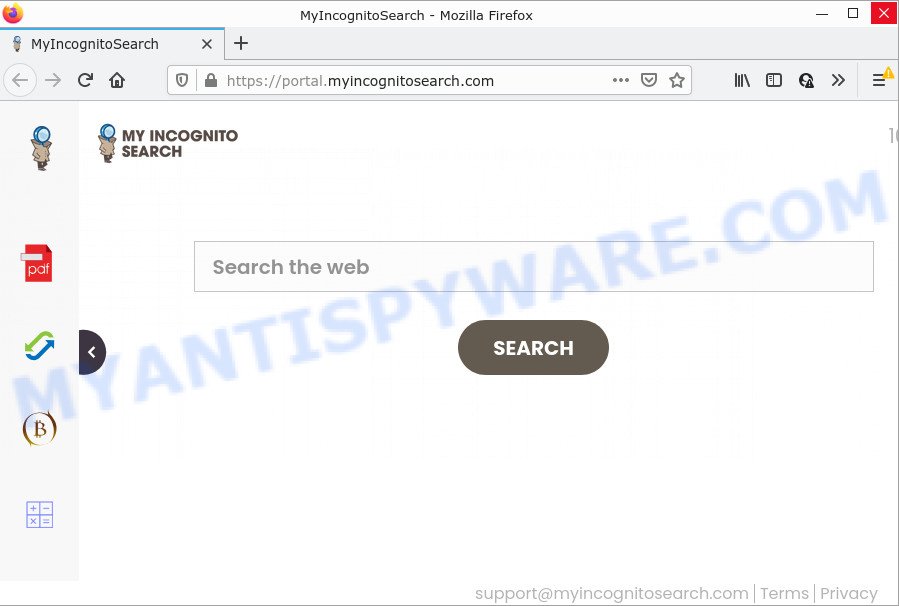
The MyIncognitoSearch hijacker will alter your browser’s search engine so that all searches are sent through feed.myincognitosearch.com that redirects to Bing, Yahoo or Google Custom Search engine that shows the search results for your query. The devs behind this hijacker are utilizing legitimate search engine as they may earn revenue from the ads which are shown in the search results.
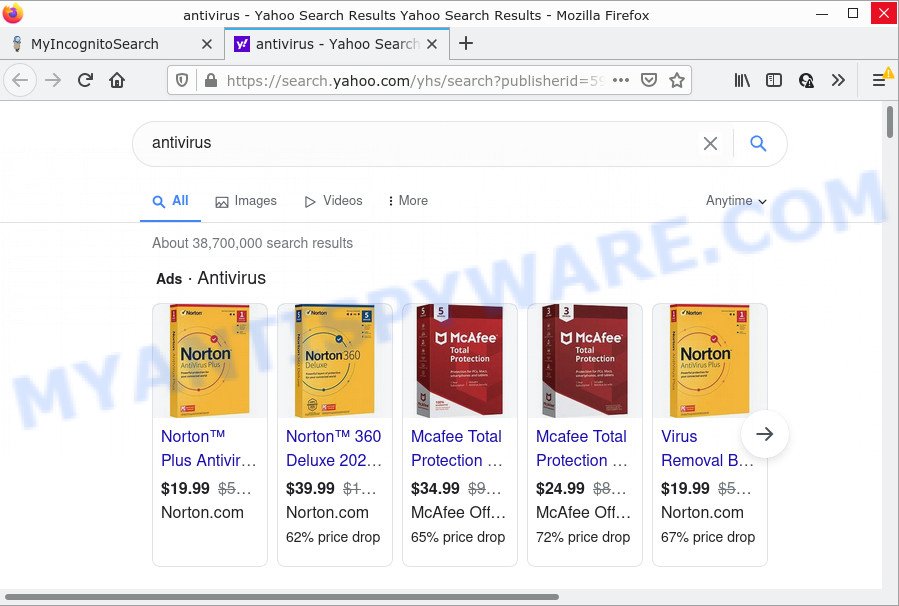
The cyber security researchers do not recommend having PUPs like MyIncognitoSearch on the computer, as it is not known exactly what it does. In addition to the above, it has the ability to gather lots of your user information that may be later transferred to third parties. You don’t know if your home address, account names and passwords are safe. And of course you completely don’t know what will happen when you click on any ads on the MyIncognitoSearch web-site.
Thus, browser hijackers and PUPs are quite dangerous. So, we recommend you remove it from your computer as soon as possible. Follow the instructions presented below to get rid of MyIncognitoSearch from your internet browser.
How can a browser hijacker get on your device
In most cases, PUPs and browser hijackers is bundled with the installers from file sharing web sites. So, install a freeware is a a good chance that you will find a bundled browser hijacker. If you don’t know how to avoid it, then use a simple trick. During the setup, choose the Custom or Advanced installation method. Next, click ‘Decline’ button and clear all checkboxes on offers that ask you to install optional apps. Moreover, please carefully read Term of use and User agreement before installing any software or otherwise you may end up with another unwanted application on your PC such as this hijacker.
Threat Summary
| Name | MyIncognitoSearch |
| Type | browser hijacker, PUP, redirect virus, homepage hijacker, search provider hijacker |
| Affected Browser Settings | newtab URL, start page, search provider |
| Distribution | free applications installers, dubious pop-up advertisements, fake updaters |
| Symptoms | Unexpected ads appear on web-sites that you are visiting. Your browser is redirected to web sites you did not want. Unwanted application installed without your consent. Unwanted web browser toolbars on your desktop. Unexpected changes in your web browser like using a new default search engine. |
| Removal | MyIncognitoSearch removal guide |
How to remove MyIncognitoSearch from Windows 10 (8, 7, XP)
According to cyber threat analysts, MyIncognitoSearch removal can be finished manually and/or automatically. The free malware removal tools which are listed below will help you delete hijacker, malicious browser addons, adware software and potentially unwanted programs . However, if you’re not willing to install other apps to get rid of MyIncognitoSearch hijacker, then use following tutorial to return internet browser homepage, search provider by default and new tab page to defaults.
To remove MyIncognitoSearch, execute the following steps:
- How to manually delete MyIncognitoSearch
- Automatic Removal of MyIncognitoSearch
- How to stop MyIncognitoSearch redirect
How to manually delete MyIncognitoSearch
If you perform exactly the tutorial below you should be able to delete the MyIncognitoSearch hijacker from the Edge, Chrome, Firefox and IE web browsers.
Delete unwanted or recently added programs
We suggest that you start the personal computer cleaning process by checking the list of installed software and delete all unknown or dubious programs. This is a very important step, as mentioned above, very often the malicious applications such as adware and browser hijackers may be bundled with free software. Delete the unwanted software can get rid of the unwanted ads or web browser redirect.
Make sure you have closed all web-browsers and other software. Next, uninstall any unrequested and suspicious applications from your Control panel.
Windows 10, 8.1, 8
Now, press the Windows button, type “Control panel” in search and press Enter. Choose “Programs and Features”, then “Uninstall a program”.

Look around the entire list of software installed on your computer. Most probably, one of them is the MyIncognitoSearch browser hijacker. Choose the dubious application or the program that name is not familiar to you and delete it.
Windows Vista, 7
From the “Start” menu in MS Windows, choose “Control Panel”. Under the “Programs” icon, choose “Uninstall a program”.

Select the suspicious or any unknown apps, then press “Uninstall/Change” button to remove this undesired program from your PC system.
Windows XP
Click the “Start” button, select “Control Panel” option. Click on “Add/Remove Programs”.

Choose an unwanted program, then click “Change/Remove” button. Follow the prompts.
Remove MyIncognitoSearch browser hijacker from browsers
If you are still getting MyIncognitoSearch hijacker, then you can try to remove it by deleting malicious extensions.
You can also try to remove MyIncognitoSearch browser hijacker by reset Google Chrome settings. |
If you are still experiencing problems with MyIncognitoSearch browser hijacker removal, you need to reset Mozilla Firefox browser. |
Another method to remove MyIncognitoSearch browser hijacker from Internet Explorer is reset IE settings. |
|
Automatic Removal of MyIncognitoSearch
Spyware, adware, potentially unwanted programs and browser hijackers can be difficult to remove manually. Do not try to remove this applications without the aid of malicious software removal utilities. In order to fully delete MyIncognitoSearch from your web browser, use professionally created tools like Zemana AntiMalware, MalwareBytes and HitmanPro.
Run Zemana Free to remove MyIncognitoSearch hijacker
You can download and use the Zemana for free. This antimalware utility will scan all the Windows registry keys and files in your personal computer along with the system settings and internet browser add-ons. If it finds any malware, adware software or malicious extension that is responsible for redirecting your browser to MyIncognitoSearch web page then the Zemana will remove them from your PC completely.
First, please go to the link below, then click the ‘Download’ button in order to download the latest version of Zemana.
165094 downloads
Author: Zemana Ltd
Category: Security tools
Update: July 16, 2019
After downloading is complete, close all apps and windows on your computer. Open a directory in which you saved it. Double-click on the icon that’s called Zemana.AntiMalware.Setup as displayed on the image below.
![]()
When the installation begins, you will see the “Setup wizard” that will allow you install Zemana AntiMalware (ZAM) on your computer.

Once installation is complete, you will see window as displayed in the following example.

Now click the “Scan” button to perform a system scan for the MyIncognitoSearch browser hijacker. This process may take quite a while, so please be patient. During the scan Zemana Anti-Malware (ZAM) will search for threats exist on your PC.

When finished, Zemana Anti-Malware (ZAM) will show you the results. Review the scan results and then click “Next” button.

The Zemana Anti Malware (ZAM) will delete MyIncognitoSearch hijacker.
Use Hitman Pro to remove MyIncognitoSearch from the device
If Zemana cannot delete this hijacker, then we suggests to use the Hitman Pro. The HitmanPro is a free powerful, professional removal tool for malicious software, adware, PUPs, toolbars as well as MyIncognitoSearch browser hijacker. It completely removes all traces and remnants of the infection.

- Visit the following page to download the latest version of Hitman Pro for Windows. Save it to your Desktop so that you can access the file easily.
- Once the downloading process is done, double click the Hitman Pro icon. Once this utility is started, click “Next” button to perform a system scan for the MyIncognitoSearch hijacker. A system scan may take anywhere from 5 to 30 minutes, depending on your computer. When a threat is found, the number of the security threats will change accordingly.
- After finished, the results are displayed in the scan report. Make sure to check mark the threats which are unsafe and then press “Next” button. Now click the “Activate free license” button to begin the free 30 days trial to remove all malware found.
How to remove MyIncognitoSearch with MalwareBytes AntiMalware (MBAM)
We suggest using the MalwareBytes AntiMalware (MBAM) that are fully clean your PC system of the browser hijacker. The free utility is an advanced malicious software removal program designed by (c) Malwarebytes lab. This application uses the world’s most popular antimalware technology. It’s able to help you delete browser hijacker, potentially unwanted software, malicious software, adware, toolbars, ransomware and other security threats from your computer for free.

- Download MalwareBytes Anti-Malware (MBAM) from the link below.
Malwarebytes Anti-malware
327319 downloads
Author: Malwarebytes
Category: Security tools
Update: April 15, 2020
- When downloading is complete, close all programs and windows on your PC. Open a file location. Double-click on the icon that’s named MBsetup.
- Select “Personal computer” option and press Install button. Follow the prompts.
- Once setup is finished, click the “Scan” button to perform a system scan with this tool for the MyIncognitoSearch browser hijacker. During the scan MalwareBytes will search for threats present on your computer.
- After MalwareBytes Anti Malware has finished scanning your PC, MalwareBytes AntiMalware will prepare a list of unwanted apps and hijacker. Review the results once the utility has done the system scan. If you think an entry should not be quarantined, then uncheck it. Otherwise, simply click “Quarantine”. When the procedure is complete, you may be prompted to restart your personal computer.
The following video offers a tutorial on how to remove hijackers, adware software and other malicious software with MalwareBytes AntiMalware.
How to stop MyIncognitoSearch redirect
By installing an adblocker program such as AdGuard, you’re able to stop MyIncognitoSearch redirects, block autoplaying video ads and remove a ton of distracting and unwanted ads on web-sites.
- Click the following link to download the latest version of AdGuard for Microsoft Windows. Save it on your MS Windows desktop or in any other place.
Adguard download
26913 downloads
Version: 6.4
Author: © Adguard
Category: Security tools
Update: November 15, 2018
- When the downloading process is finished, start the downloaded file. You will see the “Setup Wizard” program window. Follow the prompts.
- After the installation is done, press “Skip” to close the setup program and use the default settings, or press “Get Started” to see an quick tutorial that will assist you get to know AdGuard better.
- In most cases, the default settings are enough and you don’t need to change anything. Each time, when you start your device, AdGuard will start automatically and stop unwanted advertisements, block MyIncognitoSearch, as well as other malicious or misleading web-pages. For an overview of all the features of the program, or to change its settings you can simply double-click on the icon called AdGuard, which can be found on your desktop.
Finish words
Once you have done the instructions above, your PC should be clean from this hijacker and other malicious software. The Internet Explorer, Chrome, Firefox and Microsoft Edge will no longer display intrusive MyIncognitoSearch web page on startup. Unfortunately, if the step-by-step guide does not help you, then you have caught a new hijacker, and then the best way – ask for help.
Please create a new question by using the “Ask Question” button in the Questions and Answers. Try to give us some details about your problems, so we can try to help you more accurately. Wait for one of our trained “Security Team” or Site Administrator to provide you with knowledgeable assistance tailored to your problem with the unwanted MyIncognitoSearch browser hijacker.



















