What is GameSearchIt?
According to experienced security experts, GameSearchIt is a PUP (potentially unwanted program) that belongs to the family of browser hijackers. Browser hijackers are designed to take over the web-browser and control user’s surfing preferences. It commonly aims at Google Chrome internet browser, but it’s possible that it can hijack other web browser too. The browser hijackers and PUPs can sneak into the PC system unnoticed due to the fact that it’s actively being promoted in free software. We suggest that you uninstall GameSearchIt as soon as you notice the changes it has made to your browser settings.
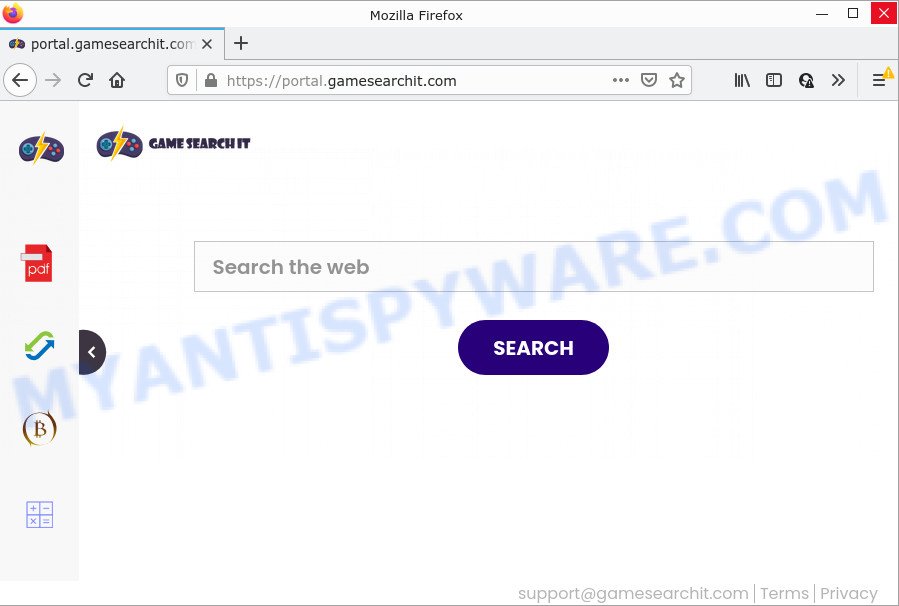
Most often, hijackers promote fake search providers by setting their address as the default search provider. In this case, the GameSearchIt browser hijacker installs feed.gamesearchit.com as a search engine. This means that users whose internet browser is hijacked with the hijacker are forced to visit gamesearchit.com each time they search in the Web, open a new window or tab. And since gamesearchit.com is not a real search engine and does not have the ability to find the information users need, this web-site redirects the user’s internet browser to the Yahoo search engine.
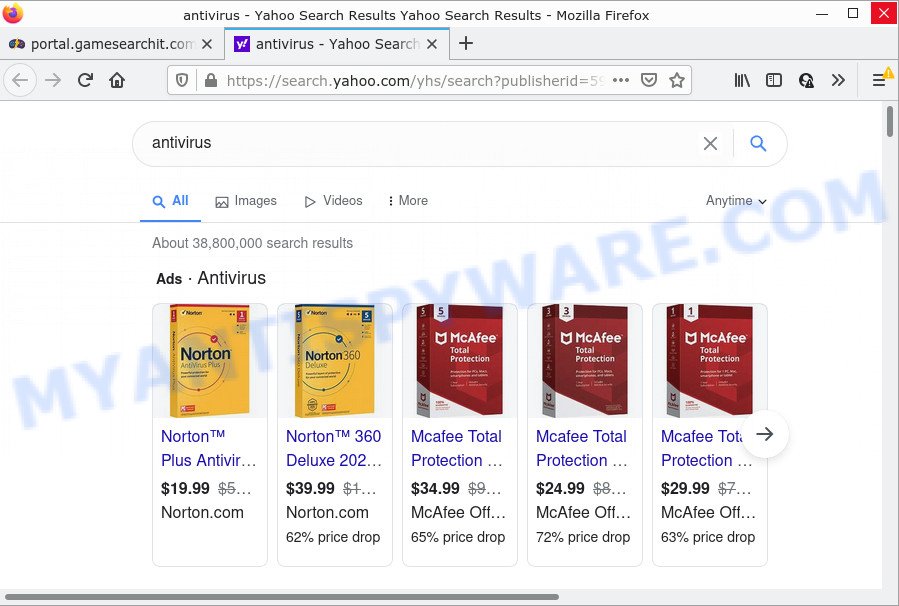
And finally, the GameSearchIt browser hijacker has the ability to gather personal data about you like what web sites you are opening, what you’re looking for the Web and so on. This information, in the future, can be sold to third party companies.
By following steps below it’s easy to remove GameSearchIt from Edge, IE, Firefox and Google Chrome and your computer. Learn how to detect and delete hijacker and other harmful apps, as well as how to run a full computer virus scan.
How can a browser hijacker get on your PC
Potentially unwanted programs and browser hijackers spreads along with some free software. So always read carefully the installation screens, disclaimers, ‘Terms of Use’ and ‘Software license’ appearing during the install process. Additionally pay attention for optional applications that are being installed along with the main application. Ensure that you unchecked all of them! Also, run an ad-blocking program that will help to block malicious, misleading, illegitimate or untrustworthy websites.
Threat Summary
| Name | GameSearchIt |
| Type | startpage hijacker, PUP, redirect virus, search provider hijacker, browser hijacker |
| Associated domains | feed.gamesearchit.com, get.gamesearchit.com, install.gamesearchit.com, portal.gamesearchit.com |
| Affected Browser Settings | homepage, newtab page URL, search provider |
| Distribution | freeware installation packages, dubious pop-up advertisements, fake software updaters |
| Symptoms | Popups and newtabs are loaded without your request. You keep getting redirected to questionable web-sites. New entries appear in your Programs folder. New browser toolbars in your browser. Your browser homepage or search engine keeps changing or is not set to Google anymor. |
| Removal | GameSearchIt removal guide |
How to remove GameSearchIt hijacker
There are several steps to removing GameSearchIt browser hijacker, because it installs itself so deeply into Microsoft Windows. You need to uninstall all suspicious and unknown apps, then remove malicious extensions from the Edge, Mozilla Firefox, Internet Explorer and Chrome and other browsers you have installed. Finally, you need to reset your browser settings to delete any changes the browser hijacker has made, and then scan your computer with Zemana Anti Malware, MalwareBytes or HitmanPro to ensure the hijacker is fully removed. It will take a while.
To remove GameSearchIt, use the following steps:
- How to manually get rid of GameSearchIt
- Automatic Removal of GameSearchIt
- How to stop GameSearchIt redirect
How to manually get rid of GameSearchIt
If you perform exactly the step-by-step guide below you should be able to remove the GameSearchIt browser hijacker from the Microsoft Internet Explorer, Edge, Mozilla Firefox and Chrome web-browsers.
Delete PUPs through the Microsoft Windows Control Panel
Some potentially unwanted programs, browser hijacking applications and adware software can be deleted by uninstalling the free programs they came with. If this way does not succeed, then looking them up in the list of installed applications in Windows Control Panel. Use the “Uninstall” command in order to remove them.
Windows 10, 8.1, 8
Click the Windows logo, and then click Search ![]() . Type ‘Control panel’and press Enter as displayed on the image below.
. Type ‘Control panel’and press Enter as displayed on the image below.

Once the ‘Control Panel’ opens, click the ‘Uninstall a program’ link under Programs category like the one below.

Windows 7, Vista, XP
Open Start menu and choose the ‘Control Panel’ at right like the one below.

Then go to ‘Add/Remove Programs’ or ‘Uninstall a program’ (MS Windows 7 or Vista) as displayed on the image below.

Carefully browse through the list of installed applications and delete all dubious and unknown software. We suggest to press ‘Installed programs’ and even sorts all installed apps by date. When you have found anything dubious that may be the GameSearchIt browser hijacker or other PUP (potentially unwanted program), then choose this program and click ‘Uninstall’ in the upper part of the window. If the dubious application blocked from removal, then run Revo Uninstaller Freeware to fully remove it from your device.
Remove GameSearchIt browser hijacker from web browsers
If you are still seeing GameSearchIt browser hijacker that won’t go away, you might have harmful extensions installed on your internet browser. Check your internet browser for unwanted plugins using the steps below.
You can also try to delete GameSearchIt hijacker by reset Google Chrome settings. |
If you are still experiencing problems with GameSearchIt browser hijacker removal, you need to reset Firefox browser. |
Another method to remove GameSearchIt hijacker from Internet Explorer is reset Internet Explorer settings. |
|
Automatic Removal of GameSearchIt
If you’re not expert at computers, then we suggest to use free removal utilities listed below to remove GameSearchIt browser hijacker for good. The automatic solution is highly recommended. It has less steps and easier to implement than the manual method. Moreover, it lower risk of system damage. So, the automatic removal is a better option.
Use Zemana Anti Malware to delete GameSearchIt browser hijacker
Zemana Free is a free tool that performs a scan of your computer and displays if there are existing adware software, browser hijackers, viruses, worms, spyware, trojans and other malicious software residing on your computer. If malware is found, Zemana Anti-Malware can automatically remove it. Zemana AntiMalware (ZAM) does not conflict with other antimalware and antivirus programs installed on your computer.
- Installing the Zemana Free is simple. First you’ll need to download Zemana Free from the following link.
Zemana AntiMalware
165525 downloads
Author: Zemana Ltd
Category: Security tools
Update: July 16, 2019
- Once you have downloaded the installation file, make sure to double click on the Zemana.AntiMalware.Setup. This would start the Zemana AntiMalware (ZAM) setup on your computer.
- Select installation language and click ‘OK’ button.
- On the next screen ‘Setup Wizard’ simply press the ‘Next’ button and follow the prompts.

- Finally, once the setup is done, Zemana Anti Malware (ZAM) will open automatically. Else, if does not then double-click on the Zemana Free icon on your desktop.
- Now that you have successfully install Zemana Anti-Malware, let’s see How to use Zemana to delete GameSearchIt browser hijacker from your computer.
- After you have launched the Zemana Free, you’ll see a window as shown on the screen below, just click ‘Scan’ button to find browser hijacker.

- Now pay attention to the screen while Zemana Free scans your personal computer.

- After the system scan is complete, it will show the Scan Results. Make sure to check mark the threats which are unsafe and then click ‘Next’ button.

- Zemana AntiMalware (ZAM) may require a restart PC system in order to complete the GameSearchIt hijacker removal process.
- If you want to completely delete browser hijacker from your PC, then click ‘Quarantine’ icon, select all malicious software, adware, PUPs and other items and click Delete.
- Reboot your personal computer to complete the hijacker removal process.
Remove GameSearchIt hijacker and malicious extensions with HitmanPro
HitmanPro is a completely free (30 day trial) tool. You don’t need expensive methods to get rid of GameSearchIt browser hijacker and other malicious software. Hitman Pro will remove all the unwanted apps like adware and browser hijackers for free.

- Download Hitman Pro by clicking on the link below. Save it on your MS Windows desktop or in any other place.
- After the downloading process is complete, double click the HitmanPro icon. Once this utility is launched, click “Next” button to perform a system scan for the GameSearchIt hijacker. A system scan may take anywhere from 5 to 30 minutes, depending on your computer. While the Hitman Pro is checking, you can see number of objects it has identified either as being malware.
- Once HitmanPro completes the scan, HitmanPro will open you the results. All found items will be marked. You can delete them all by simply click “Next” button. Now click the “Activate free license” button to start the free 30 days trial to get rid of all malicious software found.
How to remove GameSearchIt with MalwareBytes Anti Malware
If you’re still having problems with the GameSearchIt hijacker — or just wish to check your PC system occasionally for hijacker and other malware — download MalwareBytes AntiMalware. It is free for home use, and searches for and removes various undesired software that attacks your PC or degrades computer performance. MalwareBytes can remove adware, PUPs as well as malicious software, including ransomware and trojans.

Download MalwareBytes AntiMalware by clicking on the following link. Save it on your Windows desktop.
327744 downloads
Author: Malwarebytes
Category: Security tools
Update: April 15, 2020
When the downloading process is done, run it and follow the prompts. Once installed, the MalwareBytes Free will try to update itself and when this process is finished, click the “Scan” button . MalwareBytes Anti-Malware (MBAM) program will scan through the whole PC for the GameSearchIt browser hijacker. A system scan can take anywhere from 5 to 30 minutes, depending on your PC. When a threat is found, the number of the security threats will change accordingly. Review the report and then press “Quarantine” button.
The MalwareBytes Free is a free program that you can use to remove all detected folders, files, services, registry entries and so on. To learn more about this malicious software removal tool, we advise you to read and follow the step-by-step tutorial or the video guide below.
How to stop GameSearchIt redirect
If you want to remove intrusive ads, web browser redirects and popups, then install an ad-blocking application like AdGuard. It can stop GameSearchIt, ads, pop ups and block web-pages from tracking your online activities when using the Internet Explorer, MS Edge, Firefox and Chrome. So, if you like surf the Internet, but you don’t like annoying ads and want to protect your device from malicious web pages, then the AdGuard is your best choice.
Installing the AdGuard is simple. First you’ll need to download AdGuard from the link below. Save it on your Windows desktop.
27041 downloads
Version: 6.4
Author: © Adguard
Category: Security tools
Update: November 15, 2018
After downloading it, start the downloaded file. You will see the “Setup Wizard” screen as on the image below.

Follow the prompts. After the installation is finished, you will see a window as shown on the screen below.

You can press “Skip” to close the installation program and use the default settings, or click “Get Started” button to see an quick tutorial which will allow you get to know AdGuard better.
In most cases, the default settings are enough and you do not need to change anything. Each time, when you start your computer, AdGuard will run automatically and stop unwanted ads, block GameSearchIt redirects, as well as other malicious or misleading web sites. For an overview of all the features of the application, or to change its settings you can simply double-click on the AdGuard icon, which is located on your desktop.
Finish words
Now your device should be clean of the GameSearchIt browser hijacker. We suggest that you keep AdGuard (to help you stop unwanted popup ads and annoying malicious webpages) and Zemana AntiMalware (to periodically scan your PC for new hijackers and other malware). Probably you are running an older version of Java or Adobe Flash Player. This can be a security risk, so download and install the latest version right now.
If you are still having problems while trying to delete GameSearchIt from the IE, MS Edge, Chrome and Mozilla Firefox, then ask for help here here.
























