What is RadioSearchPro?
According to cyber threat analysts, RadioSearchPro is classified as a potentially unwanted program (PUP) from the group of Browser hijackers. Browser hijacker is a kind of software that is created to change the web browser settings without the knowledge or permission of the computer user, and it usually redirects the affected system’s browser to some advertisement-related web pages. A browser hijacker alters the default internet browser search engine or start page, redirects user web searches to its own web site, generates multiple pop-up ads, installs multiple toolbars on the web browser and initiates numerous pop-ups. If your web-browser has been infected by a browser hijacker you may need to perform manual steps or use a malware removal tool to revert changes made to your browsers.
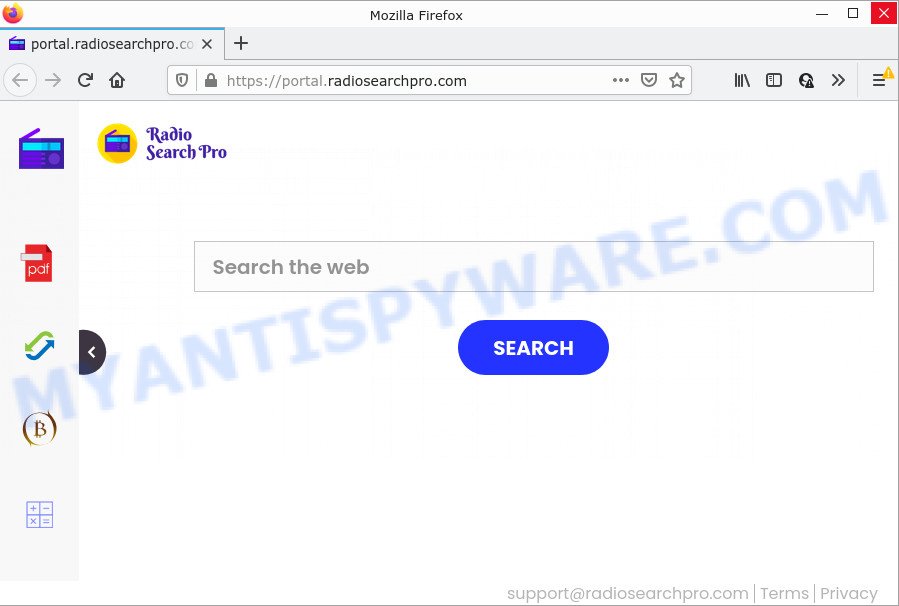
When you are performing searches using the internet browser that has been affected with RadioSearchPro, the search results will be returned from Bing, Yahoo or Google Custom Search. The creators of RadioSearchPro hijacker are most likely doing this to earn advertisement money from the advertisements displayed in the search results.
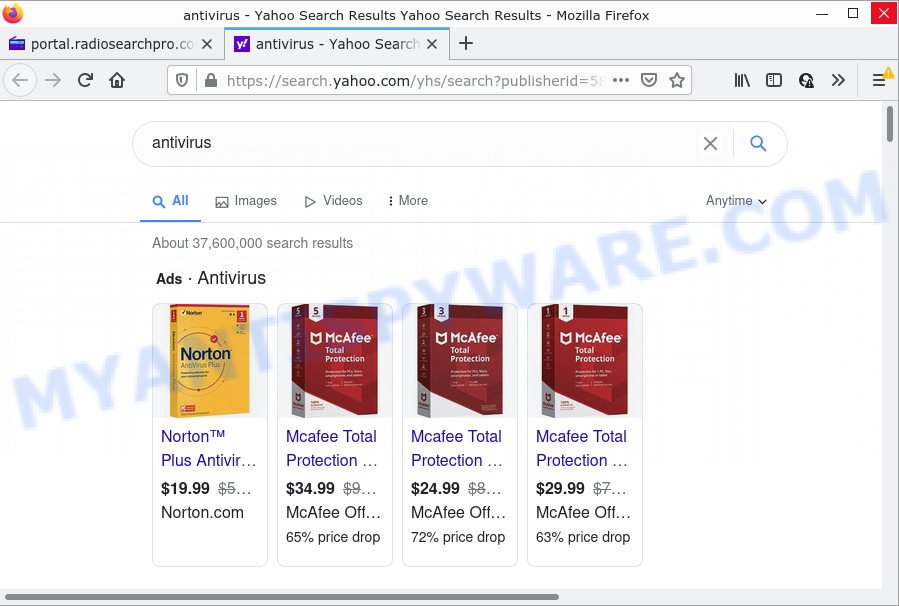
Another reason why you need to remove RadioSearchPro is its online data-tracking activity. It can collect user info, including:
- IP addresses;
- URLs visited;
- search queries/terms;
- clicks on links and ads;
- internet browser version information.
By following guide below it is easy to remove RadioSearchPro from Microsoft Edge, Mozilla Firefox, Microsoft Internet Explorer and Google Chrome and the system. Learn how to detect and remove the browser hijacker and other unwanted software, as well as how to run a full PC virus scan.
How can a browser hijacker get on your PC
Most often, PUPs and browser hijackers come along with the installers from file sharing web sites. So, install a freeware is a a good chance that you will find a bundled hijacker. If you don’t know how to avoid it, then use a simple trick. During the install, choose the Custom or Advanced install type. Next, click ‘Decline’ button and clear all checkboxes on offers that ask you to install optional applications. Moreover, please carefully read Term of use and User agreement before installing any software or otherwise you can end up with another unwanted program on your PC system such as this browser hijacker.
Threat Summary
| Name | RadioSearchPro |
| Type | start page hijacker, browser hijacker, redirect virus, search provider hijacker, PUP |
| Associated domains | feed.radiosearchpro.com, get.radiosearchpro.com, install.radiosearchpro.com, portal.radiosearchpro.com |
| Affected Browser Settings | newtab URL, homepage, search provider |
| Distribution | fake update tools, free software installation packages, shady pop up ads |
| Symptoms | Adverts appear in places they shouldn’t be. Every time you perform an Internet search, your web browser is redirected to another webpage. Unexpected program installed without your consent. Unexpected web browser toolbars in your browser. Unwanted changes in your web-browser like displaying new tabs you did not open. |
| Removal | RadioSearchPro removal guide |
How to remove RadioSearchPro from Chrome, Firefox, IE, Edge
Fortunately, it is not hard to get rid of the RadioSearchPro browser hijacker. In the following tutorial, we will provide two methods to clean your PC system of this hijacker. One is the manual removal solution and the other is automatic removal method. You can select the solution that best fits you. Please follow the removal steps below to remove RadioSearchPro right now!
To remove RadioSearchPro, perform the following steps:
- How to manually delete RadioSearchPro
- Automatic Removal of RadioSearchPro
- How to stop RadioSearchPro redirect
How to manually delete RadioSearchPro
Most common browser hijackers can be uninstalled without any antivirus software. The manual browser hijacker removal is few simple steps that will teach you how to remove RadioSearchPro . If you do not want to remove browser hijacker in the manually due to the fact that you are an unskilled computer user, then you can run free removal utilities listed below.
Delete questionable apps using Windows Control Panel
First method for manual hijacker removal is to go into the MS Windows “Control Panel”, then “Uninstall a program” console. Take a look at the list of software on your computer and see if there are any dubious and unknown programs. If you see any, you need to delete them. Of course, before doing so, you can do an Net search to find details on the application. If it is a potentially unwanted application, adware or malware, you will likely find information that says so.
Windows 8, 8.1, 10
First, click the Windows button
Windows XP, Vista, 7
First, press “Start” and select “Control Panel”.
It will open the Windows Control Panel as displayed on the screen below.

Next, click “Uninstall a program” ![]()
It will open a list of all apps installed on your device. Scroll through the all list, and uninstall any dubious and unknown programs. To quickly find the latest installed software, we recommend sort programs by date in the Control panel.
Delete RadioSearchPro browser hijacker from Microsoft Internet Explorer
The Internet Explorer reset is great if your internet browser is hijacked or you’ve unwanted extensions or toolbars on your web-browser, which installed by a malware.
First, open the IE. Next, press the button in the form of gear (![]() ). It will show the Tools drop-down menu, click the “Internet Options” as displayed on the image below.
). It will show the Tools drop-down menu, click the “Internet Options” as displayed on the image below.

In the “Internet Options” window click on the Advanced tab, then click the Reset button. The Internet Explorer will open the “Reset Internet Explorer settings” window as displayed in the figure below. Select the “Delete personal settings” check box, then click “Reset” button.

You will now need to restart your PC for the changes to take effect.
Remove RadioSearchPro from Chrome
Reset Google Chrome settings to get rid of RadioSearchPro. If you are still experiencing issues with RadioSearchPro, you need to reset Chrome browser to its original settings. This step needs to be performed only if browser hijacker has not been removed by the previous steps.

- First, run the Chrome and click the Menu icon (icon in the form of three dots).
- It will display the Google Chrome main menu. Select More Tools, then click Extensions.
- You’ll see the list of installed plugins. If the list has the plugin labeled with “Installed by enterprise policy” or “Installed by your administrator”, then complete the following guidance: Remove Chrome extensions installed by enterprise policy.
- Now open the Chrome menu once again, click the “Settings” menu.
- Next, click “Advanced” link, that located at the bottom of the Settings page.
- On the bottom of the “Advanced settings” page, press the “Reset settings to their original defaults” button.
- The Google Chrome will show the reset settings prompt as shown on the screen above.
- Confirm the web-browser’s reset by clicking on the “Reset” button.
- To learn more, read the article How to reset Google Chrome settings to default.
Remove RadioSearchPro from Mozilla Firefox by resetting web browser settings
If the Mozilla Firefox web-browser home page, default search engine and newtab are changed to RadioSearchPro and you want to restore the settings back to their original state, then you should follow the steps below. However, your themes, bookmarks, history, passwords, and web form auto-fill information will not be deleted.
Launch the Firefox and click the menu button (it looks like three stacked lines) at the top right of the internet browser screen. Next, click the question-mark icon at the bottom of the drop-down menu. It will open the slide-out menu.

Select the “Troubleshooting information”. If you’re unable to access the Help menu, then type “about:support” in your address bar and press Enter. It bring up the “Troubleshooting Information” page as on the image below.

Click the “Refresh Firefox” button at the top right of the Troubleshooting Information page. Select “Refresh Firefox” in the confirmation prompt. The Mozilla Firefox will begin a procedure to fix your problems that caused by the RadioSearchPro browser hijacker. When, it is complete, click the “Finish” button.
Automatic Removal of RadioSearchPro
The hijacker may hide its components which are difficult for you to find out and remove easily. This can lead to the fact that after some time, the browser hijacker again infect your computer and change web browsers settings to RadioSearchPro. Moreover, I want to note that it’s not always safe to delete hijacker manually, if you do not have much experience in setting up and configuring the MS Windows operating system. The best solution to detect and get rid of browser hijackers is to use free malicious software removal programs.
How to delete RadioSearchPro with Zemana Anti-Malware
If you need a free tool that can easily locate and remove RadioSearchPro hijacker, then use Zemana Free. This is a very handy program, which is primarily designed to quickly locate and delete adware software and malicious software affecting browsers and modifying their settings.
Download Zemana Free from the link below.
165535 downloads
Author: Zemana Ltd
Category: Security tools
Update: July 16, 2019
When downloading is finished, close all windows on your computer. Further, open the install file named Zemana.AntiMalware.Setup. If the “User Account Control” dialog box pops up as shown below, press the “Yes” button.

It will open the “Setup wizard” that will assist you install Zemana on the device. Follow the prompts and do not make any changes to default settings.

Once setup is done successfully, Zemana AntiMalware will automatically run and you can see its main window as shown below.

Next, click the “Scan” button . Zemana Free program will scan through the whole computer for the RadioSearchPro hijacker. A scan may take anywhere from 10 to 30 minutes, depending on the number of files on your device and the speed of your computer. While the Zemana AntiMalware (ZAM) tool is checking, you may see how many objects it has identified as being affected by malicious software.

When Zemana Anti Malware (ZAM) completes the scan, Zemana AntiMalware will display a scan report. Review the scan results and then press “Next” button.

The Zemana Anti-Malware (ZAM) will remove RadioSearchPro browser hijacker and move the selected threats to the Quarantine. When the cleaning process is finished, you can be prompted to restart your PC.
Remove RadioSearchPro browser hijacker and malicious extensions with HitmanPro
Hitman Pro is a completely free (30 day trial) utility. You do not need expensive solutions to delete RadioSearchPro browser hijacker and other shady programs. HitmanPro will remove all the unwanted software such as adware and browser hijackers for free.

- First, visit the page linked below, then press the ‘Download’ button in order to download the latest version of Hitman Pro.
- After the download is done, double click the Hitman Pro icon. Once this utility is opened, press “Next” button to begin scanning your computer for the RadioSearchPro hijacker. While the Hitman Pro utility is scanning, you may see number of objects it has identified as being affected by malware.
- Once the scan get completed, Hitman Pro will display a list of found items. Review the scan results and then click “Next” button. Now press the “Activate free license” button to begin the free 30 days trial to remove all malware found.
How to delete RadioSearchPro with MalwareBytes Free
Remove RadioSearchPro browser hijacker manually is difficult and often the hijacker is not fully removed. Therefore, we advise you to run the MalwareBytes that are fully clean your PC. Moreover, this free application will help you to delete malicious software, PUPs, toolbars and adware that your device may be infected too.
MalwareBytes Anti Malware can be downloaded from the following link. Save it on your MS Windows desktop.
327760 downloads
Author: Malwarebytes
Category: Security tools
Update: April 15, 2020
Once the downloading process is finished, close all windows on your PC system. Further, open the file named MBSetup. If the “User Account Control” prompt pops up as on the image below, press the “Yes” button.

It will show the Setup wizard that will help you install MalwareBytes on the PC system. Follow the prompts and don’t make any changes to default settings.

Once install is complete successfully, press “Get Started” button. Then MalwareBytes Free will automatically start and you can see its main window as shown on the screen below.

Next, press the “Scan” button to scan for RadioSearchPro hijacker. A system scan can take anywhere from 5 to 30 minutes, depending on your device. While the MalwareBytes AntiMalware (MBAM) is checking, you may see how many objects it has identified either as being malware.

When MalwareBytes Free completes the scan, it will display the Scan Results. Review the results once the utility has done the system scan. If you think an entry should not be quarantined, then uncheck it. Otherwise, simply click “Quarantine” button.

The MalwareBytes Anti Malware will begin to get rid of RadioSearchPro hijacker. Once the procedure is done, you may be prompted to restart your PC system. We suggest you look at the following video, which completely explains the procedure of using the MalwareBytes to remove hijackers, adware and other malicious software.
How to stop RadioSearchPro redirect
It is also critical to protect your browsers from malicious web sites and advertisements by using an ad-blocking application such as AdGuard. Security experts says that it’ll greatly reduce the risk of malware, and potentially save lots of money. Additionally, the AdGuard can also protect your privacy by blocking almost all trackers.
- Download AdGuard from the link below. Save it on your MS Windows desktop or in any other place.
Adguard download
27047 downloads
Version: 6.4
Author: © Adguard
Category: Security tools
Update: November 15, 2018
- After downloading it, launch the downloaded file. You will see the “Setup Wizard” program window. Follow the prompts.
- After the install is done, click “Skip” to close the install application and use the default settings, or click “Get Started” to see an quick tutorial which will assist you get to know AdGuard better.
- In most cases, the default settings are enough and you do not need to change anything. Each time, when you launch your device, AdGuard will run automatically and stop unwanted ads, block RadioSearchPro redirects, as well as other malicious or misleading webpages. For an overview of all the features of the program, or to change its settings you can simply double-click on the icon called AdGuard, which can be found on your desktop.
Finish words
Now your personal computer should be free of the RadioSearchPro browser hijacker. We suggest that you keep AdGuard (to help you stop unwanted pop-up ads and annoying malicious web sites) and Zemana Anti-Malware (to periodically scan your personal computer for new browser hijackers and other malicious software). Probably you are running an older version of Java or Adobe Flash Player. This can be a security risk, so download and install the latest version right now.
If you are still having problems while trying to get rid of RadioSearchPro from the Internet Explorer, Firefox, Edge and Google Chrome, then ask for help here here.



















