What is Psarecommendas.com?
There are many scam websites on the Internet and Psarecommendas.com is one of them. It is a misleading web-site that is used to deceive you and other unsuspecting users into subscribing to browser notifications. Although browser push notifications cannot harm you directly, scammers use them to display unwanted ads, promote fake software, and encourage users to visit misleading web sites.
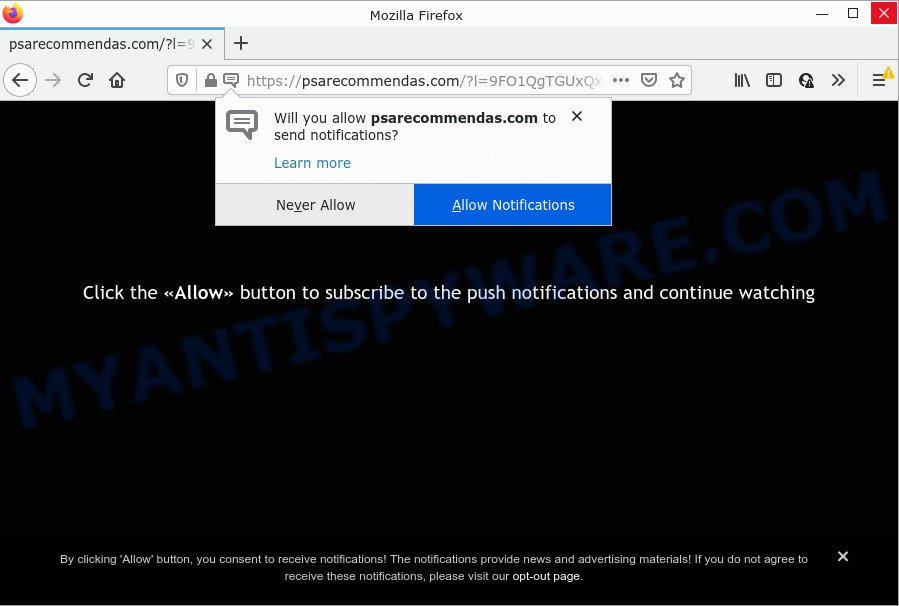
The Psarecommendas.com web-site states that clicking ‘Allow’ button is necessary to connect to the Internet, enable Flash Player, watch a video, download a file, access the content of the web-site, and so on. Once you click ALLOW, then you will start seeing unwanted adverts in form of pop ups on the desktop.

Threat Summary
| Name | Psarecommendas.com popup |
| Type | spam push notifications, browser notification spam, pop-up virus |
| Distribution | adware, PUPs, misleading popup advertisements, social engineering attack |
| Symptoms |
|
| Removal | Psarecommendas.com removal guide |
How does your computer get infected with Psarecommendas.com pop-ups
These Psarecommendas.com pop ups are caused by shady ads on the web sites you visit or adware. Adware is a form of malicious software that brings targeted ads to your web browser. Adware may replace the ads of other companies with its own. Most commonly, adware will track your browsing habits and report this info to its makers.
Adware actively distributed with free programs, along with the installer of these programs. Therefore, it is very important, when installing an unknown application, read the Terms of use and the Software license, as well as to choose the Manual, Advanced or Custom installation option. In this method, you can disable the installation of unneeded web-browser addons and apps and protect your computer from adware software.
Remove Psarecommendas.com notifications from web-browsers
If you’ve allowed the Psarecommendas.com site to send browser notifications to your browser, then we will need to remove these permissions. Depending on internet browser, you can use the following steps to remove the Psarecommendas.com permissions to send notifications.
Google Chrome:
- Just copy and paste the following text into the address bar of Chrome.
- chrome://settings/content/notifications
- Press Enter.
- Delete the Psarecommendas.com site and other suspicious URLs by clicking three vertical dots button next to each and selecting ‘Remove’.

Android:
- Tap ‘Settings’.
- Tap ‘Notifications’.
- Find and tap the browser which displays Psarecommendas.com push notifications ads.
- Locate Psarecommendas.com URL in the list and disable it.

Mozilla Firefox:
- Click on ‘three bars’ button at the top right hand corner of the Firefox window.
- Choose ‘Options’ and click on ‘Privacy & Security’ on the left hand side of the Firefox.
- Scroll down to ‘Permissions’ and then to ‘Settings’ next to ‘Notifications’.
- Find Psarecommendas.com URL, other rogue notifications, click the drop-down menu and select ‘Block’.
- Save changes.

Edge:
- In the top-right corner, click on the three dots to expand the Edge menu.
- Scroll down, find and click ‘Settings’. In the left side select ‘Advanced’.
- Click ‘Manage permissions’ button under ‘Website permissions’.
- Disable the on switch for the Psarecommendas.com URL.

Internet Explorer:
- Click ‘Tools’ button in the right upper corner of the window.
- In the drop-down menu select ‘Internet Options’.
- Click on the ‘Privacy’ tab and select ‘Settings’ in the pop-up blockers section.
- Find the Psarecommendas.com and click the ‘Remove’ button to delete the site.

Safari:
- Click ‘Safari’ button on the left-upper corner of the window and select ‘Preferences’.
- Select the ‘Websites’ tab and then select ‘Notifications’ section on the left panel.
- Find the Psarecommendas.com site and select it, click the ‘Deny’ button.
How to remove Psarecommendas.com popups from Chrome, Firefox, IE, Edge
In most cases adware requires more than a simple uninstall through the use of Windows Control panel in order to be fully uninstalled. For that reason, our team created several removal ways that we have combined in a detailed guidance. Therefore, if you have the intrusive Psarecommendas.com ads on your personal computer and are currently trying to have it deleted then feel free to follow the guide below in order to resolve your problem. Certain of the steps below will require you to close this web site. So, please read the steps carefully, after that bookmark it or open it on your smartphone for later reference.
To remove Psarecommendas.com pop ups, execute the steps below:
- Remove Psarecommendas.com notifications from web-browsers
- Manual Psarecommendas.com pop-up ads removal
- Automatic Removal of Psarecommendas.com pop-up ads
- Stop Psarecommendas.com popup advertisements
Manual Psarecommendas.com pop-up ads removal
In most cases, it’s possible to manually get rid of Psarecommendas.com popup advertisements. This method does not involve the use of any tricks or removal tools. You just need to restore the normal settings of the computer and browser. This can be done by following a few simple steps below. If you want to quickly get rid of Psarecommendas.com pop-ups, as well as perform a full scan of your computer, we recommend that you run adware software removal tools, which are listed below.
Uninstall unwanted or recently installed programs
We recommend that you begin the personal computer cleaning process by checking the list of installed apps and delete all unknown or dubious applications. This is a very important step, as mentioned above, very often the harmful software such as adware and browser hijackers may be bundled with free software. Delete the unwanted software can remove the annoying ads or internet browser redirect.
Windows 10, 8.1, 8
Click the Windows logo, and then click Search ![]() . Type ‘Control panel’and press Enter as shown below.
. Type ‘Control panel’and press Enter as shown below.

After the ‘Control Panel’ opens, press the ‘Uninstall a program’ link under Programs category such as the one below.

Windows 7, Vista, XP
Open Start menu and select the ‘Control Panel’ at right as shown on the screen below.

Then go to ‘Add/Remove Programs’ or ‘Uninstall a program’ (Windows 7 or Vista) as displayed below.

Carefully browse through the list of installed software and remove all suspicious and unknown apps. We recommend to click ‘Installed programs’ and even sorts all installed programs by date. When you have found anything questionable that may be the adware responsible for Psarecommendas.com ads or other potentially unwanted program (PUP), then choose this program and click ‘Uninstall’ in the upper part of the window. If the dubious application blocked from removal, then use Revo Uninstaller Freeware to completely delete it from your computer.
Remove Psarecommendas.com popup advertisements from Chrome
Reset Google Chrome settings is a simple way to remove Psarecommendas.com pop ups, malicious and ‘ad-supported’ extensions, web-browser’s search engine by default, home page and newtab page which have been changed by adware software.

- First launch the Chrome and press Menu button (small button in the form of three dots).
- It will display the Chrome main menu. Select More Tools, then click Extensions.
- You will see the list of installed plugins. If the list has the extension labeled with “Installed by enterprise policy” or “Installed by your administrator”, then complete the following instructions: Remove Chrome extensions installed by enterprise policy.
- Now open the Chrome menu once again, click the “Settings” menu.
- You will see the Google Chrome’s settings page. Scroll down and click “Advanced” link.
- Scroll down again and click the “Reset” button.
- The Chrome will show the reset profile settings page as on the image above.
- Next click the “Reset” button.
- Once this process is complete, your web browser’s default search engine, homepage and new tab page will be restored to their original defaults.
- To learn more, read the blog post How to reset Chrome settings to default.
Get rid of Psarecommendas.com advertisements from Microsoft Internet Explorer
In order to restore all web browser home page, default search provider and newtab page you need to reset the Internet Explorer to the state, which was when the Microsoft Windows was installed on your personal computer.
First, run the Microsoft Internet Explorer, then click ‘gear’ icon ![]() . It will show the Tools drop-down menu on the right part of the internet browser, then click the “Internet Options” as on the image below.
. It will show the Tools drop-down menu on the right part of the internet browser, then click the “Internet Options” as on the image below.

In the “Internet Options” screen, select the “Advanced” tab, then click the “Reset” button. The Internet Explorer will display the “Reset Internet Explorer settings” dialog box. Further, press the “Delete personal settings” check box to select it. Next, click the “Reset” button as on the image below.

When the task is complete, press “Close” button. Close the Microsoft Internet Explorer and restart your device for the changes to take effect. This step will help you to restore your internet browser’s search engine by default, new tab page and home page to default state.
Remove Psarecommendas.com from Firefox by resetting internet browser settings
Resetting Firefox internet browser will reset all the settings to their original state and will remove Psarecommendas.com ads, malicious add-ons and extensions. However, your saved passwords and bookmarks will not be changed or cleared.
Click the Menu button (looks like three horizontal lines), and press the blue Help icon located at the bottom of the drop down menu as displayed in the following example.

A small menu will appear, click the “Troubleshooting Information”. On this page, click “Refresh Firefox” button as shown in the figure below.

Follow the onscreen procedure to restore your Firefox web-browser settings to their default values.
Automatic Removal of Psarecommendas.com pop-up ads
Manual removal is not always as effective as you might think. Often, even the most experienced users can not completely remove adware that causes the intrusive Psarecommendas.com pop-ups. So, we recommend to check your device for any remaining harmful components with free adware removal software below.
How to get rid of Psarecommendas.com advertisements with Zemana Free
Zemana Free highly recommended, because it can detect security threats such adware and malicious software that most ‘classic’ antivirus programs fail to pick up on. Moreover, if you have any Psarecommendas.com pop-ups removal problems which cannot be fixed by this tool automatically, then Zemana Anti-Malware (ZAM) provides 24X7 online assistance from the highly experienced support staff.
Zemana Free can be downloaded from the following link. Save it on your MS Windows desktop or in any other place.
165539 downloads
Author: Zemana Ltd
Category: Security tools
Update: July 16, 2019
After the download is done, close all windows on your PC system. Further, start the set up file called Zemana.AntiMalware.Setup. If the “User Account Control” prompt pops up like the one below, click the “Yes” button.

It will open the “Setup wizard” which will allow you install Zemana AntiMalware on the computer. Follow the prompts and do not make any changes to default settings.

Once installation is finished successfully, Zemana Free will automatically launch and you may see its main window like below.

Next, press the “Scan” button . Zemana program will scan through the whole PC system for the adware that causes the annoying Psarecommendas.com advertisements. This process can take some time, so please be patient. While the tool is scanning, you may see number of objects and files has already scanned.

After finished, a list of all threats found is created. Next, you need to click “Next” button.

The Zemana Anti Malware (ZAM) will start to remove adware that causes Psarecommendas.com pop-up advertisements in your web-browser. When the cleaning procedure is finished, you may be prompted to restart your computer.
Get rid of Psarecommendas.com advertisements and malicious extensions with HitmanPro
Hitman Pro is one of the most useful tools for removing adware, potentially unwanted applications and other malware. It can find hidden adware in your PC system and remove all malicious folders and files related to adware. HitmanPro will help you to remove Psarecommendas.com advertisements from your device and Google Chrome, Mozilla Firefox, MS Edge and Internet Explorer. We strongly recommend you to download this utility as the developers are working hard to make it better.
Installing the Hitman Pro is simple. First you will need to download Hitman Pro from the following link. Save it directly to your Windows Desktop.
Download and run HitmanPro on your computer. Once started, press “Next” button to perform a system scan with this tool for the adware that causes multiple annoying pop ups. When a malicious software, adware or PUPs are detected, the number of the security threats will change accordingly. Wait until the the checking is finished..

When the scan is finished, you can check all threats found on your computer.

When you are ready, press Next button.
It will open a dialog box, press the “Activate free license” button to start the free 30 days trial to remove all malware found.
Use MalwareBytes Anti Malware (MBAM) to remove Psarecommendas.com pop-up ads
If you are still having issues with the Psarecommendas.com pop-up advertisements — or just wish to check your device occasionally for adware and other malicious software — download MalwareBytes. It is free for home use, and finds and deletes various unwanted applications that attacks your personal computer or degrades personal computer performance. MalwareBytes Anti Malware (MBAM) can get rid of adware software, potentially unwanted software as well as malicious software, including ransomware and trojans.
Visit the following page to download MalwareBytes Anti-Malware. Save it directly to your Microsoft Windows Desktop.
327768 downloads
Author: Malwarebytes
Category: Security tools
Update: April 15, 2020
Once the downloading process is finished, close all applications and windows on your computer. Double-click the set up file named MBSetup. If the “User Account Control” prompt pops up as displayed in the figure below, click the “Yes” button.

It will open the Setup wizard which will help you set up MalwareBytes on your PC system. Follow the prompts and don’t make any changes to default settings.

Once installation is done successfully, press “Get Started” button. MalwareBytes Anti-Malware (MBAM) will automatically start and you can see its main screen as shown on the image below.

Now click the “Scan” button to detect adware software that causes multiple unwanted pop-ups. A scan can take anywhere from 10 to 30 minutes, depending on the number of files on your device and the speed of your computer. When a threat is detected, the number of the security threats will change accordingly. Wait until the the scanning is done.

When MalwareBytes Free has finished scanning your computer, you may check all threats found on your computer. All detected threats will be marked. You can delete them all by simply press “Quarantine” button. The MalwareBytes AntiMalware will remove adware software that causes Psarecommendas.com pop-ups and move the selected threats to the program’s quarantine. After disinfection is complete, you may be prompted to reboot the computer.

We recommend you look at the following video, which completely explains the procedure of using the MalwareBytes Anti Malware to get rid of adware, hijacker and other malicious software.
Stop Psarecommendas.com popup advertisements
We recommend to install an adblocker application that may block Psarecommendas.com and other intrusive web-sites. The adblocker utility like AdGuard is a program that basically removes advertising from the Net and blocks access to malicious web pages. Moreover, security experts says that using ad blocking apps is necessary to stay safe when surfing the Internet.
- Visit the page linked below to download AdGuard. Save it to your Desktop.
Adguard download
27048 downloads
Version: 6.4
Author: © Adguard
Category: Security tools
Update: November 15, 2018
- After downloading it, launch the downloaded file. You will see the “Setup Wizard” program window. Follow the prompts.
- Once the installation is complete, click “Skip” to close the installation application and use the default settings, or click “Get Started” to see an quick tutorial which will assist you get to know AdGuard better.
- In most cases, the default settings are enough and you don’t need to change anything. Each time, when you start your personal computer, AdGuard will start automatically and stop unwanted advertisements, block Psarecommendas.com, as well as other harmful or misleading web-sites. For an overview of all the features of the application, or to change its settings you can simply double-click on the icon called AdGuard, which can be found on your desktop.
Finish words
Now your computer should be free of the adware that causes the intrusive Psarecommendas.com pop up advertisements. We suggest that you keep AdGuard (to help you block unwanted pop up ads and unwanted harmful web pages) and Zemana Anti Malware (ZAM) (to periodically scan your device for new malware, hijackers and adware). Make sure that you have all the Critical Updates recommended for Windows operating system. Without regular updates you WILL NOT be protected when new browser hijackers, malicious apps and adware are released.
If you are still having problems while trying to get rid of Psarecommendas.com pop-ups from your internet browser, then ask for help here.




















