What is Beta-news.org?
Beta-news.org is a web-site that uses social engineering methods to deceive you and other unsuspecting users into subscribing push notifications from websites run by scammers. Scammers use push notifications to bypass protection against popups in the browser and therefore display a huge number of unwanted adverts. These ads are used to promote suspicious browser addons, prize & lottery scams, adware bundles, and adult web sites.
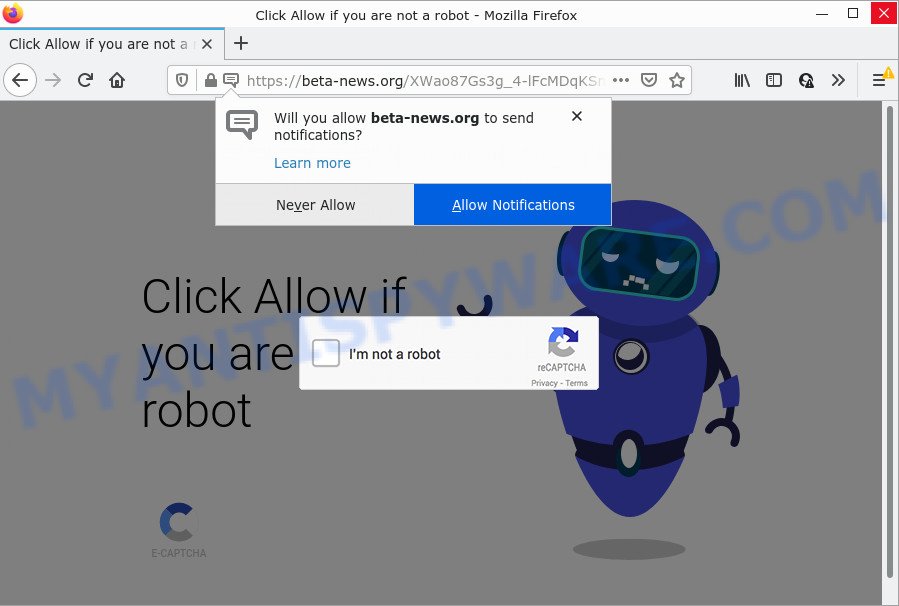
The Beta-news.org website displays a confirmation request claims that clicking ‘Allow’ button will let you access the content of the web site, connect to the Internet, watch a video, enable Flash Player, download a file, and so on. Once you click on ALLOW, this website starts sending push notifications on your screen. You will see the popup adverts even when your browser is closed.

Threat Summary
| Name | Beta-news.org pop-up, “Beta-news.org virus notifications” |
| Type | browser notification spam, spam push notifications, pop-up virus |
| Distribution | misleading popup advertisements, adware, PUPs, social engineering attack |
| Symptoms |
|
| Removal | Beta-news.org removal guide |
How does your personal computer get infected with Beta-news.org pop-ups
Some research has shown that users can be redirected to Beta-news.org from misleading advertisements or by PUPs and adware. Adware is a type of malicious apps. It does not delete files or infect them, but can display unwanted ads, alter browser settings, download and install malicious browser extensions. All the time, while adware is running, your web-browser will be fill with intrusive advertisements. Most likely, adware has been installed on your personal computer without your’s knowledge and you do not even know how and where adware has got into your computer
Adware software comes to the device as part of the installer of various free applications. Thus on the process of install, it will be added onto your device and/or web-browser. In order to avoid adware software, you just need to follow a few simple rules: carefully read the Terms of Use and the license, choose only a Manual, Custom or Advanced setup type, which enables you to make sure that the program you want to install, thereby protect your PC from adware software.
Remove Beta-news.org notifications from browsers
if you became a victim of cyber frauds and clicked on the “Allow” button, then your internet browser was configured to display intrusive advertisements. To remove the advertisements, you need to remove the notification permission that you gave the Beta-news.org web-page to send push notifications.
Google Chrome:
- In the top right hand corner of the browser window, click on Chrome’s main menu button, represented by three vertical dots.
- Select ‘Settings’. Then, scroll down to the bottom where it says ‘Advanced’.
- In the ‘Privacy and Security’ section, click on ‘Site settings’.
- Click on ‘Notifications’.
- Click ‘three dots’ button on the right hand side of Beta-news.org URL or other questionable URL and click ‘Remove’.

Android:
- Tap ‘Settings’.
- Tap ‘Notifications’.
- Find and tap the internet browser which displays Beta-news.org notifications advertisements.
- In the opened window, find Beta-news.org site, other suspicious sites and set the toggle button to ‘OFF’ on them one-by-one.

Mozilla Firefox:
- Click the Menu button (three horizontal stripes) on the top-right corner of the Firefox window.
- Go to ‘Options’, and Select ‘Privacy & Security’ on the left side of the window.
- Scroll down to ‘Permissions’ section and click ‘Settings…’ button next to ‘Notifications’.
- Select the Beta-news.org domain from the list and change the status to ‘Block’.
- Save changes.

Edge:
- In the top-right corner, click on the three dots to expand the Edge menu.
- Scroll down, find and click ‘Settings’. In the left side select ‘Advanced’.
- Click ‘Manage permissions’ button under ‘Website permissions’.
- Right-click the Beta-news.org. Click ‘Delete’.

Internet Explorer:
- Click ‘Tools’ button in the top right hand corner of the browser.
- In the drop-down menu select ‘Internet Options’.
- Select the ‘Privacy’ tab and click ‘Settings below ‘Pop-up Blocker’ section.
- Locate the Beta-news.org site and click the ‘Remove’ button to delete the site.

Safari:
- Go to ‘Preferences’ in the Safari menu.
- Open ‘Websites’ tab, then in the left menu click on ‘Notifications’.
- Check for Beta-news.org, other dubious sites and apply the ‘Deny’ option for each.
How to remove Beta-news.org pop up ads from Chrome, Firefox, IE, Edge
We can assist you remove Beta-news.org from your web-browsers, without the need to take your device to a professional. Simply follow the removal steps below if you currently have the intrusive adware on your computer and want to get rid of it. If you have any difficulty while trying to delete the adware that causes multiple annoying pop ups, feel free to ask for our help in the comment section below. Read it once, after doing so, please bookmark this page (or open it on your smartphone) as you may need to exit your web browser or restart your PC.
To remove Beta-news.org pop ups, follow the steps below:
- Remove Beta-news.org notifications from browsers
- How to manually delete Beta-news.org
- Automatic Removal of Beta-news.org ads
- Stop Beta-news.org pop-up ads
How to manually delete Beta-news.org
In most cases, it’s possible to manually delete Beta-news.org popups. This solution does not involve the use of any tricks or removal tools. You just need to recover the normal settings of the device and browser. This can be done by following a few simple steps below. If you want to quickly get rid of Beta-news.org popup advertisements, as well as perform a full scan of your PC, we recommend that you use adware removal tools, which are listed below.
Delete suspicious software using MS Windows Control Panel
Check out the Microsoft Windows Control Panel (Programs and Features section) to see all installed programs. We recommend to click on the “Date Installed” in order to sort the list of apps by the date you installed them. If you see any unknown and dubious applications, they are the ones you need to delete.
Windows 8, 8.1, 10
First, click Windows button

When the ‘Control Panel’ opens, click the ‘Uninstall a program’ link under Programs category as shown on the screen below.

You will see the ‘Uninstall a program’ panel as displayed in the following example.

Very carefully look around the entire list of apps installed on your personal computer. Most likely, one of them is the adware which causes pop-ups. If you have many programs installed, you can help simplify the search of malicious software by sort the list by date of installation. Once you’ve found a suspicious, unwanted or unused program, right click to it, after that click ‘Uninstall’.
Windows XP, Vista, 7
First, click ‘Start’ button and select ‘Control Panel’ at right panel as displayed in the following example.

When the Windows ‘Control Panel’ opens, you need to click ‘Uninstall a program’ under ‘Programs’ as shown in the figure below.

You will see a list of programs installed on your PC system. We recommend to sort the list by date of installation to quickly find the software that were installed last. Most likely, it’s the adware software that causes multiple annoying popups. If you’re in doubt, you can always check the program by doing a search for her name in Google, Yahoo or Bing. After the program which you need to delete is found, simply click on its name, and then click ‘Uninstall’ as displayed below.

Remove Beta-news.org advertisements from Chrome
Reset Chrome settings to delete Beta-news.org popups. If you are still experiencing problems with Beta-news.org popup advertisements removal, you need to reset Chrome browser to its original state. This step needs to be performed only if adware software has not been removed by the previous steps.

- First start the Google Chrome and press Menu button (small button in the form of three dots).
- It will show the Google Chrome main menu. Select More Tools, then click Extensions.
- You will see the list of installed plugins. If the list has the addon labeled with “Installed by enterprise policy” or “Installed by your administrator”, then complete the following tutorial: Remove Chrome extensions installed by enterprise policy.
- Now open the Chrome menu once again, press the “Settings” menu.
- You will see the Google Chrome’s settings page. Scroll down and click “Advanced” link.
- Scroll down again and click the “Reset” button.
- The Chrome will show the reset profile settings page as shown on the screen above.
- Next click the “Reset” button.
- Once this task is complete, your web-browser’s search provider by default, startpage and new tab will be restored to their original defaults.
- To learn more, read the post How to reset Google Chrome settings to default.
Get rid of Beta-news.org pop ups from Internet Explorer
In order to recover all web-browser new tab page, default search engine and start page you need to reset the Internet Explorer to the state, which was when the Windows was installed on your computer.
First, open the Internet Explorer, click ![]() ) button. Next, click “Internet Options” as shown in the figure below.
) button. Next, click “Internet Options” as shown in the figure below.

In the “Internet Options” screen select the Advanced tab. Next, click Reset button. The Internet Explorer will display the Reset Internet Explorer settings dialog box. Select the “Delete personal settings” check box and click Reset button.

You will now need to reboot your computer for the changes to take effect. It will delete adware software that causes Beta-news.org popups, disable malicious and ad-supported browser’s extensions and restore the IE’s settings such as new tab page, search engine by default and start page to default state.
Remove Beta-news.org advertisements from Mozilla Firefox
If the Mozilla Firefox web browser application is hijacked, then resetting its settings can help. The Reset feature is available on all modern version of Mozilla Firefox. A reset can fix many issues by restoring Firefox settings like start page, new tab page and search provider to their default values. However, your saved passwords and bookmarks will not be changed or cleared.
Press the Menu button (looks like three horizontal lines), and click the blue Help icon located at the bottom of the drop down menu as displayed on the screen below.

A small menu will appear, click the “Troubleshooting Information”. On this page, click “Refresh Firefox” button as displayed in the following example.

Follow the onscreen procedure to revert back your Mozilla Firefox browser settings to their original state.
Automatic Removal of Beta-news.org ads
Manual removal is not always as effective as you might think. Often, even the most experienced users can not completely remove adware related to the Beta-news.org advertisements. So, we advise to scan your computer for any remaining malicious components with free adware removal applications below.
How to get rid of Beta-news.org popup advertisements with Zemana
Zemana AntiMalware is one of the best in its class, it can scan for and remove a ton of of different security threats, including adware, browser hijackers, spyware and trojans that masqueraded as legitimate system applications. Also Zemana AntiMalware (ZAM) includes another utility called FRST – is a helpful program for manual removal of files and parts of the Windows registry created by malicious software.
Click the link below to download Zemana Free. Save it directly to your MS Windows Desktop.
165037 downloads
Author: Zemana Ltd
Category: Security tools
Update: July 16, 2019
When the downloading process is done, launch it and follow the prompts. Once installed, the Zemana will try to update itself and when this process is done, press the “Scan” button to begin checking your computer for the adware software responsible for Beta-news.org ads.

This task can take quite a while, so please be patient. While the Zemana Anti Malware utility is scanning, you can see number of objects it has identified as being infected by malware. Review the report and then click “Next” button.

The Zemana will delete adware software that causes multiple annoying pop-ups.
Remove Beta-news.org pop ups from web browsers with Hitman Pro
Hitman Pro is a free portable program that scans your PC for adware related to the Beta-news.org popup advertisements, PUPs and browser hijackers and helps delete them easily. Moreover, it’ll also help you remove any malicious web browser extensions and add-ons.
Download Hitman Pro by clicking on the link below. Save it on your Desktop.
Download and use HitmanPro on your computer. Once started, click “Next” button to start scanning your computer for the adware that causes pop-ups. This process can take some time, so please be patient. While the Hitman Pro tool is scanning, you can see number of objects it has identified as being infected by malicious software..

When finished, it will open the Scan Results.

Review the results once the tool has finished the system scan. If you think an entry should not be quarantined, then uncheck it. Otherwise, simply press Next button.
It will display a prompt, click the “Activate free license” button to start the free 30 days trial to remove all malicious software found.
Run MalwareBytes Free to get rid of Beta-news.org ads
If you are still having problems with the Beta-news.org popups — or just wish to scan your computer occasionally for adware software and other malware — download MalwareBytes. It’s free for home use, and identifies and deletes various unwanted programs that attacks your device or degrades PC system performance. MalwareBytes can delete adware software, PUPs as well as malicious software, including ransomware and trojans.

- Visit the page linked below to download MalwareBytes Free. Save it on your Desktop.
Malwarebytes Anti-malware
327265 downloads
Author: Malwarebytes
Category: Security tools
Update: April 15, 2020
- At the download page, click on the Download button. Your web-browser will show the “Save as” dialog box. Please save it onto your Windows desktop.
- Once the downloading process is done, please close all programs and open windows on your personal computer. Double-click on the icon that’s named MBSetup.
- This will launch the Setup wizard of MalwareBytes Anti-Malware (MBAM) onto your device. Follow the prompts and do not make any changes to default settings.
- When the Setup wizard has finished installing, the MalwareBytes Anti-Malware will open and open the main window.
- Further, press the “Scan” button to begin checking your PC for the adware which causes the intrusive Beta-news.org popups. A system scan can take anywhere from 5 to 30 minutes, depending on your computer. During the scan MalwareBytes Anti-Malware will scan for threats present on your computer.
- Once MalwareBytes AntiMalware has finished scanning your PC, MalwareBytes Free will show you the results.
- Review the scan results and then click the “Quarantine” button. After finished, you may be prompted to restart the computer.
- Close the Anti Malware and continue with the next step.
Video instruction, which reveals in detail the steps above.
Stop Beta-news.org pop-up ads
If you browse the World Wide Web, you can’t avoid malicious advertising. But you can protect your web browser against it. Download and run an ad-blocker application. AdGuard is an ad-blocker which can filter out lots of of the malvertising, blocking dynamic scripts from loading malicious content.
- Click the following link to download the latest version of AdGuard for Microsoft Windows. Save it on your Windows desktop or in any other place.
Adguard download
26898 downloads
Version: 6.4
Author: © Adguard
Category: Security tools
Update: November 15, 2018
- After downloading it, start the downloaded file. You will see the “Setup Wizard” program window. Follow the prompts.
- After the install is complete, press “Skip” to close the install program and use the default settings, or press “Get Started” to see an quick tutorial which will help you get to know AdGuard better.
- In most cases, the default settings are enough and you don’t need to change anything. Each time, when you start your device, AdGuard will start automatically and stop undesired advertisements, block Beta-news.org, as well as other harmful or misleading web sites. For an overview of all the features of the application, or to change its settings you can simply double-click on the icon called AdGuard, which can be found on your desktop.
Finish words
Once you’ve finished the few simple steps above, your device should be clean from this adware software and other malicious software. The Chrome, Internet Explorer, MS Edge and Mozilla Firefox will no longer open the Beta-news.org web page when you browse the Net. Unfortunately, if the few simple steps does not help you, then you have caught a new adware, and then the best way – ask for help.
Please create a new question by using the “Ask Question” button in the Questions and Answers. Try to give us some details about your problems, so we can try to help you more accurately. Wait for one of our trained “Security Team” or Site Administrator to provide you with knowledgeable assistance tailored to your problem with the annoying Beta-news.org pop-ups.


















