What is ProPDFConverterSearch?
The computer security specialists have determined that ProPDFConverterSearch is a potentially unwanted program (PUP) from the group of Browser hijackers. The aim of browser hijackers is to earn advertising revenue. For example, a browser hijacker redirects the user’s homepage to the browser hijacker’s page that contains ads or sponsored links; a browser hijacker redirects the user web searches to a link the browser hijacker wants the user to see, rather than to legitimate search provider results. When the user clicks on advertisements in the search results, makers of browser hijackers gets paid. The browser hijackers authors can collect confidential data such as user browsing habits as well as browsing history and sell this information to third parties for marketing purposes.
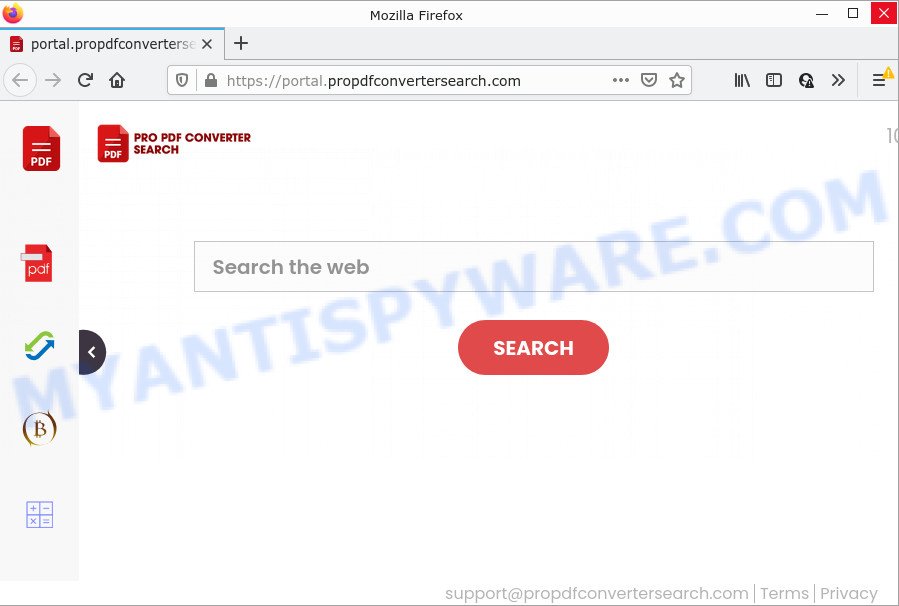
Typically, browser hijackers and potentially unwanted programs promote fake search providers by setting their address as the start page or search provider of the affected web browser. In this case, the browser hijacker changes the browser settings to propdfconvertersearch.com. That is, in other words, this browser hijacker is created for the sole purpose of forcing the user to visit the propdfconvertersearch.com address when the user opens the start page or uses the search engine. Therefore, the only way to remove a browser redirect to this unwanted website is to completely delete the browser hijacker associated with it. The reason for this is that potentially unwanted programs and browser hijackers often block the ability to change browser settings, thus preventing the user from restoring the startpage and search engine. For example, in this case, to remove propdfconvertersearch.com from the address of the homepage and search engine, the user needs to uninstall the ProPDFConverterSearchbrowser hijacker.
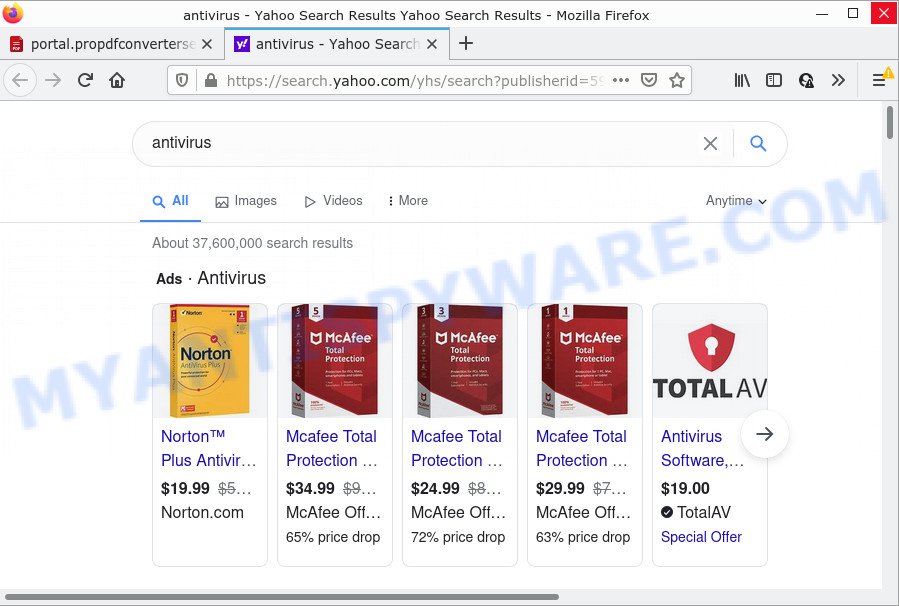
Another reason why you need to delete ProPDFConverterSearch is its online data-tracking activity. It can gather confidential info, including:
- IP addresses;
- URLs visited;
- search queries/terms;
- clicks on links and advertisements;
- web-browser version information.
How can a browser hijacker get on your computer
Potentially unwanted programs and browser hijackers such as ProPDFConverterSearch most likely to occur during the install of free software due the fact that PUPs like this are mostly hidden in the installation package. Thus, if you’ve installed some free applications using Quick(Standard) method, you may have let a hijacker get inside the computer. Keep in mind that the Quick mode is unreliable because it do not warn about optional software. Thus, additional applications will be installed automatically unless you select Advanced/Custom mode and uncheck its installation.
Threat Summary
| Name | ProPDFConverterSearch |
| Type | homepage hijacker, PUP, search engine hijacker, redirect virus, browser hijacker |
| Associated web-domains | feed.propdfconvertersearch.com, get.propdfconvertersearch.com, install.propdfconvertersearch.com, portal.propdfconvertersearch.com |
| Affected Browser Settings | home page, new tab page URL, search provider |
| Distribution | suspicious popup ads, fake software updaters, freeware setup files |
| Symptoms | You experience a large amount of of unexpected advertisements. When you go to a web site, you are often redirected to another web-page that you do not intend to visit. Your PC starts automatically installing unexpected applications. Unwanted browser toolbar(s) Your web-browser home page has changed and you are unable to modify it back. |
| Removal | ProPDFConverterSearch removal guide |
How to remove ProPDFConverterSearch hijacker
There are a few methods that can be used to get rid of ProPDFConverterSearch. But, not all potentially unwanted applications like this browser hijacker can be completely removed utilizing only manual solutions. Most commonly you’re not able to delete any hijacker using standard Microsoft Windows options. In order to remove browser hijackers you need complete a few manual steps and use free malware removal tools. Most experienced security professionals states that Zemana Free, MalwareBytes AntiMalware (MBAM) or Hitman Pro tools are a right choice. These free programs are able to find and delete ProPDFConverterSearch from your computer and revert back your web-browser settings to defaults.
To remove ProPDFConverterSearch, execute the following steps:
- How to manually delete ProPDFConverterSearch
- Automatic Removal of ProPDFConverterSearch
- How to stop ProPDFConverterSearch redirect
How to manually delete ProPDFConverterSearch
If you perform exactly the tutorial below you should be able to remove the ProPDFConverterSearch hijacker from the Internet Explorer, Mozilla Firefox, MS Edge and Chrome browsers.
Deleting the ProPDFConverterSearch, check the list of installed apps first
We suggest that you start the PC cleaning process by checking the list of installed apps and remove all unknown or dubious apps. This is a very important step, as mentioned above, very often the harmful applications such as adware and browser hijackers may be bundled with free programs. Delete the unwanted programs can delete the unwanted advertisements or web browser redirect.
- If you are using Windows 8, 8.1 or 10 then click Windows button, next press Search. Type “Control panel”and press Enter.
- If you are using Windows XP, Vista, 7, then click “Start” button and press “Control Panel”.
- It will open the Windows Control Panel.
- Further, click “Uninstall a program” under Programs category.
- It will show a list of all apps installed on the computer.
- Scroll through the all list, and uninstall questionable and unknown applications. To quickly find the latest installed apps, we recommend sort apps by date.
See more details in the video guidance below.
Remove ProPDFConverterSearch hijacker from internet browsers
Remove unwanted plugins is a easy method to delete ProPDFConverterSearch browser hijacker and restore internet browser’s settings that have been modified by hijacker.
You can also try to get rid of ProPDFConverterSearch browser hijacker by reset Google Chrome settings. |
If you are still experiencing issues with ProPDFConverterSearch browser hijacker removal, you need to reset Mozilla Firefox browser. |
Another solution to remove ProPDFConverterSearch hijacker from Internet Explorer is reset Internet Explorer settings. |
|
Automatic Removal of ProPDFConverterSearch
Manual removal tutorial may not be for an unskilled computer user. Each ProPDFConverterSearch removal step above, such as removing questionable programs, restoring hijacked shortcut files, removing the browser hijacker from system settings, must be performed very carefully. If you are unsure about the steps above, then we advise that you follow the automatic ProPDFConverterSearch removal guidance listed below.
Remove ProPDFConverterSearch browser hijacker with Zemana
Download Zemana Anti-Malware (ZAM) to get rid of ProPDFConverterSearch automatically from all of your internet browsers. This is a free program specially developed for malware removal. This utility can remove adware software, browser hijacker from Mozilla Firefox, Internet Explorer, Google Chrome and Edge and Windows registry automatically.

- Please go to the following link to download Zemana Anti Malware (ZAM). Save it to your Desktop.
Zemana AntiMalware
165476 downloads
Author: Zemana Ltd
Category: Security tools
Update: July 16, 2019
- At the download page, click on the Download button. Your internet browser will display the “Save as” prompt. Please save it onto your Windows desktop.
- After the downloading process is done, please close all apps and open windows on your computer. Next, launch a file called Zemana.AntiMalware.Setup.
- This will run the “Setup wizard” of Zemana AntiMalware (ZAM) onto your PC. Follow the prompts and do not make any changes to default settings.
- When the Setup wizard has finished installing, the Zemana Free will start and display the main window.
- Further, press the “Scan” button for scanning your PC system for the ProPDFConverterSearch hijacker. This task can take quite a while, so please be patient. When a malware, adware or PUPs are found, the count of the security threats will change accordingly. Wait until the the checking is done.
- As the scanning ends, Zemana will open a screen which contains a list of malicious software that has been detected.
- Review the report and then click the “Next” button. The utility will get rid of ProPDFConverterSearch hijacker. After the clean up is finished, you may be prompted to reboot the device.
- Close the Zemana Anti Malware (ZAM) and continue with the next step.
Run HitmanPro to remove ProPDFConverterSearch from the computer
All-in-all, Hitman Pro is a fantastic utility to clean your personal computer from any undesired programs like ProPDFConverterSearch hijacker. The Hitman Pro is portable program that meaning, you don’t need to install it to run it. HitmanPro is compatible with all versions of MS Windows operating system from Microsoft Windows XP to Windows 10. Both 64-bit and 32-bit systems are supported.

- First, please go to the link below, then click the ‘Download’ button in order to download the latest version of HitmanPro.
- Once downloading is finished, double click the HitmanPro icon. Once this utility is opened, press “Next” button for scanning your PC system for the ProPDFConverterSearch browser hijacker. While the tool is checking, you can see count of objects and files has already scanned.
- After the system scan is done, Hitman Pro will open a list of all items detected by the scan. Review the results once the utility has complete the system scan. If you think an entry should not be quarantined, then uncheck it. Otherwise, simply press “Next” button. Now click the “Activate free license” button to start the free 30 days trial to delete all malware found.
How to get rid of ProPDFConverterSearch with MalwareBytes Anti-Malware (MBAM)
If you’re still having problems with the ProPDFConverterSearch hijacker — or just wish to scan your device occasionally for hijacker and other malicious software — download MalwareBytes Anti-Malware (MBAM). It is free for home use, and searches for and removes various undesired software that attacks your computer or degrades personal computer performance. MalwareBytes Anti Malware can get rid of adware software, potentially unwanted applications as well as malicious software, including ransomware and trojans.

- Download MalwareBytes Anti Malware (MBAM) by clicking on the following link. Save it to your Desktop so that you can access the file easily.
Malwarebytes Anti-malware
327701 downloads
Author: Malwarebytes
Category: Security tools
Update: April 15, 2020
- At the download page, click on the Download button. Your web-browser will show the “Save as” prompt. Please save it onto your Windows desktop.
- When the downloading process is done, please close all programs and open windows on your computer. Double-click on the icon that’s named MBSetup.
- This will launch the Setup wizard of MalwareBytes onto your personal computer. Follow the prompts and don’t make any changes to default settings.
- When the Setup wizard has finished installing, the MalwareBytes will run and display the main window.
- Further, click the “Scan” button to perform a system scan for the ProPDFConverterSearch hijacker. This procedure can take quite a while, so please be patient.
- When the system scan is complete, you’ll be displayed the list of all found items on your device.
- All detected threats will be marked. You can remove them all by simply click the “Quarantine” button. When the process is done, you may be prompted to restart the computer.
- Close the Anti Malware and continue with the next step.
Video instruction, which reveals in detail the steps above.
How to stop ProPDFConverterSearch redirect
If you browse the Web, you can’t avoid malvertising. But you can protect your web browser against it. Download and use an ad blocking application. AdGuard is an ad blocker which can filter out a large count of of the malvertising, stoping dynamic scripts from loading malicious content.
AdGuard can be downloaded from the following link. Save it to your Desktop so that you can access the file easily.
27033 downloads
Version: 6.4
Author: © Adguard
Category: Security tools
Update: November 15, 2018
Once the download is complete, launch the downloaded file. You will see the “Setup Wizard” screen like below.

Follow the prompts. After the install is finished, you will see a window as on the image below.

You can click “Skip” to close the installation program and use the default settings, or press “Get Started” button to see an quick tutorial which will assist you get to know AdGuard better.
In most cases, the default settings are enough and you do not need to change anything. Each time, when you run your computer, AdGuard will launch automatically and stop undesired advertisements, block ProPDFConverterSearch, as well as other harmful or misleading websites. For an overview of all the features of the program, or to change its settings you can simply double-click on the AdGuard icon, that can be found on your desktop.
Finish words
Now your computer should be clean of the ProPDFConverterSearch hijacker. We suggest that you keep AdGuard (to help you stop unwanted advertisements and unwanted malicious web-sites) and Zemana AntiMalware (to periodically scan your device for new malicious software, hijackers and adware). Make sure that you have all the Critical Updates recommended for Windows OS. Without regular updates you WILL NOT be protected when new browser hijackers, harmful software and adware are released.
If you are still having problems while trying to remove ProPDFConverterSearch from your internet browser, then ask for help here.




















