What is Gamessavvy1.xyz?
Gamessavvy1.xyz is a web-site that is used to trick you and other unsuspecting users into subscribing to push notifications. These push notifications promote ‘free’ online games, giveaway scams, questionable web browser extensions, adult web sites, and adware bundles.
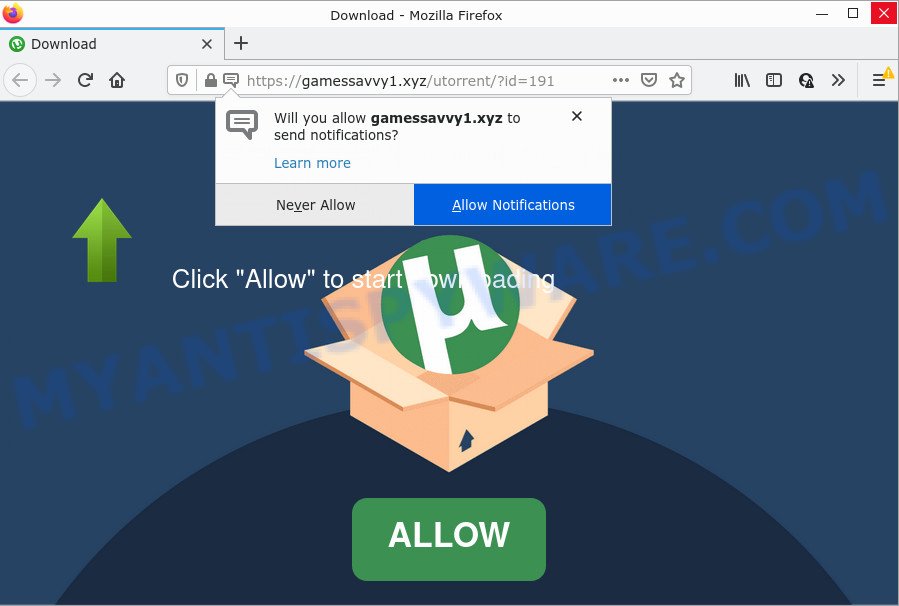
The Gamessavvy1.xyz website shows fake messages that attempts to get you to press the ‘Allow’ to subscribe to its notifications. If you click the ‘Allow’ button, then your web browser will be configured to show pop up adverts in the lower right hand corner of your screen.

Threat Summary
| Name | Gamessavvy1.xyz pop-up |
| Type | spam push notifications, browser notification spam, pop-up virus |
| Distribution | social engineering attack, suspicious pop-up advertisements, PUPs, adware |
| Symptoms |
|
| Removal | Gamessavvy1.xyz removal guide |
Where the Gamessavvy1.xyz popups comes from
Cyber security experts have determined that users are redirected to Gamessavvy1.xyz by adware software or from suspicious advertisements. Adware is considered a potentially security threat because it often installed on computer without the consent of the owner. Adware usually just presents unwanted ads, but sometimes adware can be used to obtain your privacy data.
Adware software usually comes on the personal computer with free programs. In most cases, it comes without the user’s knowledge. Therefore, many users aren’t even aware that their computer has been hijacked by potentially unwanted apps and adware. Please follow the easy rules in order to protect your device from adware software and potentially unwanted apps: don’t install any suspicious applications, read the user agreement and select only the Custom, Manual or Advanced installation mode, don’t rush to press the Next button. Also, always try to find a review of the program on the Internet. Be careful and attentive!
Remove Gamessavvy1.xyz notifications from web browsers
Your web browser likely now allows the Gamessavvy1.xyz website to send you browser notifications, but you do not want the annoying ads from this web site and we understand that. We have put together this guidance on how you can delete Gamessavvy1.xyz pop ups from Safari, Android, Edge, Firefox, Internet Explorer and Google Chrome.
|
|
|
|
|
|
How to remove Gamessavvy1.xyz popups from Chrome, Firefox, IE, Edge
Fortunately, we have an effective way that will help you manually or/and automatically delete Gamessavvy1.xyz from your web-browser and bring your web-browser settings, including default search engine, home page and newtab, back to normal. Below you will find a removal instructions with all the steps you may need to successfully get rid of adware and its traces. Certain of the steps will require you to reboot your device or close this webpage. So, read this guidance carefully, then bookmark this page or open it on your smartphone for later reference.
To remove Gamessavvy1.xyz pop ups, execute the steps below:
- Remove Gamessavvy1.xyz notifications from web browsers
- How to remove Gamessavvy1.xyz advertisements without any software
- Automatic Removal of Gamessavvy1.xyz advertisements
- Stop Gamessavvy1.xyz popup ads
How to remove Gamessavvy1.xyz advertisements without any software
In this section of the post, we have posted the steps that will allow to remove Gamessavvy1.xyz pop ups manually. Although compared to removal utilities, this way loses in time, but you don’t need to download anything on the computer. It will be enough for you to follow the detailed guidance with images. We tried to describe each step in detail, but if you realized that you might not be able to figure it out, or simply do not want to change the Microsoft Windows and web-browser settings, then it’s better for you to use tools from trusted developers, which are listed below.
Remove adware through the Microsoft Windows Control Panel
The main cause of Gamessavvy1.xyz advertisements could be PUPs, adware or other undesired programs that you may have accidentally installed on the computer. You need to identify and uninstall all suspicious software.
Windows 8, 8.1, 10
First, click Windows button

After the ‘Control Panel’ opens, click the ‘Uninstall a program’ link under Programs category as displayed below.

You will see the ‘Uninstall a program’ panel like below.

Very carefully look around the entire list of apps installed on your PC. Most probably, one of them is the adware related to the Gamessavvy1.xyz popups. If you’ve many applications installed, you can help simplify the search of harmful software by sort the list by date of installation. Once you have found a dubious, unwanted or unused application, right click to it, after that click ‘Uninstall’.
Windows XP, Vista, 7
First, press ‘Start’ button and select ‘Control Panel’ at right panel as displayed in the following example.

After the Windows ‘Control Panel’ opens, you need to click ‘Uninstall a program’ under ‘Programs’ as displayed in the figure below.

You will see a list of programs installed on your PC system. We recommend to sort the list by date of installation to quickly find the software that were installed last. Most probably, it is the adware software which causes the annoying Gamessavvy1.xyz popups. If you’re in doubt, you can always check the application by doing a search for her name in Google, Yahoo or Bing. Once the program which you need to delete is found, simply click on its name, and then click ‘Uninstall’ as shown on the image below.

Remove Gamessavvy1.xyz pop up advertisements from Microsoft Internet Explorer
By resetting IE browser you revert back your web browser settings to its default state. This is first when troubleshooting problems that might have been caused by adware related to the Gamessavvy1.xyz popup advertisements.
First, run the Internet Explorer. Next, click the button in the form of gear (![]() ). It will open the Tools drop-down menu, click the “Internet Options” as shown on the screen below.
). It will open the Tools drop-down menu, click the “Internet Options” as shown on the screen below.

In the “Internet Options” window click on the Advanced tab, then click the Reset button. The IE will open the “Reset Internet Explorer settings” window such as the one below. Select the “Delete personal settings” check box, then click “Reset” button.

You will now need to reboot your PC for the changes to take effect.
Remove Gamessavvy1.xyz pop-ups from Chrome
Use the Reset web-browser tool of the Chrome to reset all its settings like newtab, search engine by default and start page to original defaults. This is a very useful utility to use, in the case of internet browser redirects to intrusive ad webpages such as Gamessavvy1.xyz.

- First, start the Google Chrome and press the Menu icon (icon in the form of three dots).
- It will open the Chrome main menu. Choose More Tools, then click Extensions.
- You will see the list of installed add-ons. If the list has the extension labeled with “Installed by enterprise policy” or “Installed by your administrator”, then complete the following guide: Remove Chrome extensions installed by enterprise policy.
- Now open the Chrome menu once again, press the “Settings” menu.
- Next, click “Advanced” link, which located at the bottom of the Settings page.
- On the bottom of the “Advanced settings” page, click the “Reset settings to their original defaults” button.
- The Chrome will display the reset settings dialog box as on the image above.
- Confirm the browser’s reset by clicking on the “Reset” button.
- To learn more, read the article How to reset Chrome settings to default.
Get rid of Gamessavvy1.xyz from Firefox by resetting browser settings
The Mozilla Firefox reset will delete redirects to annoying Gamessavvy1.xyz website, modified preferences, extensions and security settings. Essential information such as bookmarks, browsing history, passwords, cookies, auto-fill data and personal dictionaries will not be removed.
First, launch the Firefox and click ![]() button. It will open the drop-down menu on the right-part of the web browser. Further, press the Help button (
button. It will open the drop-down menu on the right-part of the web browser. Further, press the Help button (![]() ) as shown on the screen below.
) as shown on the screen below.

In the Help menu, select the “Troubleshooting Information” option. Another way to open the “Troubleshooting Information” screen – type “about:support” in the web-browser adress bar and press Enter. It will open the “Troubleshooting Information” page as displayed on the image below. In the upper-right corner of this screen, click the “Refresh Firefox” button.

It will display the confirmation dialog box. Further, click the “Refresh Firefox” button. The Mozilla Firefox will begin a procedure to fix your problems that caused by the Gamessavvy1.xyz adware. After, it is complete, click the “Finish” button.
Automatic Removal of Gamessavvy1.xyz advertisements
We have compiled some of the best adware removing utilities which can be used to locate and remove Gamessavvy1.xyz popups , unwanted web browser extensions and PUPs.
Run Zemana AntiMalware to remove Gamessavvy1.xyz popups
Zemana AntiMalware highly recommended, because it can find security threats such adware and malware that most ‘classic’ antivirus programs fail to pick up on. Moreover, if you have any Gamessavvy1.xyz advertisements removal problems which cannot be fixed by this tool automatically, then Zemana Anti-Malware (ZAM) provides 24X7 online assistance from the highly experienced support staff.
Now you can install and use Zemana Anti Malware to delete Gamessavvy1.xyz pop-ups from your web-browser by following the steps below:
Click the link below to download Zemana Anti Malware (ZAM) setup package named Zemana.AntiMalware.Setup on your PC. Save it on your MS Windows desktop or in any other place.
165054 downloads
Author: Zemana Ltd
Category: Security tools
Update: July 16, 2019
Start the installer after it has been downloaded successfully and then follow the prompts to install this tool on your computer.

During installation you can change certain settings, but we recommend you don’t make any changes to default settings.
When installation is finished, this malicious software removal utility will automatically launch and update itself. You will see its main window similar to the one below.

Now click the “Scan” button for scanning your computer for the adware responsible for Gamessavvy1.xyz pop up ads. This procedure can take quite a while, so please be patient. While the Zemana Free application is checking, you can see how many objects it has identified as threat.

After Zemana Free completes the scan, Zemana AntiMalware will show a list of all items found by the scan. Next, you need to click “Next” button.

The Zemana Anti-Malware will remove adware software responsible for Gamessavvy1.xyz popups and move the selected threats to the Quarantine. After that process is done, you can be prompted to restart your personal computer to make the change take effect.
Use HitmanPro to remove Gamessavvy1.xyz pop-up ads
If the Gamessavvy1.xyz pop-ups issue persists, use the Hitman Pro and scan if your internet browser is hijacked by adware software. The HitmanPro is a downloadable security tool that provides on-demand scanning and helps remove adware, PUPs, and other malicious software. It works with your existing antivirus software.
Hitman Pro can be downloaded from the following link. Save it directly to your Microsoft Windows Desktop.
Download and run HitmanPro on your personal computer. Once started, click “Next” button . HitmanPro program will scan through the whole PC for the adware which causes pop-ups. This process can take quite a while, so please be patient. When a threat is found, the number of the security threats will change accordingly. .

When HitmanPro completes the scan, Hitman Pro will display a list of detected items.

Review the report and then click Next button.
It will show a dialog box, click the “Activate free license” button to start the free 30 days trial to get rid of all malware found.
How to remove Gamessavvy1.xyz with MalwareBytes Anti-Malware (MBAM)
If you are having issues with Gamessavvy1.xyz popup ads removal, then check out MalwareBytes. This is a utility that can help clean up your personal computer and improve your speeds for free. Find out more below.

- Visit the page linked below to download MalwareBytes AntiMalware (MBAM). Save it on your MS Windows desktop.
Malwarebytes Anti-malware
327280 downloads
Author: Malwarebytes
Category: Security tools
Update: April 15, 2020
- At the download page, click on the Download button. Your browser will open the “Save as” dialog box. Please save it onto your Windows desktop.
- After downloading is done, please close all apps and open windows on your computer. Double-click on the icon that’s named MBSetup.
- This will launch the Setup wizard of MalwareBytes Free onto your computer. Follow the prompts and don’t make any changes to default settings.
- When the Setup wizard has finished installing, the MalwareBytes will run and display the main window.
- Further, click the “Scan” button for scanning your PC system for the adware that causes multiple unwanted pop-ups. This task can take quite a while, so please be patient.
- After the scan get finished, a list of all threats found is prepared.
- Once you have selected what you want to remove from your PC click the “Quarantine” button. When the process is finished, you may be prompted to restart the computer.
- Close the Anti Malware and continue with the next step.
Video instruction, which reveals in detail the steps above.
Stop Gamessavvy1.xyz popup ads
In order to increase your security and protect your computer against new unwanted advertisements and harmful web pages, you need to use ad blocking program that stops an access to malicious ads and web-pages. Moreover, the program can stop the open of intrusive advertising, that also leads to faster loading of web-sites and reduce the consumption of web traffic.
- First, visit the page linked below, then click the ‘Download’ button in order to download the latest version of AdGuard.
Adguard download
26903 downloads
Version: 6.4
Author: © Adguard
Category: Security tools
Update: November 15, 2018
- After the downloading process is complete, start the downloaded file. You will see the “Setup Wizard” program window. Follow the prompts.
- When the installation is finished, press “Skip” to close the install program and use the default settings, or press “Get Started” to see an quick tutorial which will assist you get to know AdGuard better.
- In most cases, the default settings are enough and you do not need to change anything. Each time, when you launch your PC system, AdGuard will run automatically and stop unwanted advertisements, block Gamessavvy1.xyz, as well as other malicious or misleading web-sites. For an overview of all the features of the program, or to change its settings you can simply double-click on the icon named AdGuard, which is located on your desktop.
Finish words
Once you have done the steps outlined above, your PC should be free from adware that causes Gamessavvy1.xyz popup ads and other malware. The MS Edge, Mozilla Firefox, Internet Explorer and Chrome will no longer redirect you to various unwanted webpages similar to Gamessavvy1.xyz. Unfortunately, if the step-by-step guidance does not help you, then you have caught a new adware, and then the best way – ask for help here.




















