What is Despection.space?
Despection.space is a web site which tricks users into accepting push notifications via the web-browser. Although push notifications cannot harm users directly, scammers use them to display unwanted advertisements, promote fake downloads, and encourage users to visit unsafe web-pages.
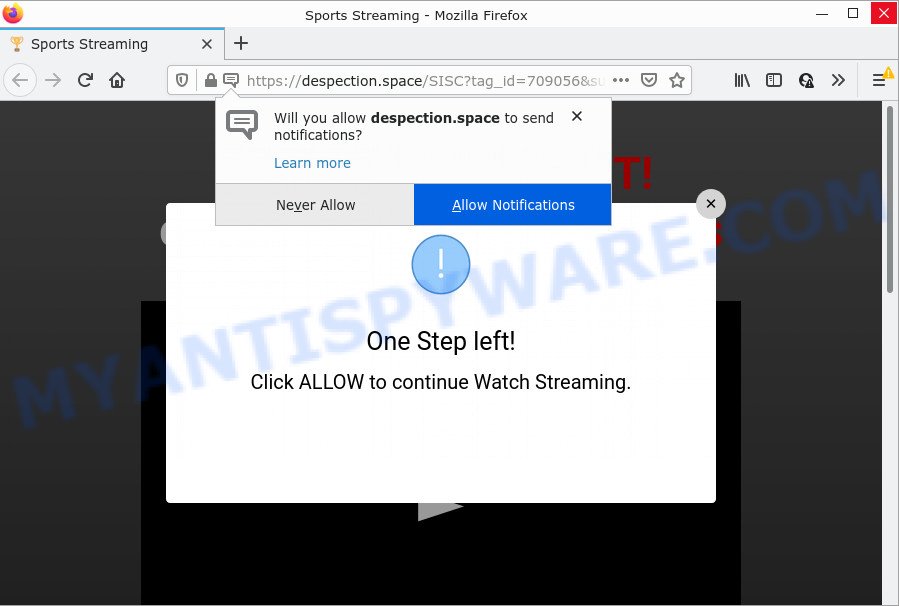
Despection.space is a misleading site that shows ‘Show notifications’ prompt that attempts to get you to click the ‘Allow’ button to subscribe to its notifications. If you press on ALLOW, then your browser will be configured to display intrusive adverts on your desktop, even when the web browser is closed.

Threat Summary
| Name | Despection.space pop up |
| Type | spam push notifications, browser notification spam, pop-up virus |
| Distribution | potentially unwanted applications, misleading pop up advertisements, social engineering attack, adware software |
| Symptoms |
|
| Removal | Despection.space removal guide |
Where the Despection.space pop ups comes from
Some research has shown that users can be redirected to Despection.space from shady ads or by potentially unwanted programs and adware. Adware is type of malware which displays unwanted ads, redirects search requests to advertising web-pages and collects personal information for marketing purposes. Adware software can show banner ads, full-screen advertisements, pop ups, videos, or other varieties of online advertising. Adware can attack your device’s web-browsers like the Firefox, Chrome, Edge and Internet Explorer. Maybe you approve the idea that the advertisements or pop-ups is just a small problem. But these annoying advertisements eat PC system resources and slow down your computer performance.
In most cases, adware software come together with the installation packages from file sharing web sites. So, install a freeware is a a good chance that you will find a bundled adware. If you don’t know how to avoid it, then use a simple trick. During the install, select the Custom or Advanced install mode. Next, press ‘Decline’ button and clear all checkboxes on offers that ask you to install third-party software. Moreover, please carefully read Term of use and User agreement before installing any apps or otherwise you may end up with another unwanted program on your device such as this adware software.
Remove Despection.space notifications from web browsers
If you’ve allowed the Despection.space push notifications, you might notice that this web page sending requests, and it can become annoying. To better control your computer, here’s how to delete Despection.space notifications from your internet browser.
|
|
|
|
|
|
How to remove Despection.space pop-ups (removal steps)
In the step-by-step tutorial below, we’ll try to cover the Google Chrome, Mozilla Firefox, Internet Explorer and MS Edge and provide general help to delete Despection.space ads. You may find some minor differences in your Microsoft Windows install. No matter, you should be okay if you follow the steps outlined below: remove all suspicious and unknown software, reset web browsers settings, fix browsers shortcuts, remove harmful scheduled tasks, run free malware removal utilities. Read this manual carefully, bookmark it or open this page on your smartphone, because you may need to exit your web browser or restart your personal computer.
To remove Despection.space pop ups, execute the steps below:
- Remove Despection.space notifications from web browsers
- Manual Despection.space ads removal
- Automatic Removal of Despection.space pop ups
- Stop Despection.space advertisements
Manual Despection.space ads removal
In this section of the article, we have posted the steps that will help to remove Despection.space pop up ads manually. Although compared to removal tools, this method loses in time, but you don’t need to download anything on your PC. It will be enough for you to follow the detailed guide with pictures. We tried to describe each step in detail, but if you realized that you might not be able to figure it out, or simply do not want to change the Microsoft Windows and web browser settings, then it’s better for you to run utilities from trusted developers, which are listed below.
Uninstall adware software through the MS Windows Control Panel
Check out the Windows Control Panel (Programs and Features section) to see all installed programs. We recommend to click on the “Date Installed” in order to sort the list of apps by the date you installed them. If you see any unknown and suspicious applications, they are the ones you need to uninstall.
Windows 8, 8.1, 10
First, click Windows button

After the ‘Control Panel’ opens, press the ‘Uninstall a program’ link under Programs category as shown in the figure below.

You will see the ‘Uninstall a program’ panel like below.

Very carefully look around the entire list of apps installed on your device. Most probably, one of them is the adware software which causes pop ups. If you have many apps installed, you can help simplify the search of malicious applications by sort the list by date of installation. Once you have found a suspicious, unwanted or unused program, right click to it, after that click ‘Uninstall’.
Windows XP, Vista, 7
First, click ‘Start’ button and select ‘Control Panel’ at right panel similar to the one below.

After the Windows ‘Control Panel’ opens, you need to click ‘Uninstall a program’ under ‘Programs’ as displayed on the image below.

You will see a list of apps installed on your PC system. We recommend to sort the list by date of installation to quickly find the applications that were installed last. Most likely, it’s the adware responsible for Despection.space ads. If you’re in doubt, you can always check the program by doing a search for her name in Google, Yahoo or Bing. When the program which you need to uninstall is found, simply click on its name, and then click ‘Uninstall’ as shown on the image below.

Remove Despection.space from Mozilla Firefox by resetting web browser settings
If your Firefox browser is redirected to Despection.space without your permission or an unknown search engine opens results for your search, then it may be time to perform the internet browser reset. However, your saved bookmarks and passwords will not be lost. This will not affect your history, passwords, bookmarks, and other saved data.
First, start the Firefox. Next, click the button in the form of three horizontal stripes (![]() ). It will show the drop-down menu. Next, click the Help button (
). It will show the drop-down menu. Next, click the Help button (![]() ).
).

In the Help menu press the “Troubleshooting Information”. In the upper-right corner of the “Troubleshooting Information” page click on “Refresh Firefox” button as displayed in the following example.

Confirm your action, click the “Refresh Firefox”.
Get rid of Despection.space ads from IE
The Microsoft Internet Explorer reset is great if your browser is hijacked or you have unwanted add-ons or toolbars on your web-browser, that installed by an malware.
First, launch the Internet Explorer. Next, click the button in the form of gear (![]() ). It will show the Tools drop-down menu, press the “Internet Options” as displayed on the screen below.
). It will show the Tools drop-down menu, press the “Internet Options” as displayed on the screen below.

In the “Internet Options” window click on the Advanced tab, then press the Reset button. The Microsoft Internet Explorer will open the “Reset Internet Explorer settings” window like below. Select the “Delete personal settings” check box, then click “Reset” button.

You will now need to restart your PC for the changes to take effect.
Remove Despection.space popups from Chrome
Reset Google Chrome settings to delete Despection.space popup advertisements. If you are still experiencing problems with Despection.space pop up advertisements removal, you need to reset Google Chrome browser to its default values. This step needs to be performed only if adware has not been removed by the previous steps.

- First, launch the Chrome and press the Menu icon (icon in the form of three dots).
- It will open the Google Chrome main menu. Choose More Tools, then click Extensions.
- You’ll see the list of installed add-ons. If the list has the add-on labeled with “Installed by enterprise policy” or “Installed by your administrator”, then complete the following tutorial: Remove Chrome extensions installed by enterprise policy.
- Now open the Google Chrome menu once again, press the “Settings” menu.
- Next, click “Advanced” link, which located at the bottom of the Settings page.
- On the bottom of the “Advanced settings” page, press the “Reset settings to their original defaults” button.
- The Google Chrome will show the reset settings prompt as shown on the screen above.
- Confirm the web browser’s reset by clicking on the “Reset” button.
- To learn more, read the post How to reset Chrome settings to default.
Automatic Removal of Despection.space pop ups
The manual guide above is tedious to follow and can not always help to completely remove the Despection.space pop ups. Here I am telling you an automatic solution to get rid of this adware from your PC system completely. Zemana Anti-Malware, MalwareBytes Free and Hitman Pro are anti malware tools that have the ability to search for and delete all kinds of malicious software including adware that causes Despection.space pop-up advertisements.
How to get rid of Despection.space advertisements with Zemana Anti Malware (ZAM)
Zemana is a free program for Windows OS to scan for and remove adware that causes Despection.space popups, and other undesired programs like potentially unwanted programs, malicious browser extensions, browser toolbars.
Now you can install and run Zemana to remove Despection.space advertisements from your internet browser by following the steps below:
Please go to the following link to download Zemana Free installer called Zemana.AntiMalware.Setup on your PC. Save it directly to your MS Windows Desktop.
165094 downloads
Author: Zemana Ltd
Category: Security tools
Update: July 16, 2019
Start the setup file after it has been downloaded successfully and then follow the prompts to install this tool on your device.

During installation you can change certain settings, but we recommend you don’t make any changes to default settings.
When setup is done, this malicious software removal tool will automatically start and update itself. You will see its main window as displayed on the screen below.

Now press the “Scan” button . Zemana Anti Malware (ZAM) program will scan through the whole computer for the adware that causes multiple annoying popups. Depending on your PC, the scan can take anywhere from a few minutes to close to an hour.

When Zemana AntiMalware (ZAM) has completed scanning your device, the results are displayed in the scan report. Once you’ve selected what you want to remove from your computer press “Next” button.

The Zemana Free will start to get rid of adware that causes multiple annoying pop-ups. After the task is done, you can be prompted to reboot your device to make the change take effect.
Remove Despection.space popups and harmful extensions with HitmanPro
If Zemana Anti-Malware cannot remove this adware, then we advises to use the Hitman Pro. Hitman Pro is a free removal tool for hijackers, potentially unwanted applications, toolbars and adware software which causes pop ups. It is specially designed to work as a second scanner for your device.
Installing the Hitman Pro is simple. First you will need to download HitmanPro from the following link. Save it to your Desktop.
When downloading is done, open the directory in which you saved it and double-click the Hitman Pro icon. It will launch the HitmanPro tool. If the User Account Control prompt will ask you want to run the application, press Yes button to continue.

Next, click “Next” to detect adware software which causes the unwanted Despection.space pop-up ads. This task can take quite a while, so please be patient. When a threat is found, the number of the security threats will change accordingly. Wait until the the checking is done.

When HitmanPro is finished scanning your PC system, the results are displayed in the scan report as displayed on the image below.

All found items will be marked. You can remove them all by simply click “Next” button. It will open a prompt, press the “Activate free license” button. The Hitman Pro will get rid of adware software that causes Despection.space ads. When finished, the tool may ask you to reboot your personal computer.
Run MalwareBytes Anti Malware (MBAM) to get rid of Despection.space advertisements
We recommend using the MalwareBytes Free that are completely clean your computer of the adware. The free tool is an advanced malicious software removal program created by (c) Malwarebytes lab. This program uses the world’s most popular anti malware technology. It’s able to help you get rid of intrusive Despection.space pop-up advertisements from your web browsers, PUPs, malware, hijackers, toolbars, ransomware and other security threats from your personal computer for free.
Download MalwareBytes AntiMalware on your MS Windows Desktop from the following link.
327319 downloads
Author: Malwarebytes
Category: Security tools
Update: April 15, 2020
Once downloading is finished, close all programs and windows on your device. Double-click the install file named MBSetup. If the “User Account Control” prompt pops up as displayed on the image below, click the “Yes” button.

It will open the Setup wizard that will help you setup MalwareBytes on your computer. Follow the prompts and don’t make any changes to default settings.

Once installation is complete successfully, click “Get Started” button. MalwareBytes AntiMalware will automatically start and you can see its main screen as on the image below.

Now click the “Scan” button to perform a system scan for the adware that causes Despection.space ads in your web browser. During the scan MalwareBytes Anti Malware will search for threats present on your personal computer.

When finished, MalwareBytes Free will produce a list of unwanted apps and adware. Review the results once the utility has finished the system scan. If you think an entry should not be quarantined, then uncheck it. Otherwise, simply click “Quarantine” button. The MalwareBytes Free will get rid of adware software that causes Despection.space popup ads in your web-browser and move the selected threats to the program’s quarantine. After the cleaning process is complete, you may be prompted to restart the personal computer.

We advise you look at the following video, which completely explains the process of using the MalwareBytes AntiMalware (MBAM) to get rid of adware software, hijacker and other malicious software.
Stop Despection.space advertisements
In order to increase your security and protect your computer against new annoying ads and harmful webpages, you need to run ad-blocking program that stops an access to harmful advertisements and web-pages. Moreover, the program may stop the show of intrusive advertising, which also leads to faster loading of websites and reduce the consumption of web traffic.
- Download AdGuard from the link below. Save it on your Desktop.
Adguard download
26913 downloads
Version: 6.4
Author: © Adguard
Category: Security tools
Update: November 15, 2018
- After downloading it, start the downloaded file. You will see the “Setup Wizard” program window. Follow the prompts.
- When the setup is finished, click “Skip” to close the installation application and use the default settings, or click “Get Started” to see an quick tutorial that will allow you get to know AdGuard better.
- In most cases, the default settings are enough and you don’t need to change anything. Each time, when you start your device, AdGuard will start automatically and stop unwanted ads, block Despection.space, as well as other harmful or misleading webpages. For an overview of all the features of the program, or to change its settings you can simply double-click on the icon called AdGuard, that can be found on your desktop.
To sum up
Now your PC should be free of the adware related to the Despection.space pop-ups. We suggest that you keep Zemana Free (to periodically scan your PC for new adwares and other malicious software) and AdGuard (to help you stop unwanted ads and harmful webpages). Moreover, to prevent any adware software, please stay clear of unknown and third party apps, make sure that your antivirus program, turn on the option to scan for potentially unwanted applications.
If you need more help with Despection.space pop-up advertisements related issues, go to here.



















