What is Dougiersd.website?
Dougiersd.website is a web-site which tries to fool you and other unsuspecting victims into subscribing to push notifications from malicious (ad) push servers. Although push notifications cannot harm you directly, scammers use them to display intrusive ads, promote fake downloads, and encourage users to visit misleading web sites.
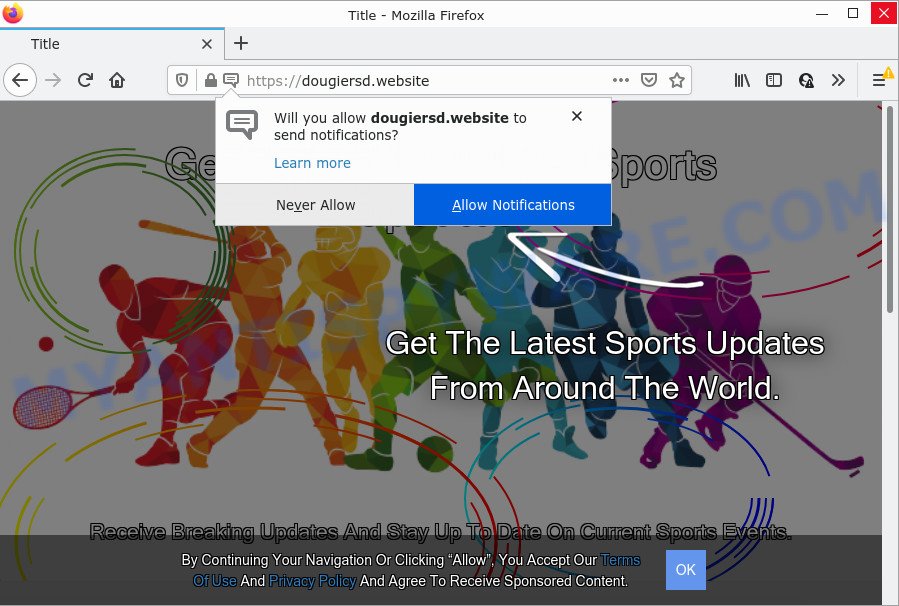
The Dougiersd.website site displays ‘Show notifications’ prompt that attempts to get you to click the ‘Allow’ to subscribe to its notifications. Once you click on ALLOW, this website gets your permission to send push notifications in form of popup adverts in the right bottom corner of the screen.

Threat Summary
| Name | Dougiersd.website popup |
| Type | spam push notifications, browser notification spam, pop-up virus |
| Distribution | dubious pop-up ads, adware, PUPs, social engineering attack |
| Symptoms |
|
| Removal | Dougiersd.website removal guide |
How does your computer get infected with Dougiersd.website pop ups
Some research has shown that users can be redirected to Dougiersd.website from dubious ads or by potentially unwanted applications and adware. Adware is not as dangerous as like a Trojan horse or Ransomware, but its presence can bring various popup windows and/or unwanted adverts. Actually developers of adware software is associated with some third-party ad networks and by displaying ads to users they generate money for yourself. These advertisements not only bother your browsing experience but also redirect your internet browser to malicious web pages.
These days certain freeware makers bundle potentially unwanted software or adware with a view to making some money. So whenever you install a new free software that downloaded from the Web, be very careful during setup. Carefully read the EULA (a text with I ACCEPT/I DECLINE button), select custom or manual installation method, uncheck all bundled programs.
Remove Dougiersd.website notifications from internet browsers
If you’ve allowed the Dougiersd.website site to send notifications to your web-browser, then we will need to delete these permissions. Depending on browser, you can use the following steps to get rid of the Dougiersd.website permissions to send browser notifications.
Google Chrome:
- Click on ‘three dots menu’ button at the top right corner of the browser window.
- In the menu go to ‘Settings’, scroll down to ‘Advanced’ settings.
- At the ‘Privacy and Security’ section click ‘Site settings’.
- Go to Notifications settings.
- Find the Dougiersd.website URL and delete it by clicking the three vertical dots on the right to the URL and select ‘Remove’.

Android:
- Tap ‘Settings’.
- Tap ‘Notifications’.
- Find and tap the web-browser which shows Dougiersd.website push notifications ads.
- Find Dougiersd.website, other rogue notifications and set the toggle button to ‘OFF’ on them one-by-one.

Mozilla Firefox:
- In the right upper corner of the browser window, click on the three bars to expand the Main menu.
- Choose ‘Options’ and click on ‘Privacy & Security’ on the left hand side of the browser window.
- Scroll down to ‘Permissions’ and then to ‘Settings’ next to ‘Notifications’.
- Locate sites you down’t want to see notifications from (for example, Dougiersd.website), click on drop-down menu next to each and select ‘Block’.
- Click ‘Save Changes’ button.

Edge:
- Click the More button (it looks like three dots) in the top right hand corner of the Edge.
- Click ‘Settings’. Click ‘Advanced’ on the left side of the window.
- Click ‘Manage permissions’ button under ‘Website permissions’.
- Click the switch below the Dougiersd.website site and each questionable URL.

Internet Explorer:
- Click the Gear button on the top-right corner of the browser.
- In the drop-down menu select ‘Internet Options’.
- Select the ‘Privacy’ tab and click ‘Settings below ‘Pop-up Blocker’ section.
- Find the Dougiersd.website site and click the ‘Remove’ button to remove the domain.

Safari:
- Go to ‘Preferences’ in the Safari menu.
- Select the ‘Websites’ tab and then select ‘Notifications’ section on the left panel.
- Check for Dougiersd.website URL, other suspicious sites and apply the ‘Deny’ option for each.
How to remove Dougiersd.website ads from Chrome, Firefox, IE, Edge
Fortunately, it is not hard to remove adware related to the Dougiersd.website pop-ups. In the following tutorial, we will provide two ways to clean your device of this adware. One is the manual removal method and the other is automatic removal method. You can select the way that best fits you. Please follow the removal guidance below to remove Dougiersd.website pop-up ads right now!
To remove Dougiersd.website pop ups, perform the steps below:
- Remove Dougiersd.website notifications from internet browsers
- Manual Dougiersd.website ads removal
- Automatic Removal of Dougiersd.website ads
- Stop Dougiersd.website ads
Manual Dougiersd.website ads removal
The most common adware software can be removed manually, without the use of antivirus or other removal utilities. The manual steps below will show you how to delete Dougiersd.website pop up advertisements step by step. Although each of the steps is easy and does not require special knowledge, but you are not sure that you can finish them, then use the free tools, a list of which is given below.
Remove PUPs using Windows Control Panel
The best way to begin the personal computer cleanup is to uninstall unknown and questionable apps. Using the MS Windows Control Panel you can do this quickly and easily. This step, in spite of its simplicity, should not be ignored, because the removing of unneeded software can clean up the Edge, Chrome, Internet Explorer and Mozilla Firefox from popup advertisements, hijackers and so on.
|
|
|
|
Remove Dougiersd.website from Firefox by resetting web browser settings
The Mozilla Firefox reset will remove redirects to intrusive Dougiersd.website website, modified preferences, extensions and security settings. However, your saved passwords and bookmarks will not be changed or cleared.
First, open the Mozilla Firefox and click ![]() button. It will display the drop-down menu on the right-part of the web browser. Further, click the Help button (
button. It will display the drop-down menu on the right-part of the web browser. Further, click the Help button (![]() ) as displayed in the figure below.
) as displayed in the figure below.

In the Help menu, select the “Troubleshooting Information” option. Another way to open the “Troubleshooting Information” screen – type “about:support” in the browser adress bar and press Enter. It will show the “Troubleshooting Information” page as displayed on the image below. In the upper-right corner of this screen, click the “Refresh Firefox” button.

It will display the confirmation prompt. Further, click the “Refresh Firefox” button. The Firefox will begin a procedure to fix your problems that caused by the Dougiersd.website adware software. When, it is done, press the “Finish” button.
Remove Dougiersd.website advertisements from IE
In order to restore all web browser homepage, default search provider and newtab page you need to reset the Internet Explorer to the state, which was when the MS Windows was installed on your personal computer.
First, run the Internet Explorer, click ![]() ) button. Next, click “Internet Options” as shown in the following example.
) button. Next, click “Internet Options” as shown in the following example.

In the “Internet Options” screen select the Advanced tab. Next, press Reset button. The Internet Explorer will show the Reset Internet Explorer settings prompt. Select the “Delete personal settings” check box and click Reset button.

You will now need to restart your device for the changes to take effect. It will get rid of adware that causes pop ups, disable malicious and ad-supported web browser’s extensions and restore the Internet Explorer’s settings such as new tab, search engine by default and homepage to default state.
Remove Dougiersd.website pop-up ads from Chrome
This step will show you how to reset Google Chrome browser settings to default state. This can remove Dougiersd.website advertisements and fix some surfing issues, especially after adware infection. When using the reset feature, your personal information such as passwords, bookmarks, browsing history and web form auto-fill data will be saved.

- First start the Chrome and press Menu button (small button in the form of three dots).
- It will show the Chrome main menu. Select More Tools, then press Extensions.
- You will see the list of installed plugins. If the list has the extension labeled with “Installed by enterprise policy” or “Installed by your administrator”, then complete the following guide: Remove Chrome extensions installed by enterprise policy.
- Now open the Chrome menu once again, click the “Settings” menu.
- You will see the Google Chrome’s settings page. Scroll down and click “Advanced” link.
- Scroll down again and click the “Reset” button.
- The Google Chrome will display the reset profile settings page as on the image above.
- Next press the “Reset” button.
- Once this process is done, your web browser’s homepage, new tab and default search engine will be restored to their original defaults.
- To learn more, read the blog post How to reset Google Chrome settings to default.
Automatic Removal of Dougiersd.website ads
It’s very difficult for classic antivirus software to detect adware software and other kinds of PUPs. We suggest you use a free anti-adware such as Zemana, MalwareBytes Anti-Malware (MBAM) and HitmanPro from our list below. These utilities will allow you scan and remove trojans, malware, spyware, keyloggers, bothersome and malicious adware from an infected PC.
Use Zemana Free to remove Dougiersd.website ads
You can download and use the Zemana Free for free. This anti-malware utility will scan all the registry entries and files in your computer along with the system settings and browser plugins. If it finds any malware, adware or malicious addon that is related to Dougiersd.website pop up ads then the Zemana Anti-Malware will delete them from your computer completely.
First, visit the page linked below, then click the ‘Download’ button in order to download the latest version of Zemana Anti Malware.
165086 downloads
Author: Zemana Ltd
Category: Security tools
Update: July 16, 2019
Once downloading is complete, close all windows on your PC. Further, launch the install file called Zemana.AntiMalware.Setup. If the “User Account Control” prompt pops up as shown below, press the “Yes” button.

It will show the “Setup wizard” that will allow you install Zemana Free on the computer. Follow the prompts and do not make any changes to default settings.

Once installation is complete successfully, Zemana will automatically run and you can see its main window as shown on the screen below.

Next, click the “Scan” button to perform a system scan for the adware that causes Dougiersd.website popup ads. This process can take quite a while, so please be patient. While the tool is checking, you can see number of objects and files has already scanned.

Once Zemana Anti-Malware has completed scanning your device, you may check all threats detected on your device. You may delete items (move to Quarantine) by simply press “Next” button.

The Zemana Anti-Malware (ZAM) will remove adware software that causes Dougiersd.website ads and move the selected threats to the Quarantine. Once the procedure is finished, you can be prompted to restart your device.
Use Hitman Pro to remove Dougiersd.website popup ads
HitmanPro is a portable program that requires no hard installation to identify and get rid of adware software responsible for Dougiersd.website pop-ups. The application itself is small in size (only a few Mb). HitmanPro does not need any drivers and special dlls. It is probably easier to use than any alternative malware removal tools you’ve ever tried. Hitman Pro works on 64 and 32-bit versions of Windows 10, 8, 7 and XP. It proves that removal tool can be just as effective as the widely known antivirus applications.
Hitman Pro can be downloaded from the following link. Save it on your MS Windows desktop.
Download and use Hitman Pro on your computer. Once started, click “Next” button . HitmanPro application will scan through the whole computer for the adware that causes the intrusive Dougiersd.website ads. This process may take some time, so please be patient. During the scan Hitman Pro will locate threats exist on your computer..

When Hitman Pro has finished scanning, HitmanPro will create a list of unwanted programs and adware.

In order to remove all items, simply click Next button.
It will show a dialog box, press the “Activate free license” button to start the free 30 days trial to remove all malware found.
How to delete Dougiersd.website with MalwareBytes AntiMalware (MBAM)
We suggest using the MalwareBytes. You may download and install MalwareBytes AntiMalware (MBAM) to detect adware and thereby remove Dougiersd.website ads from your web browsers. When installed and updated, this free malware remover automatically identifies and removes all threats exist on the computer.
Please go to the link below to download MalwareBytes. Save it on your Windows desktop.
327305 downloads
Author: Malwarebytes
Category: Security tools
Update: April 15, 2020
After downloading is finished, close all windows on your PC. Further, launch the file named MBSetup. If the “User Account Control” dialog box pops up as displayed on the screen below, click the “Yes” button.

It will display the Setup wizard that will assist you install MalwareBytes on the personal computer. Follow the prompts and do not make any changes to default settings.

Once installation is finished successfully, click “Get Started” button. Then MalwareBytes Free will automatically launch and you can see its main window such as the one below.

Next, click the “Scan” button for checking your computer for the adware software that causes Dougiersd.website popup ads in your internet browser. A system scan can take anywhere from 5 to 30 minutes, depending on your device. While the MalwareBytes Anti-Malware is scanning, you can see how many objects it has identified either as being malicious software.

After MalwareBytes has completed scanning, a list of all items found is produced. Make sure all items have ‘checkmark’ and click “Quarantine” button.

The MalwareBytes will delete adware that causes Dougiersd.website ads and move the selected items to the Quarantine. After disinfection is done, you can be prompted to reboot your PC. We suggest you look at the following video, which completely explains the procedure of using the MalwareBytes Anti-Malware (MBAM) to remove browser hijackers, adware and other malware.
Stop Dougiersd.website ads
We recommend to install an ad-blocking program that can stop Dougiersd.website and other annoying web pages. The ad blocking utility such as AdGuard is a program that basically removes advertising from the World Wide Web and stops access to malicious websites. Moreover, security experts says that using ad blocking apps is necessary to stay safe when surfing the Net.
First, visit the page linked below, then click the ‘Download’ button in order to download the latest version of AdGuard.
26910 downloads
Version: 6.4
Author: © Adguard
Category: Security tools
Update: November 15, 2018
When the download is done, start the downloaded file. You will see the “Setup Wizard” screen as displayed on the image below.

Follow the prompts. After the setup is complete, you will see a window as shown in the following example.

You can click “Skip” to close the installation program and use the default settings, or click “Get Started” button to see an quick tutorial which will help you get to know AdGuard better.
In most cases, the default settings are enough and you do not need to change anything. Each time, when you run your PC system, AdGuard will launch automatically and stop undesired advertisements, block Dougiersd.website, as well as other malicious or misleading web pages. For an overview of all the features of the program, or to change its settings you can simply double-click on the AdGuard icon, which is located on your desktop.
Finish words
Now your PC should be clean of the adware that causes pop ups. We suggest that you keep AdGuard (to help you block unwanted popup advertisements and annoying malicious web pages) and Zemana (to periodically scan your PC system for new malicious software, hijackers and adware). Make sure that you have all the Critical Updates recommended for Windows OS. Without regular updates you WILL NOT be protected when new browser hijackers, harmful software and adware software are released.
If you are still having problems while trying to remove Dougiersd.website ads from your web browser, then ask for help here.


















