What is Freememoryhub.site?
Freememoryhub.site is a web-site that uses social engineering techniques to trick unsuspecting victims into installing untrustworthy software. Scammers create such sites for the purpose of promoting a variety of untrustworthy programs and browser extensions. The most common among these programs are PUPs (potentially unwanted programs), adware, browser hijackers and spyware. Usually, victims end up on Freememoryhub.site and similar scam sites by going to a misspelled URL, clicking on a fake link, or having adware (PUPs) on their computers. Such scam sites should be ignored as their warnings are fake.
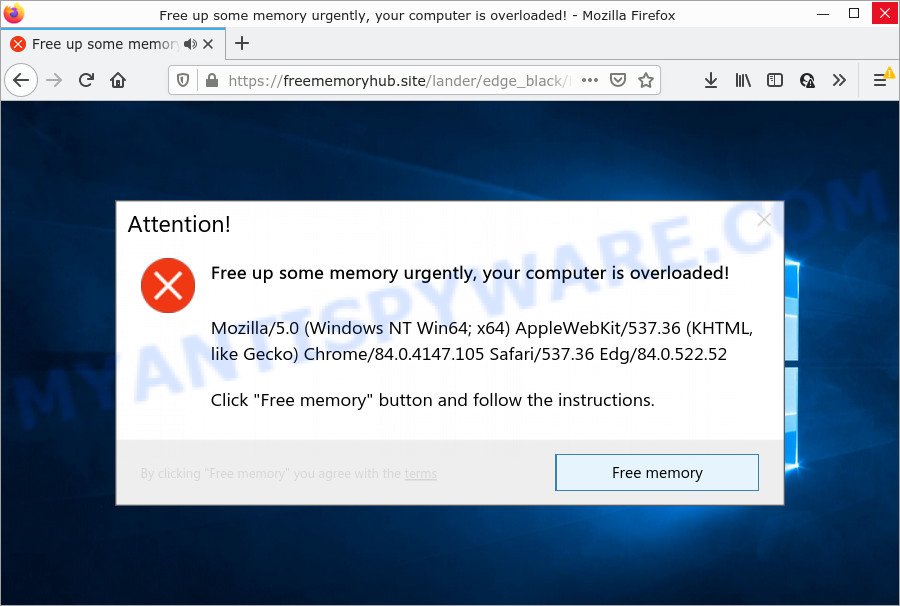
The Freememoryhub.sit site states that the computer is overloaded and therefore it is necessary to free memory immediately. The purpose of this scam is to convince visitors that their computer is overloaded, and thereby force them to click the “Free memory” button. Of course, everything that is said in this warning is a fake, no part of it can be trusted. It is not recommended to download and install any apps recommended by scam sites, as these programs and browser extensions can be useless, and besides, they can be dangerous for both the user and the user’s device. Installing untrustworthy software can lead to loss of personal data, disclosure of confidential information, and even financial losses.
Text presented on this scam page:
Attention!
Free up some memory urgently, your computer is overloaded!Mozilla/5.0 (Windows NT Win64; x64) AppleWebKit/537.36 (KHTML, like Gecko) Chrome/84.0.4147.105 Safari/537.36 Edg/84.0.522.52
Click “Free memory” button and follow the instructions.
Free memory
If the browser redirects to the Freememoryhub.site scam regularly, then it is possible that Adware or PUPs are installed on the computer. Adware is a term that originates from ‘ad supported’ software. In most cases, ‘adware’ is considered by many to be synonymous with ‘malicious software’. Its purpose is to generate money for its owner by serving unwanted advertisements to a user while the user is browsing the World Wide Web. Some of these advertisements are scams or fake ads created to trick users. Even the harmless advertisements can become really irritating.
Adware may monetize its functionality by gathering privacy info from your browsing sessions. This sensitive info, afterwards, can be easily transferred third party companies. This puts your user information at a security risk.
Threat Summary
| Name | Freememoryhub.site |
| Type | phishing, scam, fake alerts |
| Fake warning | Free up some memory urgently, your computer is overloaded |
| Symptoms |
|
| Removal | Freememoryhub.site removal guide |
The Freememoryhub.site scam is not the only scam page on the Internet, there are a lot of such sites. We have already reported on other types of scams on several occasions, such as Access to this pc has been blocked for security reasons, You’ve made the 5-billionth search, Congratulations Dear Amazon Customer. Scammers very often use schemes based on: fake warnings, fake prizes and online surveys. Regardless of the scheme, they have the same goal – to generate revenue by deceiving users. Due to the large number of scam sites, you need to be careful when clicking on links and close suspicious sites as soon as they appear on the screen.
How does Adware get on your PC system
Adware software actively distributed with free programs, along with the installer of these programs. Therefore, it is very important, when installing a new program, read the Terms of use and the Software license, as well as to choose the Manual, Advanced or Custom install option. In this way, you can disable the installation of bundled modules and apps and protect your computer from adware software.
How to remove Freememoryhub.site pop-ups from Chrome, Firefox, IE, Edge
In most cases adware software requires more than a simple uninstall through the use of Windows Control panel in order to be fully removed. For that reason, our team designed several removal solutions which we have combined in a detailed guidance. Therefore, if you have the Freememoryhub.site popups on your PC and are currently trying to have it removed then feel free to follow the steps below in order to resolve your problem. Read it once, after doing so, please bookmark this page (or open it on your smartphone) as you may need to close your internet browser or restart your computer.
To remove Freememoryhub.site, complete the following steps:
- How to remove Freememoryhub.site popups without any software
- Automatic Removal of Freememoryhub.site popups
- Stop Freememoryhub.site pop ups
How to remove Freememoryhub.site popups without any software
Looking for a way to get rid of Freememoryhub.site pop up manually without downloading any utilities? Then this section of the blog post is just for you. Below are some simple steps you can take. Performing these steps requires basic knowledge of web-browser and Microsoft Windows setup. If you doubt that you can follow them, it is better to use free utilities listed below that can help you remove Freememoryhub.site pop up.
Delete newly installed PUPs
When troubleshooting a PC system, one common step is go to Microsoft Windows Control Panel and uninstall dubious apps. The same approach will be used in the removal of Freememoryhub.site pop ups. Please use instructions based on your Windows version.
|
|
|
|
Remove Freememoryhub.site popups from Google Chrome
If you have adware software problem or the Chrome is running slow, then reset Google Chrome settings can help you. In the steps below we’ll show you a method to reset your Google Chrome settings to original settings without reinstall. This will also allow to remove Freememoryhub.site popups from your web browser.

- First, launch the Chrome and press the Menu icon (icon in the form of three dots).
- It will show the Google Chrome main menu. Select More Tools, then click Extensions.
- You will see the list of installed addons. If the list has the extension labeled with “Installed by enterprise policy” or “Installed by your administrator”, then complete the following steps: Remove Chrome extensions installed by enterprise policy.
- Now open the Chrome menu once again, press the “Settings” menu.
- Next, press “Advanced” link, that located at the bottom of the Settings page.
- On the bottom of the “Advanced settings” page, press the “Reset settings to their original defaults” button.
- The Google Chrome will open the reset settings prompt as shown on the screen above.
- Confirm the browser’s reset by clicking on the “Reset” button.
- To learn more, read the article How to reset Google Chrome settings to default.
Delete Freememoryhub.site pop up from Internet Explorer
In order to recover all web-browser startpage, new tab and default search engine you need to reset the Internet Explorer to the state, that was when the Windows was installed on your device.
First, open the Internet Explorer, then click ‘gear’ icon ![]() . It will open the Tools drop-down menu on the right part of the internet browser, then click the “Internet Options” such as the one below.
. It will open the Tools drop-down menu on the right part of the internet browser, then click the “Internet Options” such as the one below.

In the “Internet Options” screen, select the “Advanced” tab, then click the “Reset” button. The Microsoft Internet Explorer will open the “Reset Internet Explorer settings” prompt. Further, click the “Delete personal settings” check box to select it. Next, press the “Reset” button as shown in the following example.

Once the procedure is complete, click “Close” button. Close the Internet Explorer and reboot your computer for the changes to take effect. This step will help you to restore your browser’s default search provider, start page and new tab to default state.
Get rid of Freememoryhub.site pop-ups from Firefox
This step will allow you delete Freememoryhub.site pop-up, third-party toolbars, disable harmful extensions and return your default startpage, new tab and search engine settings.
First, start the Firefox. Next, click the button in the form of three horizontal stripes (![]() ). It will show the drop-down menu. Next, click the Help button (
). It will show the drop-down menu. Next, click the Help button (![]() ).
).

In the Help menu press the “Troubleshooting Information”. In the upper-right corner of the “Troubleshooting Information” page click on “Refresh Firefox” button as shown in the figure below.

Confirm your action, click the “Refresh Firefox”.
Automatic Removal of Freememoryhub.site popups
The adware software can hide its components which are difficult for you to find out and remove fully. This can lead to the fact that after some time, the adware software that causes Freememoryhub.site pop up once again infect your PC system. Moreover, We want to note that it is not always safe to remove adware manually, if you don’t have much experience in setting up and configuring the Windows operating system. The best solution to scan for and remove adware is to run free malware removal programs.
Get rid of Freememoryhub.site pop ups with Zemana
Zemana Free is extremely fast and ultra light weight malicious software removal tool. It will allow you remove Freememoryhub.site pop-ups, adware, PUPs and other malicious software. This program gives real-time protection which never slow down your device. Zemana is designed for experienced and beginner computer users. The interface of this utility is very easy to use, simple and minimalist.
Zemana Anti Malware (ZAM) can be downloaded from the following link. Save it to your Desktop.
164101 downloads
Author: Zemana Ltd
Category: Security tools
Update: July 16, 2019
When the downloading process is finished, close all software and windows on your PC. Double-click the setup file named Zemana.AntiMalware.Setup. If the “User Account Control” dialog box pops up like below, click the “Yes” button.

It will open the “Setup wizard” that will help you install Zemana AntiMalware (ZAM) on your personal computer. Follow the prompts and do not make any changes to default settings.

Once installation is complete successfully, Zemana Anti Malware will automatically start and you can see its main screen as shown in the figure below.

Now press the “Scan” button to start scanning your PC for the adware that causes Freememoryhub.site pop up. This procedure can take some time, so please be patient.

When Zemana Free completes the scan, Zemana Free will show a screen which contains a list of malware that has been detected. Make sure all items have ‘checkmark’ and click “Next” button. The Zemana Anti-Malware (ZAM) will remove adware that causes the intrusive Freememoryhub.site popups. When finished, you may be prompted to reboot the personal computer.
Use HitmanPro to remove Freememoryhub.site pop up
If the Freememoryhub.site popup problem persists, use the HitmanPro and scan if your PC system is hijacked by adware. The HitmanPro is a downloadable security utility that provides on-demand scanning and helps delete adware, potentially unwanted applications, and other malicious software. It works with your existing antivirus software.
Hitman Pro can be downloaded from the following link. Save it to your Desktop so that you can access the file easily.
When the download is finished, open the directory in which you saved it and double-click the Hitman Pro icon. It will start the Hitman Pro utility. If the User Account Control prompt will ask you want to launch the program, press Yes button to continue.

Next, click “Next” . Hitman Pro program will scan through the whole PC system for the adware responsible for Freememoryhub.site popup. A system scan can take anywhere from 5 to 30 minutes, depending on your device. When a threat is found, the count of the security threats will change accordingly.

When finished, Hitman Pro will open a scan report as on the image below.

You may remove threats (move to Quarantine) by simply click “Next” button. It will show a prompt, click the “Activate free license” button. The HitmanPro will remove adware that causes Freememoryhub.site popups. After finished, the tool may ask you to reboot your PC.
Use MalwareBytes Anti Malware to get rid of Freememoryhub.site popups
If you’re having issues with Freememoryhub.site popups removal, then check out MalwareBytes AntiMalware. This is a utility that can help clean up your computer and improve your speeds for free. Find out more below.

- MalwareBytes Free can be downloaded from the following link. Save it on your MS Windows desktop or in any other place.
Malwarebytes Anti-malware
326456 downloads
Author: Malwarebytes
Category: Security tools
Update: April 15, 2020
- Once the download is complete, close all applications and windows on your PC system. Open a file location. Double-click on the icon that’s named MBsetup.
- Choose “Personal computer” option and click Install button. Follow the prompts.
- Once setup is complete, click the “Scan” button to begin checking your PC for the adware that causes multiple intrusive pop ups.
- When MalwareBytes Free is finished scanning your device, you will be shown the list of all detected threats on your computer. Make sure to check mark the items that are unsafe and then click “Quarantine”. When that process is done, you can be prompted to restart your computer.
The following video offers a step-by-step instructions on how to delete hijackers, adware software and other malware with MalwareBytes Anti Malware.
Stop Freememoryhub.site pop ups
If you browse the World Wide Web, you cannot avoid malvertising. But you can protect your web browser against it. Download and use an ad-blocking program. AdGuard is an ad blocker which can filter out lots of of the malvertising, blocking dynamic scripts from loading harmful content.
- Download AdGuard from the following link. Save it on your Windows desktop or in any other place.
Adguard download
26655 downloads
Version: 6.4
Author: © Adguard
Category: Security tools
Update: November 15, 2018
- After downloading it, launch the downloaded file. You will see the “Setup Wizard” program window. Follow the prompts.
- When the installation is done, click “Skip” to close the installation application and use the default settings, or click “Get Started” to see an quick tutorial which will help you get to know AdGuard better.
- In most cases, the default settings are enough and you do not need to change anything. Each time, when you launch your device, AdGuard will start automatically and stop unwanted advertisements, block Freememoryhub.site, as well as other malicious or misleading web pages. For an overview of all the features of the program, or to change its settings you can simply double-click on the icon called AdGuard, that is located on your desktop.
Finish words
Now your PC system should be clean of the adware that causes Freememoryhub.site pop ups in your web browser. We suggest that you keep AdGuard (to help you block unwanted popups and annoying harmful webpages) and Zemana Anti Malware (ZAM) (to periodically scan your computer for new adwares and other malicious software). Probably you are running an older version of Java or Adobe Flash Player. This can be a security risk, so download and install the latest version right now.
If you are still having problems while trying to delete Freememoryhub.site from the Microsoft Internet Explorer, Firefox, Chrome and Edge, then ask for help here here.




















