What is Push-news.org?
There are many scam web sites on the Internet and Push-news.org is one of them. It is a scam web-site which lures unsuspecting and gullible people into subscribing to push notifications. These push notifications promote ‘free’ online games, prize & lottery scams, questionable web browser addons, adult web-pages, and adware software bundles.
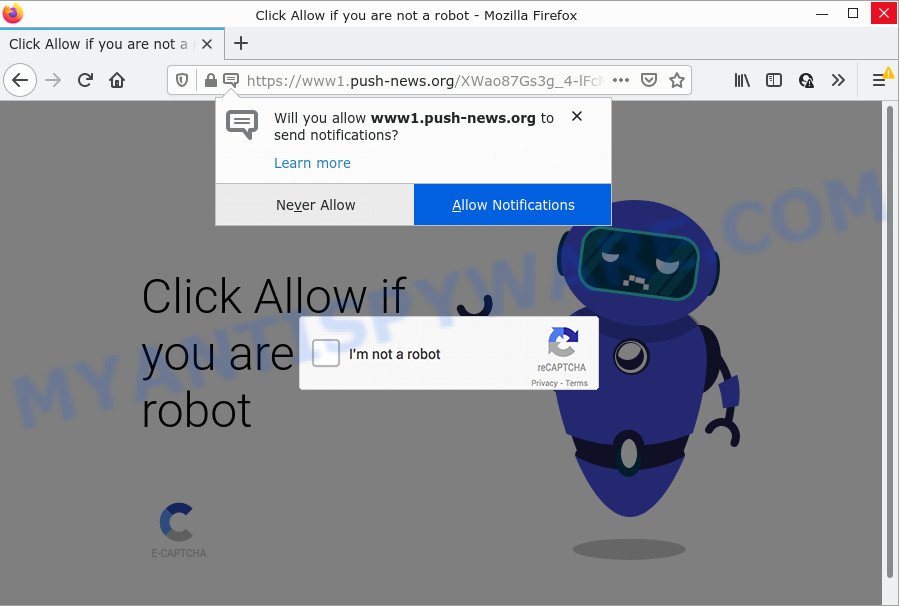
Push-news.org is a misleading site that displays a show notifications pop-up that attempts to get you to click the ‘Allow’ button to subscribe to its notifications. If you click ALLOW, then your browser will be configured to display popup adverts in the lower right corner of Windows or Mac.

Threat Summary
| Name | Push-news.org pop up |
| Type | spam push notifications, browser notification spam, pop-up virus |
| Distribution | social engineering attack, adware, misleading popup ads, PUPs |
| Symptoms |
|
| Removal | Push-news.org removal guide |
Where the Push-news.org pop ups comes from
Computer security experts have determined that users are redirected to Push-news.org by adware software or from malicious advertisements. Adware is software responsible for unwanted advertising. Some adware will bring up advertisements when you is browsing the Net, while other will build up a profile of your browsing habits in order to target adverts. In general, adware have to be installed on your personal computer, so it’ll tend to be bundled with other software in much the same way as PUPs.
Usually, adware software gets into your PC system as part of a bundle with free software, sharing files and other unsafe apps which you downloaded from the Web. The creators of adware pays software developers for distributing adware within their software. So, third-party software is often included as part of the setup package. In order to avoid the setup of any adware: select only Manual, Custom or Advanced setup type and disable all third-party applications in which you are unsure.
Remove Push-news.org notifications from internet browsers
Your web browser likely now allows the Push-news.org webpage to send you browser notifications, but you do not want the intrusive ads from this web-site and we understand that. We’ve put together this guidance on how you can remove Push-news.org pop-up advertisements from Safari, Edge, Mozilla Firefox, Android, Internet Explorer and Google Chrome.
|
|
|
|
|
|
How to remove Push-news.org popup advertisements from Chrome, Firefox, IE, Edge
Push-news.org popup ads in the MS Edge, Microsoft Internet Explorer, Chrome and Firefox can be permanently deleted by uninstalling undesired apps, resetting the browser to its original settings, and reversing any changes to the computer by malicious software. Free removal tools that listed below can assist in uninstalling adware which shows numerous pop-up windows and intrusive advertisements.
To remove Push-news.org pop ups, perform the following steps:
- Remove Push-news.org notifications from internet browsers
- Manual Push-news.org pop-ups removal
- Automatic Removal of Push-news.org pop up ads
- Stop Push-news.org pop ups
Manual Push-news.org pop-ups removal
In most cases, it’s possible to manually delete Push-news.org advertisements. This solution does not involve the use of any tricks or removal utilities. You just need to restore the normal settings of the PC and internet browser. This can be done by following a few simple steps below. If you want to quickly delete Push-news.org pop-ups, as well as perform a full scan of your PC system, we recommend that you run adware removal tools, which are listed below.
Remove PUPs using Microsoft Windows Control Panel
Some applications are free only because their setup file contains an adware. This unwanted programs generates revenue for the makers when it is installed. More often this adware can be removed by simply uninstalling it from the ‘Uninstall a Program’ that is located in Windows control panel.
Make sure you have closed all internet browsers and other applications. Next, remove any unwanted and suspicious applications from your Control panel.
Windows 10, 8.1, 8
Now, press the Windows button, type “Control panel” in search and press Enter. Choose “Programs and Features”, then “Uninstall a program”.

Look around the entire list of programs installed on your computer. Most likely, one of them is the adware software that causes multiple unwanted popups. Choose the dubious application or the application that name is not familiar to you and delete it.
Windows Vista, 7
From the “Start” menu in Microsoft Windows, select “Control Panel”. Under the “Programs” icon, choose “Uninstall a program”.

Choose the suspicious or any unknown software, then press “Uninstall/Change” button to remove this undesired program from your computer.
Windows XP
Click the “Start” button, select “Control Panel” option. Click on “Add/Remove Programs”.

Choose an undesired program, then click “Change/Remove” button. Follow the prompts.
Remove Push-news.org from Mozilla Firefox by resetting browser settings
This step will help you delete Push-news.org advertisements, third-party toolbars, disable malicious extensions and return your default startpage, new tab and search provider settings.
First, launch the Firefox and click ![]() button. It will open the drop-down menu on the right-part of the internet browser. Further, click the Help button (
button. It will open the drop-down menu on the right-part of the internet browser. Further, click the Help button (![]() ) as shown in the figure below.
) as shown in the figure below.

In the Help menu, select the “Troubleshooting Information” option. Another way to open the “Troubleshooting Information” screen – type “about:support” in the web-browser adress bar and press Enter. It will open the “Troubleshooting Information” page as shown in the following example. In the upper-right corner of this screen, press the “Refresh Firefox” button.

It will display the confirmation dialog box. Further, click the “Refresh Firefox” button. The Firefox will start a task to fix your problems that caused by the Push-news.org adware. Once, it’s finished, click the “Finish” button.
Remove Push-news.org pop-up advertisements from Microsoft Internet Explorer
The Internet Explorer reset is great if your internet browser is hijacked or you have unwanted add-ons or toolbars on your internet browser, that installed by an malicious software.
First, start the Internet Explorer, then click ‘gear’ icon ![]() . It will display the Tools drop-down menu on the right part of the internet browser, then press the “Internet Options” as displayed on the image below.
. It will display the Tools drop-down menu on the right part of the internet browser, then press the “Internet Options” as displayed on the image below.

In the “Internet Options” screen, select the “Advanced” tab, then click the “Reset” button. The Microsoft Internet Explorer will display the “Reset Internet Explorer settings” dialog box. Further, press the “Delete personal settings” check box to select it. Next, press the “Reset” button as displayed on the image below.

When the process is complete, click “Close” button. Close the Internet Explorer and restart your computer for the changes to take effect. This step will help you to restore your web-browser’s newtab, search provider by default and startpage to default state.
Remove Push-news.org pop-ups from Chrome
In this step we are going to show you how to reset Chrome settings. PUPs like the adware can make changes to your browser settings, add toolbars and unwanted extensions. By resetting Chrome settings you will get rid of Push-news.org popup ads and reset unwanted changes caused by adware software. Essential information like bookmarks, browsing history, passwords, cookies, auto-fill data and personal dictionaries will not be removed.
Open the Chrome menu by clicking on the button in the form of three horizontal dotes (![]() ). It will open the drop-down menu. Select More Tools, then press Extensions.
). It will open the drop-down menu. Select More Tools, then press Extensions.
Carefully browse through the list of installed add-ons. If the list has the extension labeled with “Installed by enterprise policy” or “Installed by your administrator”, then complete the following steps: Remove Google Chrome extensions installed by enterprise policy otherwise, just go to the step below.
Open the Google Chrome main menu again, click to “Settings” option.

Scroll down to the bottom of the page and click on the “Advanced” link. Now scroll down until the Reset settings section is visible, like below and click the “Reset settings to their original defaults” button.

Confirm your action, press the “Reset” button.
Automatic Removal of Push-news.org pop up ads
The adware software can hide its components which are difficult for you to find out and remove completely. This may lead to the fact that after some time, the adware software that causes popups again infect your computer. Moreover, We want to note that it’s not always safe to delete adware manually, if you don’t have much experience in setting up and configuring the Microsoft Windows operating system. The best solution to look for and remove adware is to use free malicious software removal software.
How to remove Push-news.org advertisements with Zemana Free
If you need a free utility that can easily delete Push-news.org pop up ads, then use Zemana Free. This is a very handy application, which is primarily designed to quickly search for and get rid of adware and malicious software affecting web browsers and modifying their settings.
First, visit the following page, then press the ‘Download’ button in order to download the latest version of Zemana.
165509 downloads
Author: Zemana Ltd
Category: Security tools
Update: July 16, 2019
After downloading is done, close all applications and windows on your PC system. Double-click the setup file named Zemana.AntiMalware.Setup. If the “User Account Control” prompt pops up as on the image below, click the “Yes” button.

It will open the “Setup wizard” that will help you setup Zemana Free on your computer. Follow the prompts and don’t make any changes to default settings.

Once install is done successfully, Zemana Anti-Malware will automatically start and you can see its main screen such as the one below.

Now click the “Scan” button to perform a system scan for the adware software that causes multiple annoying pop-ups. A system scan can take anywhere from 5 to 30 minutes, depending on your device. While the Zemana is checking, you may see how many objects it has identified either as being malicious software.

After the system scan is done, it will open the Scan Results. Make sure to check mark the items that are unsafe and then press “Next” button. The Zemana Free will start to get rid of adware that causes Push-news.org pop-up ads. After finished, you may be prompted to reboot the device.
Remove Push-news.org pop-ups and malicious extensions with HitmanPro
If the Push-news.org pop-ups problem persists, use the Hitman Pro and check if your web-browser is affected by adware software. The Hitman Pro is a downloadable security tool that provides on-demand scanning and helps remove adware software, potentially unwanted programs, and other malware. It works with your existing antivirus.
First, click the following link, then click the ‘Download’ button in order to download the latest version of HitmanPro.
Once the downloading process is done, open the file location. You will see an icon like below.

Double click the HitmanPro desktop icon. After the utility is started, you will see a screen as displayed in the following example.

Further, click “Next” button to perform a system scan with this utility for the adware software that causes Push-news.org pop up advertisements. Depending on your PC system, the scan may take anywhere from a few minutes to close to an hour. When that process is done, the results are displayed in the scan report as shown on the image below.

Next, you need to press “Next” button. It will show a prompt, click the “Activate free license” button.
Run MalwareBytes Anti-Malware (MBAM) to remove Push-news.org ads
If you’re having problems with Push-news.org pop ups removal, then check out MalwareBytes AntiMalware. This is a utility that can help clean up your device and improve your speeds for free. Find out more below.

Installing the MalwareBytes is simple. First you’ll need to download MalwareBytes on your Windows Desktop from the following link.
327731 downloads
Author: Malwarebytes
Category: Security tools
Update: April 15, 2020
After downloading is done, run it and follow the prompts. Once installed, the MalwareBytes Free will try to update itself and when this procedure is done, press the “Scan” button to perform a system scan for the adware that causes Push-news.org pop up advertisements in your browser. This task can take some time, so please be patient. During the scan MalwareBytes Anti Malware (MBAM) will search for threats present on your device. Once you have selected what you want to delete from your personal computer click “Quarantine” button.
The MalwareBytes Anti Malware (MBAM) is a free application that you can use to get rid of all detected folders, files, services, registry entries and so on. To learn more about this malicious software removal tool, we recommend you to read and follow the guidance or the video guide below.
Stop Push-news.org pop ups
If you want to get rid of unwanted ads, browser redirects and pop-ups, then install an ad-blocker program like AdGuard. It can block Push-news.org, advertisements, pop-ups and block websites from tracking your online activities when using the Microsoft Internet Explorer, MS Edge, Firefox and Google Chrome. So, if you like surf the Web, but you don’t like annoying ads and want to protect your PC from malicious web pages, then the AdGuard is your best choice.
- First, visit the page linked below, then press the ‘Download’ button in order to download the latest version of AdGuard.
Adguard download
27037 downloads
Version: 6.4
Author: © Adguard
Category: Security tools
Update: November 15, 2018
- After downloading it, start the downloaded file. You will see the “Setup Wizard” program window. Follow the prompts.
- Once the setup is complete, press “Skip” to close the installation program and use the default settings, or click “Get Started” to see an quick tutorial that will allow you get to know AdGuard better.
- In most cases, the default settings are enough and you don’t need to change anything. Each time, when you launch your computer, AdGuard will start automatically and stop unwanted advertisements, block Push-news.org, as well as other harmful or misleading web-sites. For an overview of all the features of the application, or to change its settings you can simply double-click on the icon called AdGuard, which can be found on your desktop.
To sum up
After completing the step-by-step tutorial shown above, your personal computer should be clean from this adware and other malicious software. The Firefox, Google Chrome, Microsoft Edge and Internet Explorer will no longer display unwanted Push-news.org web-page when you surf the Internet. Unfortunately, if the guidance does not help you, then you have caught a new adware, and then the best way – ask for help.
Please create a new question by using the “Ask Question” button in the Questions and Answers. Try to give us some details about your problems, so we can try to help you more accurately. Wait for one of our trained “Security Team” or Site Administrator to provide you with knowledgeable assistance tailored to your problem with the intrusive Push-news.org ads.



















