What is Darliament.space?
Darliament.space is a website that tricks unsuspecting users into subscribing to browser push otifications. Scammers use push notifications to bypass pop-up blocker and therefore display lots of unwanted adverts. These ads are used to promote questionable browser plugins, giveaway scams, fake downloads, and adult web sites.
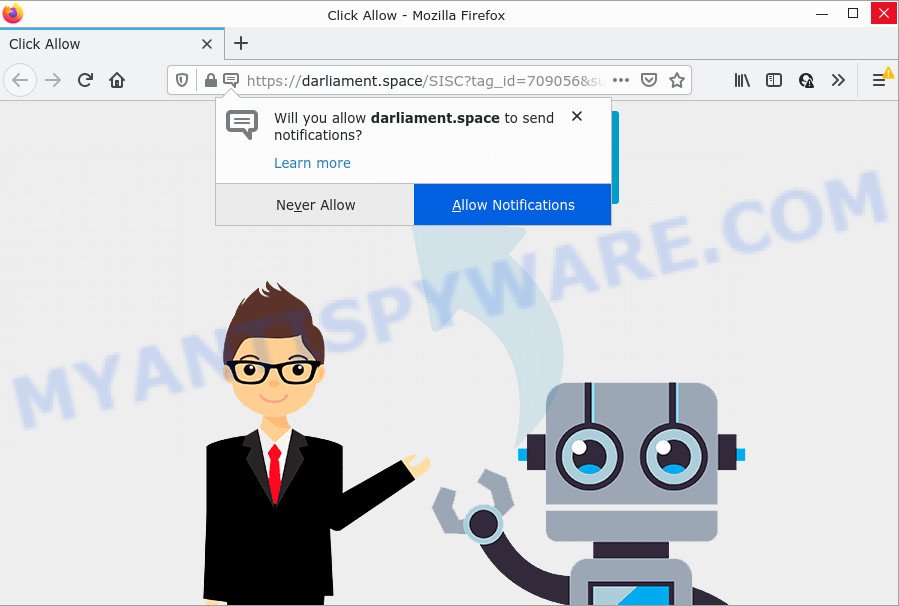
Darliament.space is a misleading site that delivers a message stating that you should click ‘Allow’ in order to access the content of the website, connect to the Internet, download a file, watch a video, enable Flash Player, and so on. Once enabled, the Darliament.space notifications will start popping up in the right bottom corner of Windows or Mac randomly and spam the user with unwanted advertisements.

Threat Summary
| Name | Darliament.space pop-up |
| Type | spam push notifications, browser notification spam, pop-up virus |
| Distribution | social engineering attack, potentially unwanted software, shady popup ads, adware software |
| Symptoms |
|
| Removal | Darliament.space removal guide |
How did you get infected with Darliament.space popups
These Darliament.space pop ups are caused by malicious advertisements on the web-pages you visit or adware. Adware is considered by many to be synonymous with ‘malware’. It is a malicious program that serves unwanted ads to computer users. Some examples include pop-up advertisements, push notifications or unclosable windows. Adware software can be installed onto your computer via infected web pages, when you open email attachments, anytime you download and install free applications.
Adware usually is bundled within another program in the same installer. The risk of this is especially high for the various free applications downloaded from the Internet. The authors of the programs are hoping that users will use the quick installation type, that is simply to click the Next button, without paying attention to the information on the screen and don’t carefully considering every step of the setup procedure. Thus, adware can infiltrate your personal computer without your knowledge. Therefore, it is very important to read everything that the program says during install, including the ‘Terms of Use’ and ‘Software license’. Use only the Manual, Custom or Advanced install method. This mode will help you to disable all optional and unwanted apps and components.
Remove Darliament.space notifications from internet browsers
If you’re getting push notifications from the Darliament.space or another unwanted web page, you’ll have previously pressed the ‘Allow’ button. Below we’ll teach you how to turn them off.
|
|
|
|
|
|
How to remove Darliament.space ads from Chrome, Firefox, IE, Edge
In the step-by-step tutorial below, we’ll try to cover the Firefox, Google Chrome, Microsoft Edge and Microsoft Internet Explorer and provide general advice to get rid of Darliament.space ads. You may find some minor differences in your MS Windows install. No matter, you should be okay if you follow the steps outlined below: delete all suspicious and unknown programs, reset web browsers settings, fix internet browsers shortcuts, remove harmful scheduled tasks, use free malware removal utilities. Certain of the steps will require you to reboot your PC system or close this web-page. So, read this guide carefully, then bookmark this page or open it on your smartphone for later reference.
To remove Darliament.space pop ups, execute the steps below:
- Remove Darliament.space notifications from internet browsers
- How to remove Darliament.space pop ups without any software
- Automatic Removal of Darliament.space pop up advertisements
- Stop Darliament.space pop ups
How to remove Darliament.space pop ups without any software
The most common adware can be removed manually, without the use of anti-virus or other removal utilities. The manual steps below will guide you through how to remove Darliament.space ads step by step. Although each of the steps is simple and does not require special knowledge, but you are not sure that you can complete them, then use the free utilities, a list of which is given below.
Uninstall adware software through the Windows Control Panel
We recommend that you begin the PC cleaning process by checking the list of installed applications and uninstall all unknown or suspicious programs. This is a very important step, as mentioned above, very often the harmful programs such as adware software and browser hijackers may be bundled with free software. Remove the unwanted programs can get rid of the intrusive advertisements or browser redirect.
|
|
|
|
Get rid of Darliament.space from Firefox by resetting browser settings
If your Mozilla Firefox internet browser is redirected to Darliament.space without your permission or an unknown search provider opens results for your search, then it may be time to perform the browser reset. However, your saved bookmarks and passwords will not be lost. This will not affect your history, passwords, bookmarks, and other saved data.
First, run the Mozilla Firefox. Next, click the button in the form of three horizontal stripes (![]() ). It will display the drop-down menu. Next, click the Help button (
). It will display the drop-down menu. Next, click the Help button (![]() ).
).

In the Help menu click the “Troubleshooting Information”. In the upper-right corner of the “Troubleshooting Information” page click on “Refresh Firefox” button as displayed in the following example.

Confirm your action, click the “Refresh Firefox”.
Remove Darliament.space pop up advertisements from Google Chrome
If you have adware, Darliament.space ads problems or Chrome is running slow, then reset Chrome can help you. In this tutorial we will show you the way to reset your Chrome settings and data to default values without reinstall.

- First start the Chrome and click Menu button (small button in the form of three dots).
- It will open the Google Chrome main menu. Select More Tools, then click Extensions.
- You will see the list of installed add-ons. If the list has the extension labeled with “Installed by enterprise policy” or “Installed by your administrator”, then complete the following steps: Remove Chrome extensions installed by enterprise policy.
- Now open the Chrome menu once again, press the “Settings” menu.
- You will see the Chrome’s settings page. Scroll down and click “Advanced” link.
- Scroll down again and click the “Reset” button.
- The Chrome will open the reset profile settings page as on the image above.
- Next click the “Reset” button.
- Once this task is finished, your web-browser’s default search engine, newtab page and startpage will be restored to their original defaults.
- To learn more, read the blog post How to reset Google Chrome settings to default.
Get rid of Darliament.space popups from Microsoft Internet Explorer
In order to restore all browser search provider, newtab and start page you need to reset the Internet Explorer to the state, that was when the Microsoft Windows was installed on your PC.
First, open the Internet Explorer. Next, click the button in the form of gear (![]() ). It will open the Tools drop-down menu, click the “Internet Options” as shown on the screen below.
). It will open the Tools drop-down menu, click the “Internet Options” as shown on the screen below.

In the “Internet Options” window click on the Advanced tab, then click the Reset button. The Internet Explorer will show the “Reset Internet Explorer settings” window like the one below. Select the “Delete personal settings” check box, then press “Reset” button.

You will now need to restart your computer for the changes to take effect.
Automatic Removal of Darliament.space pop up advertisements
AntiMalware applications differ from each other by many features such as performance, scheduled scans, automatic updates, virus signature database, technical support, compatibility with other antivirus software and so on. We recommend you run the following free apps: Zemana Anti Malware, MalwareBytes Anti-Malware and Hitman Pro. Each of these applications has all of needed features, but most importantly, they can be used to identify the adware and delete Darliament.space advertisements from the Mozilla Firefox, MS Edge, IE and Chrome.
How to remove Darliament.space pop-ups with Zemana
Zemana Free is a malware removal utility created for Microsoft Windows. This utility will help you remove Darliament.space popups, various types of malicious software (including browser hijackers and PUPs) from your computer. It has simple and user friendly interface. While the Zemana does its job, your device will run smoothly.
Zemana Anti Malware can be downloaded from the following link. Save it directly to your Microsoft Windows Desktop.
165438 downloads
Author: Zemana Ltd
Category: Security tools
Update: July 16, 2019
After downloading is complete, close all applications and windows on your personal computer. Double-click the install file called Zemana.AntiMalware.Setup. If the “User Account Control” prompt pops up as displayed on the screen below, click the “Yes” button.

It will open the “Setup wizard” that will help you install Zemana Anti-Malware (ZAM) on your personal computer. Follow the prompts and don’t make any changes to default settings.

Once installation is finished successfully, Zemana Anti Malware (ZAM) will automatically start and you can see its main screen such as the one below.

Now press the “Scan” button . Zemana Free program will scan through the whole device for the adware software that causes multiple annoying pop ups. A system scan may take anywhere from 5 to 30 minutes, depending on your PC system. While the Zemana Free is scanning, you can see how many objects it has identified either as being malicious software.

Once the scan is done, Zemana Anti-Malware will display you the results. Review the scan results and then click “Next” button. The Zemana will remove adware that causes Darliament.space pop ups in your internet browser. When finished, you may be prompted to restart the computer.
Use HitmanPro to delete Darliament.space advertisements
HitmanPro is a free portable application that scans your PC for adware software that causes pop ups, PUPs and browser hijackers and helps get rid of them easily. Moreover, it’ll also help you get rid of any malicious internet browser extensions and add-ons.
Download HitmanPro on your computer by clicking on the following link.
Once downloading is done, open the folder in which you saved it. You will see an icon like below.

Double click the HitmanPro desktop icon. When the tool is started, you will see a screen as on the image below.

Further, click “Next” button to start scanning your PC system for the adware software which causes pop-ups. Depending on your device, the scan can take anywhere from a few minutes to close to an hour. Once Hitman Pro has completed scanning, Hitman Pro will prepare a list of unwanted apps and adware as displayed in the figure below.

Make sure to check mark the items which are unsafe and then press “Next” button. It will display a prompt, press the “Activate free license” button.
How to get rid of Darliament.space with MalwareBytes Anti-Malware
Manual Darliament.space ads removal requires some computer skills. Some files and registry entries that created by the adware can be not completely removed. We recommend that run the MalwareBytes Anti-Malware (MBAM) that are fully free your device of adware. Moreover, the free program will help you to remove malicious software, PUPs, hijackers and toolbars that your computer may be infected too.
Installing the MalwareBytes AntiMalware (MBAM) is simple. First you will need to download MalwareBytes Anti Malware on your PC system from the link below.
327663 downloads
Author: Malwarebytes
Category: Security tools
Update: April 15, 2020
When the download is done, close all applications and windows on your personal computer. Double-click the install file named MBSetup. If the “User Account Control” dialog box pops up like below, click the “Yes” button.

It will open the Setup wizard which will help you setup MalwareBytes Free on your personal computer. Follow the prompts and don’t make any changes to default settings.

Once install is finished successfully, click “Get Started” button. MalwareBytes will automatically start and you can see its main screen as shown in the following example.

Now click the “Scan” button for scanning your PC system for the adware that causes pop-ups. Depending on your PC, the scan may take anywhere from a few minutes to close to an hour. While the MalwareBytes Anti Malware (MBAM) is scanning, you can see how many objects it has identified either as being malware.

As the scanning ends, the results are displayed in the scan report. Make sure to check mark the threats that are unsafe and then press “Quarantine” button. The MalwareBytes Anti-Malware will get rid of adware related to the Darliament.space ads. After disinfection is finished, you may be prompted to restart the computer.

We suggest you look at the following video, which completely explains the procedure of using the MalwareBytes to remove adware, hijacker and other malicious software.
Stop Darliament.space pop ups
It’s important to use ad blocker programs like AdGuard to protect your PC system from harmful web sites. Most security experts says that it is okay to block ads. You should do so just to stay safe! And, of course, the AdGuard can to stop Darliament.space and other unwanted web pages.
First, click the link below, then click the ‘Download’ button in order to download the latest version of AdGuard.
27023 downloads
Version: 6.4
Author: © Adguard
Category: Security tools
Update: November 15, 2018
Once the download is finished, start the downloaded file. You will see the “Setup Wizard” screen as on the image below.

Follow the prompts. When the installation is finished, you will see a window as displayed below.

You can press “Skip” to close the installation application and use the default settings, or click “Get Started” button to see an quick tutorial which will allow you get to know AdGuard better.
In most cases, the default settings are enough and you do not need to change anything. Each time, when you run your computer, AdGuard will start automatically and stop unwanted advertisements, block Darliament.space, as well as other harmful or misleading web-pages. For an overview of all the features of the program, or to change its settings you can simply double-click on the AdGuard icon, that is located on your desktop.
To sum up
Now your device should be free of the adware that causes Darliament.space advertisements in your web-browser. We suggest that you keep AdGuard (to help you stop unwanted pop-ups and intrusive malicious web-pages) and Zemana (to periodically scan your device for new adwares and other malware). Probably you are running an older version of Java or Adobe Flash Player. This can be a security risk, so download and install the latest version right now.
If you are still having problems while trying to remove Darliament.space pop ups from the Microsoft Internet Explorer, Chrome, MS Edge and Mozilla Firefox, then ask for help here here.


















