What is Angusmemor.info?
There are many scam web-sites on the Internet and Angusmemor.info is one of them. It is a web-site which is designed to trick people into subscribing push notifications from malicious (ad) push servers. The push notifications will essentially be ads for ‘free’ online games, giveaway scams, suspicious internet browser extensions, adult web-sites, and fake software.
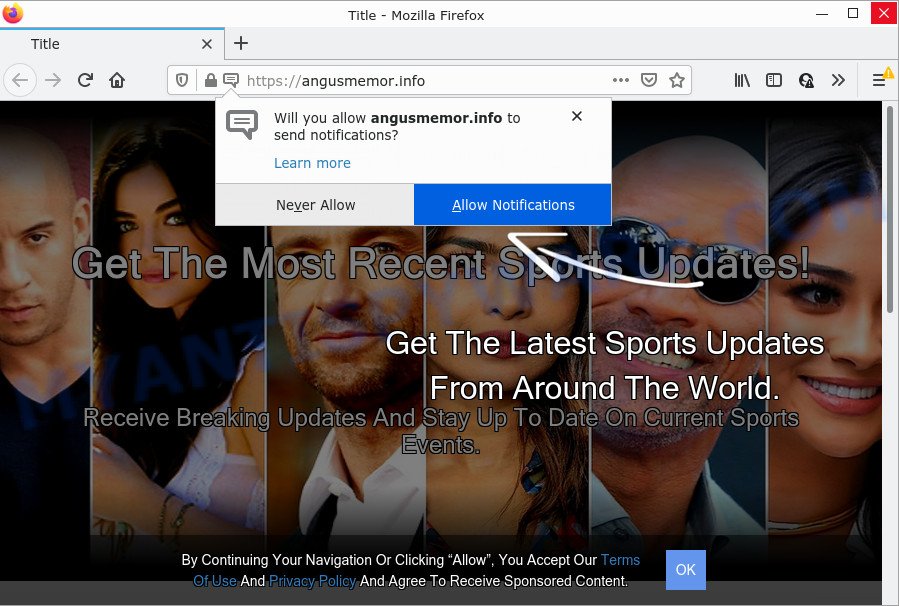
Angusmemor.info is a misleading site that delivers a message stating that you should click ‘Allow’ button in order to enable Flash Player, connect to the Internet, watch a video, download a file, access the content of the website, and so on. Once enabled, the Angusmemor.info push notifications will start popping up in the right bottom corner of the desktop randomly and spam you with annoying advertisements.

Threat Summary
| Name | Angusmemor.info pop-up |
| Type | browser notification spam, spam push notifications, pop-up virus |
| Distribution | suspicious pop up ads, adware software, PUPs, social engineering attack |
| Symptoms |
|
| Removal | Angusmemor.info removal guide |
How did you get infected with Angusmemor.info popups
These Angusmemor.info popups are caused by malicious advertisements on the web sites you visit or adware. In most cases, adware software installs on computers in a bundle with free applications that you downloaded and installed from the World Wide Web. Once it gets inside your PC, it will configure itself to launch automatically when the computer boot. Adware can modify PC system settings, redirect your web-browser to malicious and scam web sites, show unwanted popup ads from various third-party ad networks and these unwanted advertisements is difficult to close.
A large number of spyware, adware programs, browser toolbars, browser hijackers, and potentially unwanted applications are installed when installing freeware and peer-2-peer file sharing software. Therefore, when installing free applications, you need to be careful not to accidentally install optional programs. It’s important that you pay attention to the EULA (End User License Agreements) and select the Custom, Manual or Advanced setup option as it will typically disclose what optional apps will also be installed.
Remove Angusmemor.info notifications from web browsers
if you became a victim of cybercriminals and clicked on the “Allow” button, then your browser was configured to show unwanted advertisements. To remove the ads, you need to get rid of the notification permission that you gave the Angusmemor.info website to send push notifications.
|
|
|
|
|
|
How to remove Angusmemor.info advertisements from Chrome, Firefox, IE, Edge
According to cyber threat analysts, Angusmemor.info pop-up ads removal can be done manually and/or automatically. These utilities that are listed below will allow you get rid of adware, harmful browser plugins, malware and potentially unwanted apps . However, if you are not willing to install other apps to remove Angusmemor.info advertisements, then use steps listed below to return your device settings to defaults.
To remove Angusmemor.info pop ups, execute the steps below:
- Remove Angusmemor.info notifications from web browsers
- How to manually remove Angusmemor.info
- Automatic Removal of Angusmemor.info pop up advertisements
- Stop Angusmemor.info advertisements
How to manually remove Angusmemor.info
The step-by-step guidance created by our team will help you manually remove Angusmemor.info pop up advertisements from your computer. If you are not good at computers, we advise that you use the free tools listed below.
Removing the Angusmemor.info, check the list of installed applications first
In order to get rid of PUPs like this adware software, open the MS Windows Control Panel and click on “Uninstall a program”. Check the list of installed software. For the ones you do not know, run an Internet search to see if they are adware software, hijacker or PUPs. If yes, uninstall them off. Even if they are just a apps that you do not use, then removing them off will increase your personal computer start up time and speed dramatically.
Windows 10, 8.1, 8
Click the Windows logo, and then press Search ![]() . Type ‘Control panel’and press Enter like the one below.
. Type ‘Control panel’and press Enter like the one below.

After the ‘Control Panel’ opens, press the ‘Uninstall a program’ link under Programs category like the one below.

Windows 7, Vista, XP
Open Start menu and select the ‘Control Panel’ at right as displayed below.

Then go to ‘Add/Remove Programs’ or ‘Uninstall a program’ (Windows 7 or Vista) as shown in the figure below.

Carefully browse through the list of installed programs and remove all questionable and unknown programs. We recommend to press ‘Installed programs’ and even sorts all installed applications by date. When you’ve found anything dubious that may be the adware which causes the intrusive Angusmemor.info popup ads or other PUP (potentially unwanted program), then select this program and press ‘Uninstall’ in the upper part of the window. If the questionable application blocked from removal, then use Revo Uninstaller Freeware to completely delete it from your PC.
Remove Angusmemor.info pop-up ads from Chrome
If adware, other application or plugins changed your Chrome settings without your knowledge, then you can delete Angusmemor.info advertisements and revert back your web-browser settings in Chrome at any time. However, your themes, bookmarks, history, passwords, and web form auto-fill information will not be deleted.

- First, start the Chrome and click the Menu icon (icon in the form of three dots).
- It will show the Google Chrome main menu. Choose More Tools, then press Extensions.
- You’ll see the list of installed extensions. If the list has the addon labeled with “Installed by enterprise policy” or “Installed by your administrator”, then complete the following steps: Remove Chrome extensions installed by enterprise policy.
- Now open the Google Chrome menu once again, click the “Settings” menu.
- Next, click “Advanced” link, that located at the bottom of the Settings page.
- On the bottom of the “Advanced settings” page, click the “Reset settings to their original defaults” button.
- The Google Chrome will show the reset settings prompt as on the image above.
- Confirm the web-browser’s reset by clicking on the “Reset” button.
- To learn more, read the post How to reset Google Chrome settings to default.
Remove Angusmemor.info pop up advertisements from Firefox
If your Mozilla Firefox web browser is re-directed to Angusmemor.info without your permission or an unknown search engine opens results for your search, then it may be time to perform the web browser reset. It’ll keep your personal information like browsing history, bookmarks, passwords and web form auto-fill data.
Click the Menu button (looks like three horizontal lines), and click the blue Help icon located at the bottom of the drop down menu as displayed on the screen below.

A small menu will appear, click the “Troubleshooting Information”. On this page, click “Refresh Firefox” button similar to the one below.

Follow the onscreen procedure to return your Mozilla Firefox web-browser settings to their original settings.
Remove Angusmemor.info pop-up advertisements from Internet Explorer
In order to recover all internet browser search engine, start page and new tab you need to reset the IE to the state, which was when the Microsoft Windows was installed on your PC.
First, launch the IE. Next, click the button in the form of gear (![]() ). It will display the Tools drop-down menu, click the “Internet Options” as displayed on the image below.
). It will display the Tools drop-down menu, click the “Internet Options” as displayed on the image below.

In the “Internet Options” window click on the Advanced tab, then press the Reset button. The IE will open the “Reset Internet Explorer settings” window as on the image below. Select the “Delete personal settings” check box, then press “Reset” button.

You will now need to reboot your device for the changes to take effect.
Automatic Removal of Angusmemor.info pop up advertisements
Is your Windows computer affected with adware? Then do not worry, in the guide listed below, we’re sharing best malicious software removal tools which has the ability to remove Angusmemor.info pop up advertisements from the Google Chrome, IE, Firefox and Edge and your computer.
Use Zemana to remove Angusmemor.info pop ups
Zemana Anti-Malware is a free program for MS Windows OS to detect and remove adware related to the Angusmemor.info pop-ups, and other undesired software such as potentially unwanted programs, malicious web browser plugins, browser toolbars.
Click the link below to download Zemana Anti-Malware (ZAM). Save it directly to your Microsoft Windows Desktop.
165519 downloads
Author: Zemana Ltd
Category: Security tools
Update: July 16, 2019
Once downloading is done, close all apps and windows on your computer. Open a directory in which you saved it. Double-click on the icon that’s named Zemana.AntiMalware.Setup as shown below.
![]()
When the installation starts, you will see the “Setup wizard” which will allow you install Zemana Anti Malware on your PC system.

Once installation is complete, you will see window as displayed on the screen below.

Now click the “Scan” button for scanning your computer for the adware software that causes multiple unwanted pop ups. A scan can take anywhere from 10 to 30 minutes, depending on the number of files on your device and the speed of your PC system. While the utility is scanning, you may see count of objects and files has already scanned.

When that process is finished, a list of all items found is produced. Review the scan results and then click “Next” button.

The Zemana Anti-Malware will delete adware software which causes the unwanted Angusmemor.info pop-up advertisements and move the selected items to the program’s quarantine.
Get rid of Angusmemor.info pop-ups and malicious extensions with HitmanPro
Hitman Pro is a free program that designed to remove malicious software, potentially unwanted apps, browser hijackers and adware software from your computer running Microsoft Windows 10, 8, 7, XP (32-bit and 64-bit). It’ll help to identify and get rid of adware that causes the intrusive Angusmemor.info popups, including its files, folders and registry keys.

- Visit the page linked below to download HitmanPro. Save it on your Desktop.
- When the download is finished, start the HitmanPro, double-click the HitmanPro.exe file.
- If the “User Account Control” prompts, click Yes to continue.
- In the Hitman Pro window, click the “Next” to perform a system scan with this tool for the adware responsible for Angusmemor.info popup advertisements. A scan can take anywhere from 10 to 30 minutes, depending on the count of files on your device and the speed of your computer. During the scan Hitman Pro will look for threats exist on your device.
- When finished, a list of all items found is created. Review the results once the tool has done the system scan. If you think an entry should not be quarantined, then uncheck it. Otherwise, simply press “Next”. Now, press the “Activate free license” button to start the free 30 days trial to remove all malicious software found.
How to delete Angusmemor.info with MalwareBytes Anti Malware
We suggest using the MalwareBytes Anti-Malware. You can download and install MalwareBytes Anti-Malware (MBAM) to search for adware and thereby remove Angusmemor.info advertisements from your browsers. When installed and updated, this free malicious software remover automatically searches for and deletes all threats present on the computer.
MalwareBytes can be downloaded from the following link. Save it on your Microsoft Windows desktop.
327739 downloads
Author: Malwarebytes
Category: Security tools
Update: April 15, 2020
After the downloading process is complete, close all windows on your PC system. Further, run the file called MBSetup. If the “User Account Control” dialog box pops up as displayed below, click the “Yes” button.

It will show the Setup wizard that will help you install MalwareBytes on the computer. Follow the prompts and do not make any changes to default settings.

Once install is complete successfully, click “Get Started” button. Then MalwareBytes will automatically start and you can see its main window as on the image below.

Next, click the “Scan” button to begin scanning your computer for the adware software that causes Angusmemor.info pop-ups. Depending on your computer, the scan can take anywhere from a few minutes to close to an hour. While the MalwareBytes Anti Malware program is scanning, you can see how many objects it has identified as threat.

Once the system scan is complete, MalwareBytes will open a list of all items detected by the scan. Review the report and then click “Quarantine” button.

The MalwareBytes will delete adware related to the Angusmemor.info pop ups and move the selected items to the Quarantine. Once the cleaning procedure is finished, you can be prompted to restart your computer. We suggest you look at the following video, which completely explains the process of using the MalwareBytes Free to remove browser hijackers, adware and other malware.
Stop Angusmemor.info advertisements
In order to increase your security and protect your device against new intrusive ads and malicious web-sites, you need to use ad blocker program that stops an access to harmful ads and web-sites. Moreover, the program can stop the open of intrusive advertising, that also leads to faster loading of websites and reduce the consumption of web traffic.
Please go to the following link to download AdGuard. Save it to your Desktop.
27040 downloads
Version: 6.4
Author: © Adguard
Category: Security tools
Update: November 15, 2018
When downloading is done, start the downloaded file. You will see the “Setup Wizard” screen as shown on the image below.

Follow the prompts. When the install is done, you will see a window like the one below.

You can click “Skip” to close the installation program and use the default settings, or press “Get Started” button to see an quick tutorial that will assist you get to know AdGuard better.
In most cases, the default settings are enough and you do not need to change anything. Each time, when you launch your PC, AdGuard will launch automatically and stop unwanted ads, block Angusmemor.info, as well as other malicious or misleading web-sites. For an overview of all the features of the program, or to change its settings you can simply double-click on the AdGuard icon, which can be found on your desktop.
Finish words
Now your computer should be clean of the adware responsible for Angusmemor.info popup advertisements. We suggest that you keep AdGuard (to help you block unwanted pop-up ads and annoying malicious web sites) and Zemana (to periodically scan your PC for new malicious software, hijackers and adware). Make sure that you have all the Critical Updates recommended for Windows operating system. Without regular updates you WILL NOT be protected when new hijackers, malicious applications and adware are released.
If you are still having problems while trying to remove Angusmemor.info ads from your internet browser, then ask for help here.




















