What is GetSearchConverters?
The cyber security professionals have determined that GetSearchConverters is a potentially unwanted program (PUP) from the group of Browser hijackers. Typically, browser hijackers make changes to the default homepage and search engine of user browsers, making it difficult to change them back. Browser hijackers may also include unwanted advertisements and popups to show up in the affected web browsers. Browser hijackers are usually installed with freeware or shareware download off from third-party websites; they can also be found inside legitimate websites and apps.
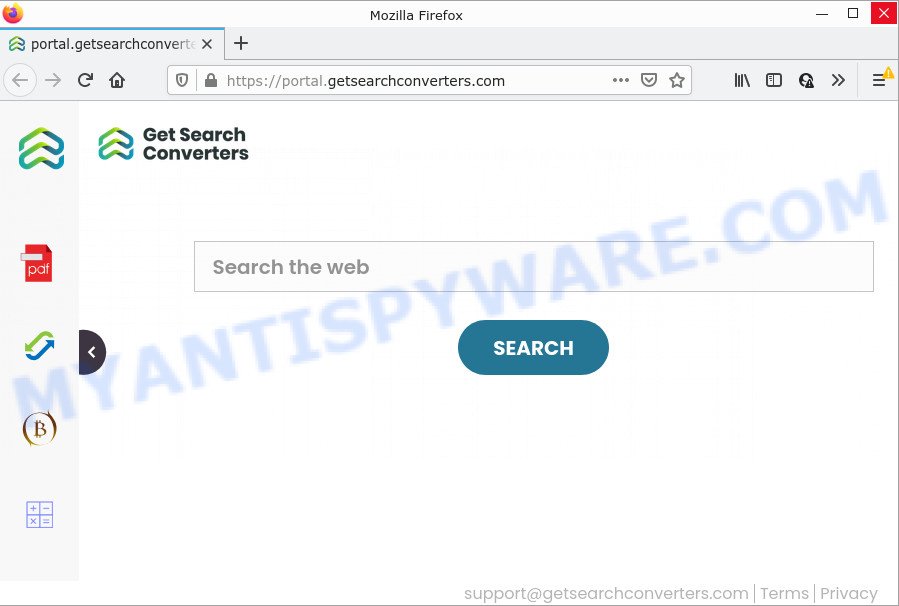
If your PC is infected with the browser hijacker you’ll be forced to use feed.getsearchconverters.com as your search provider. It could seem not to be dangerous, but you still should be very careful, since it can display intrusive and malicious ads designed to mislead you into buying some questionable programs or products, provide search results that may redirect your browser to certain deceptive, misleading or harmful websites.
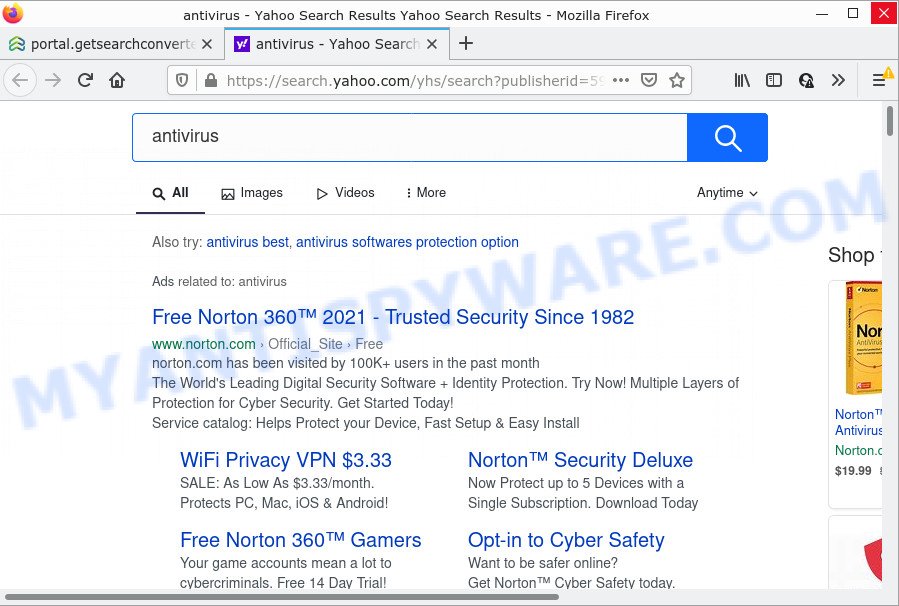
And finally, the GetSearchConverters hijacker can collect lots of marketing-type data about you such as what webpages you’re opening, what you are looking for the Web and so on. This information, in the future, can be transferred to third parties.
If your web browser has been infected by the GetSearchConverters browser hijacker, you must have done the steps below. Once you have cleaned your PC by following our few simple steps, make sure not to commit the same mistakes again in the future.
How can a browser hijacker get on your computer
Usually, browser hijackers and potentially unwanted programs gets into your personal computer as part of a bundle with free software, sharing files and other unsafe software that you downloaded from the Internet. The PUPs makers pays software authors for distributing broser hijackers within their programs. So, additional programs is often included as part of the setup file. In order to avoid the installation of any hijackers such as GetSearchConverters: choose only Manual, Custom or Advanced installation mode and uncheck all additional programs in which you are unsure.
Threat Summary
| Name | GetSearchConverters |
| Type | redirect virus, search engine hijacker, PUP, browser hijacker, home page hijacker |
| Associated domains | feed.getsearchconverters.com, get.getsearchconverters.com, portal.getsearchconverters.com, install.getsearchconverters.com |
| Affected Browser Settings | newtab URL, start page, search engine |
| Distribution | suspicious pop up ads, free programs setup files, fake software updaters |
| Symptoms | You experience a ton of of unwanted pop-up advertisements. You keep getting redirected to suspicious web sites. There is an unwanted program in the ‘Uninstall a program’ section of your Control Panel. An unwanted browser toolbar appears in your browser. Unwanted changes in your web browser such as displaying new tabs you didn’t open. |
| Removal | GetSearchConverters removal guide |
How to remove GetSearchConverters from Google Chrome, Firefox, IE, Edge
Without a doubt, the browser hijacker is harmful to your computer. So you need to quickly and completely get rid of this malware. To remove this browser hijacker, you can use the manual removal steps which are given below or free malware removal tools like Zemana Free, MalwareBytes Free or HitmanPro (all are free). We recommend you use automatic removal method which will help you to remove GetSearchConverters hijacker easily and safely. Manual removal is best used only if you are well versed in PC system or in the case where hijacker is not removed automatically. Read this manual carefully, bookmark it or open this page on your smartphone, because you may need to close your web browser or restart your PC system.
To remove GetSearchConverters, execute the following steps:
- How to manually get rid of GetSearchConverters
- Automatic Removal of GetSearchConverters
- How to stop GetSearchConverters redirect
How to manually get rid of GetSearchConverters
The useful removal steps for the browser hijacker. The detailed procedure can be followed by anyone as it really does take you step-by-step. If you follow this process to remove GetSearchConverters let us know how you managed by sending us your comments please.
Remove PUPs through the Windows Control Panel
The best way to start the PC system cleanup is to uninstall unknown and questionable apps. Using the Microsoft Windows Control Panel you can do this quickly and easily. This step, in spite of its simplicity, should not be ignored, because the removing of unneeded software can clean up the Mozilla Firefox, Google Chrome, IE and Edge from pop-up ads hijackers and so on.
|
|
|
|
Delete GetSearchConverters browser hijacker from Firefox
Resetting your Firefox is first troubleshooting step for any issues with your browser program, including the redirect to the GetSearchConverters website. It’ll save your personal information such as saved passwords, bookmarks, auto-fill data and open tabs.
Click the Menu button (looks like three horizontal lines), and click the blue Help icon located at the bottom of the drop down menu like below.

A small menu will appear, click the “Troubleshooting Information”. On this page, press “Refresh Firefox” button like below.

Follow the onscreen procedure to revert back your Firefox web-browser settings to their original state.
Remove GetSearchConverters hijacker from Microsoft Internet Explorer
In order to recover all browser newtab page, search engine by default and start page you need to reset the IE to the state, that was when the MS Windows was installed on your personal computer.
First, start the Microsoft Internet Explorer, then click ‘gear’ icon ![]() . It will display the Tools drop-down menu on the right part of the web browser, then click the “Internet Options” as shown in the following example.
. It will display the Tools drop-down menu on the right part of the web browser, then click the “Internet Options” as shown in the following example.

In the “Internet Options” screen, select the “Advanced” tab, then press the “Reset” button. The Internet Explorer will display the “Reset Internet Explorer settings” dialog box. Further, click the “Delete personal settings” check box to select it. Next, click the “Reset” button as displayed in the following example.

After the procedure is finished, click “Close” button. Close the IE and restart your computer for the changes to take effect. This step will help you to restore your web browser’s default search engine, homepage and newtab page to default state.
Remove GetSearchConverters from Google Chrome
If you have browser hijacker problem or the Google Chrome is running slow, then reset Google Chrome settings can help you. In the steps below we’ll show you a solution to reset your Google Chrome settings to original settings without reinstall. This will also help to delete GetSearchConverters from search engine, startpage and newtab.

- First, run the Chrome and click the Menu icon (icon in the form of three dots).
- It will display the Chrome main menu. Select More Tools, then click Extensions.
- You will see the list of installed extensions. If the list has the extension labeled with “Installed by enterprise policy” or “Installed by your administrator”, then complete the following guidance: Remove Chrome extensions installed by enterprise policy.
- Now open the Google Chrome menu once again, click the “Settings” menu.
- Next, press “Advanced” link, that located at the bottom of the Settings page.
- On the bottom of the “Advanced settings” page, click the “Reset settings to their original defaults” button.
- The Google Chrome will open the reset settings dialog box as shown on the image above.
- Confirm the web-browser’s reset by clicking on the “Reset” button.
- To learn more, read the post How to reset Chrome settings to default.
Automatic Removal of GetSearchConverters
Many antivirus companies have developed apps that allow detect and delete browser hijacker, and thereby revert back installed web browsers settings. Below is a a few of the free programs you may want to use. Your computer can have a huge number of PUPs, adware and hijackers installed at the same time, so we recommend, if any unwanted or malicious application returns after rebooting the computer, then launch your computer into Safe Mode and run the anti malware utility again.
Delete GetSearchConverters browser hijacker with Zemana Free
Zemana Anti-Malware (ZAM) is a lightweight tool that designed to run alongside your antivirus software, detecting and removing malware, adware and potentially unwanted programs that other programs miss. Zemana is easy to use, fast, does not use many resources and have great detection and removal rates.

- Visit the following page to download the latest version of Zemana Anti Malware for Microsoft Windows. Save it to your Desktop so that you can access the file easily.
Zemana AntiMalware
165075 downloads
Author: Zemana Ltd
Category: Security tools
Update: July 16, 2019
- When downloading is complete, close all applications and windows on your device. Open a file location. Double-click on the icon that’s named Zemana.AntiMalware.Setup.
- Further, press Next button and follow the prompts.
- Once installation is done, click the “Scan” button for scanning your PC system for the GetSearchConverters browser hijacker. This process can take quite a while, so please be patient. While the tool is scanning, you may see number of objects and files has already scanned.
- After Zemana Free has completed scanning, it will show the Scan Results. All found threats will be marked. You can remove them all by simply click “Next”. After the procedure is finished, you can be prompted to reboot your PC system.
Use Hitman Pro to remove GetSearchConverters browser hijacker
HitmanPro is a free portable application that scans your computer for adware, PUPs and browser hijackers such as GetSearchConverters and helps remove them easily. Moreover, it will also allow you delete any harmful internet browser extensions and add-ons.

- First, click the link below, then press the ‘Download’ button in order to download the latest version of HitmanPro.
- When the downloading process is complete, double click the HitmanPro icon. Once this utility is opened, press “Next” button for checking your PC for the GetSearchConverters hijacker. Depending on your personal computer, the scan may take anywhere from a few minutes to close to an hour.
- After the system scan is complete, a list of all items detected is created. All detected threats will be marked. You can delete them all by simply press “Next” button. Now click the “Activate free license” button to start the free 30 days trial to get rid of all malicious software found.
Run MalwareBytes Free to remove GetSearchConverters browser hijacker
You can delete GetSearchConverters hijacker automatically through the use of MalwareBytes Free. We recommend this free malware removal utility because it may easily get rid of hijacker, adware, PUPs and toolbars with all their components such as files, folders and registry entries.

- Please go to the following link to download the latest version of MalwareBytes for Microsoft Windows. Save it on your Microsoft Windows desktop or in any other place.
Malwarebytes Anti-malware
327297 downloads
Author: Malwarebytes
Category: Security tools
Update: April 15, 2020
- At the download page, click on the Download button. Your internet browser will open the “Save as” dialog box. Please save it onto your Windows desktop.
- Once the downloading process is finished, please close all apps and open windows on your PC. Double-click on the icon that’s called MBSetup.
- This will run the Setup wizard of MalwareBytes AntiMalware (MBAM) onto your PC. Follow the prompts and do not make any changes to default settings.
- When the Setup wizard has finished installing, the MalwareBytes Anti-Malware (MBAM) will start and display the main window.
- Further, press the “Scan” button to perform a system scan for the GetSearchConverters browser hijacker. A system scan can take anywhere from 5 to 30 minutes, depending on your computer. While the MalwareBytes AntiMalware is checking, you can see how many objects it has identified either as being malware.
- When MalwareBytes Free has finished scanning, MalwareBytes will open a scan report.
- In order to remove all items, simply click the “Quarantine” button. After the clean-up is complete, you may be prompted to reboot the PC.
- Close the AntiMalware and continue with the next step.
Video instruction, which reveals in detail the steps above.
How to stop GetSearchConverters redirect
If you browse the Web, you cannot avoid malicious advertising. But you can protect your internet browser against it. Download and use an ad-blocker application. AdGuard is an ad blocking that can filter out a lot of of the malvertising, stoping dynamic scripts from loading harmful content.
AdGuard can be downloaded from the following link. Save it to your Desktop so that you can access the file easily.
26905 downloads
Version: 6.4
Author: © Adguard
Category: Security tools
Update: November 15, 2018
After downloading it, run the downloaded file. You will see the “Setup Wizard” screen as on the image below.

Follow the prompts. Once the installation is finished, you will see a window such as the one below.

You can press “Skip” to close the install application and use the default settings, or click “Get Started” button to see an quick tutorial which will assist you get to know AdGuard better.
In most cases, the default settings are enough and you do not need to change anything. Each time, when you start your PC system, AdGuard will start automatically and stop undesired advertisements, block GetSearchConverters redirects, as well as other malicious or misleading websites. For an overview of all the features of the application, or to change its settings you can simply double-click on the AdGuard icon, which is located on your desktop.
To sum up
Now your computer should be free of the GetSearchConverters browser hijacker. We suggest that you keep AdGuard (to help you stop unwanted pop-ups and annoying malicious web sites) and Zemana Free (to periodically scan your computer for new hijackers and other malware). Probably you are running an older version of Java or Adobe Flash Player. This can be a security risk, so download and install the latest version right now.
If you are still having problems while trying to remove GetSearchConverters from the MS Edge, Firefox, IE and Chrome, then ask for help here here.



















