What is TopPDFSearch?
The cyber security specialists have determined that TopPDFSearch is a potentially unwanted program (browser extension) belonging to the family of Browser hijackers. Browser hijackers are a part of software that is developed to take over the web-browser and control user’s surfing preferences. It commonly aims at Chrome internet browser, but it’s possible that it can hijack other internet browser too. The potentially unwanted programs and browser hijackers can sneak into the device unnoticed due to the fact that it’s actively being promoted in free software. We suggest that you remove TopPDFSearch as soon as you notice the changes it has made to your internet browser settings.
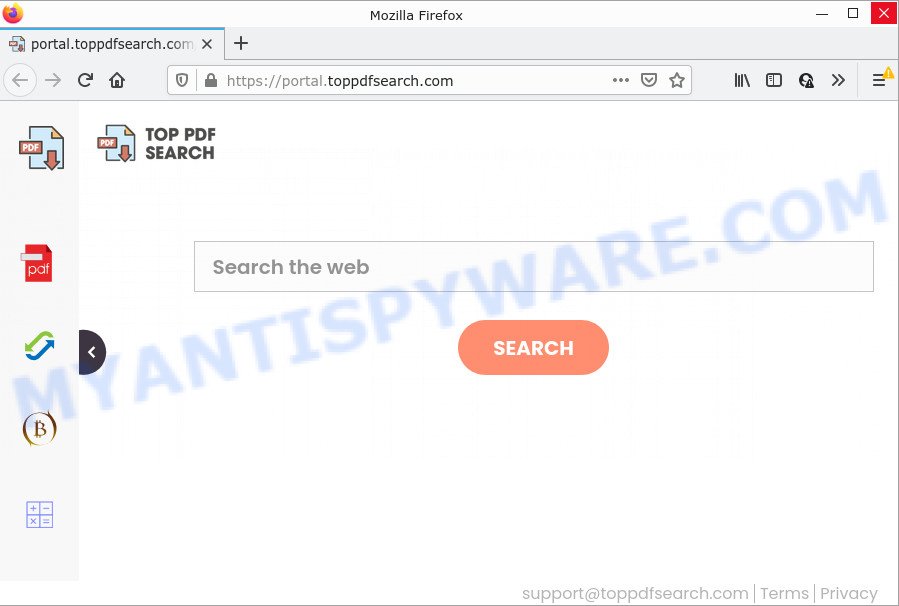
The TopPDFSearch hijacker will alter your browser’s search engine so that all searches are sent through feed.toppdfsearch.com that redirects to Bing, Yahoo or Google Custom Search engine that shows the search results for your query. The devs behind this hijacker are using legitimate search engine as they can generate money from the advertisements which are shown in the search results.
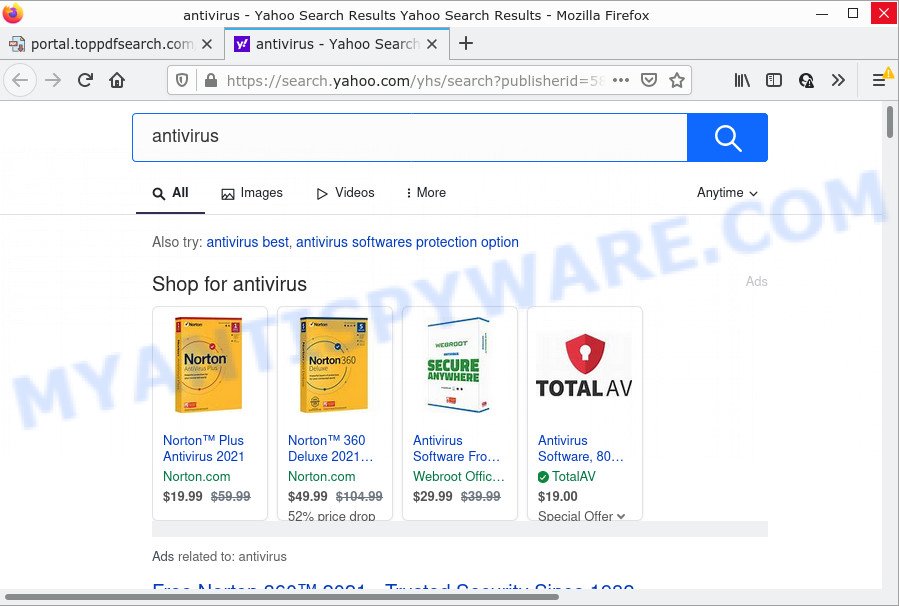
Another reason why you need to get rid of TopPDFSearch is its online data-tracking activity. It can gather user information, including:
- IP addresses;
- URLs visited;
- search queries/terms;
- clicks on links and advertisements;
- web browser version information.
How can a browser hijacker get on your computer
Browser hijackers and PUPs usually come bundled with free applications that downloaded from the Internet. Which means that you need to be proactive and carefully read the Terms of use and the License agreement properly. For the most part, a browser hijacker will be clearly described, so take the time to carefully read all the information about the software that you downloaded and want to install on your personal computer. In the Setup wizard, you should select the Advanced, Custom or Manual install type to control what components and optional programs to be installed, otherwise you run the risk of infecting your personal computer with an unwanted program such as the TopPDFSearch browser hijacker.
Threat Summary
| Name | TopPDFSearch |
| Type | browser hijacker, redirect virus, search engine hijacker, home page hijacker, PUP |
| Associated domains | feed.toppdfsearch.com, get.toppdfsearch.com, portal.toppdfsearch.com, install.toppdfsearch.com |
| Affected Browser Settings | startpage, search engine, new tab page URL |
| Distribution | fake update tools, freeware install packages, malicious pop-up ads |
| Symptoms | Popups and newtabs are loaded without your request. You keep getting redirected to suspicious web-pages. Unexpected program installed without your knowledge. An unexpected internet browser toolbar appears in your browser. Your web browser home page or search provider keeps changing or is not set to Google anymor. |
| Removal | TopPDFSearch removal guide |
How to remove TopPDFSearch hijacker
Without a doubt, the browser hijacker is harmful to your computer. So you need to quickly and completely remove this unwanted software. To delete the browser hijacker, you can use the manual removal guide which are given below or free malware removal tools such as Zemana Anti-Malware, MalwareBytes AntiMalware (MBAM) or HitmanPro (all are free). We recommend you use automatic removal method which will help you to remove TopPDFSearch easily and safely. Manual removal is best used only if you’re well versed in PC system or in the case where hijacker is not removed automatically. Read this manual carefully, bookmark it or open this page on your smartphone, because you may need to exit your web browser or restart your computer.
To remove TopPDFSearch, use the following steps:
- How to manually remove TopPDFSearch
- Automatic Removal of TopPDFSearch
- How to stop TopPDFSearch redirect
How to manually remove TopPDFSearch
The useful removal tutorial for the TopPDFSearch hijacker. The detailed procedure can be followed by anyone as it really does take you step-by-step. If you follow this process to delete TopPDFSearch browser hijacker let us know how you managed by sending us your comments please.
Remove unwanted or recently installed programs
The best way to begin the system cleanup is to uninstall unknown and suspicious apps. Using the Windows Control Panel you can do this quickly and easily. This step, in spite of its simplicity, should not be ignored, because the removing of unneeded software can clean up the Google Chrome, Mozilla Firefox, Microsoft Internet Explorer and MS Edge from unwanted popup advertisements and browser hijackers.
|
|
|
|
Remove TopPDFSearch hijacker from Mozilla Firefox
Resetting Mozilla Firefox browser will reset all the settings to their default values and will remove TopPDFSearch, malicious add-ons and extensions. Keep in mind that resetting your browser will not remove your history, bookmarks, passwords, and other saved data.
Start the Firefox and click the menu button (it looks like three stacked lines) at the top right of the web-browser screen. Next, click the question-mark icon at the bottom of the drop-down menu. It will open the slide-out menu.

Select the “Troubleshooting information”. If you’re unable to access the Help menu, then type “about:support” in your address bar and press Enter. It bring up the “Troubleshooting Information” page as shown in the following example.

Click the “Refresh Firefox” button at the top right of the Troubleshooting Information page. Select “Refresh Firefox” in the confirmation prompt. The Firefox will begin a procedure to fix your problems that caused by the TopPDFSearch browser hijacker. After, it’s done, click the “Finish” button.
Remove TopPDFSearch from Chrome
Reset Chrome settings will help you to completely reset your internet browser. The result of activating this function will bring Google Chrome settings back to its default values. This can get rid of TopPDFSearch and disable harmful plugins. Keep in mind that resetting your browser will not remove your history, bookmarks, passwords, and other saved data.
First launch the Chrome. Next, press the button in the form of three horizontal dots (![]() ).
).
It will display the Google Chrome menu. Select More Tools, then press Extensions. Carefully browse through the list of installed extensions. If the list has the extension signed with “Installed by enterprise policy” or “Installed by your administrator”, then complete the following instructions: Remove Chrome extensions installed by enterprise policy.
Open the Chrome menu once again. Further, press the option named “Settings”.

The browser will open the settings screen. Another way to show the Google Chrome’s settings – type chrome://settings in the web-browser adress bar and press Enter
Scroll down to the bottom of the page and press the “Advanced” link. Now scroll down until the “Reset” section is visible, as displayed on the screen below and press the “Reset settings to their original defaults” button.

The Chrome will open the confirmation prompt as shown below.

You need to confirm your action, click the “Reset” button. The web browser will run the task of cleaning. Once it is finished, the web browser’s settings including homepage, newtab and search engine by default back to the values which have been when the Google Chrome was first installed on your PC system.
Delete TopPDFSearch browser hijacker from IE
In order to recover all internet browser search provider, home page and newtab you need to reset the Internet Explorer to the state, that was when the Microsoft Windows was installed on your computer.
First, launch the Internet Explorer, then click ‘gear’ icon ![]() . It will show the Tools drop-down menu on the right part of the web-browser, then press the “Internet Options” like below.
. It will show the Tools drop-down menu on the right part of the web-browser, then press the “Internet Options” like below.

In the “Internet Options” screen, select the “Advanced” tab, then press the “Reset” button. The Internet Explorer will show the “Reset Internet Explorer settings” dialog box. Further, click the “Delete personal settings” check box to select it. Next, press the “Reset” button like the one below.

When the task is complete, click “Close” button. Close the Internet Explorer and reboot your device for the changes to take effect. This step will help you to restore your internet browser’s homepage, default search engine and new tab to default state.
Automatic Removal of TopPDFSearch
Run malware removal utilities to delete TopPDFSearch automatically. The free programs tools specially designed for hijacker, adware and other potentially unwanted apps removal. These utilities may remove most of hijacker from Internet Explorer, Chrome, Mozilla Firefox and MS Edge. Moreover, it can remove all components of TopPDFSearch from Windows registry and system drives.
Use Zemana to remove TopPDFSearch browser hijacker
Zemana Anti Malware is free full featured malware removal utility. It can check your files and Microsoft Windows registry in real-time. Zemana can help to get rid of TopPDFSearch hijacker, other potentially unwanted programs and adware. It uses 1% of your computer resources. This tool has got simple and beautiful interface and at the same time best possible protection for your computer.
Now you can setup and run Zemana to remove TopPDFSearch hijacker from your internet browser by following the steps below:
Click the link below to download Zemana setup file named Zemana.AntiMalware.Setup on your device. Save it to your Desktop.
165049 downloads
Author: Zemana Ltd
Category: Security tools
Update: July 16, 2019
Run the install package after it has been downloaded successfully and then follow the prompts to install this utility on your PC.

During installation you can change certain settings, but we recommend you don’t make any changes to default settings.
When installation is complete, this malware removal tool will automatically start and update itself. You will see its main window as displayed in the following example.

Now press the “Scan” button to detect TopPDFSearch browser hijacker. A system scan can take anywhere from 5 to 30 minutes, depending on your PC system. While the tool is checking, you can see count of objects and files has already scanned.

Once finished, Zemana AntiMalware will display a list of all threats found by the scan. All detected items will be marked. You can remove them all by simply click “Next” button.

The Zemana Anti Malware (ZAM) will remove TopPDFSearch browser hijacker and move the selected threats to the Quarantine. When disinfection is complete, you can be prompted to reboot your device to make the change take effect.
Use Hitman Pro to get rid of TopPDFSearch from the personal computer
HitmanPro is a free removal tool that can be downloaded and use to get rid of browser hijackers, adware, malicious software, potentially unwanted software, toolbars and other threats from your PC system. You can run this utility to search for threats even if you have an antivirus or any other security program.
Visit the following page to download HitmanPro. Save it on your Desktop.
Download and use Hitman Pro on your PC. Once started, click “Next” button for scanning your PC for the TopPDFSearch browser hijacker. This task can take some time, so please be patient. When a malware, adware or potentially unwanted programs are found, the number of the security threats will change accordingly. .

Once the scan get finished, a list of all threats found is prepared.

All found threats will be marked. You can remove them all by simply press Next button.
It will open a prompt, press the “Activate free license” button to start the free 30 days trial to delete all malware found.
Remove TopPDFSearch browser hijacker with MalwareBytes Free
You can remove TopPDFSearch hijacker automatically through the use of MalwareBytes AntiMalware (MBAM). We advise this free malware removal utility because it can easily remove hijacker, adware, potentially unwanted applications and toolbars with all their components such as files, folders and registry entries.
MalwareBytes AntiMalware can be downloaded from the following link. Save it on your MS Windows desktop.
327275 downloads
Author: Malwarebytes
Category: Security tools
Update: April 15, 2020
When downloading is done, close all apps and windows on your PC system. Open a directory in which you saved it. Double-click on the icon that’s called MBSetup as shown in the following example.
![]()
When the setup starts, you’ll see the Setup wizard that will help you setup Malwarebytes on your computer.

Once installation is complete, you will see window as on the image below.

Now click the “Scan” button to perform a system scan with this tool for the TopPDFSearch hijacker. This process may take quite a while, so please be patient. When a malicious software, adware software or potentially unwanted software are detected, the number of the security threats will change accordingly. Wait until the the scanning is complete.

When MalwareBytes Anti Malware (MBAM) is done scanning your PC, MalwareBytes AntiMalware (MBAM) will open a scan report. You may remove items (move to Quarantine) by simply click “Quarantine” button.

The Malwarebytes will now remove TopPDFSearch browser hijacker. When finished, you may be prompted to restart your PC.

The following video explains steps on how to remove hijacker, adware and other malware with MalwareBytes.
How to stop TopPDFSearch redirect
It’s also critical to protect your browsers from harmful web sites and ads by using an ad-blocker program such as AdGuard. Security experts says that it’ll greatly reduce the risk of malicious software, and potentially save lots of money. Additionally, the AdGuard can also protect your privacy by blocking almost all trackers.
- First, visit the following page, then press the ‘Download’ button in order to download the latest version of AdGuard.
Adguard download
26903 downloads
Version: 6.4
Author: © Adguard
Category: Security tools
Update: November 15, 2018
- After downloading it, start the downloaded file. You will see the “Setup Wizard” program window. Follow the prompts.
- Once the install is done, click “Skip” to close the installation program and use the default settings, or press “Get Started” to see an quick tutorial which will help you get to know AdGuard better.
- In most cases, the default settings are enough and you do not need to change anything. Each time, when you start your PC system, AdGuard will start automatically and stop undesired advertisements, block TopPDFSearch, as well as other malicious or misleading webpages. For an overview of all the features of the application, or to change its settings you can simply double-click on the icon called AdGuard, which can be found on your desktop.
Finish words
Now your computer should be clean of the TopPDFSearch hijacker. We suggest that you keep AdGuard (to help you stop unwanted popup advertisements and annoying malicious web pages) and Zemana (to periodically scan your PC for new malicious software, browser hijackers and adware software). Make sure that you have all the Critical Updates recommended for Windows operating system. Without regular updates you WILL NOT be protected when new hijackers, malicious programs and adware are released.
If you are still having problems while trying to delete TopPDFSearch hijacker from your browser, then ask for help here.




















