What is Ereparison.space?
Ereparison.space is a web site that is used to trick unsuspecting users into subscribing to browser notifications. Browser push notifications are originally developed to alert users of newly published content. Cybercriminals abuse ‘push notifications’ to avoid antivirus software and adblocker applications by showing annoying advertisements. These advertisements are displayed in the lower right corner of the screen urges users to play online games, visit dubious web-pages, install web-browser extensions & so on.
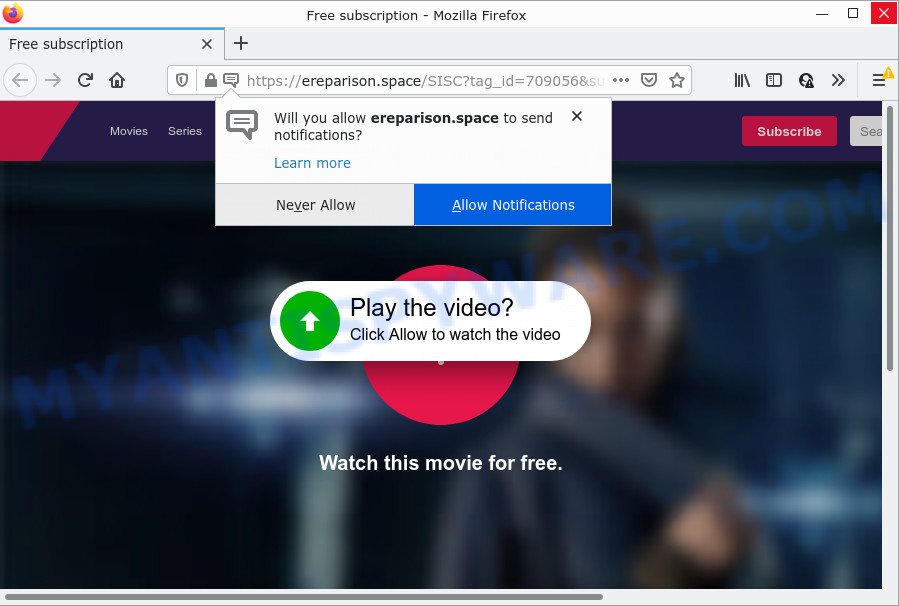
Ereparison.space is a dubious site that shows the message ‘Click Allow to’ (watch a video, connect to the Internet, enable Flash Player, access the content of the website, download a file), asking the user to subscribe to notifications. Once you click the ‘Allow’ button, then your browser will be configured to show pop-up advertisements in the bottom right corner of your screen.

Threat Summary
| Name | Ereparison.space pop-up |
| Type | spam push notifications, browser notification spam, pop-up virus |
| Distribution | suspicious pop up advertisements, social engineering attack, adware, PUPs |
| Symptoms |
|
| Removal | Ereparison.space removal guide |
How does your computer get infected with Ereparison.space pop-ups
Cyber threat analysts have determined that users are redirected to Ereparison.space by adware software or from misleading ads. Adware’s basic purpose is to present ads. These ads are often presented as advertising banners, unclosable windows or push notifications. Clicks on the ads produce a monetary payoff for the software creators. Adware may work like Spyware, since it sends confidential info such as searches and trends to advertisers.
Adware is bundled with various freeware. This means that you need to be careful when installing anything downloaded from the Internet, especially from file sharing web-sites. Be sure to read the Terms of Use and the Software license, choose only the Manual, Advanced or Custom installation mode, switch off all optional web browser extensions and applications are offered to install.
Remove Ereparison.space notifications from browsers
If you’re getting push notifications from the Ereparison.space or another annoying webpage, you’ll have previously pressed the ‘Allow’ button. Below we’ll teach you how to turn them off.
|
|
|
|
|
|
How to remove Ereparison.space advertisements from Chrome, Firefox, IE, Edge
There are a simple manual tutorial below that will help you to get rid of Ereparison.space pop up advertisements from your Windows PC. The most effective method to delete this adware is to perform the manual removal guide and then run Zemana Anti-Malware (ZAM), MalwareBytes Anti-Malware (MBAM) or HitmanPro automatic tools (all are free). The manual method will help to weaken this adware and these malware removal utilities will completely remove Ereparison.space popups and return the Internet Explorer, Firefox, Google Chrome and Microsoft Edge settings to default.
To remove Ereparison.space pop ups, use the steps below:
- Remove Ereparison.space notifications from browsers
- How to remove Ereparison.space pop up advertisements without any software
- Automatic Removal of Ereparison.space advertisements
- Stop Ereparison.space advertisements
How to remove Ereparison.space pop up advertisements without any software
The most common adware software can be deleted manually, without the use of anti-virus or other removal tools. The manual steps below will guide you through how to remove Ereparison.space ads step by step. Although each of the steps is easy and does not require special knowledge, but you doubt that you can complete them, then use the free utilities, a list of which is given below.
Uninstall questionable applications using MS Windows Control Panel
Some programs are free only because their installer contains an adware. This unwanted programs generates profit for the creators when it is installed. More often this adware can be removed by simply uninstalling it from the ‘Uninstall a Program’ that is located in MS Windows control panel.
Make sure you have closed all web browsers and other apps. Press CTRL, ALT, DEL keys together to open the MS Windows Task Manager.

Click on the “Processes” tab, look for something questionable that is the adware responsible for Ereparison.space advertisements then right-click it and select “End Task” or “End Process” option. Most often, malicious software masks itself to avoid detection by imitating legitimate Windows processes. A process is particularly suspicious: it is taking up a lot of memory (despite the fact that you closed all of your programs), its name is not familiar to you (if you’re in doubt, you can always check the application by doing a search for its name in Google, Yahoo or Bing).
Next, delete any undesired and suspicious applications from your Control panel.
Windows 10, 8.1, 8
Now, click the Windows button, type “Control panel” in search and press Enter. Choose “Programs and Features”, then “Uninstall a program”.

Look around the entire list of applications installed on your personal computer. Most likely, one of them is the adware that causes multiple annoying pop ups. Select the suspicious program or the application that name is not familiar to you and delete it.
Windows Vista, 7
From the “Start” menu in Windows, select “Control Panel”. Under the “Programs” icon, select “Uninstall a program”.

Choose the suspicious or any unknown software, then click “Uninstall/Change” button to delete this undesired program from your computer.
Windows XP
Click the “Start” button, select “Control Panel” option. Click on “Add/Remove Programs”.

Choose an unwanted application, then press “Change/Remove” button. Follow the prompts.
Remove Ereparison.space ads from Mozilla Firefox
If the Firefox browser program is hijacked, then resetting its settings can help. The Reset feature is available on all modern version of Mozilla Firefox. A reset can fix many issues by restoring Mozilla Firefox settings such as search engine, start page and new tab to their default state. However, your saved passwords and bookmarks will not be changed, deleted or cleared.
First, start the Firefox. Next, click the button in the form of three horizontal stripes (![]() ). It will show the drop-down menu. Next, click the Help button (
). It will show the drop-down menu. Next, click the Help button (![]() ).
).

In the Help menu click the “Troubleshooting Information”. In the upper-right corner of the “Troubleshooting Information” page press on “Refresh Firefox” button like below.

Confirm your action, click the “Refresh Firefox”.
Remove Ereparison.space popups from Microsoft Internet Explorer
The IE reset is great if your web-browser is hijacked or you have unwanted add-ons or toolbars on your internet browser, which installed by an malicious software.
First, launch the Internet Explorer, click ![]() ) button. Next, press “Internet Options” similar to the one below.
) button. Next, press “Internet Options” similar to the one below.

In the “Internet Options” screen select the Advanced tab. Next, click Reset button. The IE will display the Reset Internet Explorer settings prompt. Select the “Delete personal settings” check box and click Reset button.

You will now need to reboot your PC for the changes to take effect. It will remove adware software related to the Ereparison.space popup ads, disable malicious and ad-supported web-browser’s extensions and restore the Microsoft Internet Explorer’s settings like search provider, start page and new tab page to default state.
Remove Ereparison.space advertisements from Google Chrome
Reset Google Chrome settings will help you to completely reset your internet browser. The result of activating this function will bring Chrome settings back to its default state. This can remove Ereparison.space ads and disable harmful extensions. Your saved bookmarks, form auto-fill information and passwords won’t be cleared or changed.
Open the Chrome menu by clicking on the button in the form of three horizontal dotes (![]() ). It will display the drop-down menu. Select More Tools, then click Extensions.
). It will display the drop-down menu. Select More Tools, then click Extensions.
Carefully browse through the list of installed extensions. If the list has the add-on labeled with “Installed by enterprise policy” or “Installed by your administrator”, then complete the following guidance: Remove Chrome extensions installed by enterprise policy otherwise, just go to the step below.
Open the Chrome main menu again, click to “Settings” option.

Scroll down to the bottom of the page and click on the “Advanced” link. Now scroll down until the Reset settings section is visible, similar to the one below and press the “Reset settings to their original defaults” button.

Confirm your action, click the “Reset” button.
Automatic Removal of Ereparison.space advertisements
If you are an unskilled computer user, then all your attempts to get rid of Ereparison.space pop-ups by completing the manual steps above might result in failure. To find and remove all of the adware software related files and registry entries that keep this adware software on your personal computer, run free antimalware software like Zemana Free, MalwareBytes and HitmanPro from our list below.
Delete Ereparison.space advertisements with Zemana Anti-Malware
Zemana Anti-Malware is a malicious software removal tool. Currently, there are two versions of the tool, one of them is free and second is paid (premium). The principle difference between the free and paid version of the tool is real-time protection module. If you just need to scan your computer for malicious software and remove adware that causes Ereparison.space pop-up advertisements in your web browser, then the free version will be enough for you.
Visit the page linked below to download Zemana. Save it to your Desktop so that you can access the file easily.
165537 downloads
Author: Zemana Ltd
Category: Security tools
Update: July 16, 2019
After downloading is complete, close all apps and windows on your PC. Open a directory in which you saved it. Double-click on the icon that’s called Zemana.AntiMalware.Setup as displayed in the figure below.
![]()
When the install starts, you will see the “Setup wizard” which will help you install Zemana Free on your PC system.

Once installation is complete, you will see window like the one below.

Now press the “Scan” button . Zemana Anti Malware program will scan through the whole device for the adware software responsible for Ereparison.space popup advertisements. Depending on your personal computer, the scan can take anywhere from a few minutes to close to an hour. While the Zemana Anti Malware (ZAM) utility is scanning, you can see how many objects it has identified as being infected by malware.

Once finished, the results are displayed in the scan report. Make sure all threats have ‘checkmark’ and click “Next” button.

The Zemana AntiMalware will get rid of adware that causes the unwanted Ereparison.space pop-ups and move the selected threats to the Quarantine.
Use Hitman Pro to remove Ereparison.space pop ups
If Zemana Free cannot remove this adware, then we advises to use the Hitman Pro. HitmanPro is a free removal utility for hijackers, potentially unwanted apps, toolbars and adware related to the Ereparison.space pop-ups. It’s specially developed to work as a second scanner for your computer.

- Download Hitman Pro by clicking on the link below. Save it to your Desktop.
- After the download is done, double click the Hitman Pro icon. Once this tool is started, click “Next” button . HitmanPro program will scan through the whole PC for the adware that causes the intrusive Ereparison.space pop ups. A scan can take anywhere from 10 to 30 minutes, depending on the number of files on your computer and the speed of your PC system. When a malware, adware software or potentially unwanted programs are found, the number of the security threats will change accordingly.
- When Hitman Pro has completed scanning your PC, HitmanPro will open a list of all threats found by the scan. Make sure all threats have ‘checkmark’ and press “Next” button. Now click the “Activate free license” button to start the free 30 days trial to remove all malicious software found.
Delete Ereparison.space pop ups with MalwareBytes AntiMalware
We suggest using the MalwareBytes AntiMalware (MBAM) which are completely clean your computer of the adware. The free tool is an advanced malware removal program created by (c) Malwarebytes lab. This application uses the world’s most popular anti-malware technology. It’s able to help you get rid of intrusive Ereparison.space pop ups from your browsers, PUPs, malware, browser hijackers, toolbars, ransomware and other security threats from your computer for free.

Click the following link to download the latest version of MalwareBytes Anti Malware (MBAM) for Microsoft Windows. Save it to your Desktop.
327767 downloads
Author: Malwarebytes
Category: Security tools
Update: April 15, 2020
After the downloading process is done, run it and follow the prompts. Once installed, the MalwareBytes Anti-Malware will try to update itself and when this task is finished, click the “Scan” button for checking your device for the adware software responsible for Ereparison.space pop up advertisements. A scan can take anywhere from 10 to 30 minutes, depending on the number of files on your PC system and the speed of your device. During the scan MalwareBytes will look for threats present on your computer. All detected items will be marked. You can remove them all by simply click “Quarantine” button.
The MalwareBytes Free is a free application that you can use to delete all detected folders, files, services, registry entries and so on. To learn more about this malware removal tool, we advise you to read and follow the few simple steps or the video guide below.
Stop Ereparison.space advertisements
We suggest to install an ad blocking program that can stop Ereparison.space and other intrusive webpages. The ad blocking utility such as AdGuard is a program that basically removes advertising from the Web and stops access to malicious web-pages. Moreover, security experts says that using ad-blocker programs is necessary to stay safe when surfing the Web.
Download AdGuard by clicking on the link below.
27048 downloads
Version: 6.4
Author: © Adguard
Category: Security tools
Update: November 15, 2018
After downloading it, run the downloaded file. You will see the “Setup Wizard” screen like below.

Follow the prompts. When the setup is done, you will see a window as shown in the figure below.

You can click “Skip” to close the installation application and use the default settings, or click “Get Started” button to see an quick tutorial which will help you get to know AdGuard better.
In most cases, the default settings are enough and you do not need to change anything. Each time, when you start your device, AdGuard will launch automatically and stop unwanted advertisements, block Ereparison.space, as well as other harmful or misleading web-sites. For an overview of all the features of the program, or to change its settings you can simply double-click on the AdGuard icon, which is located on your desktop.
To sum up
After completing the few simple steps outlined above, your PC should be clean from adware responsible for Ereparison.space ads and other malware. The Chrome, Microsoft Internet Explorer, MS Edge and Firefox will no longer redirect you to various intrusive web-pages such as Ereparison.space. Unfortunately, if the few simple steps does not help you, then you have caught a new adware software, and then the best way – ask for help here.



















