What is Lookvideonow.eu?
Lookvideonow.eu is a web-site which uses social engineering techniques to trick you and other unsuspecting victims into accepting push notifications via the browser. Scammers use push notifications to bypass protection against popups in the internet browser and therefore show a large amount of unwanted advertisements. These advertisements are used to promote suspicious web browser extensions, fake prizes scams, fake downloads, and adult websites.
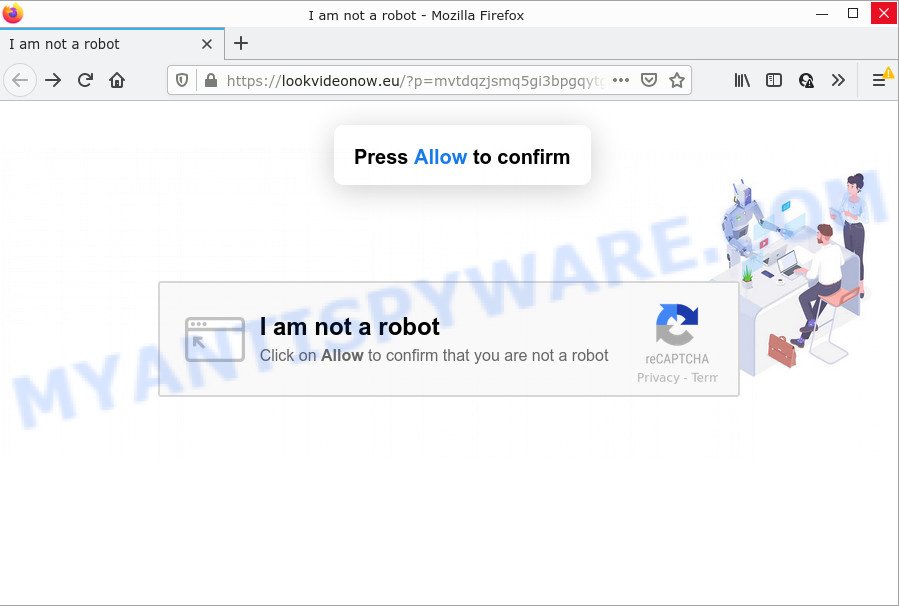
The Lookvideonow.eu web-site displays Show notifications prompt claims that clicking ‘Allow’ will let you watch a video, download a file, connect to the Internet, access the content of the website, enable Flash Player, and so on. If you click on the ‘Allow’ button, then your web-browser will be configured to show intrusive advertisements on your desktop, even when the web-browser is closed.

Threat Summary
| Name | Lookvideonow.eu pop-up |
| Type | browser notification spam, spam push notifications, pop-up virus |
| Distribution | social engineering attack, adware software, PUPs, dubious pop-up ads |
| Symptoms |
|
| Removal | Lookvideonow.eu removal guide |
How did you get infected with Lookvideonow.eu pop-ups
These Lookvideonow.eu popups are caused by shady advertisements on the web pages you visit or adware software. Adware is not as dangerous as like a Trojan horse or Ransomware, but its presence can bring constant pop ups and/or unwanted ads. Actually creators of adware is associated with some third-party ad networks and by displaying advertising to users they make revenue for yourself. These adverts not only bother your browsing experience but also redirect your browser to malicious webpages.
Adware actively distributed with freeware, as a part of the setup file of these programs. Therefore, it is very important, when installing an unknown program, read the Terms of use and the Software license, as well as to choose the Manual, Advanced or Custom install type. In this mode, you can disable the install of bundled modules and software and protect your personal computer from adware.
Remove Lookvideonow.eu notifications from web browsers
Your web browser likely now allows the Lookvideonow.eu website to send you notifications, but you do not want the unwanted advertisements from this web page and we understand that. We’ve put together this guide on how you can remove Lookvideonow.eu advertisements from Edge, Safari, Mozilla Firefox, Chrome, Internet Explorer and Android.
Google Chrome:
- In the top right hand corner of the browser window, click on ‘three vertical dots’, and this will open up the main menu on Google Chrome.
- When the drop-down menu appears, click on ‘Settings’. Scroll to the bottom of the page and click on ‘Advanced’.
- Scroll down to the ‘Privacy and security’ section, select ‘Site settings’.
- Click on ‘Notifications’.
- Locate the Lookvideonow.eu site and click the three vertical dots button next to it, then click on ‘Remove’.

Android:
- Tap ‘Settings’.
- Tap ‘Notifications’.
- Find and tap the web-browser which shows Lookvideonow.eu notifications ads.
- Locate Lookvideonow.eu in the list and disable it.

Mozilla Firefox:
- In the top right hand corner, click the Firefox menu (three horizontal stripes).
- Go to ‘Options’, and Select ‘Privacy & Security’ on the left side of the window.
- Scroll down to ‘Permissions’ and then to ‘Settings’ next to ‘Notifications’.
- Select the Lookvideonow.eu domain from the list and change the status to ‘Block’.
- Click ‘Save Changes’ button.

Edge:
- In the top-right corner, click the Edge menu button (it looks like three dots).
- Click ‘Settings’. Click ‘Advanced’ on the left side of the window.
- Click ‘Manage permissions’ button, located beneath ‘Website permissions’.
- Disable the on switch for the Lookvideonow.eu.

Internet Explorer:
- Click the Gear button on the top right hand corner.
- When the drop-down menu appears, click on ‘Internet Options’.
- Select the ‘Privacy’ tab and click ‘Settings under ‘Pop-up Blocker’ section.
- Select the Lookvideonow.eu and other suspicious sites below and remove them one by one by clicking the ‘Remove’ button.

Safari:
- Click ‘Safari’ button on the left-upper corner of the screen and select ‘Preferences’.
- Open ‘Websites’ tab, then in the left menu click on ‘Notifications’.
- Check for Lookvideonow.eu domain, other suspicious sites and apply the ‘Deny’ option for each.
How to remove Lookvideonow.eu ads (removal steps)
Lookvideonow.eu advertisements in the Mozilla Firefox, Chrome, MS Edge and Internet Explorer can be permanently removed by uninstalling undesired software, resetting the browser to its original settings, and reversing any changes to the computer by malicious software. Free removal utilities that listed below can help in uninstalling adware which shows numerous pop-up windows and intrusive adverts.
To remove Lookvideonow.eu pop ups, perform the following steps:
- Remove Lookvideonow.eu notifications from web browsers
- How to delete Lookvideonow.eu ads without any software
- Automatic Removal of Lookvideonow.eu advertisements
- Stop Lookvideonow.eu ads
How to delete Lookvideonow.eu ads without any software
In this section of the blog post, we have posted the steps that will allow to remove Lookvideonow.eu popups manually. Although compared to removal tools, this method loses in time, but you don’t need to install anything on your personal computer. It will be enough for you to follow the detailed guide with pictures. We tried to describe each step in detail, but if you realized that you might not be able to figure it out, or simply do not want to change the Microsoft Windows and internet browser settings, then it’s better for you to run tools from trusted developers, which are listed below.
Remove adware software through the MS Windows Control Panel
It is of primary importance to first identify and get rid of all PUPs, adware software and hijackers through ‘Add/Remove Programs’ (Windows XP) or ‘Uninstall a program’ (Windows 10, 8, 7) section of your MS Windows Control Panel.
Make sure you have closed all browsers and other apps. Next, remove any unrequested and suspicious programs from your Control panel.
Windows 10, 8.1, 8
Now, click the Windows button, type “Control panel” in search and press Enter. Select “Programs and Features”, then “Uninstall a program”.

Look around the entire list of apps installed on your computer. Most probably, one of them is the adware software that causes Lookvideonow.eu advertisements. Choose the suspicious application or the program that name is not familiar to you and remove it.
Windows Vista, 7
From the “Start” menu in Microsoft Windows, select “Control Panel”. Under the “Programs” icon, choose “Uninstall a program”.

Choose the dubious or any unknown applications, then click “Uninstall/Change” button to delete this undesired program from your PC.
Windows XP
Click the “Start” button, select “Control Panel” option. Click on “Add/Remove Programs”.

Choose an undesired application, then click “Change/Remove” button. Follow the prompts.
Remove Lookvideonow.eu pop-up ads from Firefox
The Firefox reset will remove redirects to intrusive Lookvideonow.eu webpage, modified preferences, extensions and security settings. However, your saved passwords and bookmarks will not be changed or cleared.
First, start the Mozilla Firefox. Next, click the button in the form of three horizontal stripes (![]() ). It will open the drop-down menu. Next, press the Help button (
). It will open the drop-down menu. Next, press the Help button (![]() ).
).

In the Help menu press the “Troubleshooting Information”. In the upper-right corner of the “Troubleshooting Information” page press on “Refresh Firefox” button as shown on the screen below.

Confirm your action, press the “Refresh Firefox”.
Remove Lookvideonow.eu ads from Chrome
Reset Google Chrome settings will allow you to completely reset your internet browser. The result of activating this function will bring Google Chrome settings back to its default values. This can get rid of Lookvideonow.eu pop-up ads and disable harmful addons. Essential information such as bookmarks, browsing history, passwords, cookies, auto-fill data and personal dictionaries will not be removed.
First open the Chrome. Next, click the button in the form of three horizontal dots (![]() ).
).
It will display the Google Chrome menu. Choose More Tools, then press Extensions. Carefully browse through the list of installed addons. If the list has the addon signed with “Installed by enterprise policy” or “Installed by your administrator”, then complete the following tutorial: Remove Chrome extensions installed by enterprise policy.
Open the Chrome menu once again. Further, click the option named “Settings”.

The browser will open the settings screen. Another way to open the Chrome’s settings – type chrome://settings in the browser adress bar and press Enter
Scroll down to the bottom of the page and click the “Advanced” link. Now scroll down until the “Reset” section is visible, as displayed below and click the “Reset settings to their original defaults” button.

The Chrome will open the confirmation prompt similar to the one below.

You need to confirm your action, click the “Reset” button. The browser will run the process of cleaning. After it’s finished, the web-browser’s settings including new tab, home page and default search provider back to the values which have been when the Chrome was first installed on your personal computer.
Delete Lookvideonow.eu pop-ups from IE
If you find that Internet Explorer browser settings like search provider by default, startpage and newtab page had been changed by adware responsible for Lookvideonow.eu pop up advertisements, then you may revert back your settings, via the reset browser procedure.
First, open the Microsoft Internet Explorer, then click ‘gear’ icon ![]() . It will display the Tools drop-down menu on the right part of the web-browser, then click the “Internet Options” as displayed on the image below.
. It will display the Tools drop-down menu on the right part of the web-browser, then click the “Internet Options” as displayed on the image below.

In the “Internet Options” screen, select the “Advanced” tab, then click the “Reset” button. The Microsoft Internet Explorer will display the “Reset Internet Explorer settings” prompt. Further, click the “Delete personal settings” check box to select it. Next, click the “Reset” button as displayed on the screen below.

After the task is complete, click “Close” button. Close the Internet Explorer and restart your PC system for the changes to take effect. This step will help you to restore your internet browser’s search engine by default, new tab page and startpage to default state.
Automatic Removal of Lookvideonow.eu advertisements
Manual removal instructions does not always allow to fully get rid of the adware software, as it’s not easy to identify and remove components of adware software and all malicious files from hard disk. Therefore, it’s recommended that you run malware removal utility to completely get rid of Lookvideonow.eu off your web browser. Several free malicious software removal utilities are currently available that may be used against the adware. The optimum solution would be to use Zemana AntiMalware, MalwareBytes and HitmanPro.
Remove Lookvideonow.eu popup advertisements with Zemana
Zemana AntiMalware is extremely fast and ultra light weight malware removal tool. It will assist you remove Lookvideonow.eu pop-ups, adware, potentially unwanted apps and other malware. This program gives real-time protection that never slow down your device. Zemana is developed for experienced and beginner computer users. The interface of this tool is very easy to use, simple and minimalist.

- Visit the page linked below to download the latest version of Zemana for MS Windows. Save it directly to your Windows Desktop.
Zemana AntiMalware
165075 downloads
Author: Zemana Ltd
Category: Security tools
Update: July 16, 2019
- Once the download is finished, close all programs and windows on your personal computer. Open a folder in which you saved it. Double-click on the icon that’s named Zemana.AntiMalware.Setup.
- Further, press Next button and follow the prompts.
- Once install is finished, click the “Scan” button for checking your device for the adware software related to the Lookvideonow.eu pop-up ads. A scan can take anywhere from 10 to 30 minutes, depending on the number of files on your computer and the speed of your device.
- When the scanning is done, Zemana will create a list of unwanted programs and adware. Make sure to check mark the items that are unsafe and then click “Next”. When the cleaning procedure is done, you can be prompted to restart your personal computer.
Use Hitman Pro to get rid of Lookvideonow.eu pop ups
Hitman Pro is a completely free (30 day trial) tool. You do not need expensive ways to remove adware that causes multiple intrusive pop-ups and other unsafe apps. Hitman Pro will uninstall all the unwanted programs such as adware and browser hijackers at zero cost.
Download Hitman Pro on your Microsoft Windows Desktop from the following link.
Once the downloading process is done, open the file location and double-click the Hitman Pro icon. It will launch the Hitman Pro tool. If the User Account Control dialog box will ask you want to launch the application, press Yes button to continue.

Next, press “Next” to begin scanning your PC for the adware software responsible for Lookvideonow.eu pop-up ads. This task can take some time, so please be patient. While the Hitman Pro is scanning, you can see count of objects it has identified either as being malware.

Once the scan is complete, you’ll be displayed the list of all detected items on your computer as shown on the screen below.

When you’re ready, press “Next” button. It will show a prompt, press the “Activate free license” button. The HitmanPro will remove adware related to the Lookvideonow.eu pop up advertisements and move the selected threats to the program’s quarantine. After disinfection is finished, the utility may ask you to reboot your computer.
Remove Lookvideonow.eu pop-ups with MalwareBytes Anti-Malware
Remove Lookvideonow.eu popup ads manually is difficult and often the adware is not fully removed. Therefore, we recommend you to run the MalwareBytes Anti Malware which are completely clean your device. Moreover, this free program will help you to get rid of malicious software, potentially unwanted applications, toolbars and browser hijackers that your personal computer can be infected too.
Click the following link to download the latest version of MalwareBytes for Windows. Save it on your MS Windows desktop or in any other place.
327297 downloads
Author: Malwarebytes
Category: Security tools
Update: April 15, 2020
Once downloading is complete, close all apps and windows on your PC system. Double-click the install file called MBSetup. If the “User Account Control” prompt pops up as displayed in the following example, click the “Yes” button.

It will open the Setup wizard that will help you setup MalwareBytes AntiMalware on your computer. Follow the prompts and don’t make any changes to default settings.

Once setup is complete successfully, click “Get Started” button. MalwareBytes will automatically start and you can see its main screen similar to the one below.

Now click the “Scan” button to perform a system scan with this tool for the adware which causes the intrusive Lookvideonow.eu advertisements. Depending on your PC, the scan can take anywhere from a few minutes to close to an hour. When a malicious software, adware software or PUPs are found, the number of the security threats will change accordingly. Wait until the the scanning is complete.

Once the system scan is done, MalwareBytes will display a scan report. Make sure to check mark the threats which are unsafe and then click “Quarantine” button. The MalwareBytes Free will remove adware software which causes pop ups. After the task is finished, you may be prompted to restart the PC.

We recommend you look at the following video, which completely explains the process of using the MalwareBytes AntiMalware (MBAM) to remove adware, hijacker and other malware.
Stop Lookvideonow.eu ads
If you surf the Internet, you can’t avoid malvertising. But you can protect your web browser against it. Download and use an ad blocker application. AdGuard is an ad-blocker which can filter out a large amount of of the malicious advertising, stoping dynamic scripts from loading malicious content.
AdGuard can be downloaded from the following link. Save it on your MS Windows desktop or in any other place.
26905 downloads
Version: 6.4
Author: © Adguard
Category: Security tools
Update: November 15, 2018
After downloading it, double-click the downloaded file to start it. The “Setup Wizard” window will show up on the computer screen as on the image below.

Follow the prompts. AdGuard will then be installed and an icon will be placed on your desktop. A window will show up asking you to confirm that you want to see a quick guidance as displayed on the image below.

Press “Skip” button to close the window and use the default settings, or click “Get Started” to see an quick guidance that will allow you get to know AdGuard better.
Each time, when you start your PC, AdGuard will start automatically and stop unwanted advertisements, block Lookvideonow.eu, as well as other malicious or misleading web sites. For an overview of all the features of the program, or to change its settings you can simply double-click on the AdGuard icon, that is located on your desktop.
To sum up
Once you have finished the few simple steps shown above, your device should be clean from this adware and other malware. The Internet Explorer, Microsoft Edge, Google Chrome and Firefox will no longer display annoying Lookvideonow.eu web-site when you browse the Internet. Unfortunately, if the steps does not help you, then you have caught a new adware software, and then the best way – ask for help.
Please create a new question by using the “Ask Question” button in the Questions and Answers. Try to give us some details about your problems, so we can try to help you more accurately. Wait for one of our trained “Security Team” or Site Administrator to provide you with knowledgeable assistance tailored to your problem with the intrusive Lookvideonow.eu ads.



















