What is Caulinicsr.website?
Caulinicsr.website is a web-site which uses social engineering techniques to deceive unsuspecting users into allowing push notifications from malicious (ad) push servers. Scammers use push notifications to bypass protection against pop ups in the browser and therefore show tons of unwanted adverts. These advertisements are used to promote suspicious browser add-ons, free gifts scams, adware bundles, and adult websites.
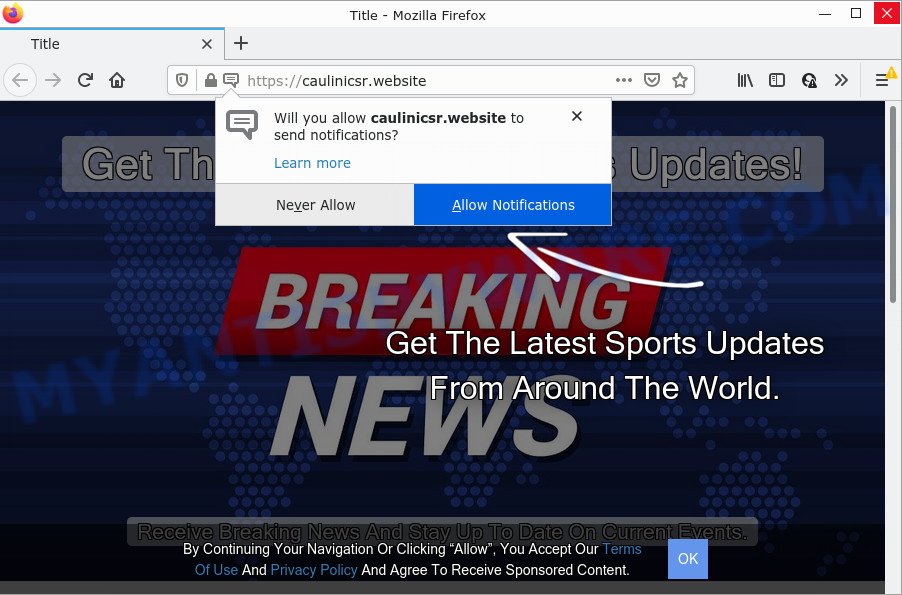
Caulinicsr.website is a dubious site that asks you to click on the ‘Allow’ button to watch a video, access the content of the website, enable Flash Player, download a file, connect to the Internet, and so on. Once you press ALLOW, then you will start seeing unwanted advertisements in form of popup windows on the screen.

Threat Summary
| Name | Caulinicsr.website pop-up |
| Type | browser notification spam, spam push notifications, pop-up virus |
| Distribution | misleading pop up ads, adware software, PUPs, social engineering attack |
| Symptoms |
|
| Removal | Caulinicsr.website removal guide |
How does your computer get infected with Caulinicsr.website pop-ups
Some research has shown that users can be redirected to Caulinicsr.website from malicious ads or by PUPs and adware software. Adware can cause many troubles like intrusive advertisements and popups on your internet browser, redirect your searches to advertising web-pages, browser crashes and slow loading web-pages. Adware software usually gets installed as a part of some freeware. Do not be surprised, it happens, especially if you’re an active Internet user.
Adware software actively distributed with free programs, as a part of the setup file of these programs. Therefore, it is very important, when installing an unknown program, read the Terms of use and the Software license, as well as to choose the Manual, Advanced or Custom install method. In this mode, you can disable the installation of third-party modules and apps and protect your personal computer from adware software.
Remove Caulinicsr.website notifications from internet browsers
if you became a victim of scammers and clicked on the “Allow” button, then your browser was configured to display annoying ads. To remove the advertisements, you need to remove the notification permission that you gave the Caulinicsr.website web page to send notifications.
|
|
|
|
|
|
How to remove Caulinicsr.website pop up advertisements (removal tutorial)
There are a few methods which can be used to delete Caulinicsr.website advertisements. But, not all PUPs such as this adware can be completely uninstalled using only manual methods. In most cases you’re not able to delete any adware utilizing standard MS Windows options. In order to get rid of Caulinicsr.website pop ups you need complete a few manual steps and run reliable removal utilities. Most IT security researchers states that Zemana Anti Malware (ZAM), MalwareBytes Free or Hitman Pro tools are a right choice. These free applications are able to scan for and remove Caulinicsr.website popup advertisements from your PC and revert back your internet browser settings to defaults.
To remove Caulinicsr.website pop ups, use the steps below:
- Remove Caulinicsr.website notifications from internet browsers
- How to get rid of Caulinicsr.website advertisements without any software
- Automatic Removal of Caulinicsr.website pop-ups
- Stop Caulinicsr.website advertisements
How to get rid of Caulinicsr.website advertisements without any software
Looking for a way to delete Caulinicsr.website advertisements manually without downloading any utilities? Then this section of the article is just for you. Below are some simple steps you can take. Performing these steps requires basic knowledge of web-browser and Microsoft Windows setup. If you doubt that you can follow them, it is better to use free applications listed below that can help you remove Caulinicsr.website pop-ups.
Remove newly added adware
Check out the Windows Control Panel (Programs and Features section) to see all installed programs. We advise to click on the “Date Installed” in order to sort the list of apps by the date you installed them. If you see any unknown and questionable programs, they are the ones you need to remove.
Windows 8, 8.1, 10
First, click Windows button

Once the ‘Control Panel’ opens, click the ‘Uninstall a program’ link under Programs category as displayed on the screen below.

You will see the ‘Uninstall a program’ panel as shown on the image below.

Very carefully look around the entire list of applications installed on your PC. Most likely, one of them is the adware related to the Caulinicsr.website popup advertisements. If you have many software installed, you can help simplify the search of malicious software by sort the list by date of installation. Once you have found a suspicious, unwanted or unused program, right click to it, after that click ‘Uninstall’.
Windows XP, Vista, 7
First, press ‘Start’ button and select ‘Control Panel’ at right panel as shown below.

After the Windows ‘Control Panel’ opens, you need to click ‘Uninstall a program’ under ‘Programs’ as displayed in the following example.

You will see a list of software installed on your personal computer. We recommend to sort the list by date of installation to quickly find the software that were installed last. Most probably, it is the adware that causes Caulinicsr.website ads. If you are in doubt, you can always check the program by doing a search for her name in Google, Yahoo or Bing. Once the application which you need to remove is found, simply press on its name, and then click ‘Uninstall’ as displayed in the following example.

Remove Caulinicsr.website from Mozilla Firefox by resetting internet browser settings
If your Mozilla Firefox web browser is redirected to Caulinicsr.website without your permission or an unknown search engine opens results for your search, then it may be time to perform the browser reset. It will keep your personal information such as browsing history, bookmarks, passwords and web form auto-fill data.
Click the Menu button (looks like three horizontal lines), and press the blue Help icon located at the bottom of the drop down menu as on the image below.

A small menu will appear, press the “Troubleshooting Information”. On this page, click “Refresh Firefox” button similar to the one below.

Follow the onscreen procedure to restore your Firefox web-browser settings to their original settings.
Remove Caulinicsr.website pop-ups from Chrome
In this step we are going to show you how to reset Google Chrome settings. potentially unwanted software like the adware can make changes to your web-browser settings, add toolbars and unwanted extensions. By resetting Chrome settings you will get rid of Caulinicsr.website advertisements and reset unwanted changes caused by adware software. However, your saved passwords and bookmarks will not be changed, deleted or cleared.

- First, start the Chrome and press the Menu icon (icon in the form of three dots).
- It will display the Chrome main menu. Select More Tools, then click Extensions.
- You’ll see the list of installed extensions. If the list has the add-on labeled with “Installed by enterprise policy” or “Installed by your administrator”, then complete the following guidance: Remove Chrome extensions installed by enterprise policy.
- Now open the Google Chrome menu once again, click the “Settings” menu.
- Next, press “Advanced” link, which located at the bottom of the Settings page.
- On the bottom of the “Advanced settings” page, press the “Reset settings to their original defaults” button.
- The Chrome will show the reset settings prompt as shown on the image above.
- Confirm the web-browser’s reset by clicking on the “Reset” button.
- To learn more, read the article How to reset Chrome settings to default.
Remove Caulinicsr.website advertisements from Internet Explorer
The Microsoft Internet Explorer reset is great if your web-browser is hijacked or you have unwanted add-ons or toolbars on your internet browser, which installed by an malware.
First, launch the Microsoft Internet Explorer, press ![]() ) button. Next, click “Internet Options” as displayed on the screen below.
) button. Next, click “Internet Options” as displayed on the screen below.

In the “Internet Options” screen select the Advanced tab. Next, click Reset button. The Internet Explorer will show the Reset Internet Explorer settings dialog box. Select the “Delete personal settings” check box and press Reset button.

You will now need to reboot your personal computer for the changes to take effect. It will get rid of adware which causes the annoying Caulinicsr.website advertisements, disable malicious and ad-supported browser’s extensions and restore the IE’s settings like startpage, search provider by default and newtab to default state.
Automatic Removal of Caulinicsr.website pop-ups
Many antivirus companies have developed software that help detect adware and thereby delete Caulinicsr.website from the Firefox, Microsoft Internet Explorer, MS Edge and Chrome internet browsers. Below is a a few of the free programs you may want to run. Your computer may have lots of potentially unwanted software, adware software and browser hijackers installed at the same time, so we suggest, if any unwanted or harmful application returns after restarting the PC, then launch your computer into Safe Mode and run the anti-malware tool once again.
How to remove Caulinicsr.website advertisements with Zemana
Zemana AntiMalware (ZAM) is an extremely fast utility to remove Caulinicsr.website pop-up ads from the Google Chrome, Microsoft Edge, Mozilla Firefox and Microsoft Internet Explorer. It also removes malicious software and adware from your device. It improves your system’s performance by deleting potentially unwanted applications.

- Visit the following page to download the latest version of Zemana AntiMalware for Microsoft Windows. Save it on your Windows desktop or in any other place.
Zemana AntiMalware
165517 downloads
Author: Zemana Ltd
Category: Security tools
Update: July 16, 2019
- After the downloading process is complete, close all software and windows on your computer. Open a folder in which you saved it. Double-click on the icon that’s named Zemana.AntiMalware.Setup.
- Further, click Next button and follow the prompts.
- Once installation is finished, press the “Scan” button . Zemana program will scan through the whole device for the adware software related to the Caulinicsr.website ads. This procedure can take quite a while, so please be patient.
- As the scanning ends, a list of all threats found is prepared. Make sure all threats have ‘checkmark’ and click “Next”. When the process is done, you can be prompted to reboot your PC system.
Delete Caulinicsr.website pop-up ads from web-browsers with HitmanPro
HitmanPro is a free removal utility that can check your PC system for a wide range of security threats such as malware, adwares, PUPs as well as adware that causes Caulinicsr.website advertisements. It will perform a deep scan of your computer including hard drives and Microsoft Windows registry. Once a malicious software is detected, it will help you to remove all detected threats from your PC system with a simple click.
First, visit the following page, then click the ‘Download’ button in order to download the latest version of Hitman Pro.
When the downloading process is done, open the directory in which you saved it. You will see an icon like below.

Double click the Hitman Pro desktop icon. Once the tool is launched, you will see a screen as displayed in the figure below.

Further, press “Next” button to begin checking your device for the adware that causes multiple annoying pop ups. Depending on your computer, the scan can take anywhere from a few minutes to close to an hour. When the scan get completed, the results are displayed in the scan report as shown on the image below.

Once you’ve selected what you want to remove from your device click “Next” button. It will open a prompt, press the “Activate free license” button.
How to delete Caulinicsr.website with MalwareBytes
If you’re having issues with Caulinicsr.website advertisements removal, then check out MalwareBytes Anti Malware. This is a tool that can help clean up your computer and improve your speeds for free. Find out more below.

- Installing the MalwareBytes Free is simple. First you will need to download MalwareBytes on your PC from the link below.
Malwarebytes Anti-malware
327739 downloads
Author: Malwarebytes
Category: Security tools
Update: April 15, 2020
- Once downloading is finished, close all applications and windows on your PC system. Open a folder in which you saved it. Double-click on the icon that’s named MBsetup.
- Choose “Personal computer” option and press Install button. Follow the prompts.
- Once setup is finished, click the “Scan” button to start scanning your PC system for the adware software that causes popups. Depending on your computer, the scan can take anywhere from a few minutes to close to an hour.
- When MalwareBytes Free has finished scanning your device, MalwareBytes Free will show a list of all items detected by the scan. Make sure all threats have ‘checkmark’ and press “Quarantine”. After the clean up is done, you may be prompted to reboot your PC.
The following video offers a few simple steps on how to remove hijackers, adware and other malicious software with MalwareBytes AntiMalware (MBAM).
Stop Caulinicsr.website advertisements
It’s important to use ad-blocking programs such as AdGuard to protect your PC system from harmful webpages. Most security experts says that it is okay to stop advertisements. You should do so just to stay safe! And, of course, the AdGuard can to block Caulinicsr.website and other intrusive web pages.
First, visit the following page, then click the ‘Download’ button in order to download the latest version of AdGuard.
27039 downloads
Version: 6.4
Author: © Adguard
Category: Security tools
Update: November 15, 2018
After downloading it, start the downloaded file. You will see the “Setup Wizard” screen as on the image below.

Follow the prompts. Once the installation is complete, you will see a window as on the image below.

You can press “Skip” to close the setup application and use the default settings, or press “Get Started” button to see an quick tutorial which will allow you get to know AdGuard better.
In most cases, the default settings are enough and you do not need to change anything. Each time, when you start your computer, AdGuard will launch automatically and stop unwanted ads, block Caulinicsr.website, as well as other malicious or misleading web sites. For an overview of all the features of the application, or to change its settings you can simply double-click on the AdGuard icon, that is located on your desktop.
To sum up
Once you have complete the steps outlined above, your PC system should be clean from adware that causes Caulinicsr.website advertisements in your browser and other malicious software. The Mozilla Firefox, Microsoft Edge, Google Chrome and Microsoft Internet Explorer will no longer redirect you to various annoying web-pages such as Caulinicsr.website. Unfortunately, if the guide does not help you, then you have caught a new adware software, and then the best way – ask for help here.




















