What is Allhugenewz.com?
Allhugenewz.com is a website that uses social engineering methods to lure users into accepting push notifications via the web-browser. Scammers use push notifications to bypass pop up blocker and therefore display lots of unwanted advertisements. These ads are used to promote questionable browser extensions, fake prizes scams, fake software, and adult web-pages.
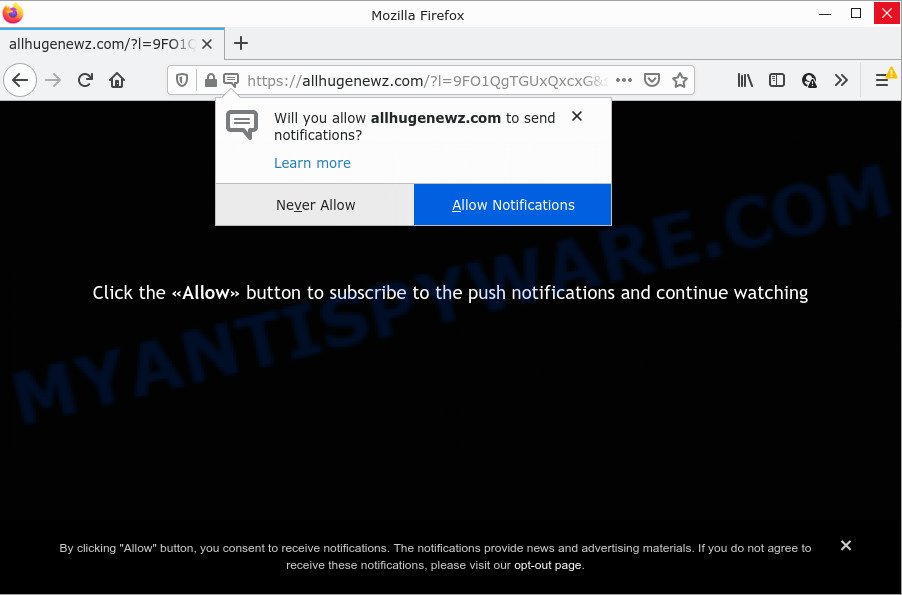
The Allhugenewz.com site shows a fake message states that clicking ‘Allow’ will let you access the content of the web-page, enable Flash Player, connect to the Internet, download a file, watch a video, and so on. If you click the ‘Allow’ button, then you will start seeing unwanted adverts in form of popup windows on the desktop.

Threat Summary
| Name | Allhugenewz.com pop-up |
| Type | spam push notifications, browser notification spam, pop-up virus |
| Distribution | malicious popup advertisements, social engineering attack, PUPs, adware |
| Symptoms |
|
| Removal | Allhugenewz.com removal guide |
How does your computer get infected with Allhugenewz.com popups
These Allhugenewz.com pop-ups are caused by suspicious advertisements on the websites you visit or adware. Adware is a part of malicious software. When adware hijacks your device, it might carry out various harmful tasks. Some of the more common acts on PCs include: adware can present numerous popups and/or annoying commercials;adware can redirect your web-browser to unsafe web pages; adware can slow down your personal computer; adware software can change browser settings.
Adware software usually come bundled with another program in the same setup file. The risk of this is especially high for the various free software downloaded from the Internet. The developers of the software are hoping that users will run the quick install type, that is simply to press the Next button, without paying attention to the information on the screen and don’t carefully considering every step of the installation procedure. Thus, adware can infiltrate your PC system without your knowledge. Therefore, it is very important to read everything that the program says during installation, including the ‘Terms of Use’ and ‘Software license’. Use only the Manual, Custom or Advanced install option. This method will help you to disable all optional and unwanted software and components.
Remove Allhugenewz.com notifications from browsers
If you are in situation where you don’t want to see notifications from the Allhugenewz.com web site. In this case, you can turn off web notifications for your internet browser in Microsoft Windows/Apple Mac/Android. Find your browser in the list below, follow few simple steps to delete web browser permissions to display push notifications.
|
|
|
|
|
|
How to remove Allhugenewz.com ads from Chrome, Firefox, IE, Edge
There are a simple manual tutorial below which will help you to remove Allhugenewz.com advertisements from your Microsoft Windows device. The most effective way to delete this adware is to complete the manual removal steps and then use Zemana, MalwareBytes Free or HitmanPro automatic tools (all are free). The manual method will help to weaken this adware and these malware removal utilities will completely remove Allhugenewz.com advertisements and revert back the Mozilla Firefox, Microsoft Edge, Chrome and IE settings to default.
To remove Allhugenewz.com pop ups, use the following steps:
- Remove Allhugenewz.com notifications from browsers
- Manual Allhugenewz.com pop-ups removal
- Automatic Removal of Allhugenewz.com advertisements
- Stop Allhugenewz.com advertisements
Manual Allhugenewz.com pop-ups removal
First of all, try to delete Allhugenewz.com advertisements manually; to do this, follow the steps below. Of course, manual removal of adware requires more time and may not be suitable for those who are poorly versed in computer settings. In this case, we advise that you scroll down to the section that describes how to get rid of Allhugenewz.com popups using free utilities.
Delete unwanted or recently added software
When troubleshooting a PC system, one common step is go to Microsoft Windows Control Panel and uninstall suspicious software. The same approach will be used in the removal of Allhugenewz.com pop up advertisements. Please use instructions based on your Windows version.
Windows 8, 8.1, 10
First, click the Windows button
Windows XP, Vista, 7
First, click “Start” and select “Control Panel”.
It will open the Windows Control Panel as displayed on the screen below.

Next, click “Uninstall a program” ![]()
It will show a list of all software installed on your computer. Scroll through the all list, and delete any suspicious and unknown programs. To quickly find the latest installed applications, we recommend sort applications by date in the Control panel.
Remove Allhugenewz.com popups from Google Chrome
The adware can alter your Chrome settings without your knowledge. You may see an undesired web site as your search engine or homepage, additional addons and toolbars. Reset Chrome web browser will help you to remove Allhugenewz.com pop ups and reset the unwanted changes caused by adware. However, your saved passwords and bookmarks will not be changed, deleted or cleared.

- First launch the Google Chrome and press Menu button (small button in the form of three dots).
- It will open the Chrome main menu. Select More Tools, then press Extensions.
- You will see the list of installed extensions. If the list has the extension labeled with “Installed by enterprise policy” or “Installed by your administrator”, then complete the following instructions: Remove Chrome extensions installed by enterprise policy.
- Now open the Google Chrome menu once again, click the “Settings” menu.
- You will see the Google Chrome’s settings page. Scroll down and click “Advanced” link.
- Scroll down again and press the “Reset” button.
- The Chrome will show the reset profile settings page as on the image above.
- Next press the “Reset” button.
- Once this task is finished, your web-browser’s home page, search provider by default and newtab page will be restored to their original defaults.
- To learn more, read the post How to reset Google Chrome settings to default.
Remove Allhugenewz.com from Firefox by resetting web browser settings
Resetting Mozilla Firefox web browser will reset all the settings to their original settings and will remove Allhugenewz.com pop up ads, malicious add-ons and extensions. Your saved bookmarks, form auto-fill information and passwords won’t be cleared or changed.
First, launch the Firefox. Next, press the button in the form of three horizontal stripes (![]() ). It will open the drop-down menu. Next, click the Help button (
). It will open the drop-down menu. Next, click the Help button (![]() ).
).

In the Help menu click the “Troubleshooting Information”. In the upper-right corner of the “Troubleshooting Information” page click on “Refresh Firefox” button as on the image below.

Confirm your action, click the “Refresh Firefox”.
Remove Allhugenewz.com pop-ups from Internet Explorer
The IE reset is great if your web browser is hijacked or you have unwanted add-ons or toolbars on your internet browser, which installed by an malware.
First, run the Microsoft Internet Explorer, then click ‘gear’ icon ![]() . It will open the Tools drop-down menu on the right part of the web browser, then press the “Internet Options” as shown in the figure below.
. It will open the Tools drop-down menu on the right part of the web browser, then press the “Internet Options” as shown in the figure below.

In the “Internet Options” screen, select the “Advanced” tab, then click the “Reset” button. The IE will open the “Reset Internet Explorer settings” dialog box. Further, press the “Delete personal settings” check box to select it. Next, click the “Reset” button as displayed on the screen below.

Once the procedure is done, click “Close” button. Close the Internet Explorer and reboot your device for the changes to take effect. This step will help you to restore your web browser’s start page, new tab page and default search engine to default state.
Automatic Removal of Allhugenewz.com advertisements
Cyber security researchers have built efficient adware removal tools to help users in removing unexpected popups and unwanted advertisements. Below we will share with you the best malicious software removal tools that have the ability to scan for and get rid of adware software related to the Allhugenewz.com pop up advertisements.
Run Zemana to delete Allhugenewz.com popups
Thinking about remove Allhugenewz.com pop ups from your web browser? Then pay attention to Zemana. This is a well-known tool, originally created just to search for and get rid of malicious software, adware and PUPs. But by now it has seriously changed and can not only rid you of malware, but also protect your device from malware and adware, as well as identify and remove common viruses and trojans.
Now you can install and use Zemana Free to remove Allhugenewz.com popup advertisements from your internet browser by following the steps below:
Please go to the link below to download Zemana Anti-Malware (ZAM) installer named Zemana.AntiMalware.Setup on your personal computer. Save it to your Desktop.
165517 downloads
Author: Zemana Ltd
Category: Security tools
Update: July 16, 2019
Start the installer after it has been downloaded successfully and then follow the prompts to setup this tool on your computer.

During setup you can change certain settings, but we recommend you don’t make any changes to default settings.
When install is complete, this malware removal utility will automatically launch and update itself. You will see its main window as shown in the following example.

Now click the “Scan” button . Zemana program will scan through the whole computer for the adware software that causes multiple intrusive popups. This procedure can take some time, so please be patient. While the Zemana Free tool is checking, you can see how many objects it has identified as being affected by malicious software.

Once the scan is finished, Zemana AntiMalware will open a list of all threats found by the scan. All detected threats will be marked. You can delete them all by simply click “Next” button.

The Zemana will begin to delete adware that causes multiple intrusive popups. When disinfection is finished, you may be prompted to restart your personal computer to make the change take effect.
Use HitmanPro to remove Allhugenewz.com pop-up advertisements
Hitman Pro is a completely free (30 day trial) tool. You do not need expensive solutions to remove adware that causes Allhugenewz.com pop up ads in your browser and other unsafe software. Hitman Pro will delete all the unwanted apps like adware and browser hijackers for free.

- Installing the HitmanPro is simple. First you will need to download HitmanPro by clicking on the following link.
- After the downloading process is finished, start the HitmanPro, double-click the HitmanPro.exe file.
- If the “User Account Control” prompts, click Yes to continue.
- In the Hitman Pro window, press the “Next” to find adware which causes popups. A system scan can take anywhere from 5 to 30 minutes, depending on your PC system. While the HitmanPro is checking, you can see count of objects it has identified either as being malware.
- After the system scan is complete, you can check all threats detected on your computer. You may delete items (move to Quarantine) by simply click “Next”. Now, click the “Activate free license” button to start the free 30 days trial to remove all malicious software found.
Use MalwareBytes Anti Malware to remove Allhugenewz.com popups
We recommend using the MalwareBytes Free which are fully clean your PC system of the adware. The free tool is an advanced malware removal program designed by (c) Malwarebytes lab. This application uses the world’s most popular antimalware technology. It is able to help you remove unwanted Allhugenewz.com popups from your web-browsers, potentially unwanted programs, malicious software, hijackers, toolbars, ransomware and other security threats from your computer for free.
Click the link below to download MalwareBytes. Save it on your Microsoft Windows desktop or in any other place.
327738 downloads
Author: Malwarebytes
Category: Security tools
Update: April 15, 2020
When downloading is complete, close all apps and windows on your personal computer. Double-click the install file named MBSetup. If the “User Account Control” dialog box pops up like the one below, click the “Yes” button.

It will open the Setup wizard that will help you install MalwareBytes on your device. Follow the prompts and don’t make any changes to default settings.

Once setup is finished successfully, press “Get Started” button. MalwareBytes will automatically start and you can see its main screen as shown in the figure below.

Now click the “Scan” button to perform a system scan for the adware related to the Allhugenewz.com popups. A scan can take anywhere from 10 to 30 minutes, depending on the number of files on your PC and the speed of your computer. While the utility is checking, you may see how many objects and files has already scanned.

After the scan get completed, the results are displayed in the scan report. All found threats will be marked. You can delete them all by simply press “Quarantine” button. The MalwareBytes Free will get rid of adware responsible for Allhugenewz.com ads. Once disinfection is complete, you may be prompted to restart the device.

We recommend you look at the following video, which completely explains the process of using the MalwareBytes Free to remove adware software, browser hijacker and other malware.
Stop Allhugenewz.com advertisements
Enabling an adblocker program like AdGuard is an effective way to alleviate the risks. Additionally, ad-blocker applications will also protect you from malicious advertisements and websites, and, of course, stop redirection chain to Allhugenewz.com and similar web-pages.
Visit the page linked below to download AdGuard. Save it on your Microsoft Windows desktop or in any other place.
27039 downloads
Version: 6.4
Author: © Adguard
Category: Security tools
Update: November 15, 2018
When downloading is done, double-click the downloaded file to run it. The “Setup Wizard” window will show up on the computer screen similar to the one below.

Follow the prompts. AdGuard will then be installed and an icon will be placed on your desktop. A window will show up asking you to confirm that you want to see a quick instructions such as the one below.

Click “Skip” button to close the window and use the default settings, or press “Get Started” to see an quick guide that will assist you get to know AdGuard better.
Each time, when you start your PC system, AdGuard will start automatically and stop unwanted ads, block Allhugenewz.com, as well as other harmful or misleading webpages. For an overview of all the features of the program, or to change its settings you can simply double-click on the AdGuard icon, that can be found on your desktop.
Finish words
Now your personal computer should be clean of the adware which causes the unwanted Allhugenewz.com ads. We suggest that you keep AdGuard (to help you stop unwanted pop up advertisements and annoying harmful web pages) and Zemana Anti Malware (ZAM) (to periodically scan your PC system for new malware, browser hijackers and adware software). Make sure that you have all the Critical Updates recommended for Windows operating system. Without regular updates you WILL NOT be protected when new hijackers, harmful apps and adware software are released.
If you are still having problems while trying to delete Allhugenewz.com pop up ads from your browser, then ask for help here.



















