What is Game Search Tab?
The computer security specialists have determined that Game Search Tab is a potentially unwanted program (browser extension) from the category of Browser hijackers. Typically, browser hijackers make changes to the default homepage and search engine of user internet browsers, making it difficult to change them back. Browser hijackers may also include unwanted popups and advertisements to show up in the affected web-browsers. Browser hijackers are usually installed with freeware or shareware download off from third-party webpages; they can also be found inside legitimate web sites and applications.
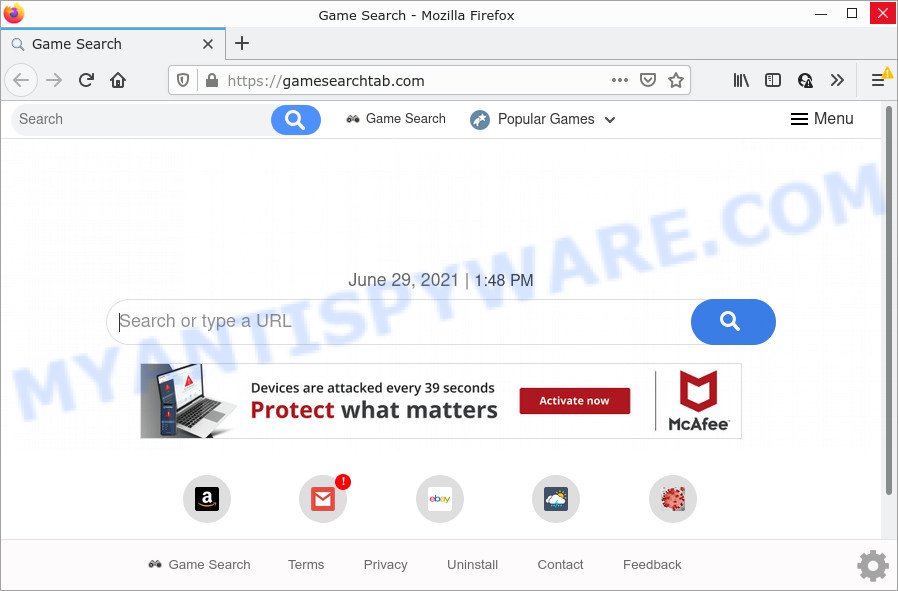
The Game Search Tab browser hijacker will change your web browser’s search engine so that all searches are sent via gamesearchtab.com that redirects to Yahoo, Bing or Google Custom Search engine which shows the search results for your query. The creators of this browser hijacker are utilizing legitimate search engine as they may make revenue from the ads which are displayed in the search results.
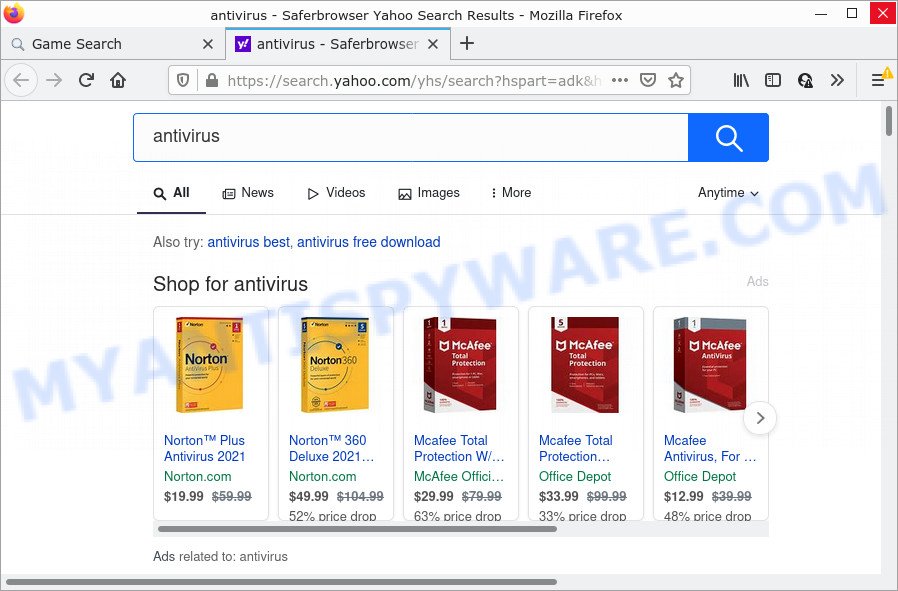
Game Search Tab redirects seaches to Yahoo
As well as unwanted internet browser redirects to gamesearchtab.com, Game Search Tab can gather your Internet browsing activity by saving IP addresses, web-sites visited, internet browser version and type, cookie information, URLs visited and Internet Service Provider (ISP). Such kind of behavior can lead to serious security problems or user information theft. This is another reason why the hijacker should be removed ASAP.
To find out how to remove Game Search Tab, we recommend to read the guide added to this post below. The guide was prepared by cyber security experts who discovered a method to remove the browser hijacker out of the PC.
How can a browser hijacker get on your personal computer
Browser hijackers and PUPs usually is bundled with certain free software that you download off of the Web. Once started, it will infect your computer and alter web-browser’s settings like new tab, search engine and start page without your permission. To avoid infection, in the Setup wizard, you should be be proactive and carefully read the ‘Terms of use’, the ‘license agreement’ and other installation screens, as well as to always select the ‘Manual’ or ‘Advanced’ install method, when installing anything downloaded from the Web.
Threat Summary
| Name | Game Search Tab, GameSearchTab |
| Type | search provider hijacker, redirect virus, browser hijacker, PUP, start page hijacker |
| Associated browser extension | Game Search extension |
| Affected Browser Settings | home page, new tab URL, search provider |
| Distribution | malicious pop up advertisements, free programs installation packages, fake update tools |
| Symptoms | Pop up ads won’t go away. Every time you perform an Internet search, your internet browser is redirected to another web site. New entries appear in your Programs folder. Unwanted internet browser toolbar(s) Unwanted changes in your web browser such as displaying new tabs you did not open. |
| Removal | Game Search Tab removal guide |
How to remove Game Search Tab from PC
There are a simple manual instructions below which will help you to remove Game Search Tab from your MS Windows computer. The most effective way to remove this hijacker is to complete the manual removal guidance and then run Zemana Anti-Malware (ZAM), MalwareBytes or Hitman Pro automatic tools (all are free). The manual method will assist to weaken this browser hijacker and the free malware removal tools will completely get rid of Game Search Tab and revert back the Google Chrome, IE, MS Edge and Mozilla Firefox settings to default.
To remove Game Search Tab, execute the following steps:
- How to manually get rid of Game Search Tab
- Automatic Removal of Game Search Tab
- How to stop Game Search Tab redirect
How to manually get rid of Game Search Tab
The useful removal guide for the Game Search Tab hijacker. The detailed procedure can be followed by anyone as it really does take you step-by-step. If you follow this process to delete hijacker let us know how you managed by sending us your comments please.
Delete unwanted or newly installed programs
First of all, check the list of installed apps on your personal computer and remove all unknown and recently installed apps. If you see an unknown program with incorrect spelling or varying capital letters, it have most likely been installed by malicious software and you should clean it off first with malware removal utility like Zemana Anti-malware.
|
|
|
|
Remove Game Search Tab hijacker from Mozilla Firefox
Resetting your Firefox is good initial troubleshooting step for any issues with your web browser program, including the redirect to GameSearchTab web-page. However, your saved passwords and bookmarks will not be changed or cleared.
Start the Firefox and click the menu button (it looks like three stacked lines) at the top right of the internet browser screen. Next, press the question-mark icon at the bottom of the drop-down menu. It will show the slide-out menu.

Select the “Troubleshooting information”. If you’re unable to access the Help menu, then type “about:support” in your address bar and press Enter. It bring up the “Troubleshooting Information” page as displayed below.

Click the “Refresh Firefox” button at the top right of the Troubleshooting Information page. Select “Refresh Firefox” in the confirmation prompt. The Firefox will start a task to fix your problems that caused by the Game Search Tab browser hijacker. After, it’s done, click the “Finish” button.
Remove Game Search Tab browser hijacker from Internet Explorer
By resetting Internet Explorer internet browser you revert back your web browser settings to its default state. This is basic when troubleshooting problems that might have been caused by hijacker like Game Search Tab.
First, start the Internet Explorer. Next, press the button in the form of gear (![]() ). It will open the Tools drop-down menu, press the “Internet Options” as displayed in the following example.
). It will open the Tools drop-down menu, press the “Internet Options” as displayed in the following example.

In the “Internet Options” window click on the Advanced tab, then click the Reset button. The Microsoft Internet Explorer will display the “Reset Internet Explorer settings” window such as the one below. Select the “Delete personal settings” check box, then click “Reset” button.

You will now need to reboot your computer for the changes to take effect.
Remove Game Search Tab from Chrome
Reset Google Chrome settings to remove Game Search Tab. If you are still experiencing issues with GameSearchTab, you need to reset Google Chrome browser to its original state. This step needs to be performed only if hijacker has not been removed by the previous steps.
First start the Chrome. Next, click the button in the form of three horizontal dots (![]() ).
).
It will display the Chrome menu. Select More Tools, then click Extensions. Carefully browse through the list of installed extensions. If the list has the plugin signed with “Installed by enterprise policy” or “Installed by your administrator”, then complete the following guide: Remove Google Chrome extensions installed by enterprise policy.
Open the Google Chrome menu once again. Further, click the option named “Settings”.

The web browser will display the settings screen. Another way to display the Google Chrome’s settings – type chrome://settings in the browser adress bar and press Enter
Scroll down to the bottom of the page and press the “Advanced” link. Now scroll down until the “Reset” section is visible, as displayed in the figure below and click the “Reset settings to their original defaults” button.

The Google Chrome will show the confirmation prompt as shown in the following example.

You need to confirm your action, click the “Reset” button. The web-browser will run the procedure of cleaning. Once it is done, the internet browser’s settings including newtab page, home page and default search provider back to the values which have been when the Google Chrome was first installed on your device.
Automatic Removal of Game Search Tab
Many antivirus companies have created programs that help detect and delete browser hijacker, and thereby revert back installed internet browsers settings. Below is a a few of the free programs you may want to use. Your computer can have a huge count of PUPs, adware and browser hijackers installed at the same time, so we suggest, if any unwanted or malicious program returns after restarting the computer, then launch your PC into Safe Mode and run the antimalware tool once again.
Run Zemana Free to get rid of Game Search Tab browser hijacker
Zemana Anti Malware is a free application for MS Windows OS to scan for and remove PUPs, adware, harmful internet browser extensions, browser toolbars, and other unwanted software.
Installing the Zemana Anti-Malware is simple. First you will need to download Zemana Free on your MS Windows Desktop from the following link.
165519 downloads
Author: Zemana Ltd
Category: Security tools
Update: July 16, 2019
Once the download is done, close all software and windows on your device. Open a directory in which you saved it. Double-click on the icon that’s named Zemana.AntiMalware.Setup as shown on the screen below.
![]()
When the setup starts, you will see the “Setup wizard” that will allow you install Zemana Free on your PC system.

Once installation is complete, you will see window as shown on the image below.

Now click the “Scan” button for checking your computer for the Game Search Tab browser hijacker. A scan may take anywhere from 10 to 30 minutes, depending on the number of files on your computer and the speed of your computer. While the Zemana program is checking, you may see how many objects it has identified as threat.

When the system scan is finished, Zemana will open a list of found items. Make sure to check mark the items which are unsafe and then click “Next” button.

The Zemana will get rid of Game Search Tab hijacker.
Run Hitman Pro to get rid of Game Search Tab browser hijacker
Hitman Pro will help remove Game Search Tab hijacker that slow down your device. The browser hijackers, adware software and other potentially unwanted programs slow your browser down and try to trick you into clicking on suspicious ads and links. Hitman Pro removes the browser hijacker and lets you enjoy your PC without Game Search Tab hijacker.
Installing the Hitman Pro is simple. First you will need to download Hitman Pro on your PC by clicking on the link below.
Once the downloading process is complete, open the directory in which you saved it and double-click the Hitman Pro icon. It will start the HitmanPro tool. If the User Account Control dialog box will ask you want to run the program, press Yes button to continue.

Next, press “Next” to perform a system scan for the Game Search Tab hijacker. This task can take some time, so please be patient. While the Hitman Pro utility is checking, you can see count of objects it has identified as being affected by malware.

As the scanning ends, HitmanPro will prepare a list of unwanted software and browser hijacker as on the image below.

When you’re ready, click “Next” button. It will show a dialog box, click the “Activate free license” button. The HitmanPro will remove Game Search Tab hijacker and move the selected threats to the Quarantine. Once that process is complete, the tool may ask you to restart your computer.
Delete Game Search Tab hijacker with MalwareBytes
We advise using the MalwareBytes Anti-Malware (MBAM) which are completely clean your computer of the browser hijacker. The free utility is an advanced malware removal application developed by (c) Malwarebytes lab. This program uses the world’s most popular anti malware technology. It’s able to help you get rid of hijacker, potentially unwanted programs, malware, adware, toolbars, ransomware and other security threats from your PC system for free.
Visit the page linked below to download the latest version of MalwareBytes for Microsoft Windows. Save it directly to your Microsoft Windows Desktop.
327740 downloads
Author: Malwarebytes
Category: Security tools
Update: April 15, 2020
Once the downloading process is done, close all windows on your device. Further, start the file named MBSetup. If the “User Account Control” prompt pops up as on the image below, click the “Yes” button.

It will display the Setup wizard which will assist you install MalwareBytes AntiMalware on the PC system. Follow the prompts and do not make any changes to default settings.

Once install is finished successfully, click “Get Started” button. Then MalwareBytes AntiMalware will automatically start and you can see its main window as on the image below.

Next, press the “Scan” button to perform a system scan for the Game Search Tab browser hijacker. Depending on your personal computer, the scan may take anywhere from a few minutes to close to an hour. During the scan MalwareBytes Free will detect threats present on your device.

When MalwareBytes Anti-Malware (MBAM) has finished scanning your personal computer, MalwareBytes Anti-Malware will display you the results. Review the report and then press “Quarantine” button.

The MalwareBytes will delete Game Search Tab browser hijacker. Once finished, you can be prompted to reboot your device. We recommend you look at the following video, which completely explains the process of using the MalwareBytes Free to remove browser hijackers, adware and other malware.
How to stop Game Search Tab redirect
One of the worst things is the fact that you cannot block any unwanted web sites using only built-in Windows capabilities. However, there is a program out that you can use to block intrusive web-browser redirects, advertisements and popups in any modern internet browsers including Chrome, IE, Mozilla Firefox and Microsoft Edge. It’s named Adguard and it works very well.
Download AdGuard by clicking on the following link.
27040 downloads
Version: 6.4
Author: © Adguard
Category: Security tools
Update: November 15, 2018
After downloading it, double-click the downloaded file to run it. The “Setup Wizard” window will show up on the computer screen like the one below.

Follow the prompts. AdGuard will then be installed and an icon will be placed on your desktop. A window will show up asking you to confirm that you want to see a quick instructions such as the one below.

Press “Skip” button to close the window and use the default settings, or click “Get Started” to see an quick tutorial which will assist you get to know AdGuard better.
Each time, when you start your personal computer, AdGuard will start automatically and stop unwanted ads, block Game Search Tab, as well as other malicious or misleading web-pages. For an overview of all the features of the program, or to change its settings you can simply double-click on the AdGuard icon, that can be found on your desktop.
Finish words
Once you have complete the steps shown above, your PC should be free from Game Search Tab browser hijacker and other unwanted software. The Mozilla Firefox, Chrome, Microsoft Internet Explorer and Edge will no longer show the Game Search webpage on startup. Unfortunately, if the guidance does not help you, then you have caught a new browser hijacker, and then the best way – ask for help here.




















