What is Stream-your-vids.com?
There are many scam web sites on the Internet and Stream-your-vids.com is one of them. It is a misleading web site which uses social engineering techniques to lure you and other unsuspecting victims into subscribing to push notifications. Although push notifications cannot harm you directly, scammers use them to display unwanted advertisements, promote dubious software, and encourage users to visit misleading websites.
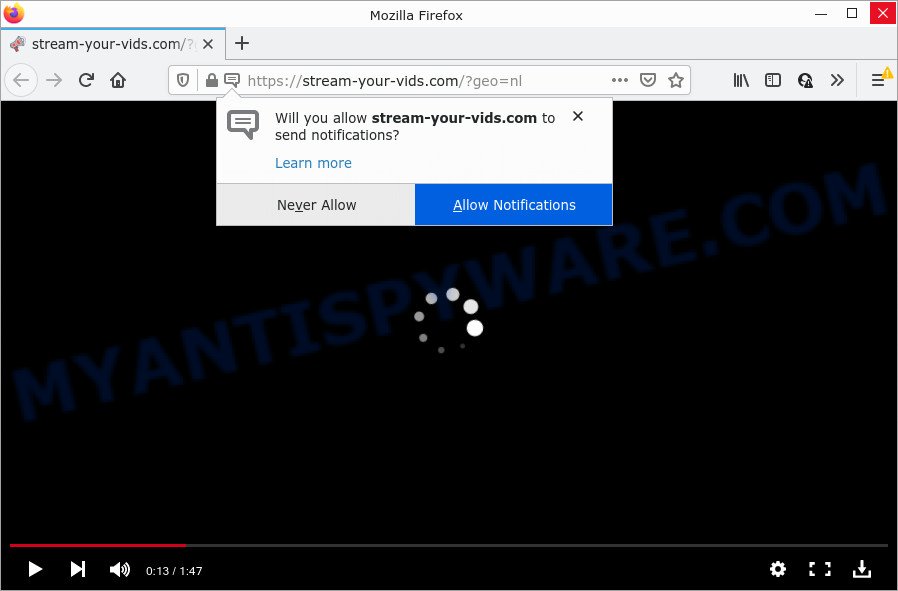
The Stream-your-vids.com web-site states that clicking ‘Allow’ button is necessary to access the content of the webpage, download a file, connect to the Internet, enable Flash Player, watch a video, and so on. Once enabled, the Stream-your-vids.com push notifications will start popping up in the right bottom corner of the screen randomly and spam you with annoying adverts.

Threat Summary
| Name | Stream-your-vids.com popup |
| Type | spam push notifications, browser notification spam, pop-up virus |
| Distribution | social engineering attack, malicious pop-up ads, adware, potentially unwanted applications |
| Symptoms |
|
| Removal | Stream-your-vids.com removal guide |
How did you get infected with Stream-your-vids.com pop ups
Computer security professionals have determined that users are re-directed to Stream-your-vids.com by adware or from misleading advertisements. Adware is a part of harmful programs that is designed to display unwanted ads, modify computer settings, download and install malicious browser extensions. All the time, while adware software is running, your web-browser will be fill with annoying advertisements. Most probably, adware software has been installed on your device without your’s knowledge and you do not even know how and where adware software has got into your computer
Most of unwanted advertisements and popups come from browser toolbars and/or addons, BHOs (browser helper objects) and additional apps. Most commonly, these items claim itself as programs that improve your experience on the Net by providing a fast and interactive home page or a search provider that does not track you. Remember, how to avoid the unwanted programs. Be cautious, start only reputable applications which download from reputable sources. NEVER install any unknown and questionable apps.
Remove Stream-your-vids.com notifications from internet browsers
if you became a victim of cyber frauds and clicked on the “Allow” button, then your internet browser was configured to show unwanted advertisements. To remove the ads, you need to remove the notification permission that you gave the Stream-your-vids.com website to send push notifications.
Google Chrome:
- In the right upper corner of the browser window, expand the Google Chrome menu.
- In the menu go to ‘Settings’, scroll down to ‘Advanced’ settings.
- At the ‘Privacy and Security’ section click ‘Site settings’.
- Go to Notifications settings.
- Click ‘three dots’ button on the right hand side of Stream-your-vids.com URL or other suspicious site and click ‘Remove’.

Android:
- Open Google Chrome.
- In the top-right corner, find and tap the Chrome menu (three dots).
- In the menu tap ‘Settings’, scroll down to ‘Advanced’.
- Tap on ‘Site settings’ and then ‘Notifications’. In the opened window, locate the Stream-your-vids.com URL, other suspicious URLs and tap on them one-by-one.
- Tap the ‘Clean & Reset’ button and confirm.

Mozilla Firefox:
- In the top right hand corner of the Firefox window, click on the three horizontal stripes to expand the Main menu.
- In the menu go to ‘Options’, in the menu on the left go to ‘Privacy & Security’.
- Scroll down to ‘Permissions’ and then to ‘Settings’ next to ‘Notifications’.
- Locate sites you down’t want to see notifications from (for example, Stream-your-vids.com), click on drop-down menu next to each and select ‘Block’.
- Save changes.

Edge:
- In the top right corner, click the Edge menu button (three dots).
- Scroll down to ‘Settings’. In the menu on the left go to ‘Advanced’.
- In the ‘Website permissions’ section click ‘Manage permissions’.
- Disable the on switch for the Stream-your-vids.com site.

Internet Explorer:
- Click ‘Tools’ button in the top-right corner of the window.
- In the drop-down menu select ‘Internet Options’.
- Select the ‘Privacy’ tab and click ‘Settings under ‘Pop-up Blocker’ section.
- Locate the Stream-your-vids.com site and click the ‘Remove’ button to delete the site.

Safari:
- On the top menu select ‘Safari’, then ‘Preferences’.
- Select the ‘Websites’ tab and then select ‘Notifications’ section on the left panel.
- Check for Stream-your-vids.com domain, other dubious sites and apply the ‘Deny’ option for each.
How to remove Stream-your-vids.com advertisements (removal tutorial)
There are a simple manual instructions below which will assist you to remove Stream-your-vids.com pop-ups from your Microsoft Windows personal computer. The most effective solution to get rid of this adware is to perform the manual removal guidance and then run Zemana, MalwareBytes Anti-Malware (MBAM) or HitmanPro automatic tools (all are free). The manual solution will help to weaken this adware and these malware removal tools will completely delete Stream-your-vids.com advertisements and revert back the Firefox, IE, Edge and Chrome settings to default.
To remove Stream-your-vids.com pop ups, perform the following steps:
- Remove Stream-your-vids.com notifications from internet browsers
- How to manually remove Stream-your-vids.com
- Automatic Removal of Stream-your-vids.com ads
- Stop Stream-your-vids.com advertisements
How to manually remove Stream-your-vids.com
In this section of the blog post, we have posted the steps that will help to remove Stream-your-vids.com pop ups manually. Although compared to removal tools, this solution loses in time, but you don’t need to install anything on your PC system. It will be enough for you to follow the detailed guide with images. We tried to describe each step in detail, but if you realized that you might not be able to figure it out, or simply do not want to change the Windows and internet browser settings, then it’s better for you to use tools from trusted developers, which are listed below.
Uninstall recently added adware
Some of potentially unwanted software, adware and hijackers can be removed using the Add/Remove programs tool which is located in the Microsoft Windows Control Panel. So, if you’re using any version of Windows and you have noticed an unwanted program, then first try to get rid of it through Add/Remove programs.
Make sure you have closed all browsers and other apps. Next, remove any suspicious apps from your Control panel.
Windows 10, 8.1, 8
Now, press the Windows button, type “Control panel” in search and press Enter. Select “Programs and Features”, then “Uninstall a program”.

Look around the entire list of apps installed on your PC. Most probably, one of them is the adware related to the Stream-your-vids.com pop-up ads. Select the suspicious application or the program that name is not familiar to you and delete it.
Windows Vista, 7
From the “Start” menu in Microsoft Windows, select “Control Panel”. Under the “Programs” icon, select “Uninstall a program”.

Choose the questionable or any unknown programs, then click “Uninstall/Change” button to uninstall this undesired program from your PC.
Windows XP
Click the “Start” button, select “Control Panel” option. Click on “Add/Remove Programs”.

Select an undesired application, then click “Change/Remove” button. Follow the prompts.
Delete Stream-your-vids.com popup ads from IE
If you find that IE web-browser settings like default search provider, new tab page and home page had been modified by adware software that causes the unwanted Stream-your-vids.com ads, then you may return your settings, via the reset web browser procedure.
First, run the Microsoft Internet Explorer, click ![]() ) button. Next, click “Internet Options” as shown on the screen below.
) button. Next, click “Internet Options” as shown on the screen below.

In the “Internet Options” screen select the Advanced tab. Next, click Reset button. The Internet Explorer will open the Reset Internet Explorer settings prompt. Select the “Delete personal settings” check box and click Reset button.

You will now need to restart your PC for the changes to take effect. It will remove adware that causes the annoying Stream-your-vids.com pop-up ads, disable malicious and ad-supported web browser’s extensions and restore the Internet Explorer’s settings like new tab page, search provider by default and start page to default state.
Remove Stream-your-vids.com pop-up ads from Chrome
If you are getting Stream-your-vids.com advertisements, then you can try to remove it by resetting Chrome to its default values. It will also clear cookies, content and site data, temporary and cached data. However, your saved bookmarks and passwords will not be lost. This will not affect your history, passwords, bookmarks, and other saved data.

- First start the Chrome and click Menu button (small button in the form of three dots).
- It will open the Chrome main menu. Choose More Tools, then press Extensions.
- You’ll see the list of installed extensions. If the list has the plugin labeled with “Installed by enterprise policy” or “Installed by your administrator”, then complete the following steps: Remove Chrome extensions installed by enterprise policy.
- Now open the Chrome menu once again, click the “Settings” menu.
- You will see the Chrome’s settings page. Scroll down and click “Advanced” link.
- Scroll down again and click the “Reset” button.
- The Chrome will display the reset profile settings page as shown on the screen above.
- Next click the “Reset” button.
- Once this task is done, your internet browser’s home page, newtab and search engine will be restored to their original defaults.
- To learn more, read the article How to reset Google Chrome settings to default.
Remove Stream-your-vids.com from Firefox by resetting web browser settings
If your Mozilla Firefox internet browser is re-directed to Stream-your-vids.com without your permission or an unknown search provider displays results for your search, then it may be time to perform the web-browser reset. However, your saved bookmarks and passwords will not be lost. This will not affect your history, passwords, bookmarks, and other saved data.
First, run the Firefox and click ![]() button. It will open the drop-down menu on the right-part of the internet browser. Further, press the Help button (
button. It will open the drop-down menu on the right-part of the internet browser. Further, press the Help button (![]() ) as on the image below.
) as on the image below.

In the Help menu, select the “Troubleshooting Information” option. Another way to open the “Troubleshooting Information” screen – type “about:support” in the internet browser adress bar and press Enter. It will display the “Troubleshooting Information” page as displayed on the image below. In the upper-right corner of this screen, press the “Refresh Firefox” button.

It will open the confirmation prompt. Further, press the “Refresh Firefox” button. The Mozilla Firefox will begin a process to fix your problems that caused by the Stream-your-vids.com adware. After, it’s done, click the “Finish” button.
Automatic Removal of Stream-your-vids.com ads
It is not enough to delete Stream-your-vids.com pop up advertisements from your browser by following the manual steps above to solve all problems. Some the adware related files may remain on your PC system and they will recover the adware even after you remove it. For that reason we suggest to run free anti-malware tool like Zemana, MalwareBytes Anti Malware (MBAM) and HitmanPro. Either of those programs should can be used to scan for and delete adware that causes Stream-your-vids.com pop ups.
Remove Stream-your-vids.com advertisements with Zemana Anti-Malware
You can download and use the Zemana Anti-Malware (ZAM) for free. This anti malware tool will scan all the registry keys and files in your PC along with the system settings and web browser addons. If it finds any malware, adware software or malicious addon that is responsible for browser redirect to the annoying Stream-your-vids.com web page then the Zemana Anti Malware will remove them from your device completely.
Download Zemana Anti-Malware on your Windows Desktop by clicking on the link below.
165086 downloads
Author: Zemana Ltd
Category: Security tools
Update: July 16, 2019
Once downloading is complete, start it and follow the prompts. Once installed, the Zemana AntiMalware (ZAM) will try to update itself and when this process is complete, click the “Scan” button to perform a system scan with this utility for the adware software that causes Stream-your-vids.com pop-up advertisements in your browser.

While the Zemana Free program is checking, you can see how many objects it has identified as threat. Review the results once the utility has finished the system scan. If you think an entry should not be quarantined, then uncheck it. Otherwise, simply press “Next” button.

The Zemana Free will remove adware software related to the Stream-your-vids.com advertisements and move the selected items to the program’s quarantine.
Get rid of Stream-your-vids.com popup advertisements from web-browsers with Hitman Pro
In order to make sure that no more malicious folders and files related to adware are inside your PC, you must use another effective malware scanner. We recommend to use HitmanPro. No installation is necessary with this tool.

- Installing the Hitman Pro is simple. First you will need to download Hitman Pro from the following link. Save it on your MS Windows desktop or in any other place.
- Once the download is finished, double click the HitmanPro icon. Once this tool is launched, press “Next” button for checking your PC for the adware related to the Stream-your-vids.com popups. A scan can take anywhere from 10 to 30 minutes, depending on the number of files on your computer and the speed of your PC. While the utility is scanning, you can see number of objects and files has already scanned.
- When HitmanPro has completed scanning your personal computer, you’ll be displayed the list of all detected threats on your PC. In order to remove all items, simply click “Next” button. Now click the “Activate free license” button to start the free 30 days trial to remove all malware found.
How to get rid of Stream-your-vids.com with MalwareBytes AntiMalware (MBAM)
If you are still having issues with the Stream-your-vids.com pop ups — or just wish to check your computer occasionally for adware and other malware — download MalwareBytes Anti-Malware (MBAM). It is free for home use, and searches for and removes various unwanted software that attacks your PC system or degrades computer performance. MalwareBytes Anti Malware can delete adware, PUPs as well as malicious software, including ransomware and trojans.

First, click the following link, then click the ‘Download’ button in order to download the latest version of MalwareBytes Anti-Malware.
327304 downloads
Author: Malwarebytes
Category: Security tools
Update: April 15, 2020
Once the download is complete, run it and follow the prompts. Once installed, the MalwareBytes Anti Malware (MBAM) will try to update itself and when this task is finished, press the “Scan” button for checking your device for the adware software that causes pop ups. A system scan can take anywhere from 5 to 30 minutes, depending on your personal computer. While the MalwareBytes Anti-Malware (MBAM) is checking, you can see count of objects it has identified either as being malicious software. Review the scan results and then click “Quarantine” button.
The MalwareBytes AntiMalware is a free application that you can use to remove all detected folders, files, services, registry entries and so on. To learn more about this malware removal utility, we suggest you to read and follow the few simple steps or the video guide below.
Stop Stream-your-vids.com advertisements
It is also critical to protect your internet browsers from malicious web sites and ads by using an adblocker application such as AdGuard. Security experts says that it will greatly reduce the risk of malicious software, and potentially save lots of money. Additionally, the AdGuard can also protect your privacy by blocking almost all trackers.
Click the link below to download the latest version of AdGuard for Windows. Save it on your Windows desktop.
26910 downloads
Version: 6.4
Author: © Adguard
Category: Security tools
Update: November 15, 2018
When downloading is complete, double-click the downloaded file to start it. The “Setup Wizard” window will show up on the computer screen as shown below.

Follow the prompts. AdGuard will then be installed and an icon will be placed on your desktop. A window will show up asking you to confirm that you want to see a quick guide as on the image below.

Click “Skip” button to close the window and use the default settings, or click “Get Started” to see an quick tutorial which will help you get to know AdGuard better.
Each time, when you run your PC, AdGuard will start automatically and stop undesired ads, block Stream-your-vids.com, as well as other harmful or misleading websites. For an overview of all the features of the program, or to change its settings you can simply double-click on the AdGuard icon, that may be found on your desktop.
To sum up
Now your personal computer should be clean of the adware responsible for Stream-your-vids.com pop-ups. We suggest that you keep Zemana (to periodically scan your computer for new adwares and other malware) and AdGuard (to help you block intrusive ads and malicious web pages). Moreover, to prevent any adware software, please stay clear of unknown and third party apps, make sure that your antivirus program, turn on the option to search for PUPs.
If you need more help with Stream-your-vids.com pop-ups related issues, go to here.


















