What is Byluxrayor.com?
There are many scam web sites on the Internet and Byluxrayor.com is one of them. It is a deceptive web-page which lures computer users into allowing push notifications from web sites run by scammers. The push notifications promote ‘free’ online games, free gifts scams, questionable web browser plugins, adult webpages, and adware bundles.
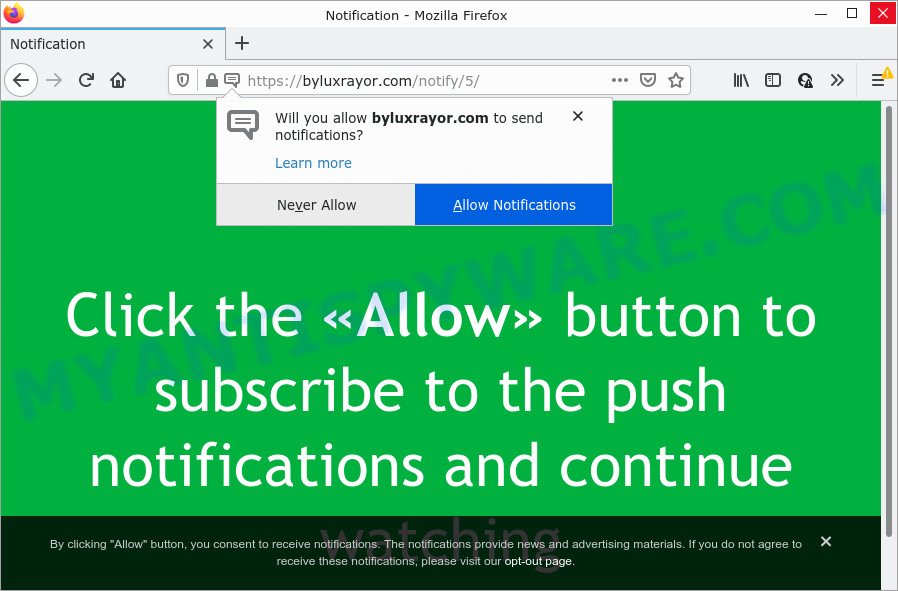
The Byluxrayor.com web-site claims that clicking ‘Allow’ button is necessary to watch a video, connect to the Internet, access the content of the web page, download a file, enable Flash Player, and so on. If you press ALLOW, then your browser will be configured to display pop up ads in the lower right hand corner of your screen.

Threat Summary
| Name | Byluxrayor.com pop-up |
| Type | browser notification spam, spam push notifications, pop-up virus |
| Distribution | misleading pop-up ads, adware, potentially unwanted apps, social engineering attack |
| Symptoms |
|
| Removal | Byluxrayor.com removal guide |
How does your PC get infected with Byluxrayor.com pop ups
Experienced security experts have determined that users are redirected to Byluxrayor.com by adware software or from suspicious advertisements. Adware is type of software developed to add advertising into your Internet surfing or even desktop experience. Adware software can be developed to modify your startpage, search provider, search results, or even add toolbars to your web-browser. Adware run in the background when you’re online, and adware software can slow down your device and affect its performance.
Adware software usually is bundled with another application in the same installation package. The risk of this is especially high for the various freeware downloaded from the World Wide Web. The developers of the software are hoping that users will run the quick installation mode, that is simply to press the Next button, without paying attention to the information on the screen and do not carefully considering every step of the installation procedure. Thus, adware can infiltrate your computer without your knowledge. Therefore, it is very important to read everything that the program says during installation, including the ‘Terms of Use’ and ‘Software license’. Use only the Manual, Custom or Advanced installation type. This method will help you to disable all optional and unwanted apps and components.
Remove Byluxrayor.com notifications from internet browsers
If you’re getting push notifications from the Byluxrayor.com or another unwanted web site, you will have previously pressed the ‘Allow’ button. Below we will teach you how to turn them off.
|
|
|
|
|
|
How to remove Byluxrayor.com pop ups from Chrome, Firefox, IE, Edge
Byluxrayor.com advertisements in the Chrome, Edge, Firefox and Microsoft Internet Explorer can be permanently deleted by uninstalling undesired programs, resetting the web-browser to its original settings, and reversing any changes to the device by malware. Free removal tools which listed below can help in uninstalling adware which shows various pop ups and annoying adverts.
To remove Byluxrayor.com pop ups, execute the steps below:
- Remove Byluxrayor.com notifications from internet browsers
- Manual Byluxrayor.com pop-up advertisements removal
- Automatic Removal of Byluxrayor.com ads
- Stop Byluxrayor.com pop ups
Manual Byluxrayor.com pop-up advertisements removal
Looking for a method to get rid of Byluxrayor.com popups manually without downloading any programs? Then this section of the blog post is just for you. Below are some simple steps you can take. Performing these steps requires basic knowledge of internet browser and Windows setup. If you are not sure that you can follow them, it is better to use free software listed below that can help you remove Byluxrayor.com advertisements.
Delete recently added adware
The best way to start the personal computer cleanup is to delete unknown and suspicious apps. Using the Windows Control Panel you can do this quickly and easily. This step, in spite of its simplicity, should not be ignored, because the removing of unneeded applications can clean up the Internet Explorer, Firefox, Microsoft Edge and Google Chrome from ads, hijackers and so on.
Press Windows button ![]() , then click Search
, then click Search ![]() . Type “Control panel”and press Enter. If you using Windows XP or Windows 7, then press “Start” and select “Control Panel”. It will open the Windows Control Panel as shown below.
. Type “Control panel”and press Enter. If you using Windows XP or Windows 7, then press “Start” and select “Control Panel”. It will open the Windows Control Panel as shown below.

Further, click “Uninstall a program” ![]()
It will show a list of all programs installed on your device. Scroll through the all list, and uninstall any dubious and unknown apps.
Remove Byluxrayor.com ads from Chrome
Use the Reset web browser utility of the Chrome to reset all its settings such as default search provider, new tab page and homepage to original defaults. This is a very useful tool to use, in the case of web-browser redirects to annoying ad web sites such as Byluxrayor.com.

- First run the Google Chrome and click Menu button (small button in the form of three dots).
- It will show the Google Chrome main menu. Select More Tools, then click Extensions.
- You will see the list of installed add-ons. If the list has the extension labeled with “Installed by enterprise policy” or “Installed by your administrator”, then complete the following tutorial: Remove Chrome extensions installed by enterprise policy.
- Now open the Chrome menu once again, click the “Settings” menu.
- You will see the Chrome’s settings page. Scroll down and press “Advanced” link.
- Scroll down again and click the “Reset” button.
- The Chrome will show the reset profile settings page as on the image above.
- Next press the “Reset” button.
- Once this procedure is complete, your browser’s search provider by default, homepage and newtab will be restored to their original defaults.
- To learn more, read the post How to reset Chrome settings to default.
Get rid of Byluxrayor.com popups from Internet Explorer
The IE reset is great if your browser is hijacked or you have unwanted add-ons or toolbars on your web browser, which installed by an malicious software.
First, start the Internet Explorer, then click ‘gear’ icon ![]() . It will open the Tools drop-down menu on the right part of the web browser, then click the “Internet Options” like the one below.
. It will open the Tools drop-down menu on the right part of the web browser, then click the “Internet Options” like the one below.

In the “Internet Options” screen, select the “Advanced” tab, then press the “Reset” button. The Internet Explorer will show the “Reset Internet Explorer settings” dialog box. Further, press the “Delete personal settings” check box to select it. Next, click the “Reset” button as displayed in the figure below.

Once the process is finished, click “Close” button. Close the Microsoft Internet Explorer and reboot your PC system for the changes to take effect. This step will help you to restore your web browser’s homepage, new tab and default search engine to default state.
Remove Byluxrayor.com ads from Mozilla Firefox
The Firefox reset will remove redirects to intrusive Byluxrayor.com web-site, modified preferences, extensions and security settings. It will keep your personal information such as browsing history, bookmarks, passwords and web form auto-fill data.
First, run the Firefox. Next, click the button in the form of three horizontal stripes (![]() ). It will display the drop-down menu. Next, press the Help button (
). It will display the drop-down menu. Next, press the Help button (![]() ).
).

In the Help menu click the “Troubleshooting Information”. In the upper-right corner of the “Troubleshooting Information” page click on “Refresh Firefox” button as displayed on the image below.

Confirm your action, click the “Refresh Firefox”.
Automatic Removal of Byluxrayor.com ads
Spyware, adware, potentially unwanted programs and browser hijackers can be difficult to delete manually. Do not try to get rid of this programs without the aid of malware removal tools. In order to completely delete adware software from your device, use professionally developed tools, like Zemana Free, MalwareBytes Free and Hitman Pro.
Delete Byluxrayor.com advertisements with Zemana Anti Malware (ZAM)
If you need a free tool that can easily remove Byluxrayor.com advertisements, then use Zemana Free. This is a very handy program, which is primarily designed to quickly detect and get rid of adware software and malicious software hijacking web-browsers and modifying their settings.
- Visit the following page to download the latest version of Zemana AntiMalware (ZAM) for Microsoft Windows. Save it to your Desktop so that you can access the file easily.
Zemana AntiMalware
165537 downloads
Author: Zemana Ltd
Category: Security tools
Update: July 16, 2019
- Once you have downloaded the installation file, make sure to double click on the Zemana.AntiMalware.Setup. This would start the Zemana Anti Malware install on your PC system.
- Select install language and press ‘OK’ button.
- On the next screen ‘Setup Wizard’ simply click the ‘Next’ button and follow the prompts.

- Finally, once the setup is finished, Zemana Free will run automatically. Else, if does not then double-click on the Zemana icon on your desktop.
- Now that you have successfully install Zemana Anti Malware, let’s see How to use Zemana to remove Byluxrayor.com pop-ups from your computer.
- After you have opened the Zemana Anti Malware, you’ll see a window like below, just click ‘Scan’ button to search for adware.

- Now pay attention to the screen while Zemana Free scans your PC.

- When that process is done, Zemana Anti-Malware will open a screen that contains a list of malicious software that has been detected. In order to remove all threats, simply click ‘Next’ button.

- Zemana Anti-Malware (ZAM) may require a restart PC in order to complete the Byluxrayor.com pop ups removal procedure.
- If you want to permanently delete adware from your computer, then click ‘Quarantine’ icon, select all malicious software, adware, PUPs and other threats and click Delete.
- Restart your computer to complete the adware removal procedure.
Use Hitman Pro to delete Byluxrayor.com ads
The Hitman Pro utility is free (30 day trial) and easy to use. It can scan and remove malware, PUPs and adware in Firefox, MS Edge, Chrome and IE internet browsers and thereby remove all unwanted Byluxrayor.com advertisements. Hitman Pro is powerful enough to find and remove harmful registry entries and files that are hidden on the computer.
Installing the HitmanPro is simple. First you will need to download Hitman Pro on your Microsoft Windows Desktop from the following link.
Download and run Hitman Pro on your PC system. Once started, press “Next” button . Hitman Pro application will scan through the whole PC for the adware related to the Byluxrayor.com pop ups. Depending on your PC system, the scan can take anywhere from a few minutes to close to an hour. During the scan HitmanPro will scan for threats present on your computer..

Once Hitman Pro has completed scanning, HitmanPro will prepare a list of unwanted programs and adware.

You may remove items (move to Quarantine) by simply click Next button.
It will display a dialog box, press the “Activate free license” button to begin the free 30 days trial to get rid of all malware found.
Use MalwareBytes Anti-Malware to get rid of Byluxrayor.com popups
We recommend using the MalwareBytes AntiMalware (MBAM). You may download and install MalwareBytes Free to scan for adware and thereby delete Byluxrayor.com pop up ads from your web browsers. When installed and updated, this free malware remover automatically scans for and removes all threats present on the device.
First, visit the page linked below, then click the ‘Download’ button in order to download the latest version of MalwareBytes Free.
327767 downloads
Author: Malwarebytes
Category: Security tools
Update: April 15, 2020
After the downloading process is finished, close all windows on your computer. Further, run the file named MBSetup. If the “User Account Control” prompt pops up like below, click the “Yes” button.

It will show the Setup wizard which will allow you install MalwareBytes Free on the device. Follow the prompts and don’t make any changes to default settings.

Once installation is complete successfully, click “Get Started” button. Then MalwareBytes Anti-Malware will automatically start and you can see its main window as shown in the following example.

Next, click the “Scan” button to scan for adware that causes the unwanted Byluxrayor.com popups. This process may take quite a while, so please be patient. During the scan MalwareBytes Anti Malware will scan for threats exist on your PC system.

After finished, it will display the Scan Results. All found threats will be marked. You can remove them all by simply click “Quarantine” button.

The MalwareBytes will get rid of adware software responsible for Byluxrayor.com advertisements and move the selected items to the Quarantine. After the clean-up is finished, you may be prompted to reboot your computer. We recommend you look at the following video, which completely explains the process of using the MalwareBytes to delete hijackers, adware software and other malware.
Stop Byluxrayor.com pop ups
The AdGuard is a very good ad-blocker program for the Microsoft Internet Explorer, Google Chrome, Mozilla Firefox and Edge, with active user support. It does a great job by removing certain types of annoying advertisements, popunders, popups, annoying newtab pages, and even full page advertisements and web-site overlay layers. Of course, the AdGuard can block the Byluxrayor.com ads automatically or by using a custom filter rule.
Please go to the following link to download the latest version of AdGuard for Windows. Save it to your Desktop.
27048 downloads
Version: 6.4
Author: © Adguard
Category: Security tools
Update: November 15, 2018
After downloading it, double-click the downloaded file to start it. The “Setup Wizard” window will show up on the computer screen as shown on the screen below.

Follow the prompts. AdGuard will then be installed and an icon will be placed on your desktop. A window will show up asking you to confirm that you want to see a quick instructions as shown in the figure below.

Press “Skip” button to close the window and use the default settings, or press “Get Started” to see an quick tutorial which will help you get to know AdGuard better.
Each time, when you start your computer, AdGuard will start automatically and stop unwanted ads, block Byluxrayor.com, as well as other malicious or misleading web sites. For an overview of all the features of the program, or to change its settings you can simply double-click on the AdGuard icon, which can be found on your desktop.
To sum up
After completing the step-by-step tutorial above, your computer should be clean from this adware software and other malware. The Microsoft Internet Explorer, Firefox, Chrome and Microsoft Edge will no longer show intrusive Byluxrayor.com web page when you browse the Net. Unfortunately, if the few simple steps does not help you, then you have caught a new adware software, and then the best way – ask for help.
Please create a new question by using the “Ask Question” button in the Questions and Answers. Try to give us some details about your problems, so we can try to help you more accurately. Wait for one of our trained “Security Team” or Site Administrator to provide you with knowledgeable assistance tailored to your problem with the unwanted Byluxrayor.com pop-ups.























