Are you facing a problem with Mozilla Firefox, Microsoft Edge, Internet Explorer or Chrome that constantly redirects to a suspicious web-page called Tsyndicate.com? Then, there are chances that are your PC is infected by Adware (also known as ‘adware software’). Adware is a term that originates from ‘ad supported’ software. In many cases, ‘adware software’ is considered by many to be synonymous with ‘malicious software’. Its purpose is to earn profit for its author by showing unwanted ads to a user while the user is browsing the Net.
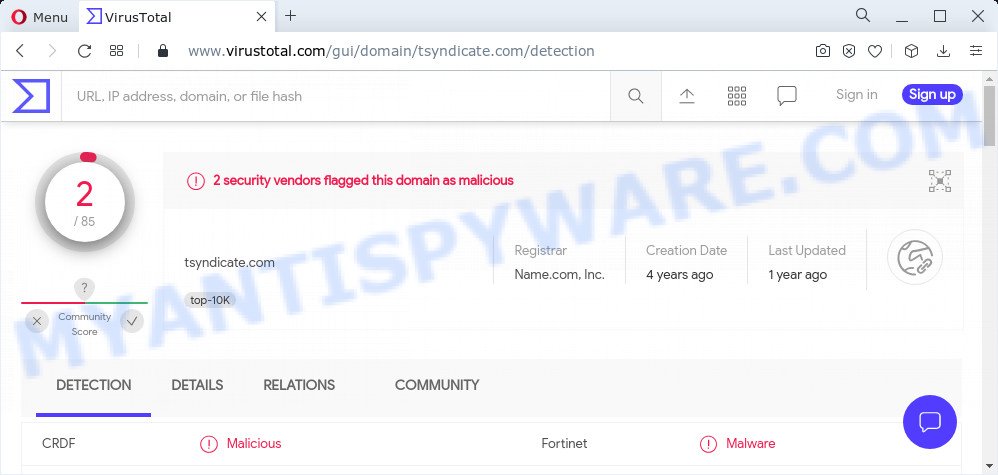
2 security vendors flagged the Tsyndicate.com domain as malicious
Adware software can cause many troubles such as intrusive advertisements and pop-ups on your web-browser, redirect your search requests to advertising web sites, web browser crashes and slow loading web sites. Even worse, adware software can install a component that enables its creator to track which websites you visit, which products you look at upon those pages. They are then able to choose the type of advertisements they display you. So, if you had adware software on your personal computer, there is a good chance you have another that is gathering and sharing your privacy information with third parties, without your say-so.
Threat Summary
| Name | Tsyndicate.com |
| Type | adware software, potentially unwanted application (PUA), pop up advertisements, pop ups, pop-up virus |
| Symptoms |
|
| Removal | Tsyndicate.com removal guide |
How does Adware get on your PC
Adware software most likely to occur during the installation of freeware due the fact that this unwanted software are mostly hidden in the setup file. Thus, if you have installed some free applications using Quick(Standard) mode, you may have let adware get inside your PC. Keep in mind that the Quick mode is unreliable because it do not warn about additional applications. Thus, optional software will be installed automatically unless you choose Advanced/Custom method and disable its installation.
How to remove Tsyndicate.com pop up ads (removal steps)
In the few simple steps below, we will try to cover the Edge, Google Chrome, Mozilla Firefox and Microsoft Internet Explorer and provide general advice to remove Tsyndicate.com pop up advertisements. You may find some minor differences in your Microsoft Windows install. No matter, you should be okay if you follow the steps outlined below: uninstall all suspicious and unknown applications, reset web-browsers settings, fix web browsers shortcuts, get rid of malicious scheduled tasks, run free malicious software removal tools. Certain of the steps below will require you to close this web-page. So, please read the few simple steps carefully, after that bookmark it or open it on your smartphone for later reference.
To remove Tsyndicate.com, use the following steps:
- How to manually delete Tsyndicate.com
- Automatic Removal of Tsyndicate.com ads
- Stop Tsyndicate.com popups
- To sum up
How to manually delete Tsyndicate.com
Most adware software can be uninstalled manually, without the use of antivirus or other removal utilities. The manual steps below will guide you through how to remove Tsyndicate.com advertisements step by step. Although each of the steps is very easy and does not require special knowledge, but you doubt that you can finish them, then use the free tools, a list of which is given below.
Uninstall unwanted or newly added apps
You can manually remove most nonaggressive adware by removing the application that it came with or removing the adware itself using ‘Add/Remove programs’ or ‘Uninstall a program’ option in Microsoft Windows Control Panel.
Windows 8, 8.1, 10
First, click Windows button

After the ‘Control Panel’ opens, click the ‘Uninstall a program’ link under Programs category as shown below.

You will see the ‘Uninstall a program’ panel as displayed in the following example.

Very carefully look around the entire list of apps installed on your device. Most probably, one of them is the adware software that causes the Tsyndicate.com redirect in your internet browser. If you have many programs installed, you can help simplify the search of harmful applications by sort the list by date of installation. Once you’ve found a dubious, unwanted or unused program, right click to it, after that click ‘Uninstall’.
Windows XP, Vista, 7
First, click ‘Start’ button and select ‘Control Panel’ at right panel as shown in the figure below.

After the Windows ‘Control Panel’ opens, you need to click ‘Uninstall a program’ under ‘Programs’ as shown in the figure below.

You will see a list of apps installed on your PC system. We recommend to sort the list by date of installation to quickly find the software that were installed last. Most probably, it’s the adware that causes the unwanted Tsyndicate.com pop up advertisements. If you are in doubt, you can always check the program by doing a search for her name in Google, Yahoo or Bing. Once the program which you need to delete is found, simply click on its name, and then click ‘Uninstall’ as on the image below.

Delete Tsyndicate.com pop up advertisements from Firefox
The Mozilla Firefox reset will remove redirects to annoying Tsyndicate.com webpage, modified preferences, extensions and security settings. When using the reset feature, your personal information like passwords, bookmarks, browsing history and web form auto-fill data will be saved.
First, open the Mozilla Firefox and click ![]() button. It will display the drop-down menu on the right-part of the internet browser. Further, click the Help button (
button. It will display the drop-down menu on the right-part of the internet browser. Further, click the Help button (![]() ) as on the image below.
) as on the image below.

In the Help menu, select the “Troubleshooting Information” option. Another way to open the “Troubleshooting Information” screen – type “about:support” in the web-browser adress bar and press Enter. It will show the “Troubleshooting Information” page such as the one below. In the upper-right corner of this screen, press the “Refresh Firefox” button.

It will display the confirmation prompt. Further, click the “Refresh Firefox” button. The Mozilla Firefox will begin a process to fix your problems that caused by the Tsyndicate.com adware. When, it’s done, click the “Finish” button.
Delete Tsyndicate.com redirect from Internet Explorer
If you find that Internet Explorer browser settings such as newtab page, default search provider and homepage had been replaced by adware that causes the Tsyndicate.com popups in your web browser, then you may return your settings, via the reset web-browser procedure.
First, launch the Internet Explorer. Next, click the button in the form of gear (![]() ). It will open the Tools drop-down menu, click the “Internet Options” such as the one below.
). It will open the Tools drop-down menu, click the “Internet Options” such as the one below.

In the “Internet Options” window click on the Advanced tab, then press the Reset button. The Microsoft Internet Explorer will show the “Reset Internet Explorer settings” window like the one below. Select the “Delete personal settings” check box, then press “Reset” button.

You will now need to reboot your PC system for the changes to take effect.
Remove Tsyndicate.com ads from Chrome
This step will show you how to reset Chrome browser settings to default state. This can get rid of Tsyndicate.com redirect and fix some browsing problems, especially after adware infection. It will keep your personal information such as browsing history, bookmarks, passwords and web form auto-fill data.

- First, run the Google Chrome and press the Menu icon (icon in the form of three dots).
- It will show the Google Chrome main menu. Choose More Tools, then click Extensions.
- You’ll see the list of installed extensions. If the list has the extension labeled with “Installed by enterprise policy” or “Installed by your administrator”, then complete the following tutorial: Remove Chrome extensions installed by enterprise policy.
- Now open the Google Chrome menu once again, click the “Settings” menu.
- Next, press “Advanced” link, which located at the bottom of the Settings page.
- On the bottom of the “Advanced settings” page, press the “Reset settings to their original defaults” button.
- The Chrome will open the reset settings dialog box as shown on the screen above.
- Confirm the web-browser’s reset by clicking on the “Reset” button.
- To learn more, read the blog post How to reset Chrome settings to default.
Automatic Removal of Tsyndicate.com ads
If the Tsyndicate.com popup advertisements are still there, the situation is more serious. But don’t worry. There are several tools which are created to look for and get rid of adware from your web browser and computer. If you’re searching for a free method to adware removal, then Zemana is a good option. Also you can get HitmanPro and MalwareBytes. Both programs also available for free unlimited scanning and for removal of found malicious software, adware and potentially unwanted software.
Use Zemana Anti-Malware to delete Tsyndicate.com advertisements
If you need a free tool that can easily get rid of Tsyndicate.com pop up ads, then use Zemana. This is a very handy program, which is primarily created to quickly scan for and remove adware and malicious software affecting web-browsers and modifying their settings.

- Installing the Zemana is simple. First you will need to download Zemana Anti-Malware by clicking on the following link.
Zemana AntiMalware
165507 downloads
Author: Zemana Ltd
Category: Security tools
Update: July 16, 2019
- When the download is done, close all software and windows on your PC. Open a folder in which you saved it. Double-click on the icon that’s named Zemana.AntiMalware.Setup.
- Further, click Next button and follow the prompts.
- Once install is complete, press the “Scan” button for checking your PC for the adware software which causes popups. A system scan can take anywhere from 5 to 30 minutes, depending on your PC. While the tool is scanning, you can see how many objects and files has already scanned.
- When Zemana Free is complete scanning your personal computer, Zemana Free will open a scan report. Next, you need to click “Next”. When finished, you can be prompted to restart your computer.
Get rid of Tsyndicate.com redirect from web browsers with Hitman Pro
The Hitman Pro tool is free (30 day trial) and easy to use. It can scan and delete malicious software, potentially unwanted programs and adware software in Internet Explorer, Google Chrome, Edge and Mozilla Firefox web browsers and thereby delete all unwanted Tsyndicate.com pop ups. HitmanPro is powerful enough to find and get rid of malicious registry entries and files that are hidden on the computer.
Click the link below to download the latest version of Hitman Pro for Windows. Save it on your Microsoft Windows desktop.
Download and run Hitman Pro on your computer. Once started, click “Next” button . HitmanPro application will scan through the whole computer for the adware which redirects your internet browser to the annoying Tsyndicate.com web page. Depending on your PC system, the scan can take anywhere from a few minutes to close to an hour. When a threat is found, the number of the security threats will change accordingly. .

When Hitman Pro is done scanning your computer, a list of all items found is prepared.

Once you have selected what you wish to delete from your personal computer click Next button.
It will open a dialog box, click the “Activate free license” button to start the free 30 days trial to remove all malicious software found.
Use MalwareBytes AntiMalware to remove Tsyndicate.com pop-up advertisements
We suggest using the MalwareBytes Free. You may download and install MalwareBytes Anti-Malware to find adware and thereby remove Tsyndicate.com ads from your internet browsers. When installed and updated, this free malicious software remover automatically scans for and removes all threats exist on the device.

- First, please go to the following link, then click the ‘Download’ button in order to download the latest version of MalwareBytes Anti-Malware.
Malwarebytes Anti-malware
327726 downloads
Author: Malwarebytes
Category: Security tools
Update: April 15, 2020
- At the download page, click on the Download button. Your web-browser will open the “Save as” prompt. Please save it onto your Windows desktop.
- After the download is done, please close all software and open windows on your personal computer. Double-click on the icon that’s named MBSetup.
- This will run the Setup wizard of MalwareBytes onto your personal computer. Follow the prompts and don’t make any changes to default settings.
- When the Setup wizard has finished installing, the MalwareBytes will launch and open the main window.
- Further, click the “Scan” button to begin checking your personal computer for the adware associated with the Tsyndicate.com redirect. This task can take quite a while, so please be patient. While the MalwareBytes tool is checking, you can see how many objects it has identified as being affected by malware.
- Once MalwareBytes Anti-Malware completes the scan, the results are displayed in the scan report.
- Next, you need to press the “Quarantine” button. When the procedure is done, you may be prompted to reboot the PC.
- Close the Anti-Malware and continue with the next step.
Video instruction, which reveals in detail the steps above.
Stop Tsyndicate.com popups
To put it simply, you need to use an ad-blocker utility (AdGuard, for example). It will block and protect you from all unwanted webpages like Tsyndicate.com, ads and popups. To be able to do that, the ad-blocker program uses a list of filters. Each filter is a rule that describes a malicious web-page, an advertising content, a banner and others. The adblocker program automatically uses these filters, depending on the web-pages you’re visiting.
- Please go to the link below to download the latest version of AdGuard for Microsoft Windows. Save it to your Desktop so that you can access the file easily.
Adguard download
27037 downloads
Version: 6.4
Author: © Adguard
Category: Security tools
Update: November 15, 2018
- After downloading it, start the downloaded file. You will see the “Setup Wizard” program window. Follow the prompts.
- When the install is complete, click “Skip” to close the installation program and use the default settings, or press “Get Started” to see an quick tutorial that will help you get to know AdGuard better.
- In most cases, the default settings are enough and you do not need to change anything. Each time, when you start your PC system, AdGuard will start automatically and stop undesired advertisements, block Tsyndicate.com, as well as other harmful or misleading web sites. For an overview of all the features of the program, or to change its settings you can simply double-click on the icon named AdGuard, which is located on your desktop.
To sum up
Once you’ve complete the few simple steps outlined above, your computer should be clean from adware which causes popups and other malware. The Google Chrome, Microsoft Edge, Mozilla Firefox and IE will no longer redirect you to Tsyndicate.com. Unfortunately, if the step-by-step instructions does not help you, then you have caught a new adware, and then the best way – ask for help here.



















