What is Soulmedia.xyz?
Soulmedia.xyz is a web site which is designed to trick users into accepting push notifications via the web browser. Scammers use push notifications to bypass protection against pop-ups in the web-browser and therefore display lots of unwanted advertisements. These advertisements are used to promote dubious web browser add-ons, giveaway scams, fake downloads, and adult web pages.
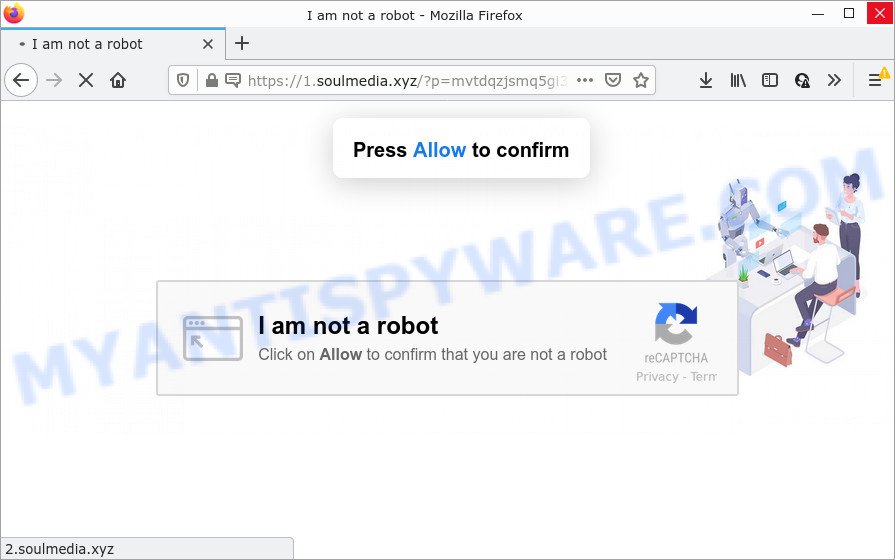
Soulmedia.xyz is a dubious site that asks you to press on the ‘Allow’ button in order to to watch a video, connect to the Internet, download a file, enable Flash Player, access the content of the web page, and so on. If you click on ALLOW, this website starts sending push notifications on the browser screen. You will see the pop-up advertisements even when your browser is closed.

Threat Summary
| Name | Soulmedia.xyz pop up |
| Type | spam push notifications, browser notification spam, pop-up virus |
| Distribution | adware, shady popup advertisements, social engineering attack, PUPs |
| Symptoms |
|
| Removal | Soulmedia.xyz removal guide |
How does your computer get infected with Soulmedia.xyz pop ups
These Soulmedia.xyz popups are caused by dubious ads on the web sites you visit or adware. Adware is considered a potentially security threat because it often installed on personal computer without the knowledge of the owner. Adware usually just presents unwanted ads, but sometimes adware can be used to obtain your privacy data.
Adware actively distributed with free software, as a part of the installer of these programs. Therefore, it is very important, when installing an unknown program, read the Terms of use and the Software license, as well as to select the Manual, Advanced or Custom install mode. In this mode, you can disable the installation of unneeded modules and apps and protect your PC from adware.
Remove Soulmedia.xyz notifications from browsers
If you have allowed the Soulmedia.xyz push notifications, you might notice that this web-site sending requests, and it can become annoying. To better control your PC, here’s how to get rid of Soulmedia.xyz browser notifications from your internet browser.
Google Chrome:
- Just copy and paste the following text into the address bar of Chrome.
- chrome://settings/content/notifications
- Press Enter.
- Delete the Soulmedia.xyz site and other rogue notifications by clicking three vertical dots button next to each and selecting ‘Remove’.

Android:
- Tap ‘Settings’.
- Tap ‘Notifications’.
- Find and tap the web browser that shows Soulmedia.xyz push notifications ads.
- Locate Soulmedia.xyz URL in the list and disable it.

Mozilla Firefox:
- In the top-right corner of the screen, click the Menu button, represented by three horizontal stripes.
- In the menu go to ‘Options’, in the menu on the left go to ‘Privacy & Security’.
- Scroll down to ‘Permissions’ section and click ‘Settings…’ button next to ‘Notifications’.
- Select the Soulmedia.xyz domain from the list and change the status to ‘Block’.
- Click ‘Save Changes’ button.

Edge:
- In the top-right corner, click on the three dots to expand the Edge menu.
- Click ‘Settings’. Click ‘Advanced’ on the left side of the window.
- Click ‘Manage permissions’ button under ‘Website permissions’.
- Right-click the Soulmedia.xyz. Click ‘Delete’.

Internet Explorer:
- In the top right corner of the Internet Explorer, click on the menu button (gear icon).
- Select ‘Internet options’.
- Select the ‘Privacy’ tab and click ‘Settings below ‘Pop-up Blocker’ section.
- Find the Soulmedia.xyz and click the ‘Remove’ button to remove the URL.

Safari:
- On the top menu select ‘Safari’, then ‘Preferences’.
- Open ‘Websites’ tab, then in the left menu click on ‘Notifications’.
- Find the Soulmedia.xyz site and select it, click the ‘Deny’ button.
How to remove Soulmedia.xyz advertisements from Chrome, Firefox, IE, Edge
There are several steps to removing the adware which causes the intrusive Soulmedia.xyz pop up advertisements, because it installs itself so deeply into Windows. You need to remove all suspicious and unknown apps, then delete harmful extensions from the Chrome, Internet Explorer, Edge and Firefox and other web browsers you have installed. Finally, you need to reset your internet browser settings to remove any changes the adware has made, and then check your computer with Zemana Anti-Malware (ZAM), MalwareBytes Anti Malware or Hitman Pro to ensure the adware software is fully removed. It will take a while.
To remove Soulmedia.xyz pop ups, execute the following steps:
- Remove Soulmedia.xyz notifications from browsers
- Manual Soulmedia.xyz pop-ups removal
- Automatic Removal of Soulmedia.xyz advertisements
- Stop Soulmedia.xyz advertisements
Manual Soulmedia.xyz pop-ups removal
This part of the post is a step-by-step guide that will help you to delete Soulmedia.xyz ads manually. You just need to follow every step. In this case, you do not need to install any additional tools.
Remove recently installed potentially unwanted apps
First, go to Windows Control Panel and remove dubious applications, all applications you do not remember installing. It is important to pay the most attention to programs you installed just before Soulmedia.xyz pop-up advertisements appeared on your browser. If you don’t know what a program does, look for the answer on the Net.
Windows 10, 8.1, 8
Click the Microsoft Windows logo, and then click Search ![]() . Type ‘Control panel’and press Enter similar to the one below.
. Type ‘Control panel’and press Enter similar to the one below.

When the ‘Control Panel’ opens, click the ‘Uninstall a program’ link under Programs category like the one below.

Windows 7, Vista, XP
Open Start menu and select the ‘Control Panel’ at right as displayed on the image below.

Then go to ‘Add/Remove Programs’ or ‘Uninstall a program’ (MS Windows 7 or Vista) as displayed on the image below.

Carefully browse through the list of installed programs and remove all questionable and unknown apps. We recommend to click ‘Installed programs’ and even sorts all installed programs by date. Once you have found anything suspicious that may be the adware that causes multiple unwanted pop-ups or other potentially unwanted application (PUA), then choose this program and click ‘Uninstall’ in the upper part of the window. If the suspicious program blocked from removal, then run Revo Uninstaller Freeware to fully remove it from your PC system.
Remove Soulmedia.xyz popup ads from Google Chrome
Reset Google Chrome settings will help you to completely reset your web browser. The result of activating this function will bring Chrome settings back to its default state. This can remove Soulmedia.xyz popup ads and disable malicious extensions. However, your themes, bookmarks, history, passwords, and web form auto-fill information will not be deleted.

- First run the Google Chrome and click Menu button (small button in the form of three dots).
- It will show the Chrome main menu. Select More Tools, then click Extensions.
- You’ll see the list of installed add-ons. If the list has the addon labeled with “Installed by enterprise policy” or “Installed by your administrator”, then complete the following guide: Remove Chrome extensions installed by enterprise policy.
- Now open the Google Chrome menu once again, click the “Settings” menu.
- You will see the Google Chrome’s settings page. Scroll down and press “Advanced” link.
- Scroll down again and click the “Reset” button.
- The Google Chrome will open the reset profile settings page as shown on the image above.
- Next click the “Reset” button.
- Once this procedure is done, your web browser’s startpage, search provider and new tab page will be restored to their original defaults.
- To learn more, read the blog post How to reset Chrome settings to default.
Remove Soulmedia.xyz pop-up advertisements from Mozilla Firefox
Resetting Firefox web browser will reset all the settings to their default values and will remove Soulmedia.xyz ads, malicious add-ons and extensions. It’ll save your personal information like saved passwords, bookmarks, auto-fill data and open tabs.
First, run the Mozilla Firefox and click ![]() button. It will show the drop-down menu on the right-part of the web-browser. Further, click the Help button (
button. It will show the drop-down menu on the right-part of the web-browser. Further, click the Help button (![]() ) such as the one below.
) such as the one below.

In the Help menu, select the “Troubleshooting Information” option. Another way to open the “Troubleshooting Information” screen – type “about:support” in the browser adress bar and press Enter. It will show the “Troubleshooting Information” page as displayed in the figure below. In the upper-right corner of this screen, click the “Refresh Firefox” button.

It will open the confirmation prompt. Further, press the “Refresh Firefox” button. The Firefox will start a task to fix your problems that caused by the Soulmedia.xyz adware. After, it’s complete, click the “Finish” button.
Remove Soulmedia.xyz pop-ups from Internet Explorer
By resetting IE internet browser you return your internet browser settings to its default state. This is first when troubleshooting problems that might have been caused by adware that causes the annoying Soulmedia.xyz pop ups.
First, start the Internet Explorer, click ![]() ) button. Next, click “Internet Options” as shown below.
) button. Next, click “Internet Options” as shown below.

In the “Internet Options” screen select the Advanced tab. Next, click Reset button. The Internet Explorer will open the Reset Internet Explorer settings prompt. Select the “Delete personal settings” check box and click Reset button.

You will now need to reboot your computer for the changes to take effect. It will delete adware software which causes pop-ups, disable malicious and ad-supported web browser’s extensions and restore the Internet Explorer’s settings such as default search provider, home page and new tab to default state.
Automatic Removal of Soulmedia.xyz advertisements
The adware software can hide its components which are difficult for you to find out and delete fully. This can lead to the fact that after some time, the adware which causes the intrusive Soulmedia.xyz advertisements once again infect your computer. Moreover, We want to note that it’s not always safe to get rid of adware manually, if you do not have much experience in setting up and configuring the MS Windows operating system. The best solution to look for and get rid of adware is to run free malware removal apps.
Remove Soulmedia.xyz pop ups with Zemana Anti Malware
Thinking about delete Soulmedia.xyz pop-ups from your internet browser? Then pay attention to Zemana Free. This is a well-known tool, originally created just to scan for and delete malicious software, adware and PUPs. But by now it has seriously changed and can not only rid you of malware, but also protect your computer from malware and adware, as well as identify and get rid of common viruses and trojans.

- First, please go to the link below, then click the ‘Download’ button in order to download the latest version of Zemana AntiMalware.
Zemana AntiMalware
165500 downloads
Author: Zemana Ltd
Category: Security tools
Update: July 16, 2019
- At the download page, click on the Download button. Your web-browser will open the “Save as” prompt. Please save it onto your Windows desktop.
- After downloading is complete, please close all software and open windows on your PC system. Next, start a file named Zemana.AntiMalware.Setup.
- This will run the “Setup wizard” of Zemana onto your PC. Follow the prompts and do not make any changes to default settings.
- When the Setup wizard has finished installing, the Zemana will launch and display the main window.
- Further, click the “Scan” button to perform a system scan with this utility for the adware that causes Soulmedia.xyz advertisements in your internet browser. When a threat is found, the number of the security threats will change accordingly. Wait until the the scanning is done.
- Once finished, Zemana Anti-Malware will show a scan report.
- When you’re ready, press the “Next” button. The utility will remove adware software that causes Soulmedia.xyz pop-ups and move the selected items to the Quarantine. After disinfection is finished, you may be prompted to restart the PC.
- Close the Zemana Anti Malware and continue with the next step.
Remove Soulmedia.xyz popup advertisements and malicious extensions with Hitman Pro
HitmanPro is a free program that created to remove malware, potentially unwanted applications, browser hijackers and adware software from your personal computer running Microsoft Windows 10, 8, 7, XP (32-bit and 64-bit). It’ll help to detect and remove adware that causes Soulmedia.xyz pop ups in your browser, including its files, folders and registry keys.
Download HitmanPro on your computer from the link below.
When downloading is done, open the file location and double-click the Hitman Pro icon. It will launch the HitmanPro utility. If the User Account Control prompt will ask you want to start the program, click Yes button to continue.

Next, press “Next” . Hitman Pro program will scan through the whole computer for the adware responsible for Soulmedia.xyz advertisements. A system scan can take anywhere from 5 to 30 minutes, depending on your computer. When a threat is detected, the number of the security threats will change accordingly.

After the scan get completed, the results are displayed in the scan report as displayed on the screen below.

Review the results once the tool has finished the system scan. If you think an entry should not be quarantined, then uncheck it. Otherwise, simply click “Next” button. It will display a prompt, press the “Activate free license” button. The Hitman Pro will remove adware that causes Soulmedia.xyz pop-up ads in your web browser and move the selected items to the program’s quarantine. After finished, the tool may ask you to restart your PC.
Use MalwareBytes Anti Malware to remove Soulmedia.xyz ads
Delete Soulmedia.xyz pop-ups manually is difficult and often the adware is not fully removed. Therefore, we advise you to use the MalwareBytes Anti Malware (MBAM) that are completely clean your PC system. Moreover, this free application will help you to remove malware, potentially unwanted applications, toolbars and browser hijackers that your computer can be infected too.

- First, click the following link, then press the ‘Download’ button in order to download the latest version of MalwareBytes Free.
Malwarebytes Anti-malware
327718 downloads
Author: Malwarebytes
Category: Security tools
Update: April 15, 2020
- After the downloading process is finished, close all applications and windows on your computer. Open a file location. Double-click on the icon that’s named MBsetup.
- Select “Personal computer” option and click Install button. Follow the prompts.
- Once installation is done, click the “Scan” button . MalwareBytes AntiMalware program will scan through the whole computer for the adware that causes Soulmedia.xyz ads in your browser. This procedure can take quite a while, so please be patient. During the scan MalwareBytes Anti Malware will detect threats present on your PC system.
- After MalwareBytes Anti-Malware (MBAM) has finished scanning, MalwareBytes will produce a list of unwanted software and adware. You may remove items (move to Quarantine) by simply press “Quarantine”. When disinfection is complete, you may be prompted to restart your PC system.
The following video offers a steps on how to remove hijackers, adware and other malicious software with MalwareBytes Free.
Stop Soulmedia.xyz advertisements
We recommend to install an ad blocking program which can stop Soulmedia.xyz and other unwanted web-sites. The ad blocking utility like AdGuard is a application that basically removes advertising from the Web and blocks access to malicious websites. Moreover, security experts says that using adblocker programs is necessary to stay safe when surfing the World Wide Web.
Download AdGuard from the link below.
27035 downloads
Version: 6.4
Author: © Adguard
Category: Security tools
Update: November 15, 2018
Once the download is complete, double-click the downloaded file to launch it. The “Setup Wizard” window will show up on the computer screen like below.

Follow the prompts. AdGuard will then be installed and an icon will be placed on your desktop. A window will show up asking you to confirm that you want to see a quick tutorial like below.

Click “Skip” button to close the window and use the default settings, or press “Get Started” to see an quick instructions which will allow you get to know AdGuard better.
Each time, when you start your device, AdGuard will start automatically and stop undesired ads, block Soulmedia.xyz, as well as other harmful or misleading websites. For an overview of all the features of the program, or to change its settings you can simply double-click on the AdGuard icon, which can be found on your desktop.
To sum up
Once you’ve done the step-by-step guidance outlined above, your computer should be free from adware that causes multiple intrusive pop ups and other malicious software. The Firefox, Microsoft Internet Explorer, Chrome and MS Edge will no longer redirect you to various unwanted webpages such as Soulmedia.xyz. Unfortunately, if the few simple steps does not help you, then you have caught a new adware, and then the best way – ask for help here.


















