What is Wholerable.website?
Wholerable.website is a website which lures you and other unsuspecting users into subscribing to push notifications from websites run by scammers. Scammers use push notifications to bypass protection against popups in the web-browser and therefore show tons of unwanted adverts. These ads are used to promote questionable web browser plugins, prize & lottery scams, adware bundles, and adult web pages.
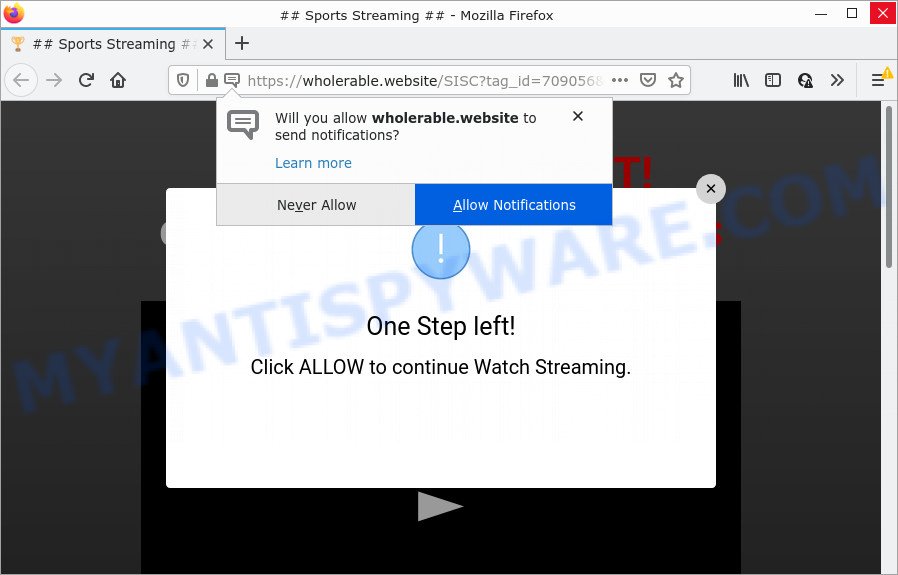
When you visit the Wholerable.website web site which wants to send you notifications, you will be greeted with a confirmation request which asks whether you want to agree to them or not. Your options will be ‘Block’ and ‘Allow’. Once you press the ‘Allow’ button, then you will start seeing unwanted ads in form of pop up windows on the internet browser.

Threat Summary
| Name | Wholerable.website pop up |
| Type | spam push notifications, browser notification spam, pop-up virus |
| Distribution | social engineering attack, PUPs, misleading pop up ads, adware |
| Symptoms |
|
| Removal | Wholerable.website removal guide |
How did you get infected with Wholerable.website pop ups
Some research has shown that users can be redirected to Wholerable.website from misleading advertisements or by potentially unwanted software and adware. Adware’s basic purpose is to display ads. These advertisements are often presented as advertising links, pop-ups or different offers and deals. Clicks on the ads produce a monetary payoff for the software producers. Adware can work like Spyware, since it sends privacy data such as searches and trends to advertisers.
Adware commonly comes on the personal computer with freeware. In many cases, it comes without the user’s knowledge. Therefore, many users aren’t even aware that their computer has been affected with PUPs and adware. Please follow the easy rules in order to protect your computer from adware software and potentially unwanted applications: do not install any suspicious apps, read the user agreement and choose only the Custom, Manual or Advanced installation type, don’t rush to click the Next button. Also, always try to find a review of the program on the Internet. Be careful and attentive!
Remove Wholerable.website notifications from internet browsers
if you became a victim of cyber criminals and clicked on the “Allow” button, then your web browser was configured to show unwanted advertisements. To remove the advertisements, you need to delete the notification permission that you gave the Wholerable.website web page to send browser notifications.
Google Chrome:
- Just copy and paste the following text into the address bar of Chrome.
- chrome://settings/content/notifications
- Press Enter.
- Remove the Wholerable.website site and other dubious URLs by clicking three vertical dots button next to each and selecting ‘Remove’.

Android:
- Open Chrome.
- In the top right corner of the screen, tap on Google Chrome’s main menu button, represented by three vertical dots.
- In the menu tap ‘Settings’, scroll down to ‘Advanced’.
- Tap on ‘Site settings’ and then ‘Notifications’. In the opened window, find the Wholerable.website URL, other suspicious URLs and tap on them one-by-one.
- Tap the ‘Clean & Reset’ button and confirm.

Mozilla Firefox:
- In the right upper corner of the screen, click on the three bars to expand the Main menu.
- Go to ‘Options’, and Select ‘Privacy & Security’ on the left side of the window.
- Scroll down to ‘Permissions’ and then to ‘Settings’ next to ‘Notifications’.
- Find sites you down’t want to see notifications from (for example, Wholerable.website), click on drop-down menu next to each and select ‘Block’.
- Save changes.

Edge:
- In the top-right corner, click on the three dots to expand the Edge menu.
- Scroll down, find and click ‘Settings’. In the left side select ‘Advanced’.
- Click ‘Manage permissions’ button below ‘Website permissions’.
- Click the switch below the Wholerable.website site and each suspicious domain.

Internet Explorer:
- Click the Gear button on the right upper corner of the screen.
- Select ‘Internet options’.
- Select the ‘Privacy’ tab and click ‘Settings under ‘Pop-up Blocker’ section.
- Select the Wholerable.website domain and other questionable sites under and remove them one by one by clicking the ‘Remove’ button.

Safari:
- Go to ‘Preferences’ in the Safari menu.
- Open ‘Websites’ tab, then in the left menu click on ‘Notifications’.
- Locate the Wholerable.website site and select it, click the ‘Deny’ button.
How to remove Wholerable.website popup advertisements from Chrome, Firefox, IE, Edge
There are a few methods which can be used to remove Wholerable.website pop ups. But, not all PUPs such as this adware software can be completely deleted using only manual solutions. In many cases you’re not able to uninstall any adware software utilizing standard Windows options. In order to remove Wholerable.website ads you need complete a few manual steps and run reliable removal utilities. Most computer security experts states that Zemana AntiMalware (ZAM), MalwareBytes Free or HitmanPro utilities are a right choice. These free applications are able to detect and delete Wholerable.website pop up ads from your PC system and revert back your web browser settings to defaults.
To remove Wholerable.website pop ups, perform the following steps:
- Remove Wholerable.website notifications from internet browsers
- How to remove Wholerable.website advertisements without any software
- Automatic Removal of Wholerable.website ads
- Stop Wholerable.website pop-ups
- Finish words
How to remove Wholerable.website advertisements without any software
Looking for a method to get rid of Wholerable.website pop up advertisements manually without downloading any tools? Then this section of the post is just for you. Below are some simple steps you can take. Performing these steps requires basic knowledge of web browser and Microsoft Windows setup. If you are not sure that you can follow them, it is better to use free tools listed below that can help you get rid of Wholerable.website advertisements.
Uninstall potentially unwanted apps using MS Windows Control Panel
The main cause of Wholerable.website ads could be potentially unwanted apps, adware software or other unwanted programs that you may have unintentionally installed on the personal computer. You need to identify and delete all suspicious apps.
Windows 10, 8.1, 8
Click the MS Windows logo, and then press Search ![]() . Type ‘Control panel’and press Enter as shown in the figure below.
. Type ‘Control panel’and press Enter as shown in the figure below.

After the ‘Control Panel’ opens, press the ‘Uninstall a program’ link under Programs category as on the image below.

Windows 7, Vista, XP
Open Start menu and choose the ‘Control Panel’ at right as shown on the screen below.

Then go to ‘Add/Remove Programs’ or ‘Uninstall a program’ (MS Windows 7 or Vista) as shown on the screen below.

Carefully browse through the list of installed apps and remove all dubious and unknown programs. We suggest to click ‘Installed programs’ and even sorts all installed applications by date. After you’ve found anything questionable that may be the adware software that causes the intrusive Wholerable.website pop ups or other PUP (potentially unwanted program), then choose this program and click ‘Uninstall’ in the upper part of the window. If the questionable program blocked from removal, then run Revo Uninstaller Freeware to completely remove it from your computer.
Get rid of Wholerable.website advertisements from Internet Explorer
In order to restore all web browser homepage, newtab and search engine you need to reset the Internet Explorer to the state, that was when the Microsoft Windows was installed on your personal computer.
First, launch the Internet Explorer, then click ‘gear’ icon ![]() . It will open the Tools drop-down menu on the right part of the web browser, then click the “Internet Options” as displayed on the screen below.
. It will open the Tools drop-down menu on the right part of the web browser, then click the “Internet Options” as displayed on the screen below.

In the “Internet Options” screen, select the “Advanced” tab, then press the “Reset” button. The Internet Explorer will open the “Reset Internet Explorer settings” dialog box. Further, press the “Delete personal settings” check box to select it. Next, click the “Reset” button as shown on the image below.

After the procedure is done, press “Close” button. Close the IE and reboot your personal computer for the changes to take effect. This step will help you to restore your web-browser’s newtab, search engine and start page to default state.
Remove Wholerable.website popup advertisements from Google Chrome
Reset Chrome settings to get rid of Wholerable.website ads. If you’re still experiencing problems with Wholerable.website pop up advertisements removal, you need to reset Chrome browser to its default state. This step needs to be performed only if adware has not been removed by the previous steps.

- First, start the Chrome and click the Menu icon (icon in the form of three dots).
- It will open the Google Chrome main menu. Choose More Tools, then press Extensions.
- You will see the list of installed plugins. If the list has the extension labeled with “Installed by enterprise policy” or “Installed by your administrator”, then complete the following instructions: Remove Chrome extensions installed by enterprise policy.
- Now open the Chrome menu once again, press the “Settings” menu.
- Next, press “Advanced” link, which located at the bottom of the Settings page.
- On the bottom of the “Advanced settings” page, press the “Reset settings to their original defaults” button.
- The Chrome will show the reset settings prompt as shown on the image above.
- Confirm the web browser’s reset by clicking on the “Reset” button.
- To learn more, read the blog post How to reset Chrome settings to default.
Remove Wholerable.website advertisements from Firefox
This step will help you delete Wholerable.website ads, third-party toolbars, disable malicious extensions and return your default startpage, newtab and search engine settings.
First, start the Firefox. Next, press the button in the form of three horizontal stripes (![]() ). It will open the drop-down menu. Next, press the Help button (
). It will open the drop-down menu. Next, press the Help button (![]() ).
).

In the Help menu click the “Troubleshooting Information”. In the upper-right corner of the “Troubleshooting Information” page click on “Refresh Firefox” button as shown on the screen below.

Confirm your action, click the “Refresh Firefox”.
Automatic Removal of Wholerable.website ads
If you’re unsure how to get rid of Wholerable.website ads easily, consider using automatic adware software removal apps that listed below. It will identify the adware that causes Wholerable.website ads in your web-browser and delete it from your computer for free.
Use Zemana AntiMalware to delete Wholerable.website pop-ups
Zemana is an amazing tool to remove Wholerable.website popup advertisements from the MS Edge, Firefox, IE and Chrome. It also deletes malware and adware from your computer. It improves your system’s performance by uninstalling PUPs.
Now you can set up and use Zemana to remove Wholerable.website popup ads from your internet browser by following the steps below:
Visit the page linked below to download Zemana Anti Malware installer called Zemana.AntiMalware.Setup on your computer. Save it to your Desktop so that you can access the file easily.
165090 downloads
Author: Zemana Ltd
Category: Security tools
Update: July 16, 2019
Start the setup file after it has been downloaded successfully and then follow the prompts to set up this utility on your PC system.

During installation you can change certain settings, but we advise you don’t make any changes to default settings.
When setup is done, this malicious software removal utility will automatically launch and update itself. You will see its main window such as the one below.

Now click the “Scan” button to begin checking your PC system for the adware software related to the Wholerable.website pop ups. A system scan can take anywhere from 5 to 30 minutes, depending on your device. While the Zemana tool is scanning, you can see number of objects it has identified as being affected by malicious software.

Once Zemana Anti-Malware (ZAM) has finished scanning, Zemana will create a list of unwanted software and adware software. Make sure all threats have ‘checkmark’ and click “Next” button.

The Zemana Free will begin to remove adware responsible for Wholerable.website ads. After that process is finished, you can be prompted to reboot your device to make the change take effect.
Use HitmanPro to delete Wholerable.website ads
In order to make sure that no more harmful folders and files linked to adware are inside your PC system, you must use another effective malicious software scanner. We suggest to run HitmanPro. No installation is necessary with this tool.
First, click the following link, then click the ‘Download’ button in order to download the latest version of HitmanPro.
Download and use Hitman Pro on your PC. Once started, click “Next” button to start checking your personal computer for the adware that causes multiple annoying popups. While the HitmanPro tool is scanning, you can see count of objects it has identified as being infected by malware..

When the scanning is complete, HitmanPro will display a scan report.

Review the scan results and then press Next button.
It will show a prompt, click the “Activate free license” button to begin the free 30 days trial to remove all malware found.
Run MalwareBytes Anti-Malware to remove Wholerable.website advertisements
Trying to remove Wholerable.website pop-up advertisements can become a battle of wills between the adware infection and you. MalwareBytes Free can be a powerful ally, deleting most of today’s adware, malware and PUPs with ease. Here’s how to use MalwareBytes Anti Malware (MBAM) will help you win.
First, visit the page linked below, then click the ‘Download’ button in order to download the latest version of MalwareBytes AntiMalware.
327309 downloads
Author: Malwarebytes
Category: Security tools
Update: April 15, 2020
Once the downloading process is finished, close all windows on your PC. Further, launch the file named MBSetup. If the “User Account Control” dialog box pops up as displayed on the image below, click the “Yes” button.

It will open the Setup wizard that will allow you install MalwareBytes Anti Malware (MBAM) on the PC. Follow the prompts and do not make any changes to default settings.

Once install is finished successfully, click “Get Started” button. Then MalwareBytes Free will automatically start and you can see its main window as on the image below.

Next, click the “Scan” button to detect adware responsible for Wholerable.website popup advertisements. A scan can take anywhere from 10 to 30 minutes, depending on the number of files on your device and the speed of your computer. During the scan MalwareBytes Anti Malware will scan for threats present on your computer.

When the checking is complete, MalwareBytes Anti Malware (MBAM) will display a list of detected threats. Make sure all items have ‘checkmark’ and press “Quarantine” button.

The MalwareBytes will remove adware related to the Wholerable.website pop-up ads. After finished, you may be prompted to restart your device. We suggest you look at the following video, which completely explains the procedure of using the MalwareBytes to remove hijackers, adware and other malicious software.
Stop Wholerable.website pop-ups
One of the worst things is the fact that you cannot block all those annoying web sites like Wholerable.website using only built-in MS Windows capabilities. However, there is a program out that you can use to block unwanted internet browser redirects, advertisements and popups in any modern internet browsers including Firefox, Internet Explorer, Google Chrome and Edge. It’s named Adguard and it works very well.
AdGuard can be downloaded from the following link. Save it to your Desktop so that you can access the file easily.
26910 downloads
Version: 6.4
Author: © Adguard
Category: Security tools
Update: November 15, 2018
After downloading it, run the downloaded file. You will see the “Setup Wizard” screen as on the image below.

Follow the prompts. Once the installation is done, you will see a window as displayed on the screen below.

You can press “Skip” to close the setup application and use the default settings, or click “Get Started” button to see an quick tutorial that will assist you get to know AdGuard better.
In most cases, the default settings are enough and you do not need to change anything. Each time, when you run your device, AdGuard will run automatically and stop unwanted advertisements, block Wholerable.website, as well as other malicious or misleading websites. For an overview of all the features of the program, or to change its settings you can simply double-click on the AdGuard icon, that can be found on your desktop.
Finish words
After completing the steps above, your personal computer should be free from adware software that causes pop-ups and other malicious software. The Google Chrome, Microsoft Edge, Mozilla Firefox and Internet Explorer will no longer redirect you to various unwanted webpages such as Wholerable.website. Unfortunately, if the steps does not help you, then you have caught a new adware, and then the best way – ask for help here.




















