What is PDFConverterSearchOnline?
The experienced security specialists have determined that PDFConverterSearchOnline is a potentially unwanted program (PUP) that belongs to the category of browser hijackers. The aim of browser hijackers is to make advertising profit. For example, browser hijackers redirect the user’s homepage to a browser hijacker’s page that contains advertisements or sponsored links; browser hijackers redirect the user web searches to a link the browser hijacker wants the user to see, rather than to legitimate search provider results. When the user clicks on ads in the search results, browser hijackers authors gets paid. The authors of browser hijackers can collect sensitive info such as user browsing habits as well as browsing history and sell this information to third parties for marketing purposes.
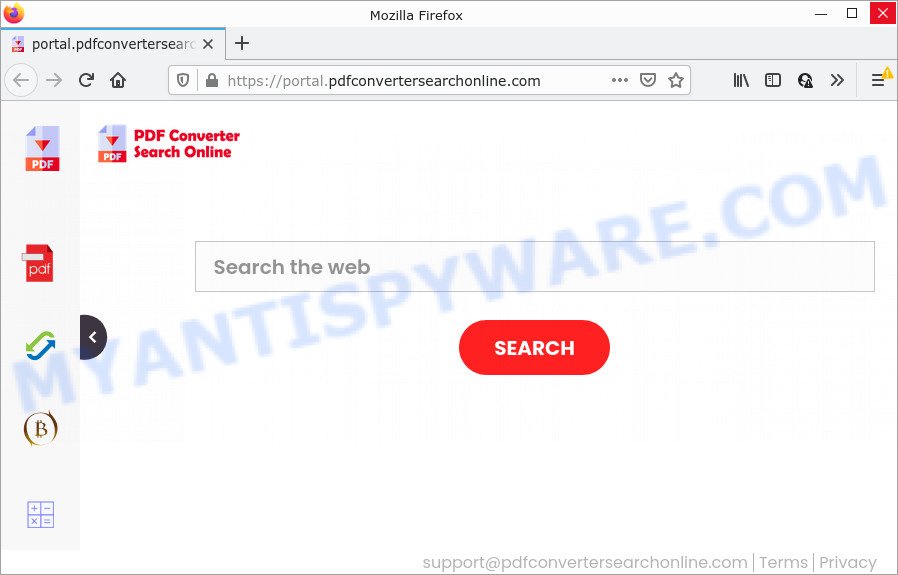
Most often, hijackers promote fake search engines by setting their address as the default search provider. In this case, the browser hijacker installs feed.pdfconvertersearchonline.com as a search provider. This means that users whose internet browser is hijacked with the hijacker are forced to visit pdfconvertersearchonline.com each time they search in the Web, open a new window or tab. And since pdfconvertersearchonline.com is not a real search engine and does not have the ability to find the information users need, this web site redirects the user’s browser to the Yahoo search engine.
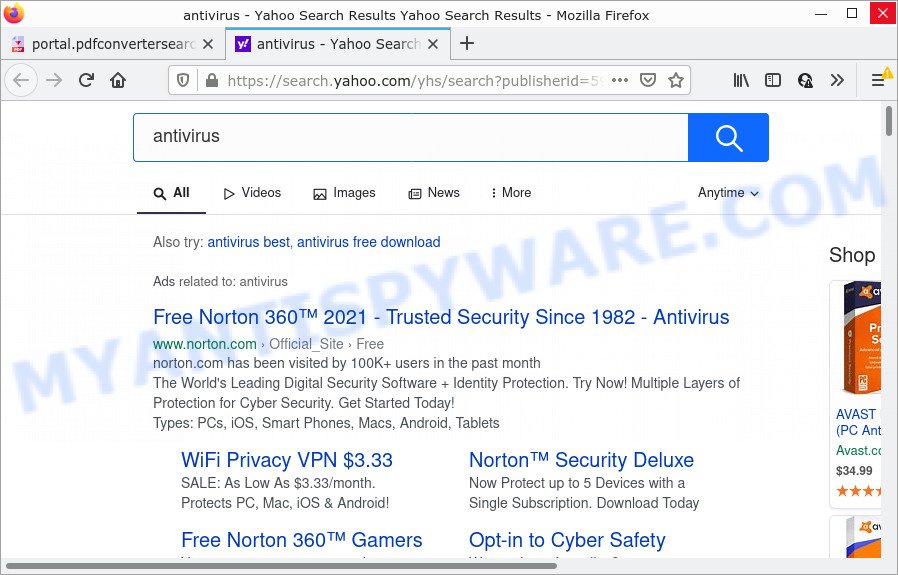
Another reason why you need to delete PDFConverterSearchOnline is its online data-tracking activity. It can gather user data, including:
- IP addresses;
- URLs visited;
- search queries/terms;
- clicks on links and advertisements;
- web-browser version information.
If you found any of the symptoms mentioned above, we suggest you to follow step-by-step instructions below to get rid of browser hijacker and get rid of PDFConverterSearchOnline from the device.
How can a browser hijacker get on your computer
PUPs and browser hijackers is bundled with some free programs. So always read carefully the installation screens, disclaimers, ‘Terms of Use’ and ‘Software license’ appearing during the install procedure. Additionally pay attention for third-party software that are being installed along with the main application. Ensure that you unchecked all of them! Also, run an ad-blocking application that will allow to block malicious, misleading, illegitimate or untrustworthy web sites.
Threat Summary
| Name | PDFConverterSearchOnline, “PDF Converter Search Online” |
| Type | startpage hijacker, search provider hijacker, redirect virus, browser hijacker, PUP |
| Associated web-sites | feed.pdfconvertersearchonline.com, portal.pdfconvertersearchonline.com, get.pdfconvertersearchonline.com, install.pdfconvertersearchonline.com |
| Affected Browser Settings | new tab URL, start page, search engine |
| Distribution | fake update tools, freeware installers, dubious popup advertisements |
| Symptoms | Advertising banners appear in places they shouldn’t be. Every time you perform an Internet search, your browser is re-directed to another web-site. Your PC system starts automatically installing unexpected apps. Unwanted web-browser toolbar(s) Your browser homepage has modified and you cannot change it back. |
| Removal | PDFConverterSearchOnline removal guide |
How to remove PDFConverterSearchOnline browser hijacker
There are a simple manual steps below that will assist you to remove PDFConverterSearchOnline from your MS Windows device. The most effective solution to remove this hijacker is to perform the manual removal guidance and then run Zemana AntiMalware, MalwareBytes AntiMalware or Hitman Pro automatic tools (all are free). The manual solution will help to weaken this hijacker and the free malware removal tools will completely remove PDFConverterSearchOnline and restore the Microsoft Internet Explorer, Chrome, Mozilla Firefox and MS Edge settings to default.
To remove PDFConverterSearchOnline, perform the steps below:
- How to manually delete PDFConverterSearchOnline
- Automatic Removal of PDFConverterSearchOnline
- How to stop PDFConverterSearchOnline redirect
How to manually delete PDFConverterSearchOnline
The following instructions is a step-by-step guide, which will help you manually delete PDFConverterSearchOnline hijacker from the Microsoft Internet Explorer, Google Chrome, Firefox and MS Edge.
Delete unwanted or recently installed software
It’s of primary importance to first identify and get rid of all PUPs, adware applications and hijackers through ‘Add/Remove Programs’ (Windows XP) or ‘Uninstall a program’ (MS Windows 10, 8, 7) section of your MS Windows Control Panel.
Press Windows button ![]() , then click Search
, then click Search ![]() . Type “Control panel”and press Enter. If you using Windows XP or Windows 7, then click “Start” and select “Control Panel”. It will display the Windows Control Panel as displayed on the screen below.
. Type “Control panel”and press Enter. If you using Windows XP or Windows 7, then click “Start” and select “Control Panel”. It will display the Windows Control Panel as displayed on the screen below.

Further, click “Uninstall a program” ![]()
It will display a list of all programs installed on your personal computer. Scroll through the all list, and uninstall any dubious and unknown programs.
Remove PDFConverterSearchOnline hijacker from Mozilla Firefox
If the Firefox browser application is hijacked, then resetting its settings can help. The Reset feature is available on all modern version of Mozilla Firefox. A reset can fix many issues by restoring Firefox settings like default search provider, home page and newtab to their original settings. It will keep your personal information like browsing history, bookmarks, passwords and web form auto-fill data.
Click the Menu button (looks like three horizontal lines), and press the blue Help icon located at the bottom of the drop down menu as shown in the following example.

A small menu will appear, click the “Troubleshooting Information”. On this page, press “Refresh Firefox” button as shown below.

Follow the onscreen procedure to revert back your Mozilla Firefox browser settings to their default state.
Remove PDFConverterSearchOnline from Chrome
If Google Chrome search engine by default, start page and new tab page were hijacked by PDFConverterSearchOnline then ‘Reset Chrome’ is a solution which helps to revert back the web browser to its factory state. To reset Chrome to the original defaults, follow the step-by-step guidance below.

- First, start the Google Chrome and press the Menu icon (icon in the form of three dots).
- It will show the Google Chrome main menu. Choose More Tools, then click Extensions.
- You’ll see the list of installed add-ons. If the list has the addon labeled with “Installed by enterprise policy” or “Installed by your administrator”, then complete the following guide: Remove Chrome extensions installed by enterprise policy.
- Now open the Google Chrome menu once again, press the “Settings” menu.
- Next, click “Advanced” link, which located at the bottom of the Settings page.
- On the bottom of the “Advanced settings” page, click the “Reset settings to their original defaults” button.
- The Google Chrome will open the reset settings dialog box as on the image above.
- Confirm the internet browser’s reset by clicking on the “Reset” button.
- To learn more, read the blog post How to reset Chrome settings to default.
Delete PDFConverterSearchOnline browser hijacker from IE
By resetting IE web browser you restore your browser settings to its default state. This is first when troubleshooting problems that might have been caused by browser hijacker like PDFConverterSearchOnline.
First, launch the Microsoft Internet Explorer. Next, click the button in the form of gear (![]() ). It will display the Tools drop-down menu, click the “Internet Options” as displayed in the figure below.
). It will display the Tools drop-down menu, click the “Internet Options” as displayed in the figure below.

In the “Internet Options” window click on the Advanced tab, then click the Reset button. The Internet Explorer will display the “Reset Internet Explorer settings” window like below. Select the “Delete personal settings” check box, then press “Reset” button.

You will now need to reboot your device for the changes to take effect.
Automatic Removal of PDFConverterSearchOnline
Manual removal instructions may not be for an unskilled computer user. Each PDFConverterSearchOnline removal step above, such as removing questionable applications, restoring affected shortcut files, removing the browser hijacker from system settings, must be performed very carefully. If you are unsure about the steps above, then we suggest that you use the automatic PDFConverterSearchOnline removal guide listed below.
Remove PDFConverterSearchOnline hijacker with Zemana AntiMalware (ZAM)
You can download and use the Zemana for free. This anti-malware tool will scan all the Microsoft Windows registry keys and files in your computer along with the system settings and browser add-ons. If it finds any malware, adware software or harmful extension that is responsible for redirecting your web-browser to PDFConverterSearchOnline website then the Zemana Free will get rid of them from your device completely.

- Visit the following page to download the latest version of Zemana Anti-Malware (ZAM) for Microsoft Windows. Save it on your Windows desktop.
Zemana AntiMalware
165094 downloads
Author: Zemana Ltd
Category: Security tools
Update: July 16, 2019
- At the download page, click on the Download button. Your browser will show the “Save as” dialog box. Please save it onto your Windows desktop.
- When the download is complete, please close all programs and open windows on your device. Next, start a file called Zemana.AntiMalware.Setup.
- This will launch the “Setup wizard” of Zemana Anti Malware (ZAM) onto your PC system. Follow the prompts and don’t make any changes to default settings.
- When the Setup wizard has finished installing, the Zemana Free will run and open the main window.
- Further, click the “Scan” button to perform a system scan for the PDFConverterSearchOnline browser hijacker. A scan may take anywhere from 10 to 30 minutes, depending on the count of files on your computer and the speed of your computer.
- Once Zemana Free completes the scan, the results are displayed in the scan report.
- When you’re ready, press the “Next” button. The tool will get rid of PDFConverterSearchOnline hijacker. When the clean-up is finished, you may be prompted to reboot the computer.
- Close the Zemana AntiMalware (ZAM) and continue with the next step.
Use HitmanPro to remove PDFConverterSearchOnline from the PC system
The Hitman Pro utility is free and easy to use. It can scan and remove PDFConverterSearchOnline hijacker, malicious software, PUPs and adware from device (Microsoft Windows 10, 8, 7, XP) and thereby return internet browsers default settings (search engine by default, new tab and home page). Hitman Pro is powerful enough to find and delete malicious registry entries and files that are hidden on the computer.

- HitmanPro can be downloaded from the following link. Save it on your Desktop.
- Once downloading is done, double click the HitmanPro icon. Once this tool is opened, press “Next” button for checking your personal computer for the PDFConverterSearchOnline hijacker. Depending on your computer, the scan can take anywhere from a few minutes to close to an hour. When a malware, adware or PUPs are found, the number of the security threats will change accordingly. Wait until the the scanning is finished.
- Once the system scan is done, Hitman Pro will produce a list of unwanted programs and browser hijacker. You may delete threats (move to Quarantine) by simply press “Next” button. Now click the “Activate free license” button to begin the free 30 days trial to delete all malware found.
Run MalwareBytes AntiMalware to get rid of PDFConverterSearchOnline browser hijacker
If you’re still having problems with the PDFConverterSearchOnline hijacker — or just wish to scan your computer occasionally for browser hijacker and other malicious software — download MalwareBytes AntiMalware. It’s free for home use, and detects and removes various undesired apps that attacks your computer or degrades personal computer performance. MalwareBytes can delete adware software, potentially unwanted apps as well as malicious software, including ransomware and trojans.
Click the link below to download the latest version of MalwareBytes for Windows. Save it on your Microsoft Windows desktop or in any other place.
327319 downloads
Author: Malwarebytes
Category: Security tools
Update: April 15, 2020
After downloading is done, close all windows on your computer. Further, run the file called MBSetup. If the “User Account Control” prompt pops up as shown in the following example, click the “Yes” button.

It will display the Setup wizard which will assist you install MalwareBytes Anti Malware on the computer. Follow the prompts and don’t make any changes to default settings.

Once installation is done successfully, click “Get Started” button. Then MalwareBytes AntiMalware will automatically start and you may see its main window as displayed on the image below.

Next, click the “Scan” button to perform a system scan with this utility for the PDFConverterSearchOnline browser hijacker. This process can take quite a while, so please be patient. When a malware, adware or potentially unwanted apps are detected, the number of the security threats will change accordingly.

Once the system scan is complete, you may check all threats found on your device. Make sure all items have ‘checkmark’ and click “Quarantine” button.

The MalwareBytes will delete PDFConverterSearchOnline browser hijacker. When the cleaning procedure is finished, you may be prompted to reboot your PC. We recommend you look at the following video, which completely explains the procedure of using the MalwareBytes AntiMalware (MBAM) to get rid of browser hijackers, adware and other malicious software.
How to stop PDFConverterSearchOnline redirect
Run adblocker program like AdGuard in order to stop advertisements, malvertisements, pop-ups and online trackers, avoid having to install malicious and adware browser plug-ins and add-ons which affect your computer performance and impact your PC security. Browse the Web anonymously and stay safe online!
AdGuard can be downloaded from the following link. Save it directly to your Windows Desktop.
26913 downloads
Version: 6.4
Author: © Adguard
Category: Security tools
Update: November 15, 2018
Once the download is complete, start the downloaded file. You will see the “Setup Wizard” screen like below.

Follow the prompts. Once the installation is complete, you will see a window as shown in the following example.

You can click “Skip” to close the installation application and use the default settings, or press “Get Started” button to see an quick tutorial that will assist you get to know AdGuard better.
In most cases, the default settings are enough and you do not need to change anything. Each time, when you launch your device, AdGuard will start automatically and stop unwanted ads, block PDFConverterSearchOnline, as well as other malicious or misleading web sites. For an overview of all the features of the program, or to change its settings you can simply double-click on the AdGuard icon, that can be found on your desktop.
Finish words
Now your device should be clean of the PDFConverterSearchOnline browser hijacker. We suggest that you keep Zemana (to periodically scan your computer for new hijackers and other malicious software) and AdGuard (to help you stop unwanted advertisements and malicious web-pages). Moreover, to prevent any browser hijacker, please stay clear of unknown and third party apps, make sure that your antivirus program, turn on the option to detect potentially unwanted programs.
If you need more help with PDFConverterSearchOnline related issues, go to here.



















